If you’re looking to declutter your Mac’s menu bar, one way to do so is by removing the day, date, and month from it. This can be done easily by adjusting your Mac’s settings. In this article, we will guide you through the process of removing the day, date, and month from the menu bar on your Mac.
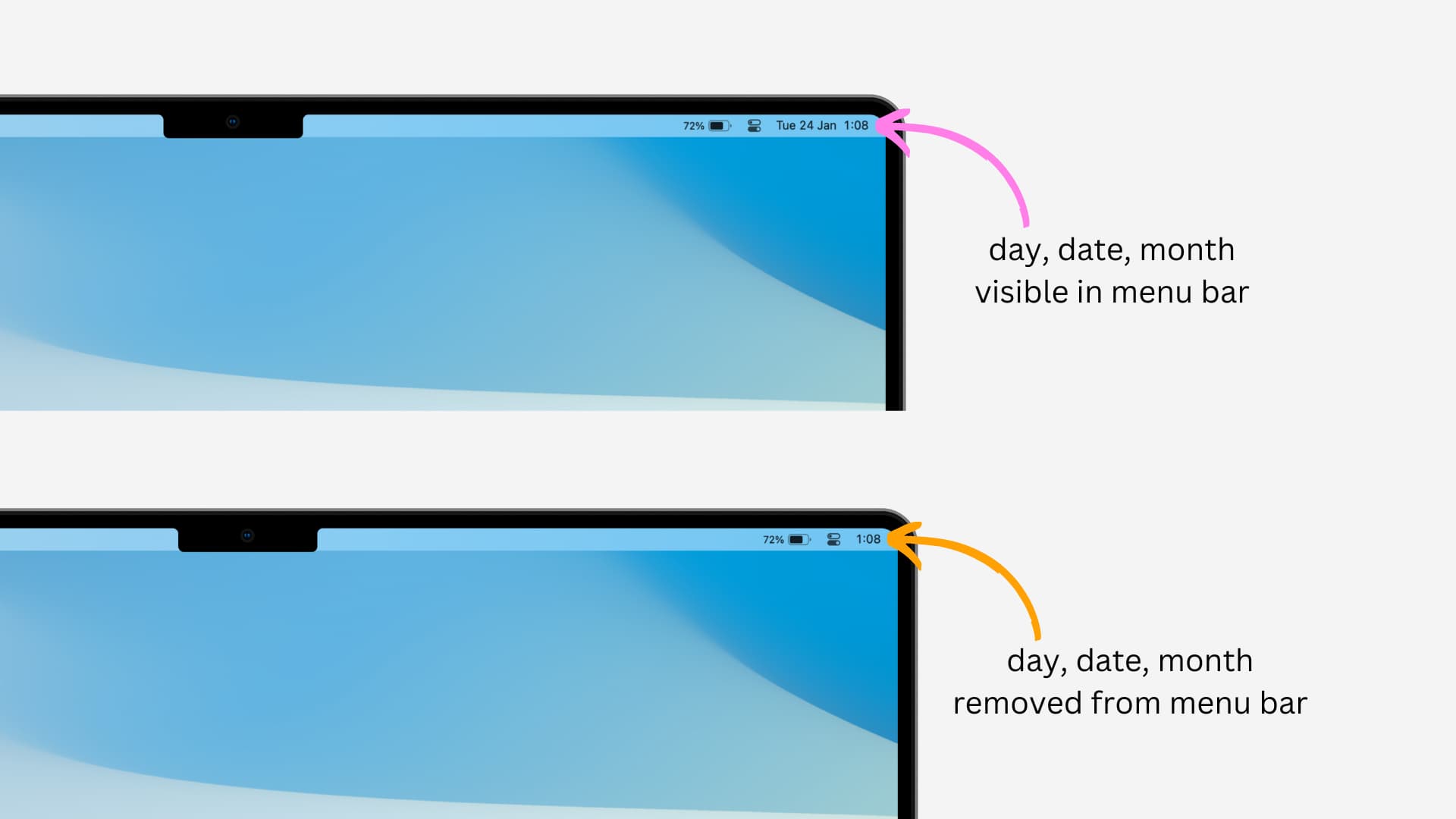
But why?
Since you don’t want to see the date in your Mac’s menu bar, you already have your reasons for it. But here are a few that I think could be the logic behind hiding the date indicator:
- You want to make room for other app icons on the menu bar.
- You prefer a minimalistic look with the least possible number of icons.
- You are using a more powerful app such as Dato to display the date and more.
- You want the date and day to be hidden from the full-screen screenshots and screen recordings you capture on your Mac.
How to remove the day and date from Mac’s menu bar
Unlike one might think, the option to remove the date from the menu bar is not in the general Date & Time settings. Instead, it is hidden in the Control Center settings.
1) Click the Apple icon and choose System Settings in macOS Ventura.
2) Select Control Center from the sidebar.
3) Scroll down and click Clock Options next to Clock.
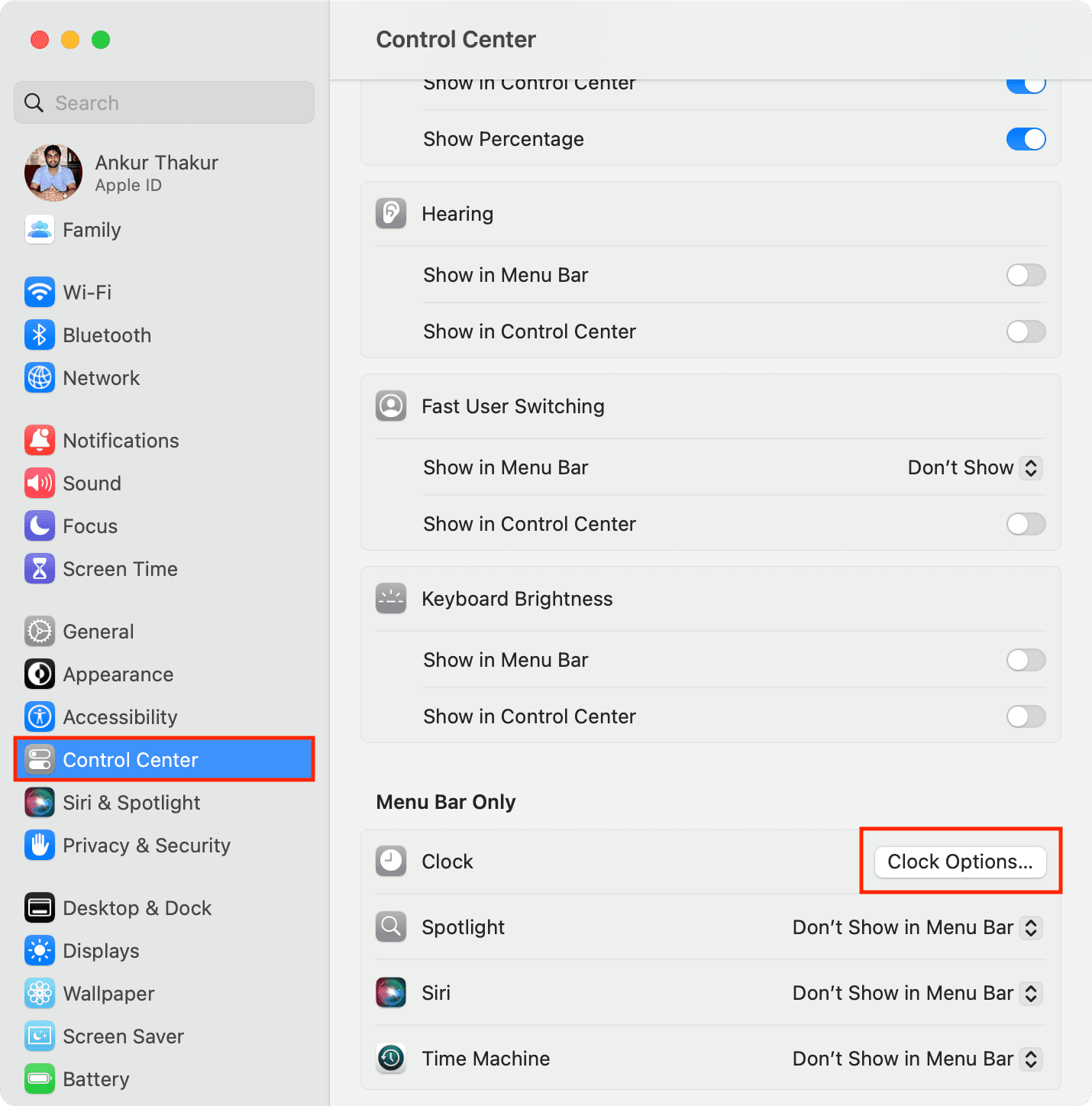
4) Click the drop-down menu for ‘Show date‘ and set it to Never. Immediately, you’ll see that the date disappears from the top right of the menu bar.
5) If you don’t want to see today’s day, turn off the switch for ‘Show the day of the week.’
6) Finally, click Done.
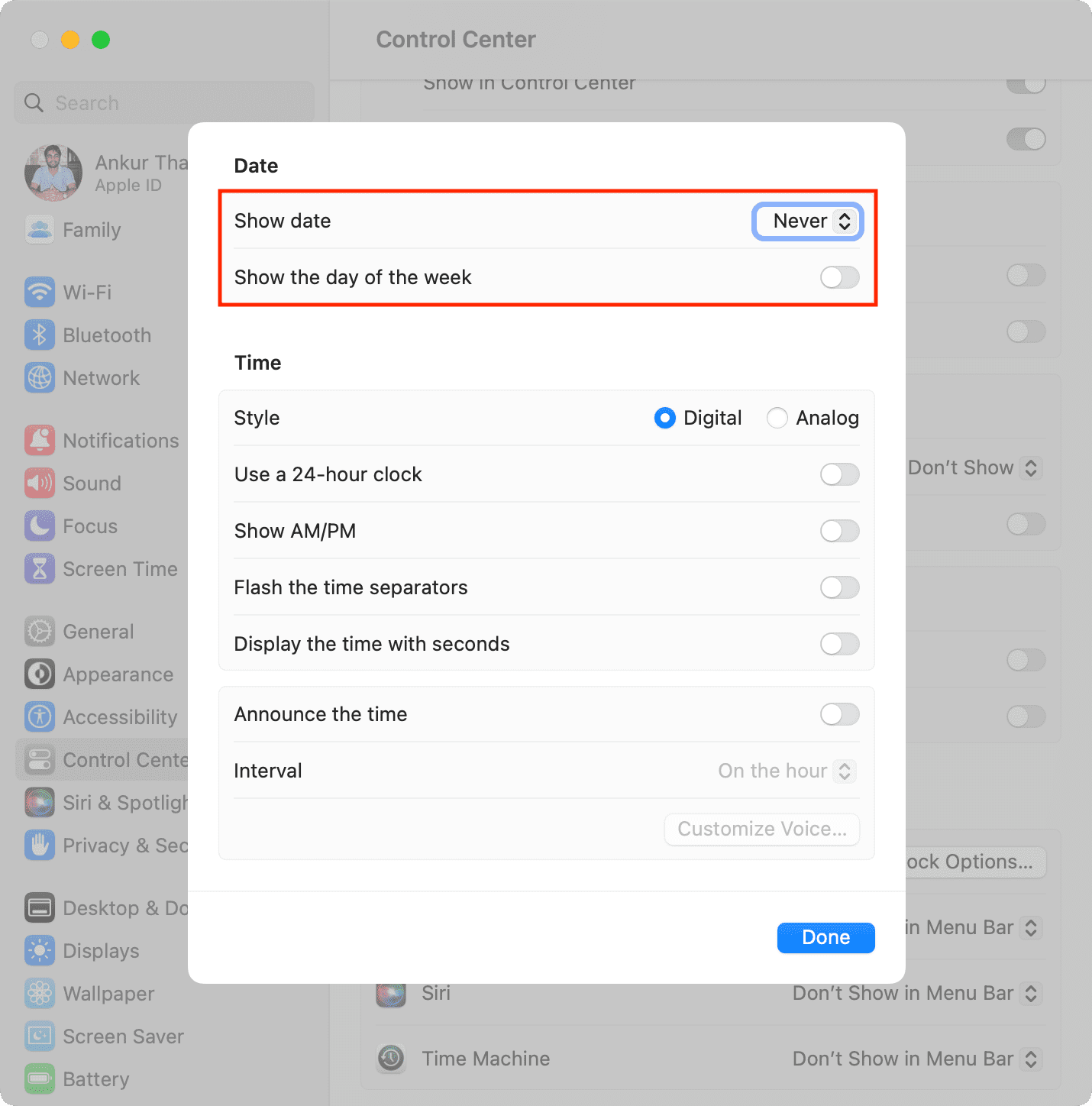
Are you on an older version of macOS?
To hide the day & date on macOS Monterey or macOS Big Sur, go to System Preferences > Dock & Menu Bar > Clock and uncheck the box for ‘Show the day of the week‘ and ‘Show date.’
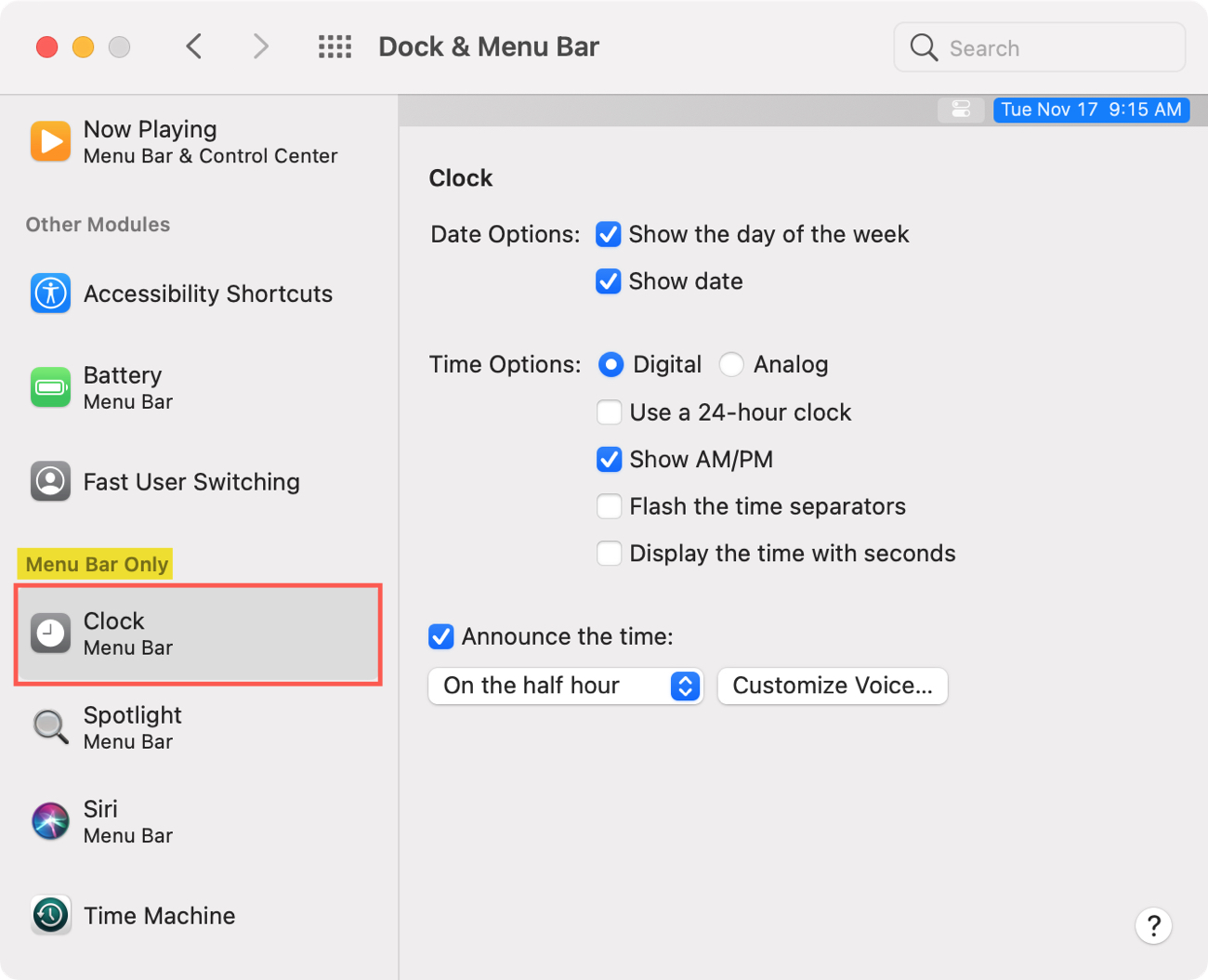
Is it possible to hide the time from Mac’s menu bar?
There is no switch to remove the clock from Mac’s top menu bar. However, you can go to System Settings > Control Center > Clock Options and choose the Analog clock style, which will replace the digital clock and reduce the size of the time indicator, thus making more space for your other icons.
Display the date in Mac’s menu bar
If someday you want to start indicating the date again in your Mac’s menu bar, go to System Settings > Control Center > Clock Options, and choose ‘Always‘ next to the ‘Show date‘ option.
Related tips: