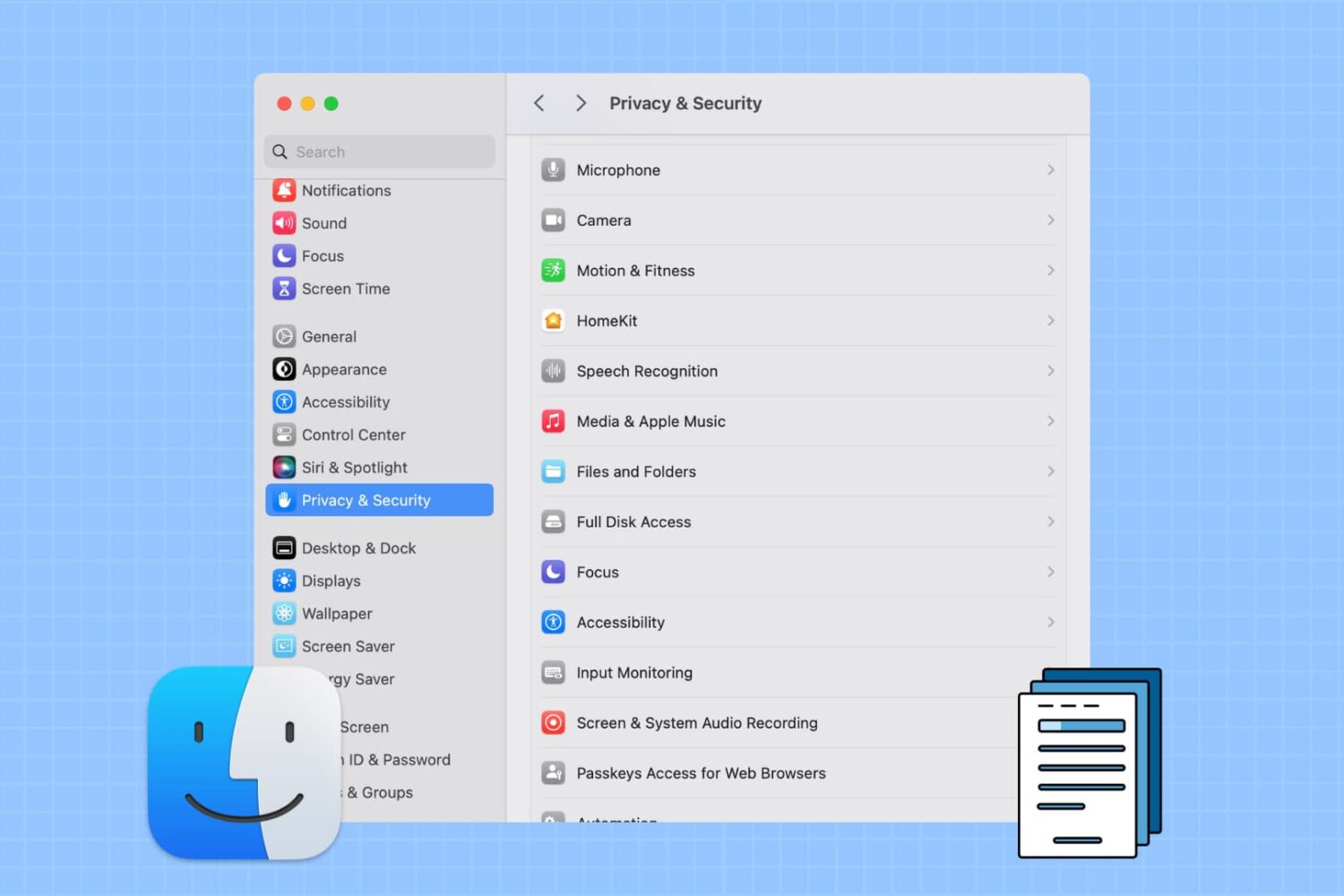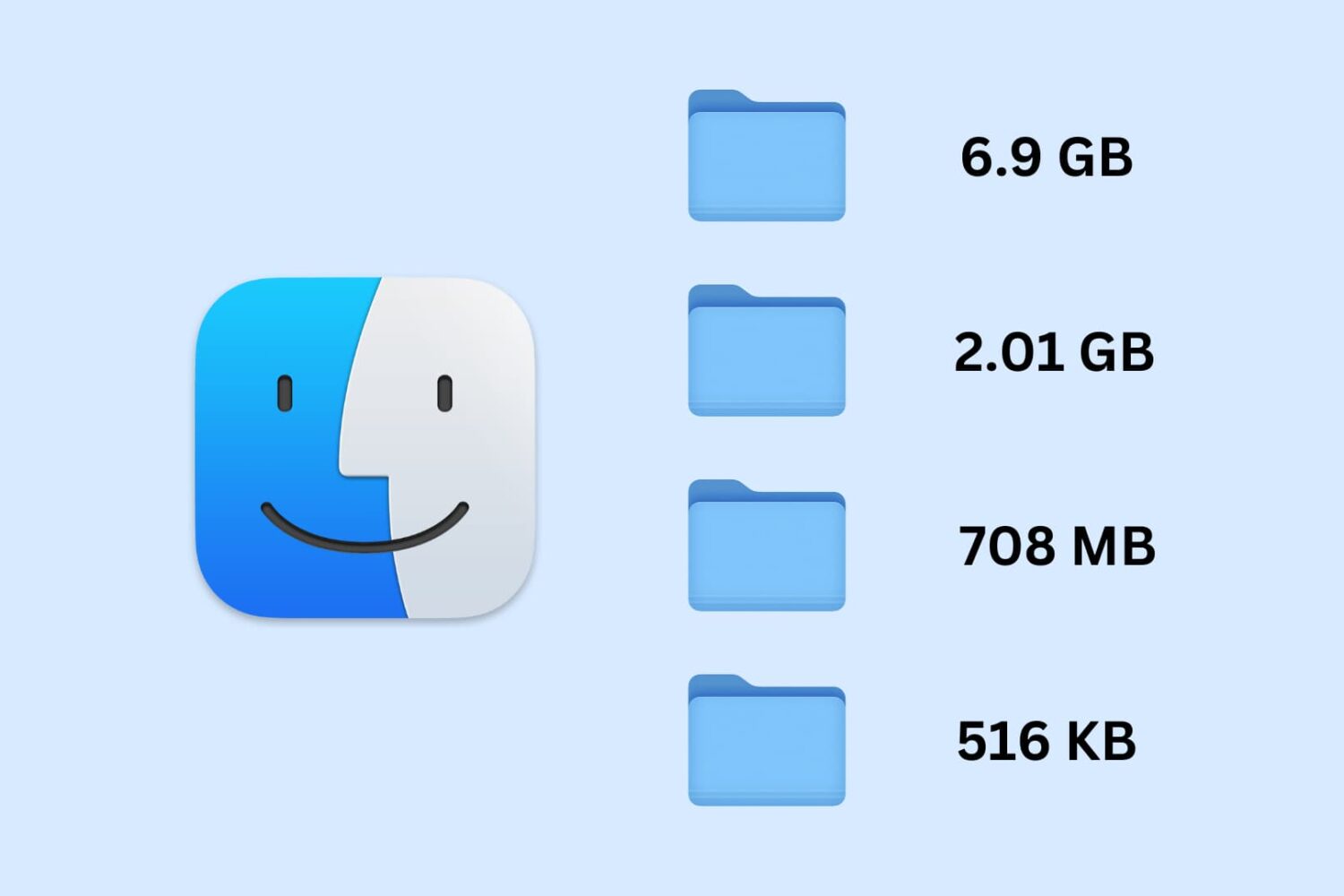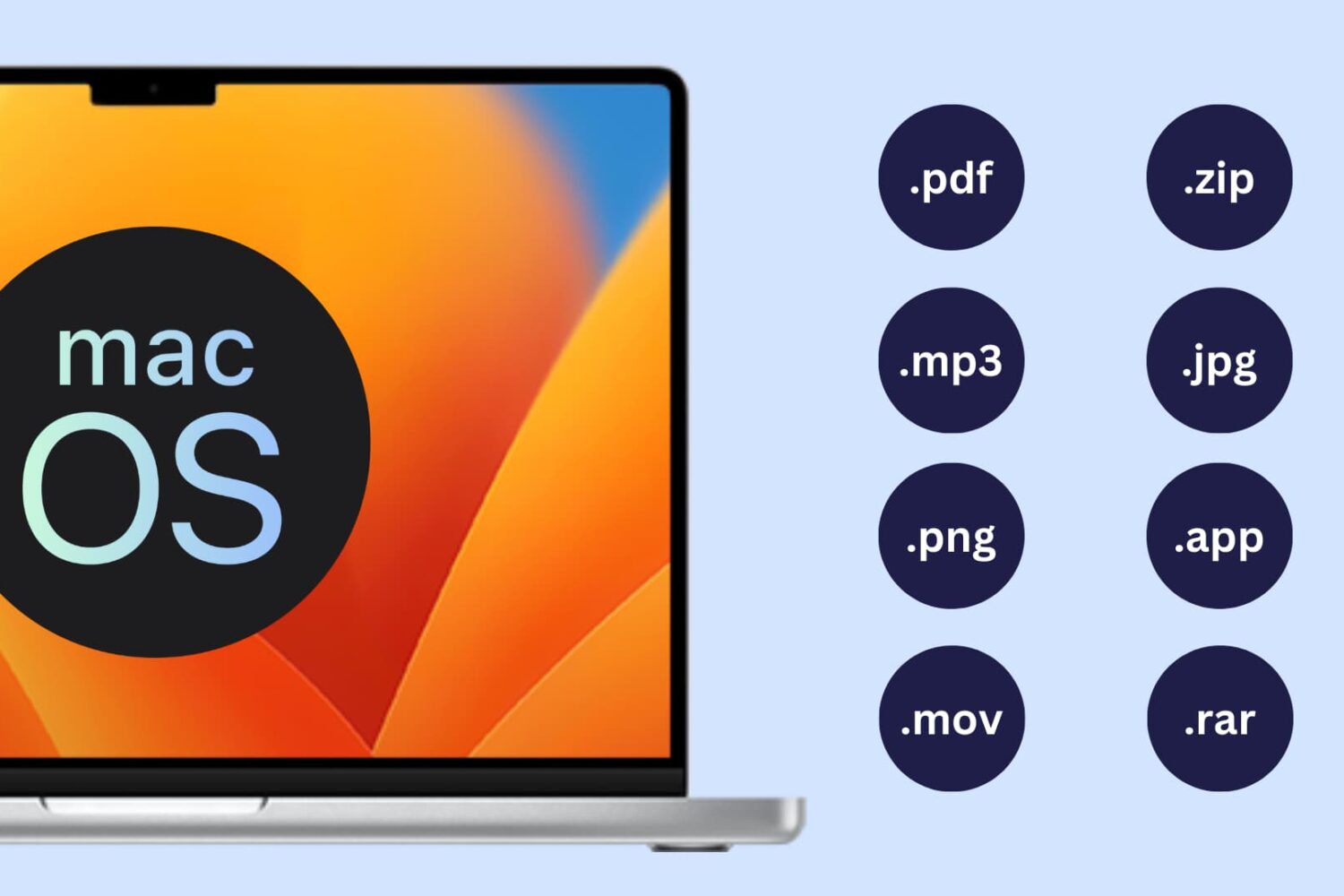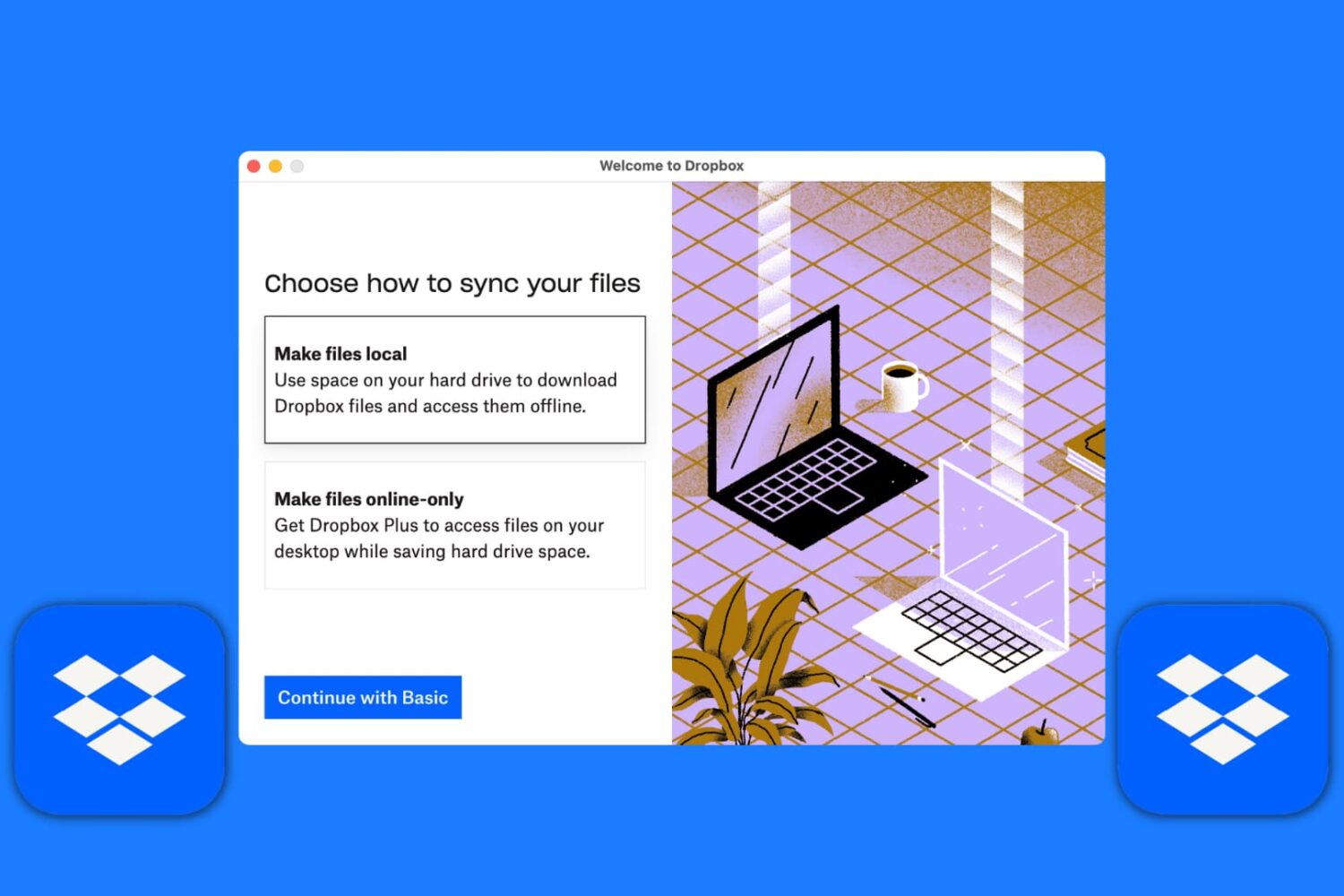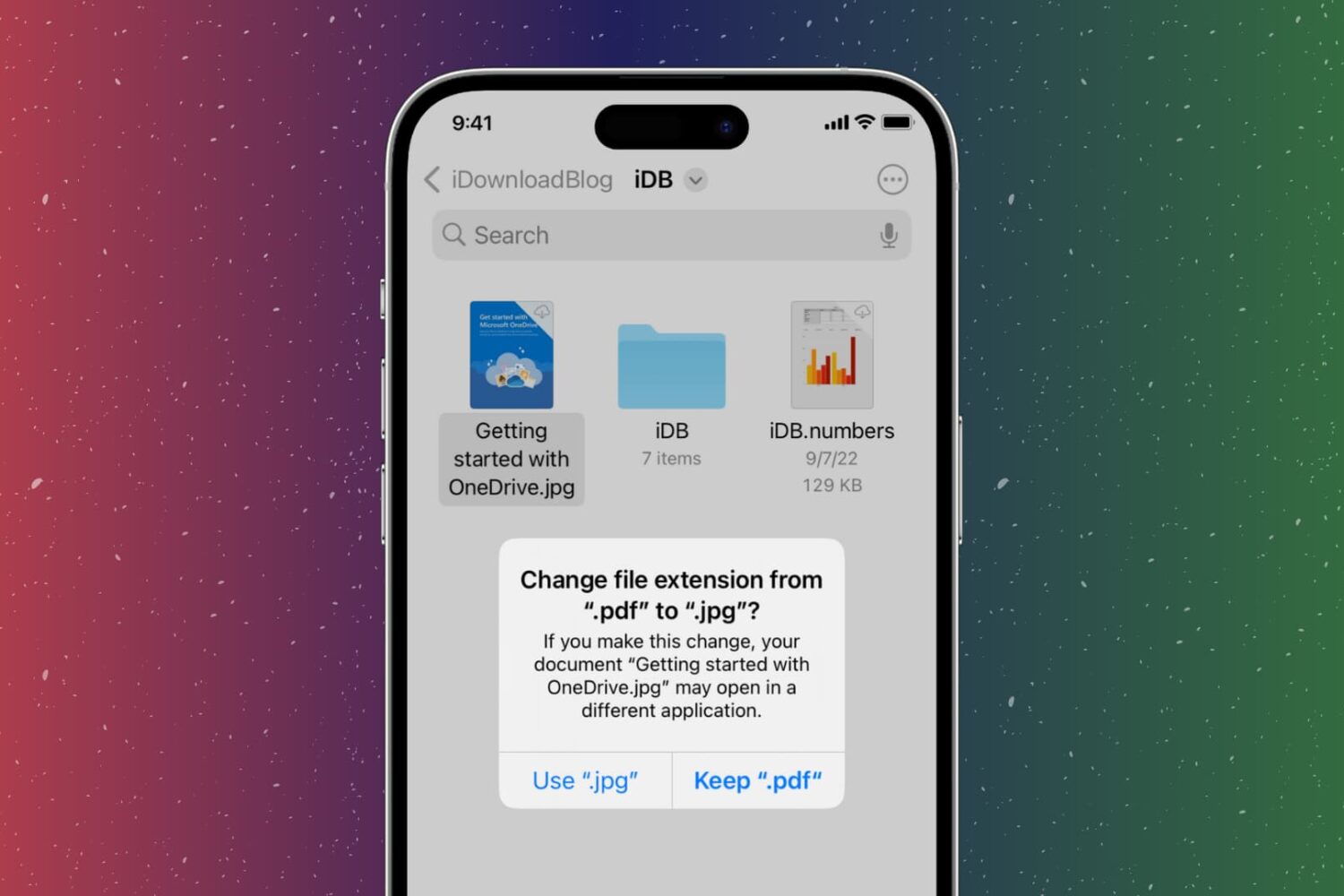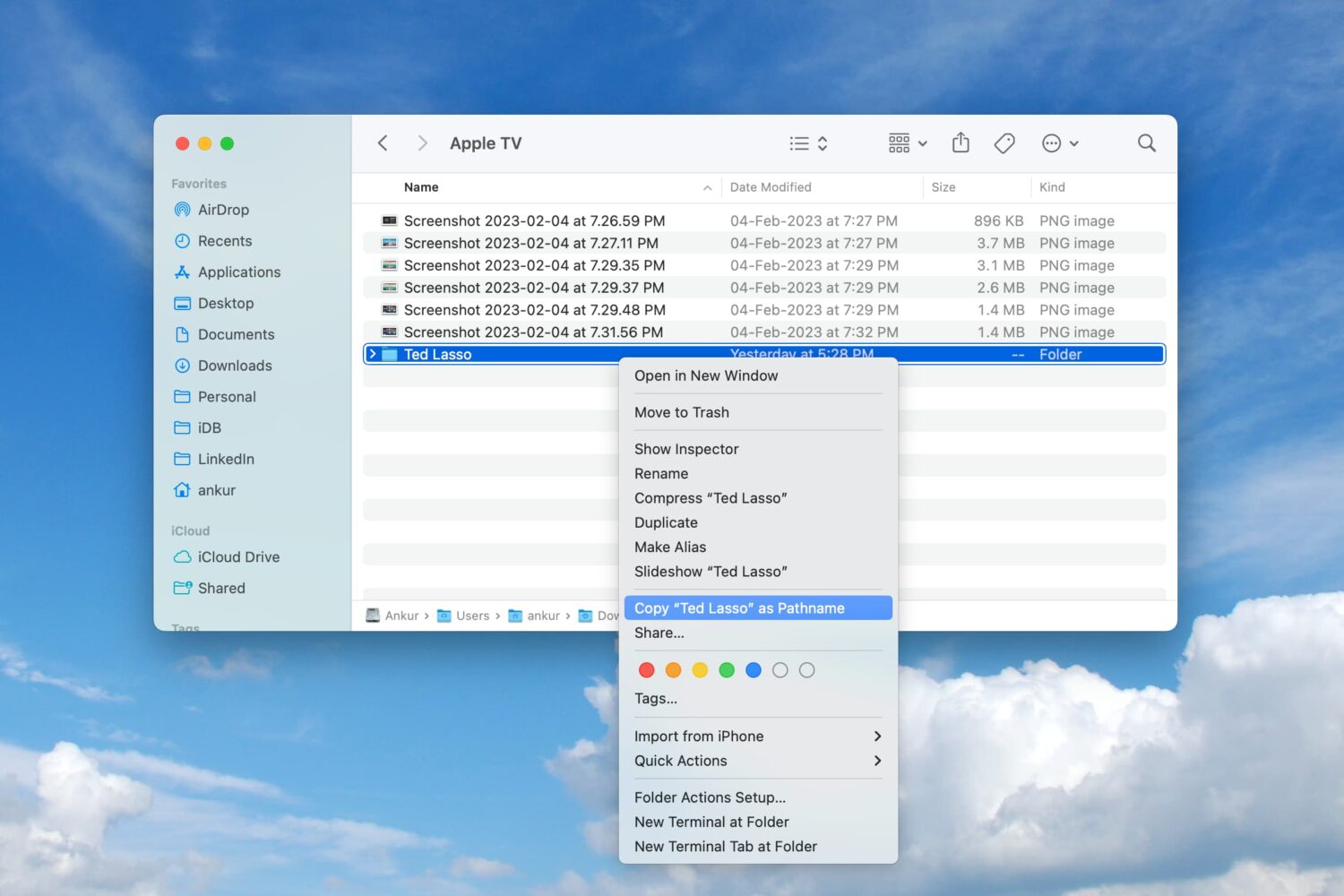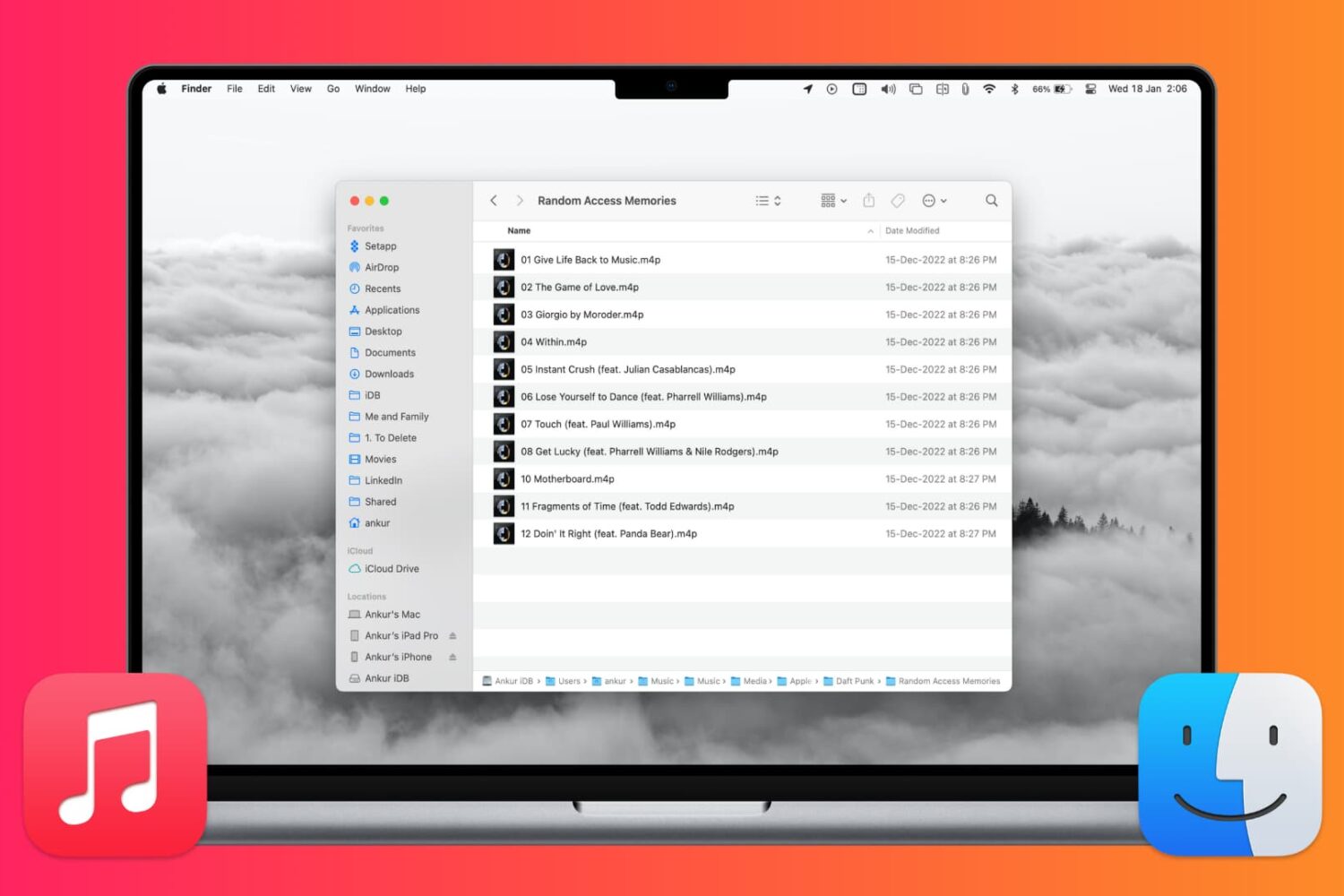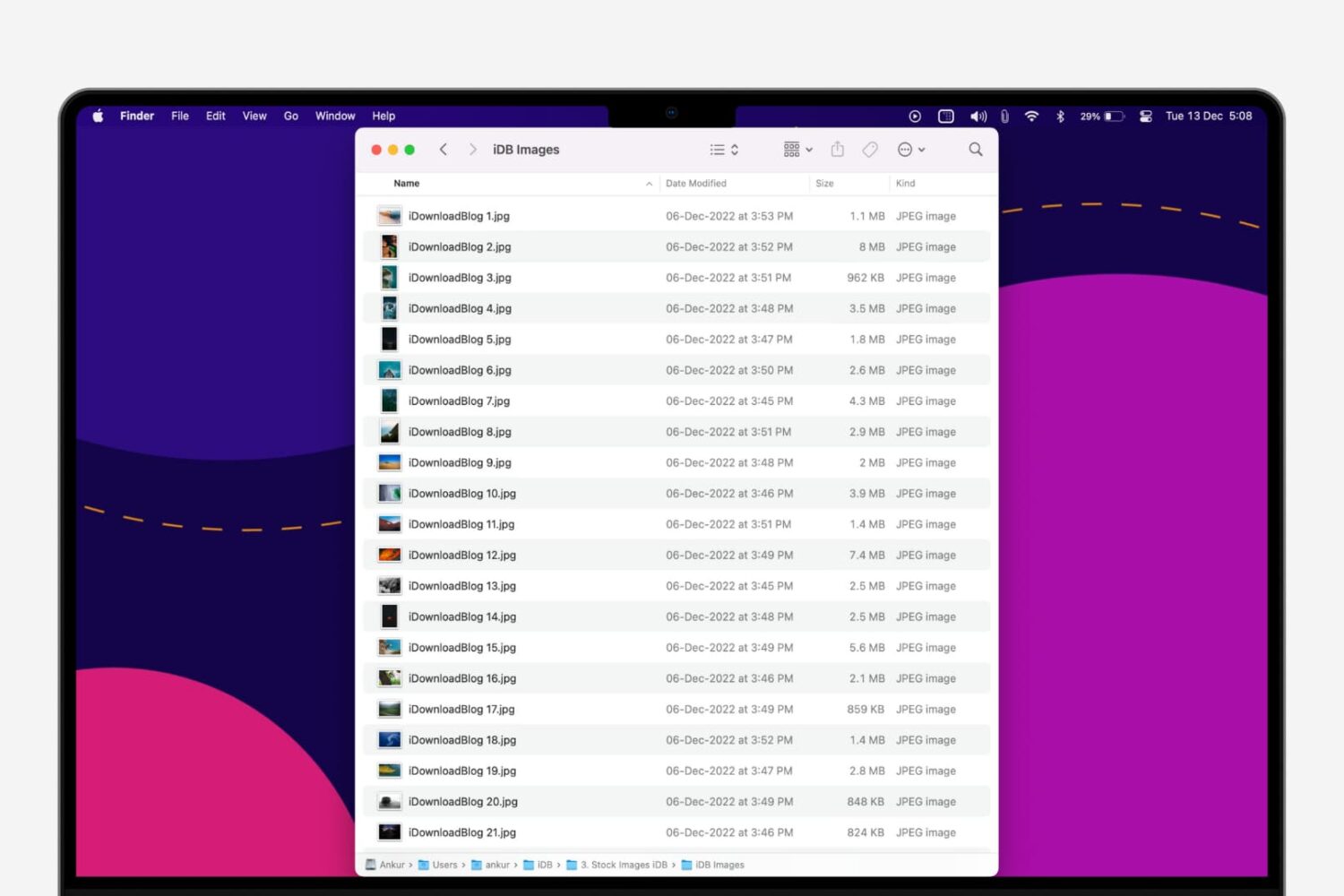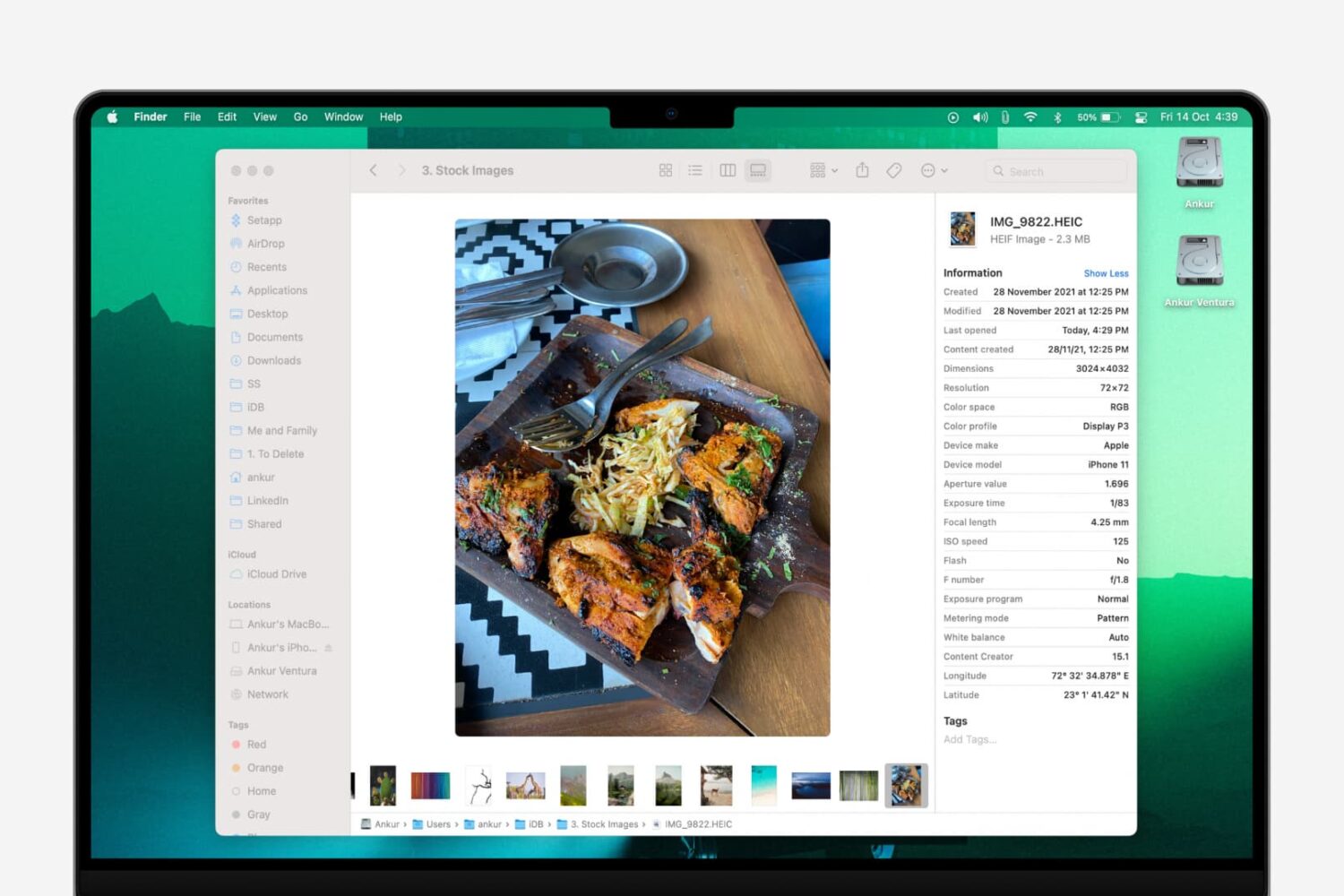Learn how to stop specific apps from accessing your photos, PDFs, and other files that you have saved to Downloads, Documents, Desktop, iCloud Drive, and other Finder folders on your Mac.
How to stop specific Mac apps from accessing your files in Finder