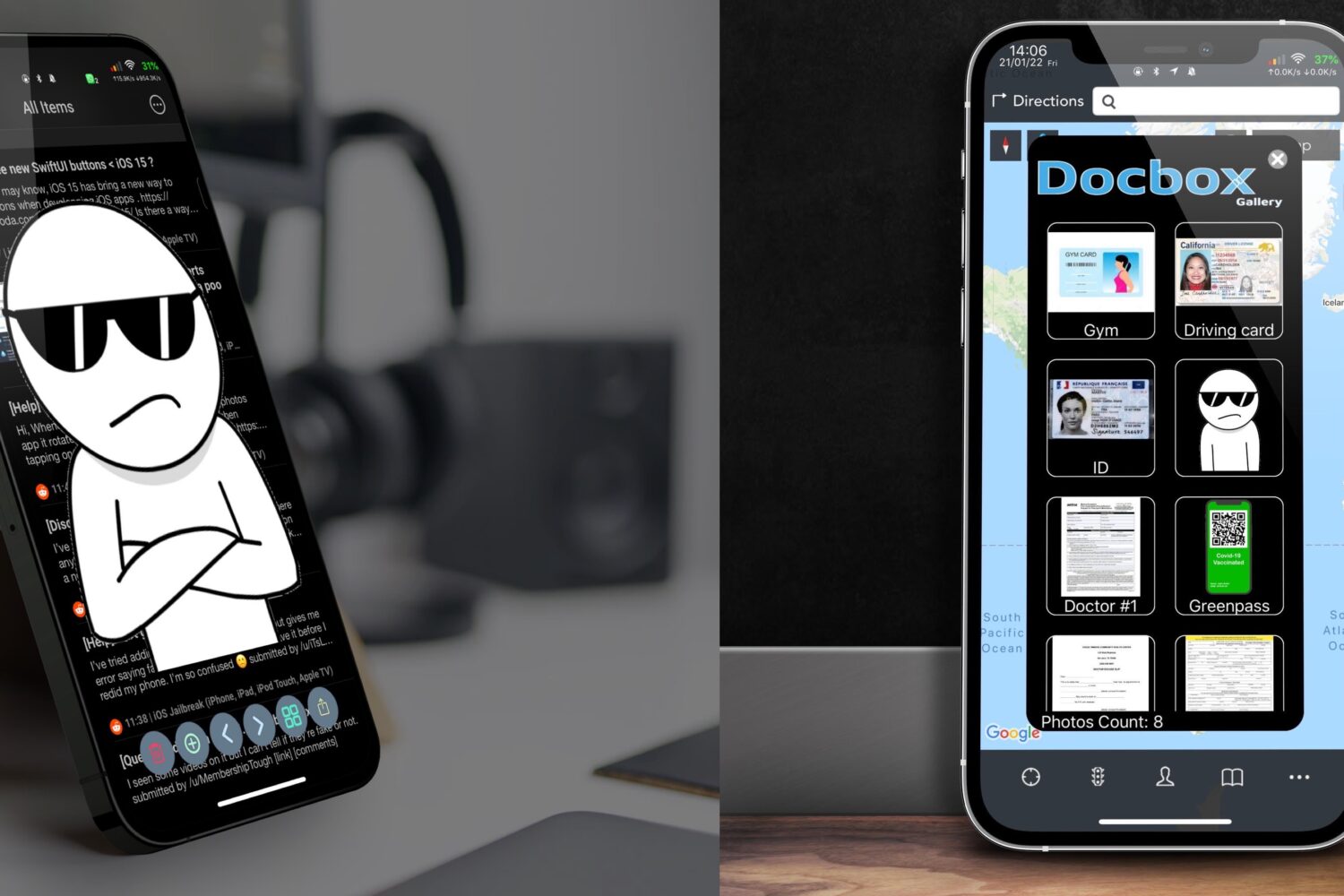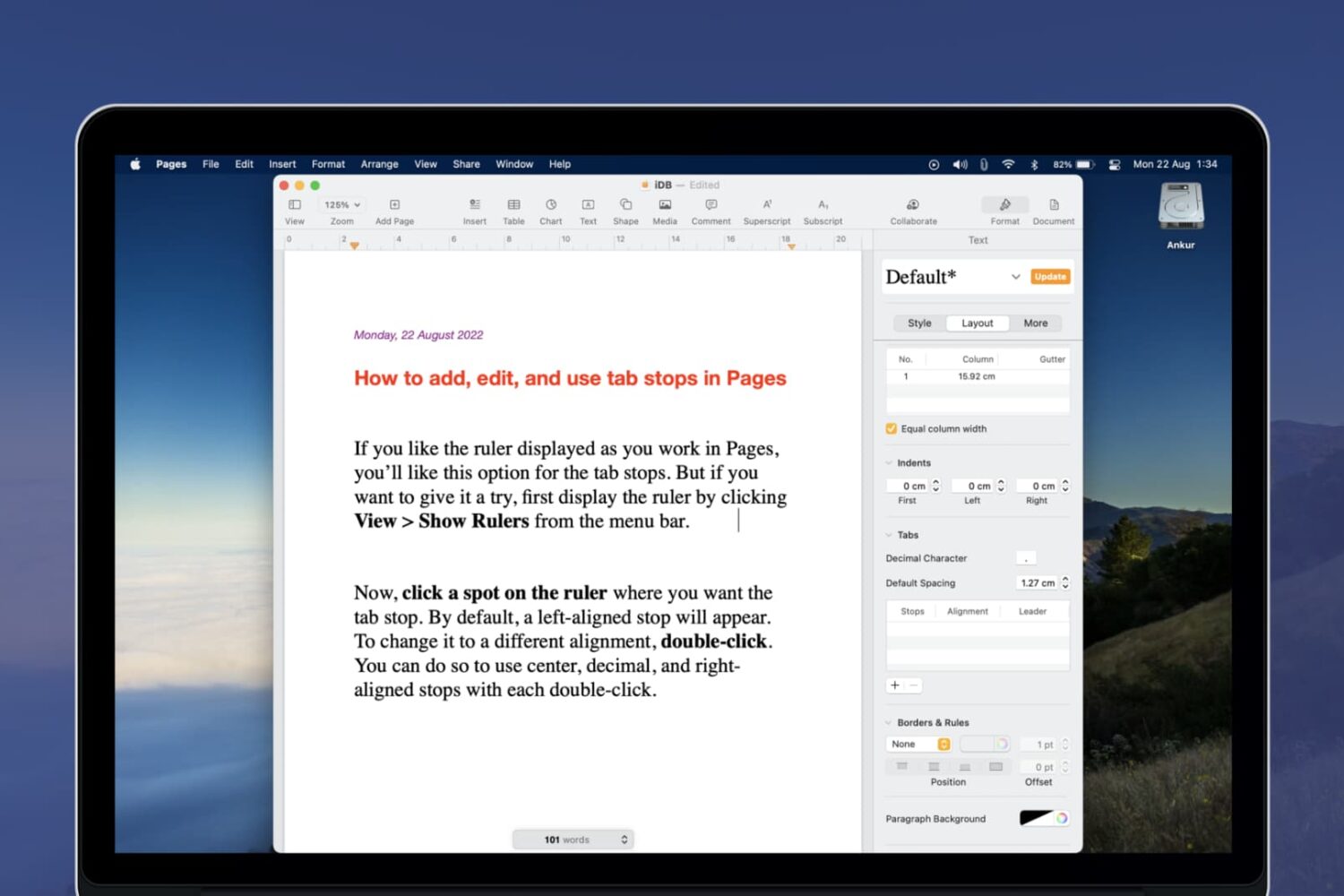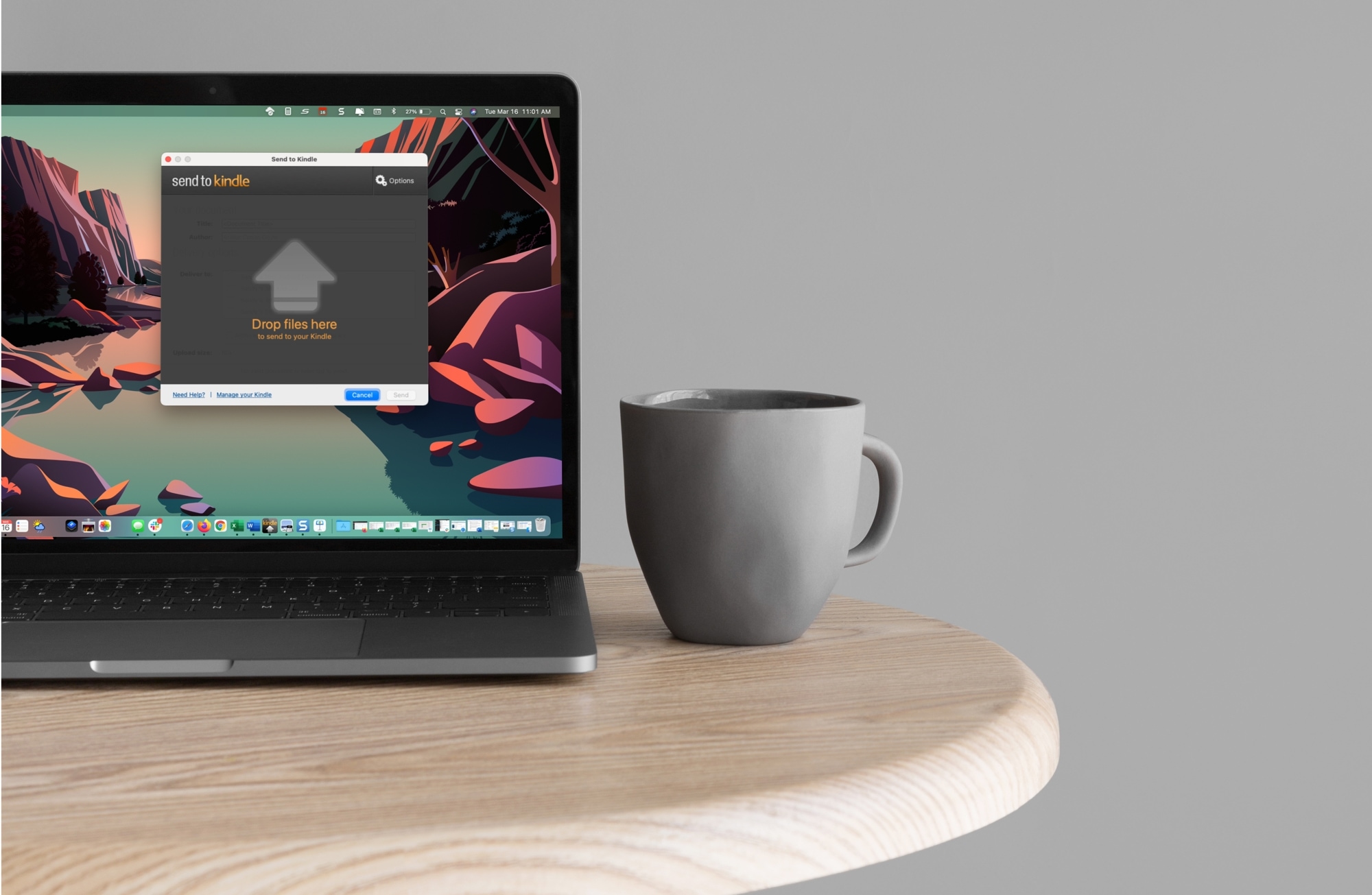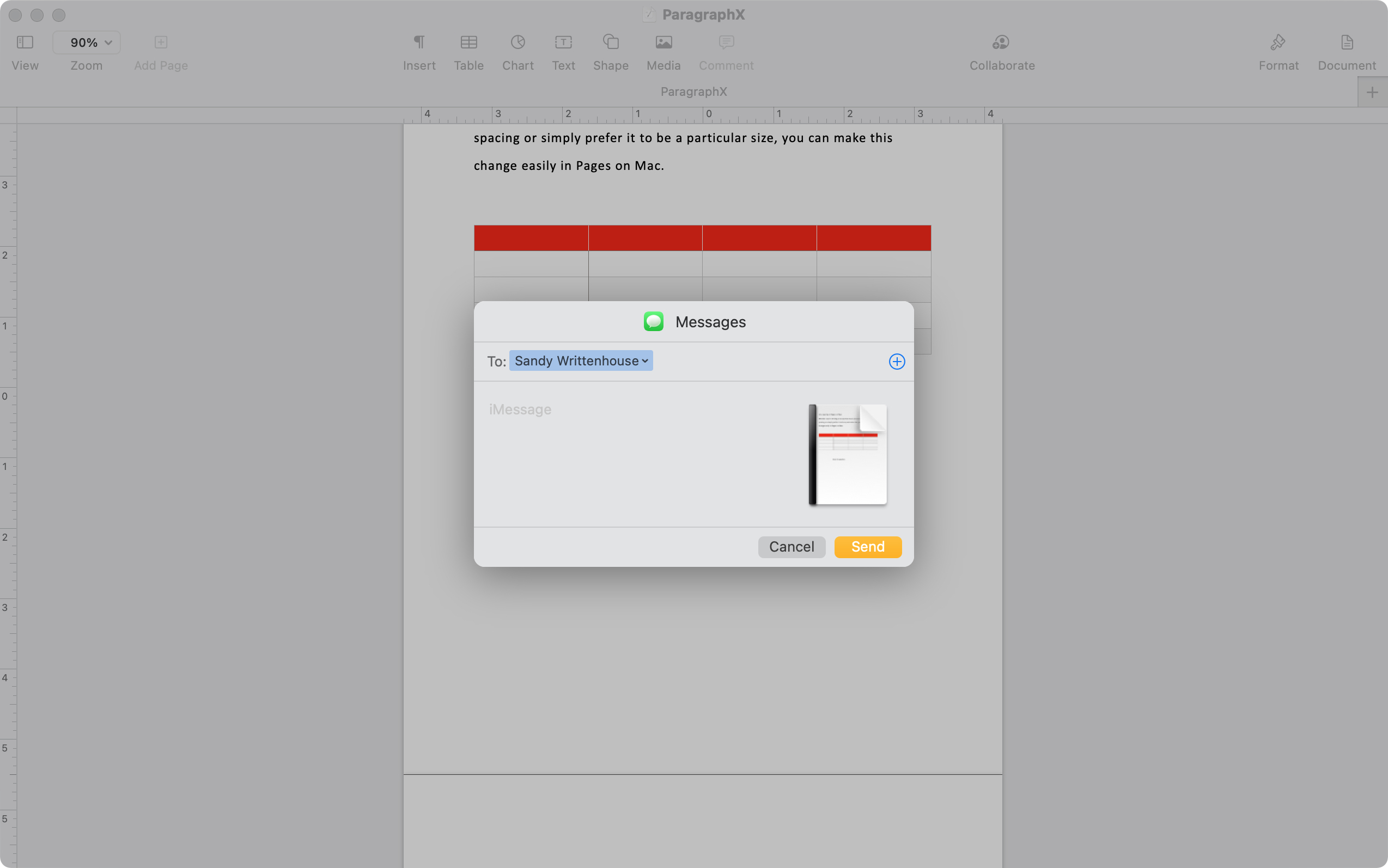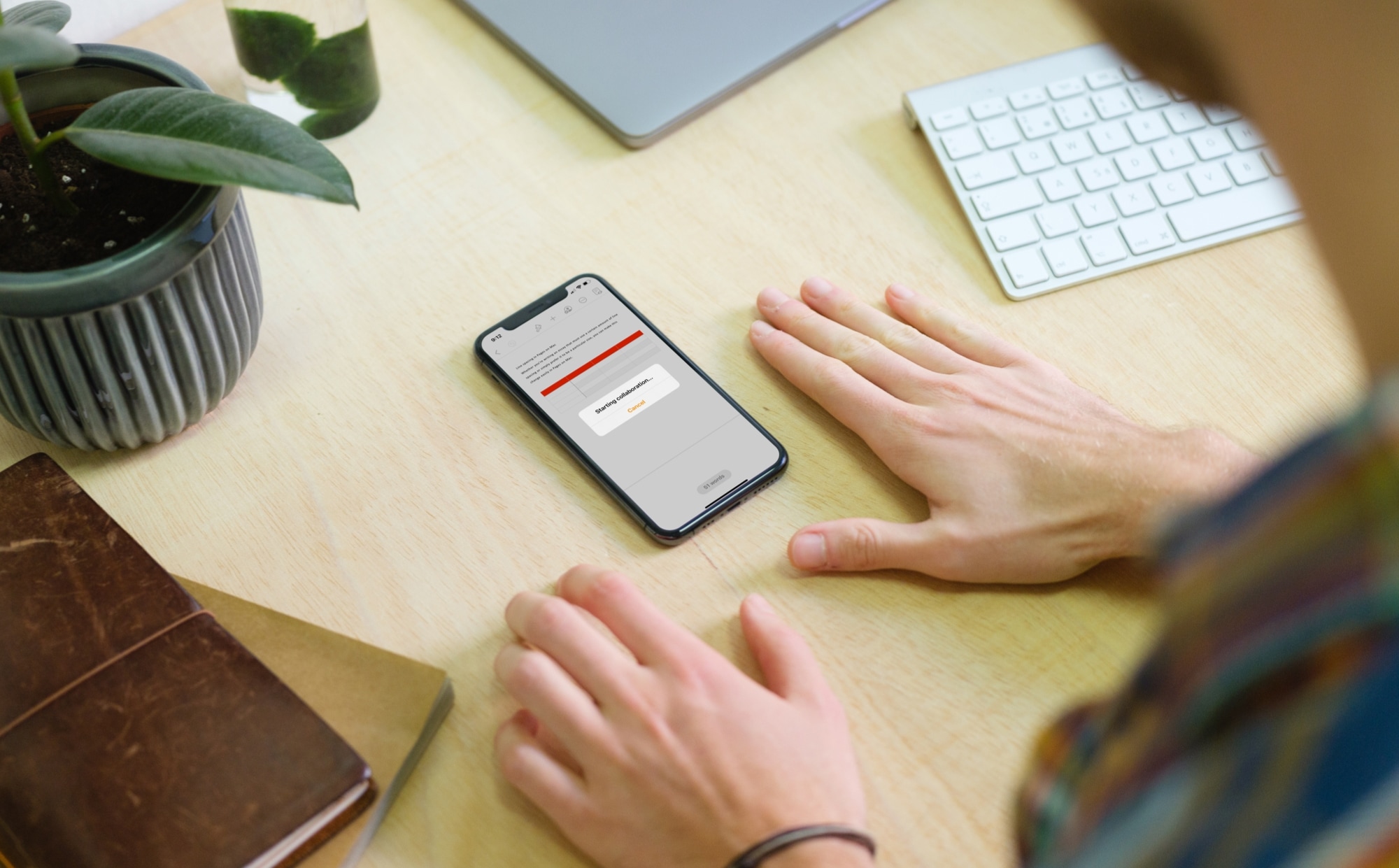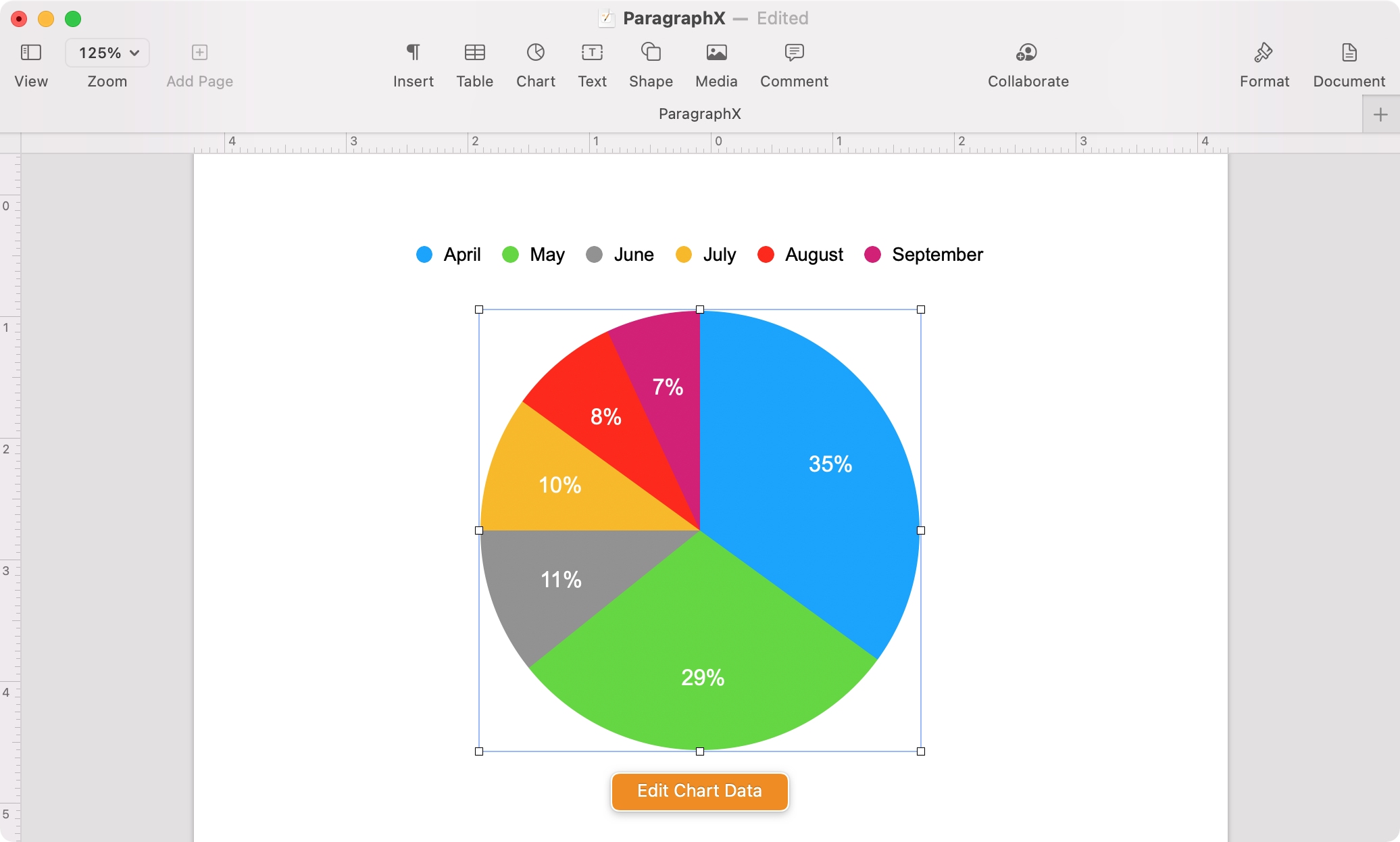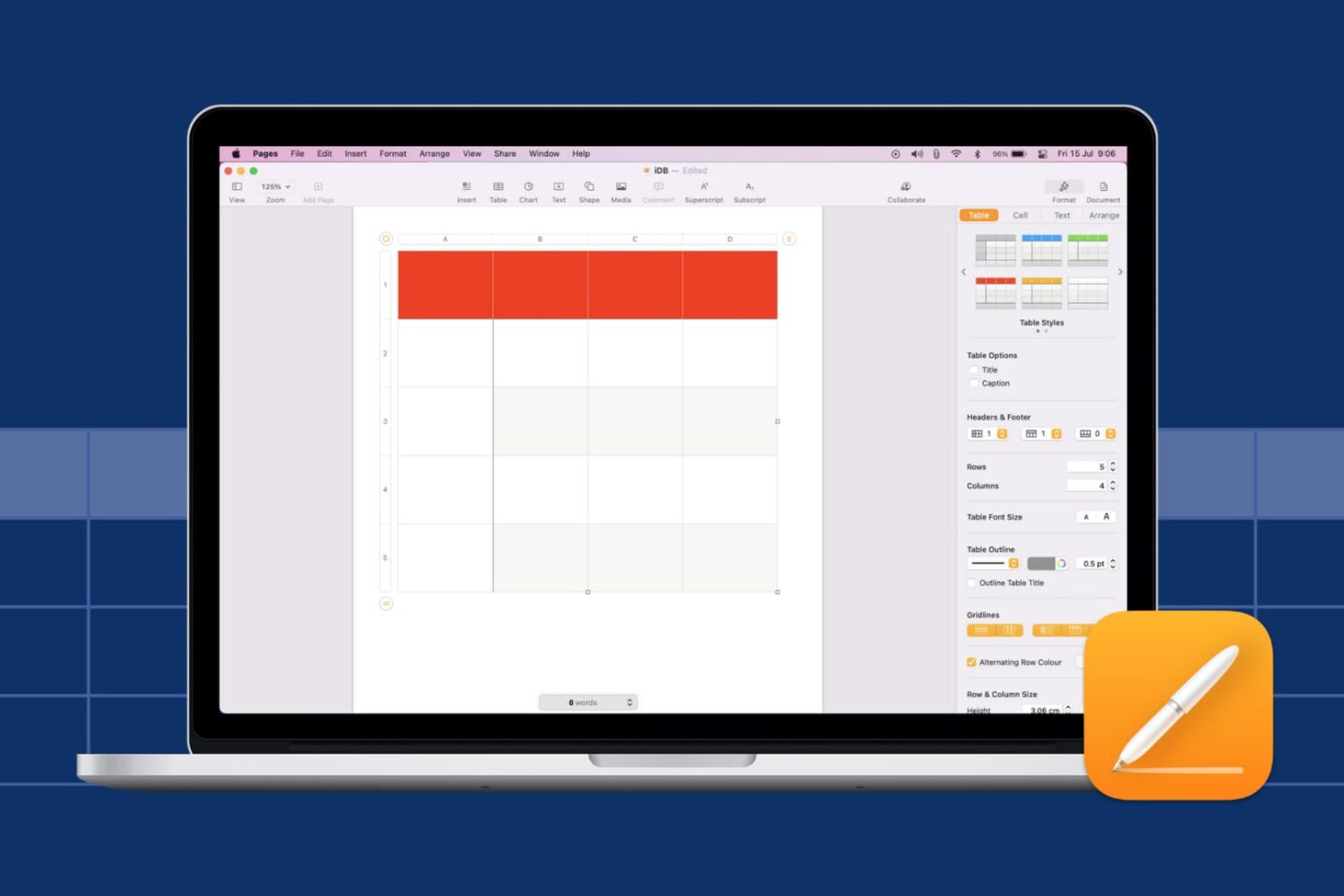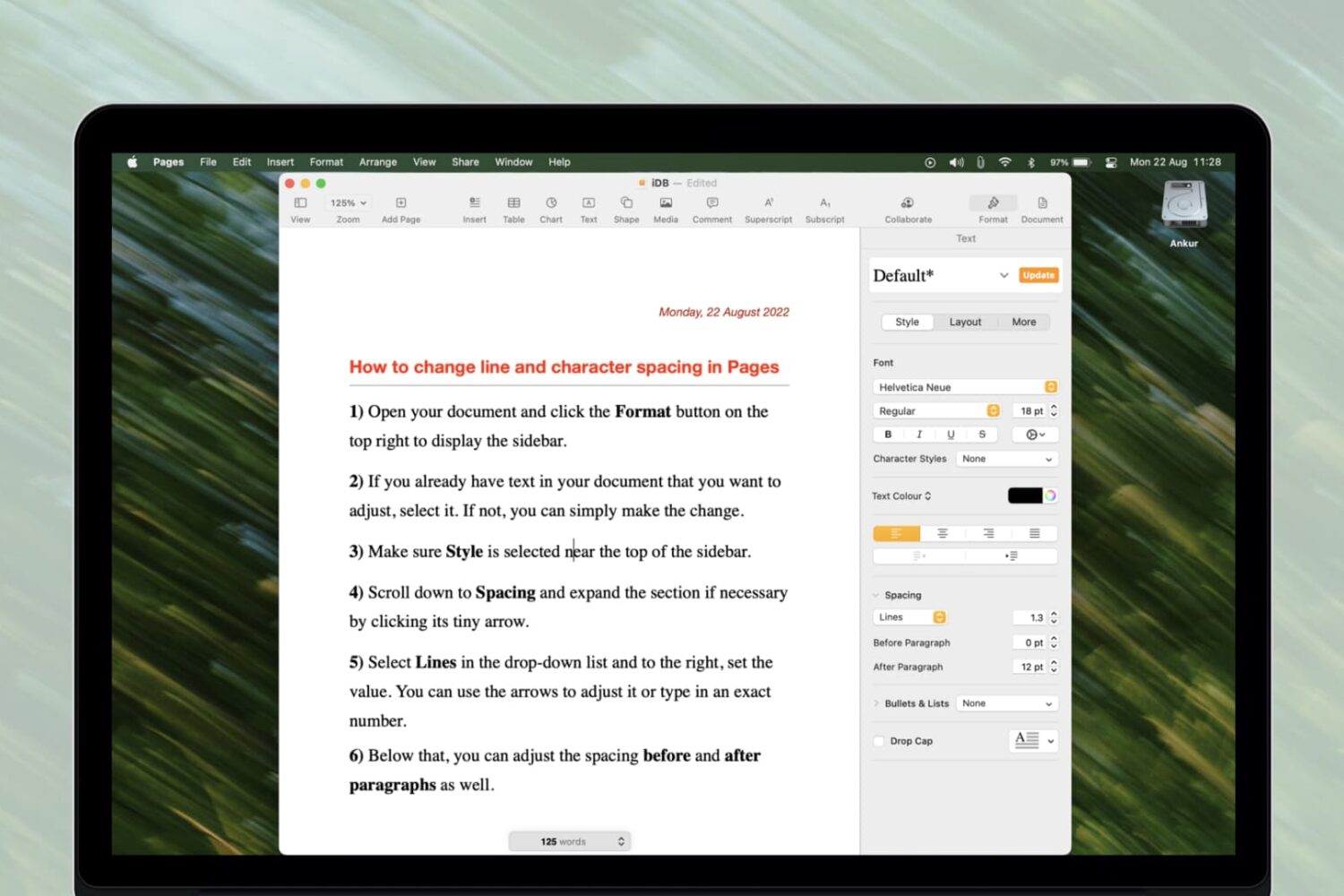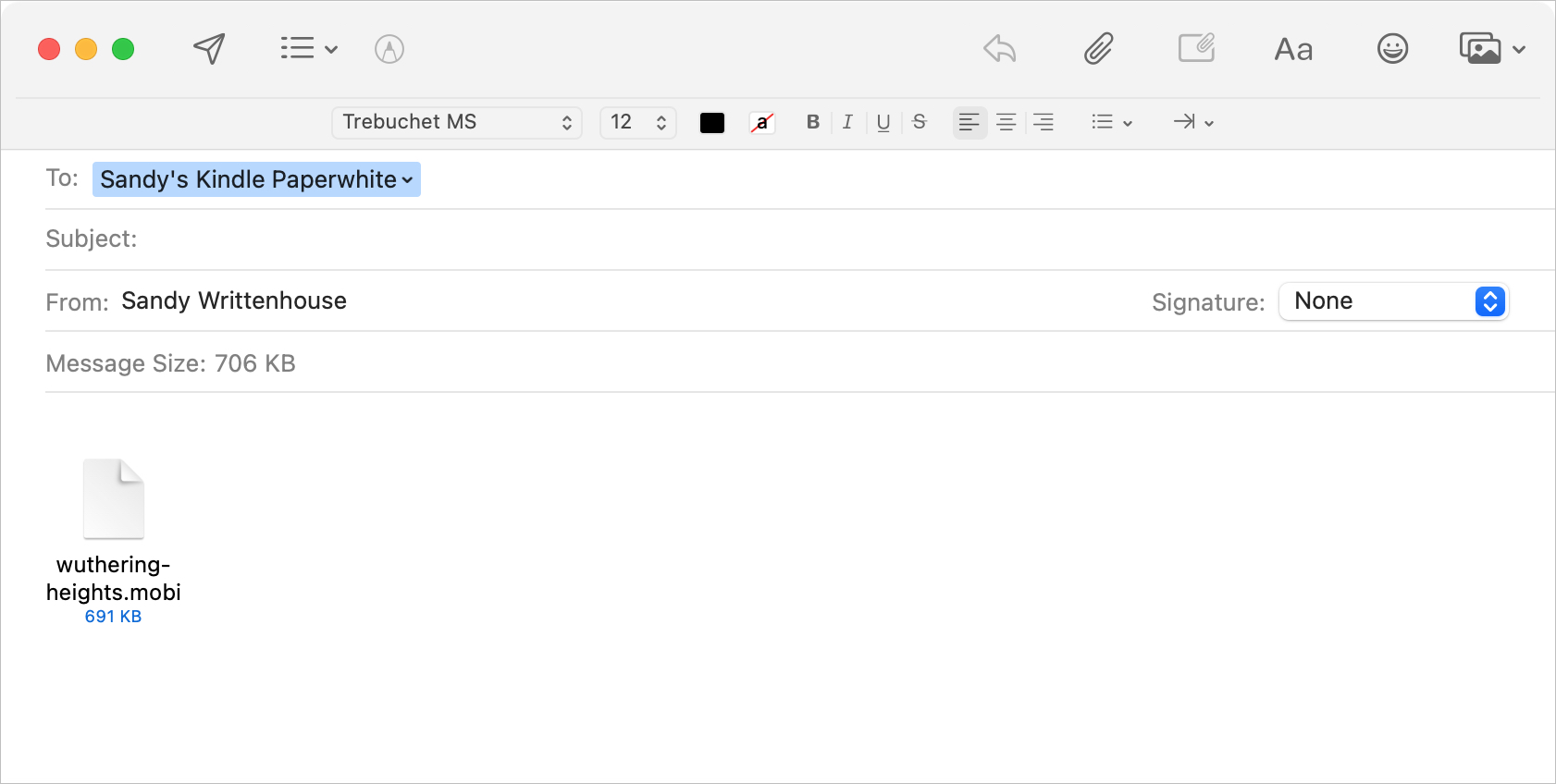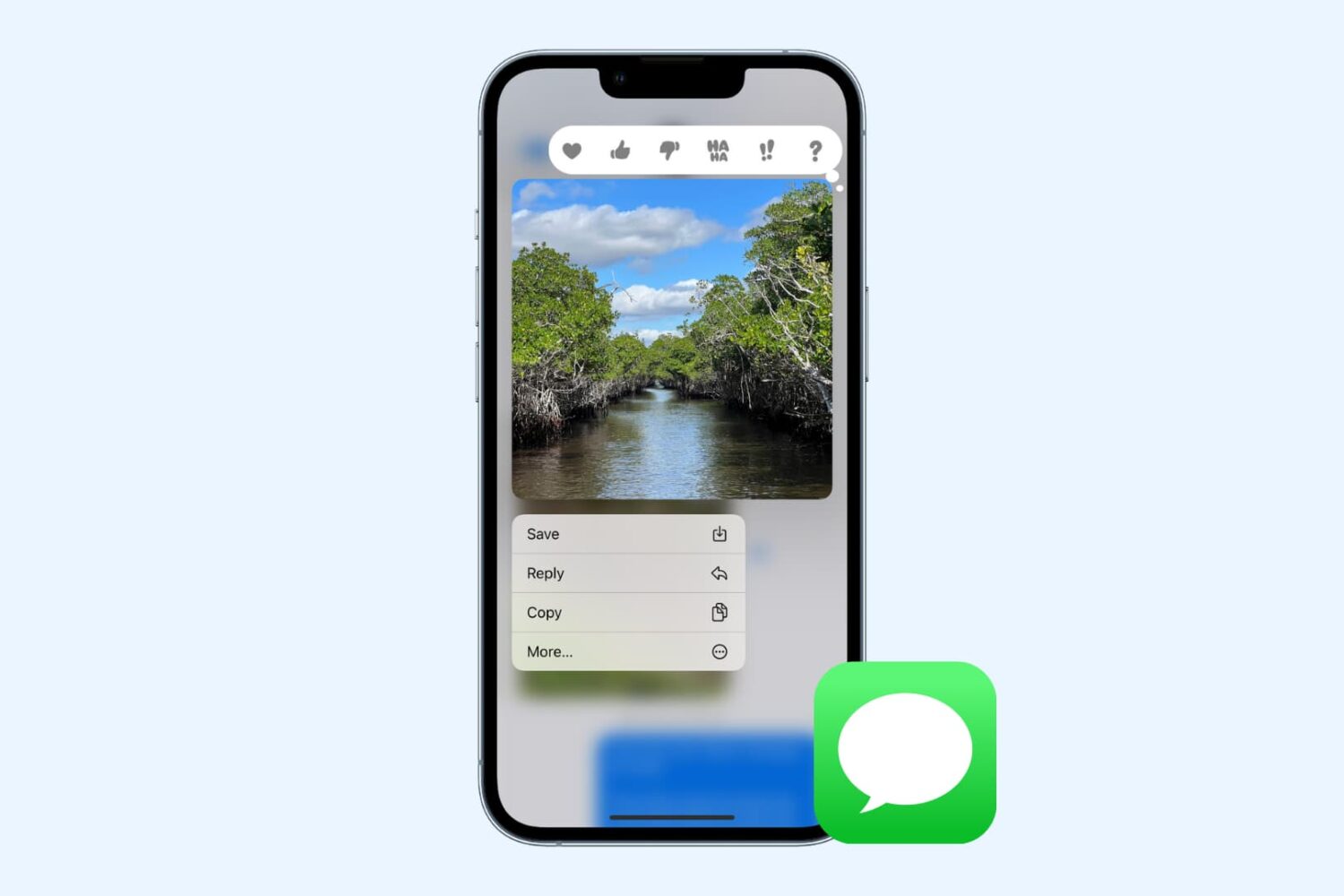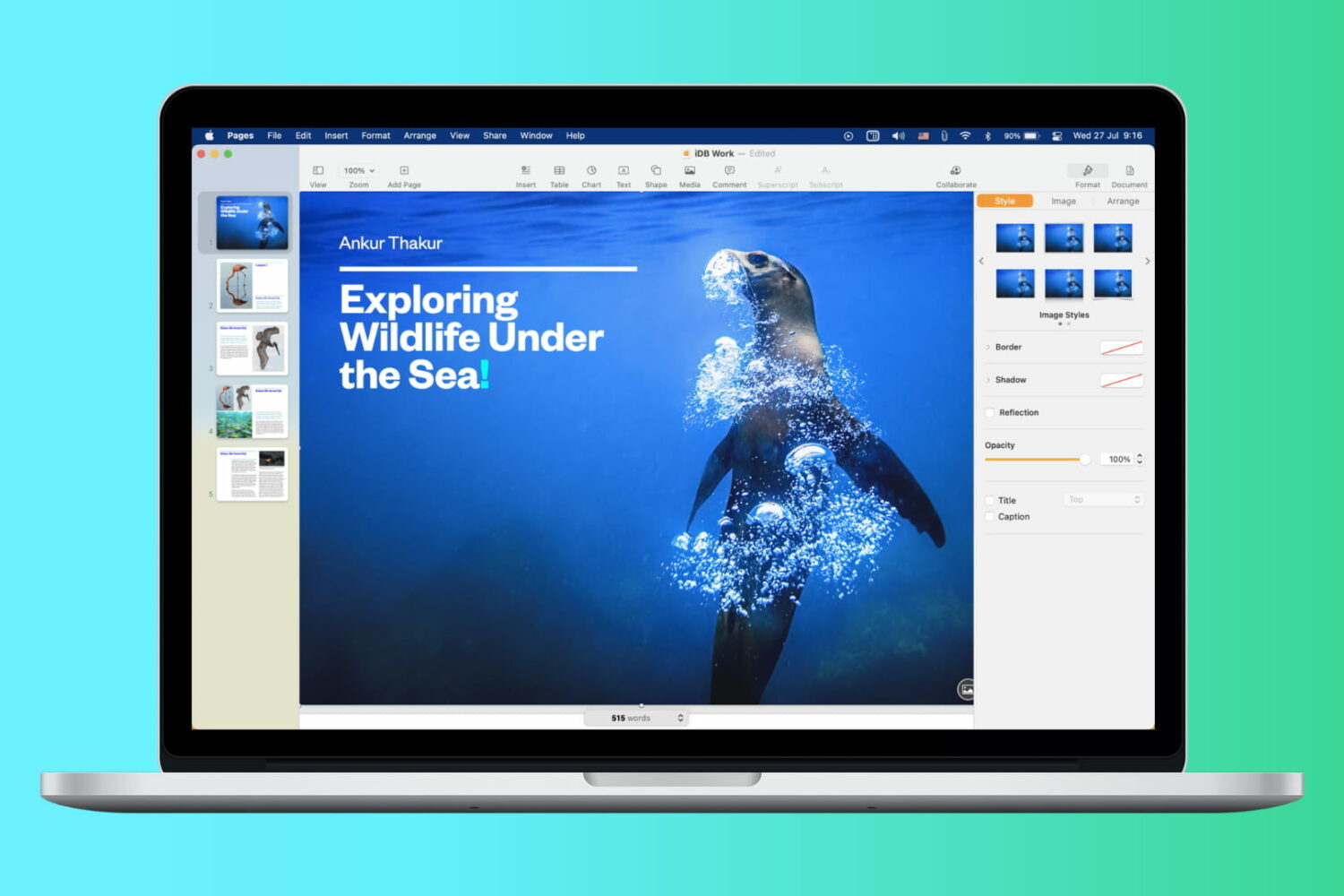The iPhone’s native Wallet app lets users store and quickly summon important passes and payment methods, but Apple limits what you can store in the Wallet app, which proves frustrating in many cases.
Quickly access important documents, passports, or photos from anywhere with Docbox