In this tutorial, we will show you how to take a screenshot of the virtual view that appears in front of you when you’re using the Apple Vision Pro headset.
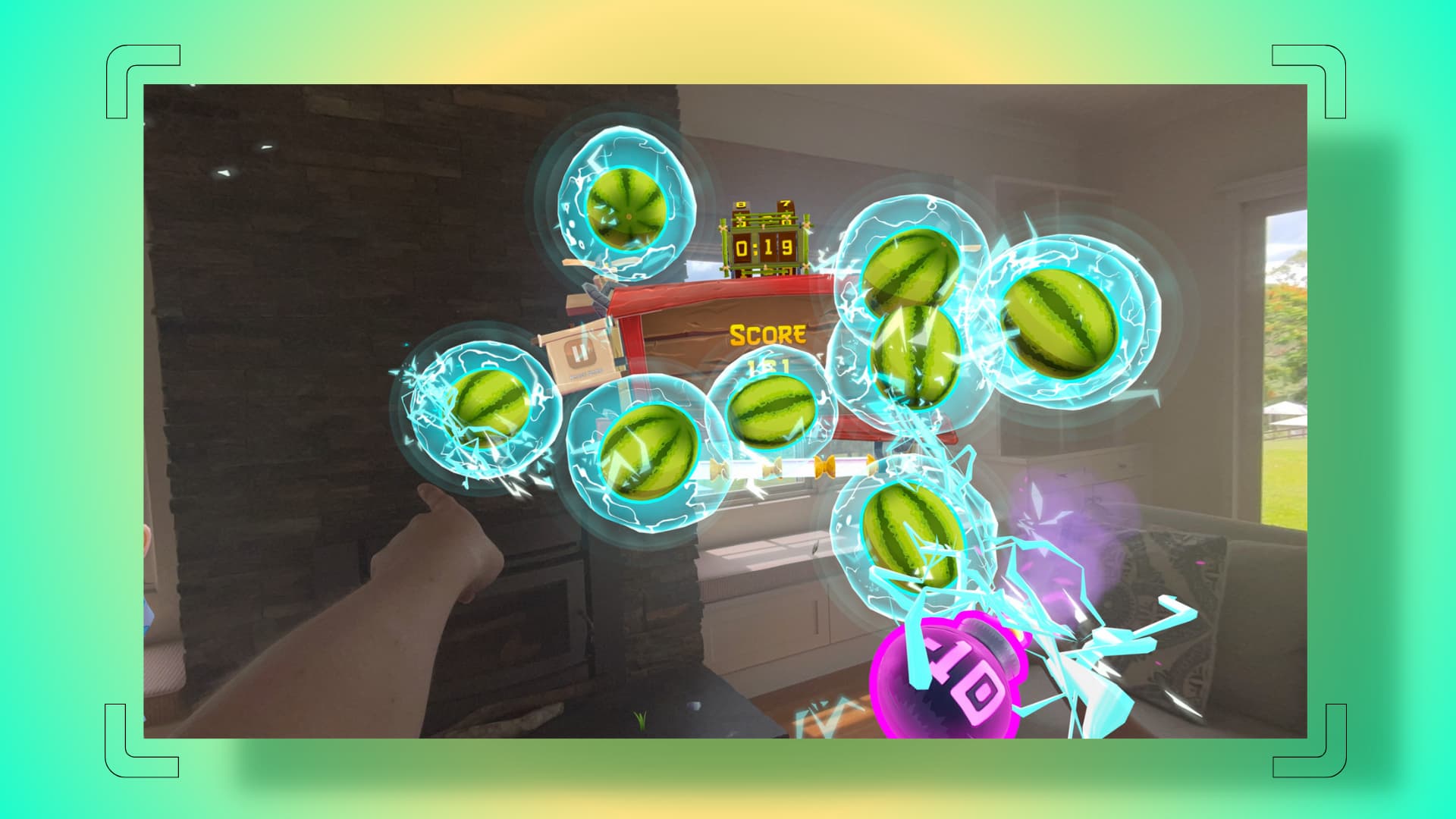
You can take screenshots on your iPhone, iPad, Mac, Apple TV, and even your tiny Apple Watch. So, it’s just about right that the ability to capture the view is not restricted on the new Apple device that offers a one-of-a-kind immersive screen experience.
You can take screenshots of what you see when you’re using your Vision Pro. The screenshot image you capture will include everything in your view, like the app windows, the virtual Environment (e.g., the surface of the moon), as well as your actual room or area in front of you (which appears as the background).
Take screenshots on Apple Vision Pro
Press the top button and the Digital Crown together to take a screenshot of your view in Apple Vision Pro.
Alternatively, you can invoke Siri and ask it to take a screenshot.

As mentioned, the screenshot will capture the apps, app windows, background, and everything else you currently see in your view.
Unlike Mac, where you can capture screenshots of a selected app window, visionOS currently does not offer that option.
See captured screenshots on Vision Pro
The screenshots you take are saved automatically to the visionOS Photos app. Open it, and you will find the screenshot image there. If you use iCloud Photos, this screenshot will also make its way to your other Apple devices.
Share the screenshot
Apple Vision Pro supports multiple sharing options, including Messages, Mail, AirDrop, and more. Go to the Photos app. Open the screenshot and hit the three dots button, then select Share to access the various sharing options.
Some apps may not show in Vision Pro screenshots
It is impossible to screenshot some apps, such as Netflix, Prime Video, banking apps, etc., for either copyright or privacy reasons.
When you take a screenshot of visionOS apps like Disney+ or Apple TV on your Vision Pro, the DRM-protected content appears as a black box. There is no way to circumvent this restriction.
Are passwords shown in Vision Pro screenshots?
Apple Vision Pro is a personal device, and what you see when you’re using it is visible only to you and no one else around you. As a result, when you enter a password or passcode on Apple Vision Pro, the numbers, alphabets, and symbols do not change into stars, dots, or something else, like they do when you type a passcode on your phone or computer.
However, if you take a screenshot of your view when entering the password, you will see that in the final screenshot image, the entire virtual view/screen is blurred out, with just the password field showing dots representing what you entered.
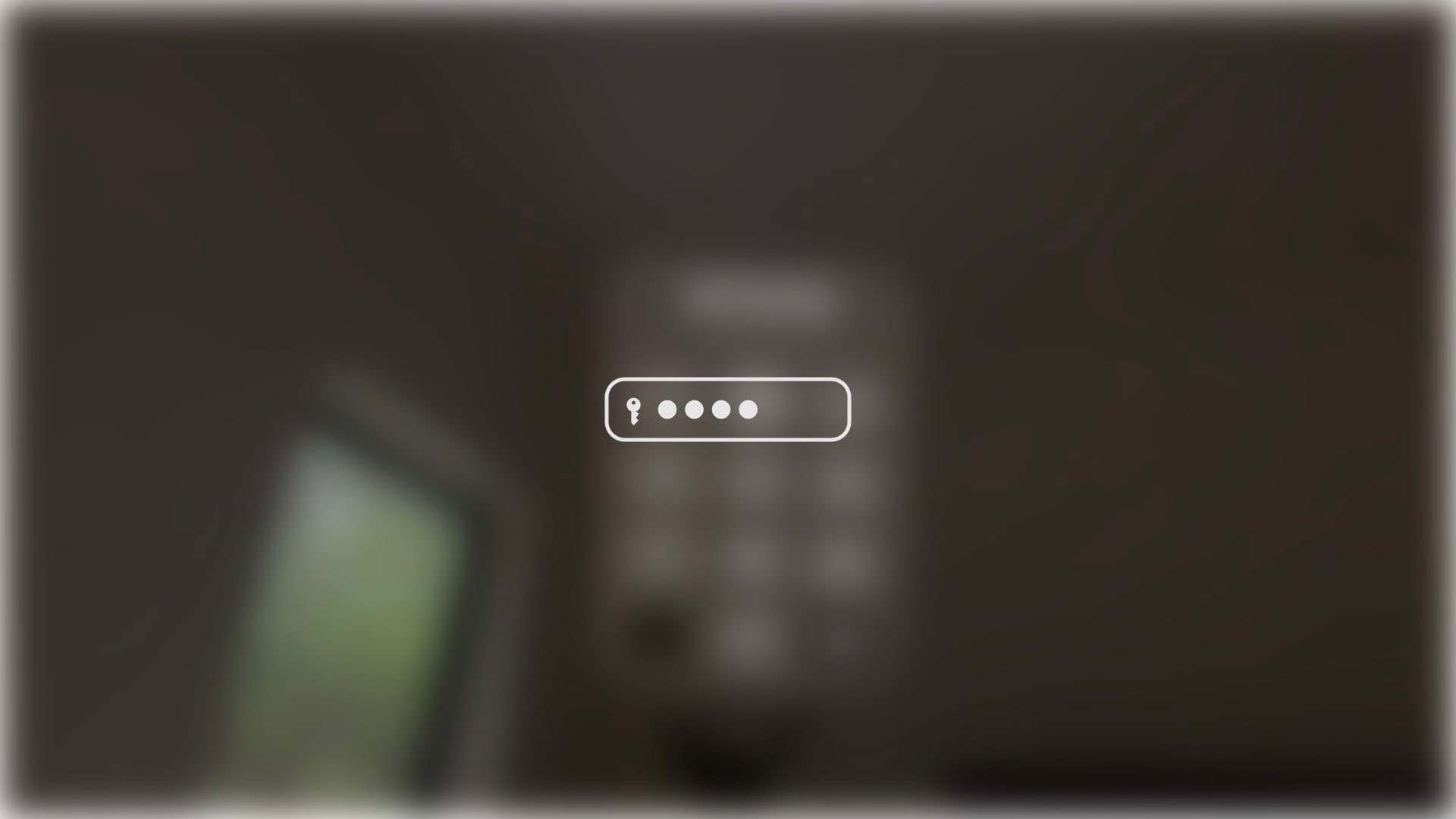
On a related note: