Learn how to cross-publish the same photo, video, or text post to both Twitter (X) and Mastodon in one go. The method outlined here will also work if you want to post to other social platforms like Facebook, LinkedIn, YouTube, Instagram, TikTok, or Pinterest at the same time.
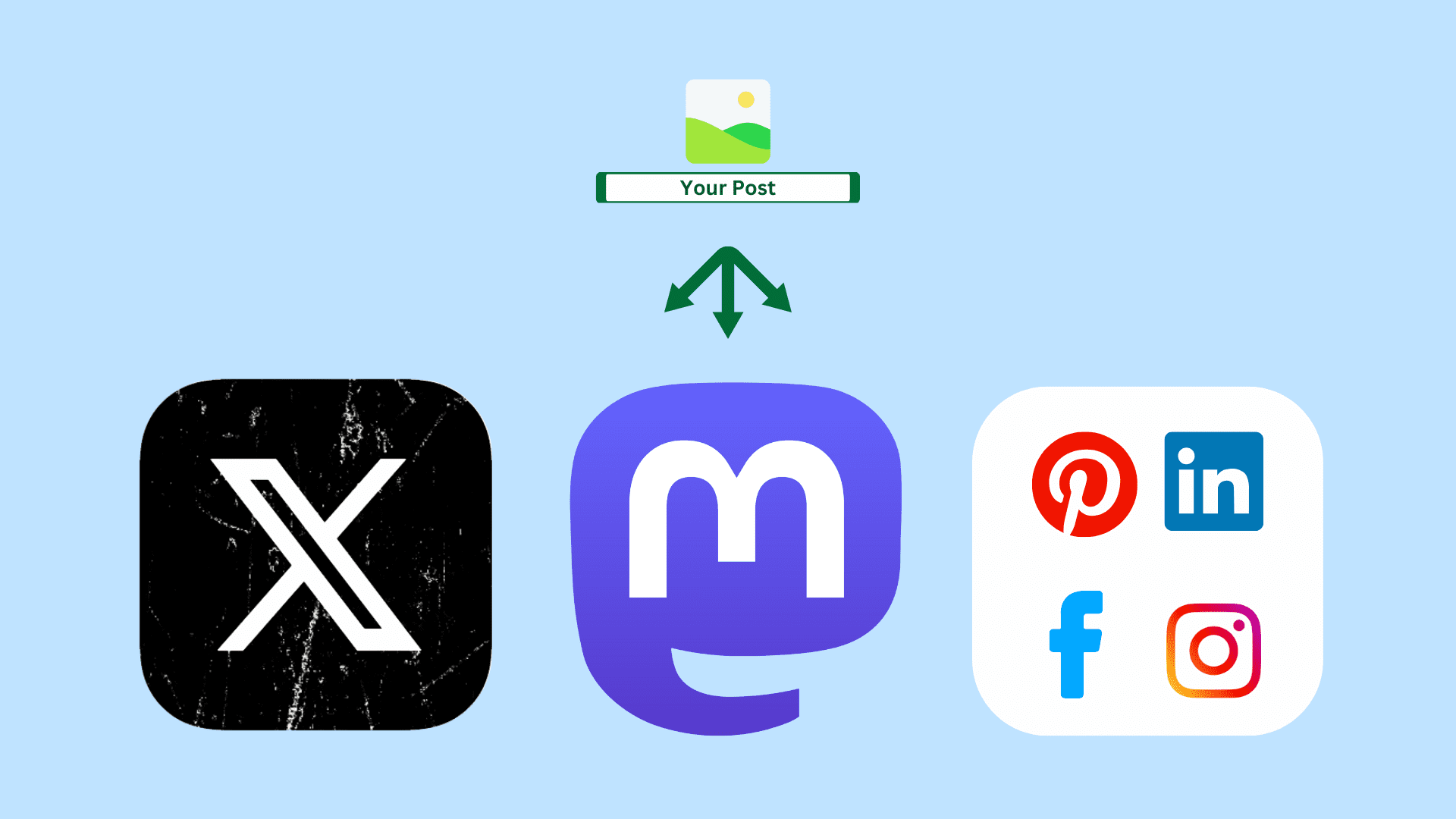
Whether you’re an individual or someone who manages a business, chances are you’re active on multiple social media platforms. Making the same post individually on all services can be time consuming if you publish several posts daily.
To make your job easier, you can use social media management tools that let you create one post and publish it automatically to all your different platforms.
Which social media management service to use
One quick web search will show you several services that let you cross-post to several social platforms together. Notable names include Buffer, Zoho Social, Hootsuite, and Sprout Social.
The best out of these is Buffer, which has a free plan and even supports posting to X (Twitter) despite Twitter charging for API access.
There is yet another service called Mastodon Twitter Crossposter that does what its name suggests. But it only works if your account is on the mamot.fr server. As a result, popular Mastodon servers like mastodon.social do not work.
So, all things considered, we will use Buffer for this tutorial.
Tip: Before you get to the steps, log in to your Twitter and Mastodon accounts in the browser where you will use Buffer. This will make the authentication process simple.
Post to multiple social media platforms at the same time
1) Visit buffer.com and click the Get started now button. Enter your email and set a password to sign up.
2) After signing up, you will see the “Welcome to Buffer” screen. Select Connect Channels in the “Grow your audience” tile.
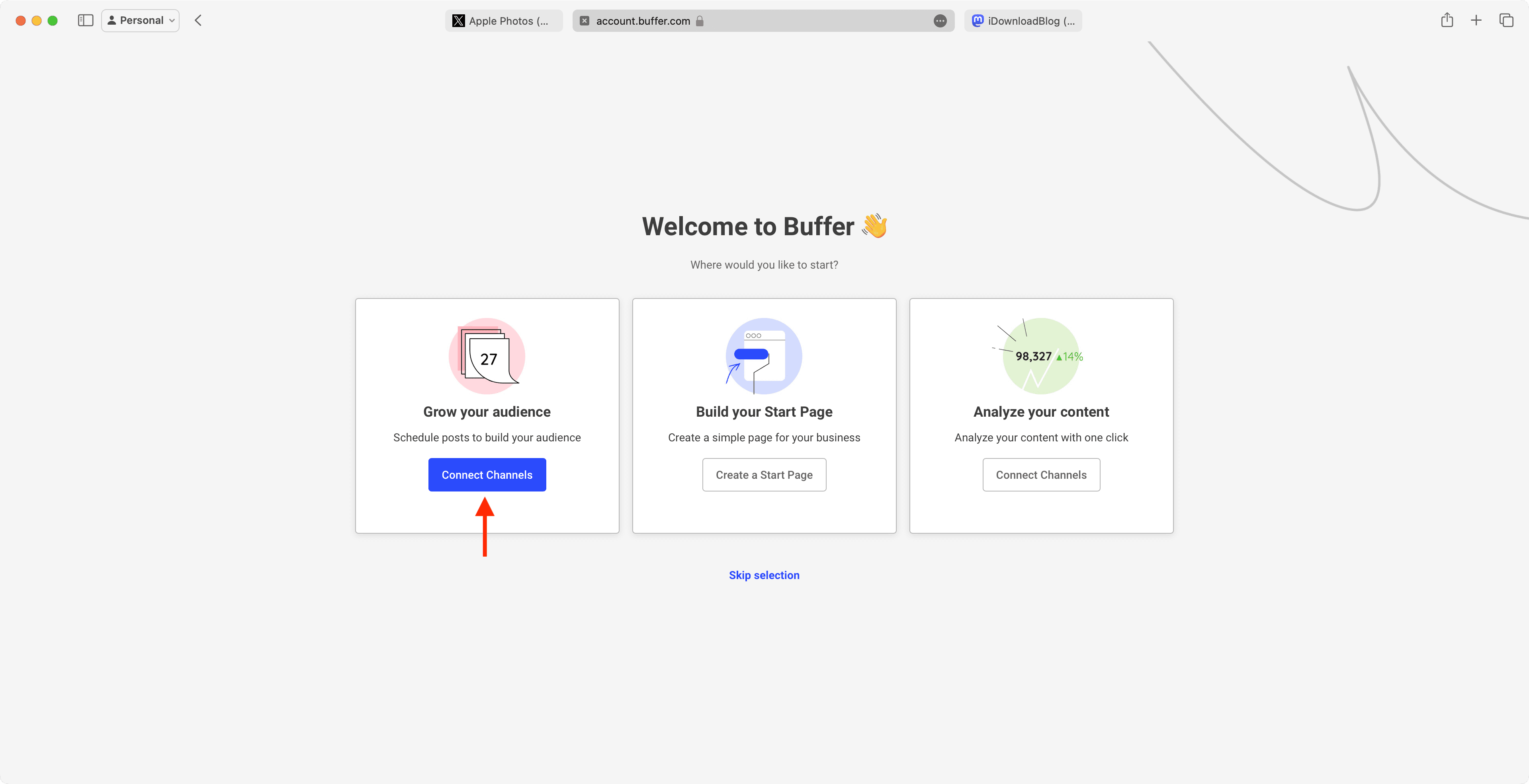
3) Next, you will be asked “What channels do you wish to connect?” Select Mastodon and choose your Mastodon server. I will go with mastodon.social as that’s where my account is.
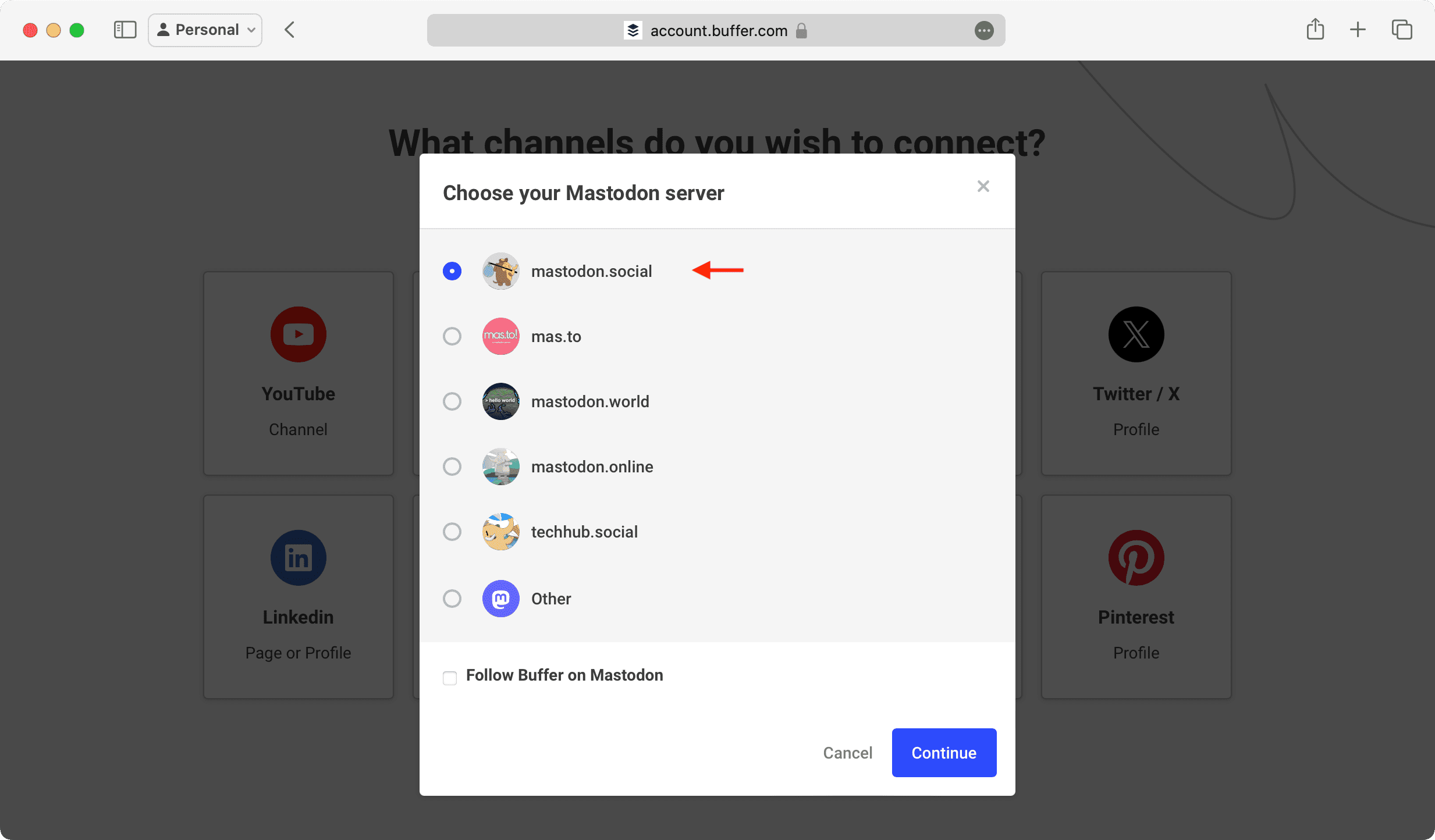
4) Since you’re already signed up to Mastodon in this web browser, hit the Authorize button to allow Buffer to access your Mastodon account. If you’re not signed in to Mastodon in this web browser, you will have to do that first.
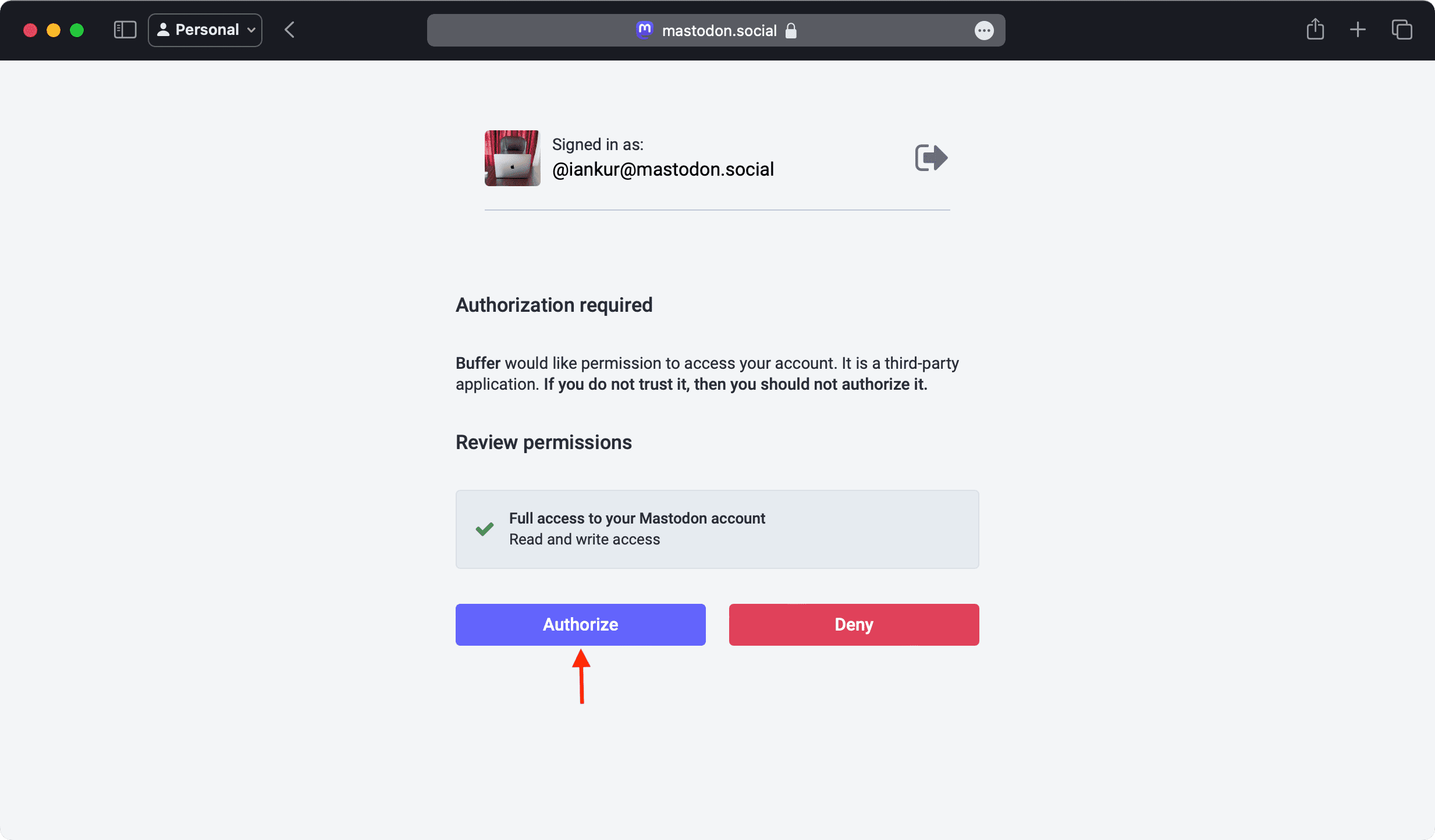
5) Once you’ve connected your first channel (Mastodon), click Connect Another channel. If you don’t see the popup, click New Channel from the left side of Buffer’s website.
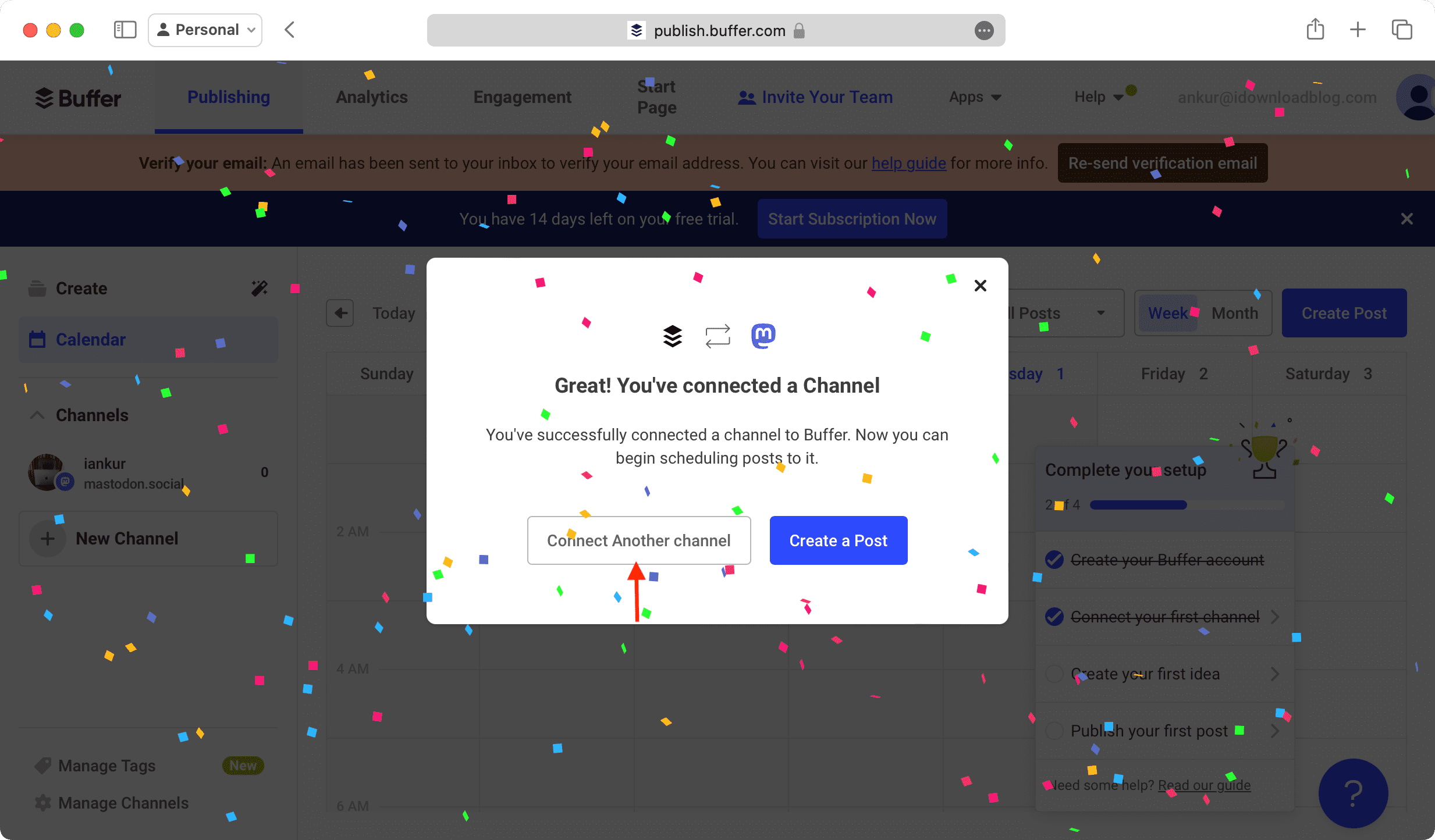
Note: You may have to disable your browser’s popup blocker if the authorization window does not open.
6) Now, hit the Connect button next to Twitter and authorize Buffer to access your account. Once the authorization is successful, you will be redirected to the Buffer website.
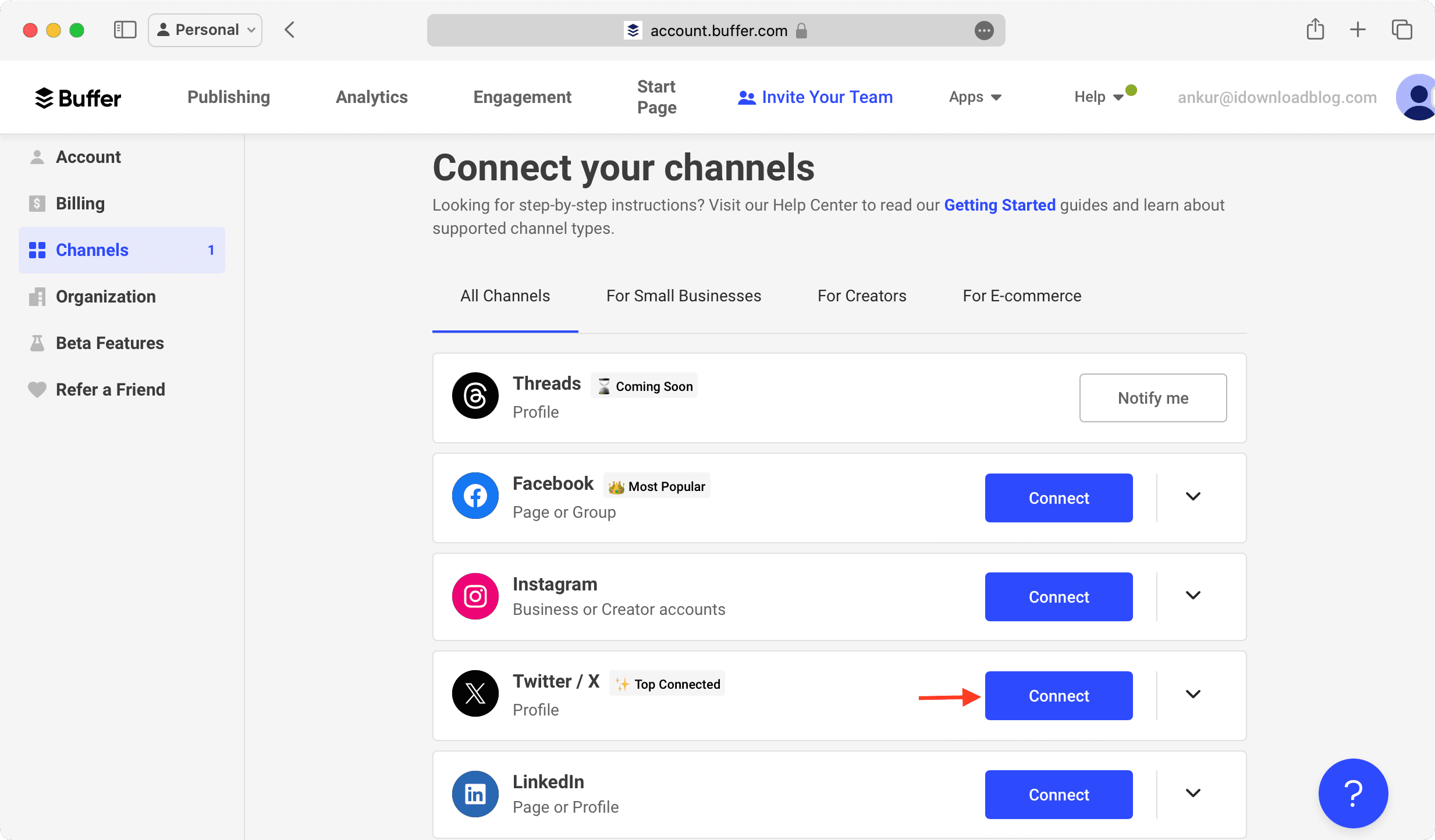
You now have both Mastodon and Twitter accounts connected to Buffer. Of course, you can go ahead and connect more channels like Facebook, Instagram, LinkedIn, etc.
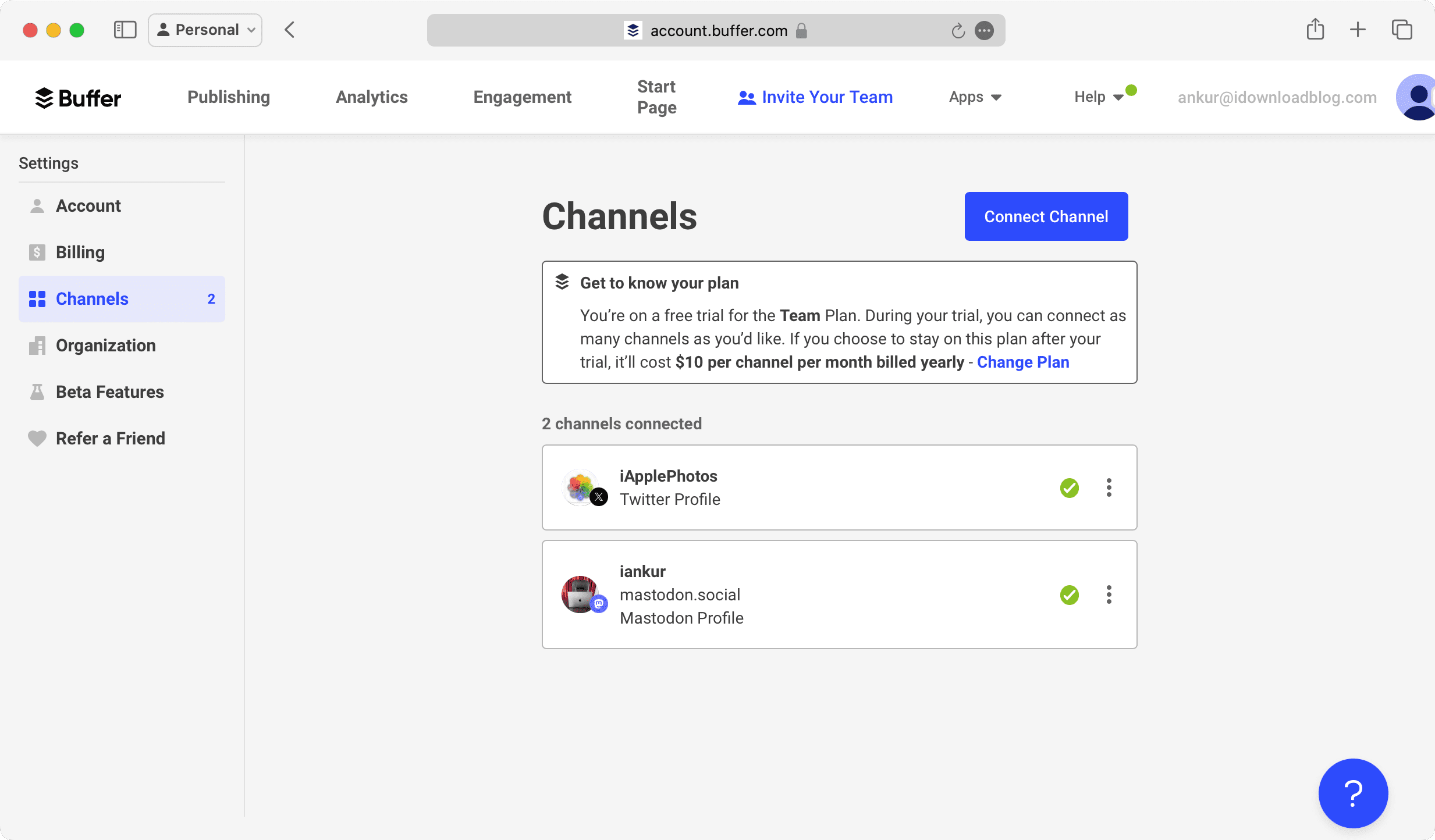
7) Use the Create a Post button or go to the Publishing tab and choose Publish your first post. You can also use the Create Post button from the top right of the Publishing tab.
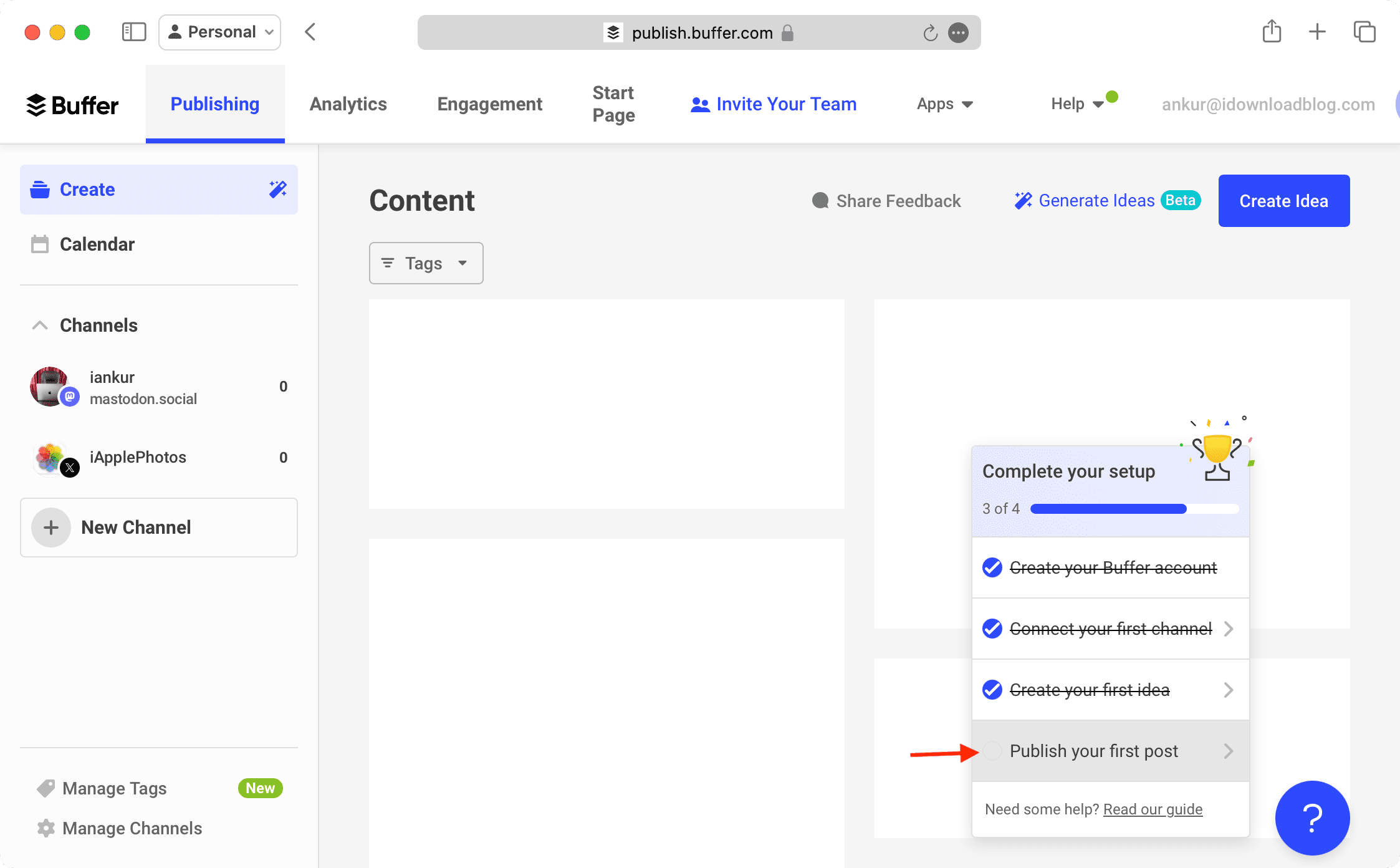
8) Create your post with text, media, emojis, etc., and hit Customize for each network.
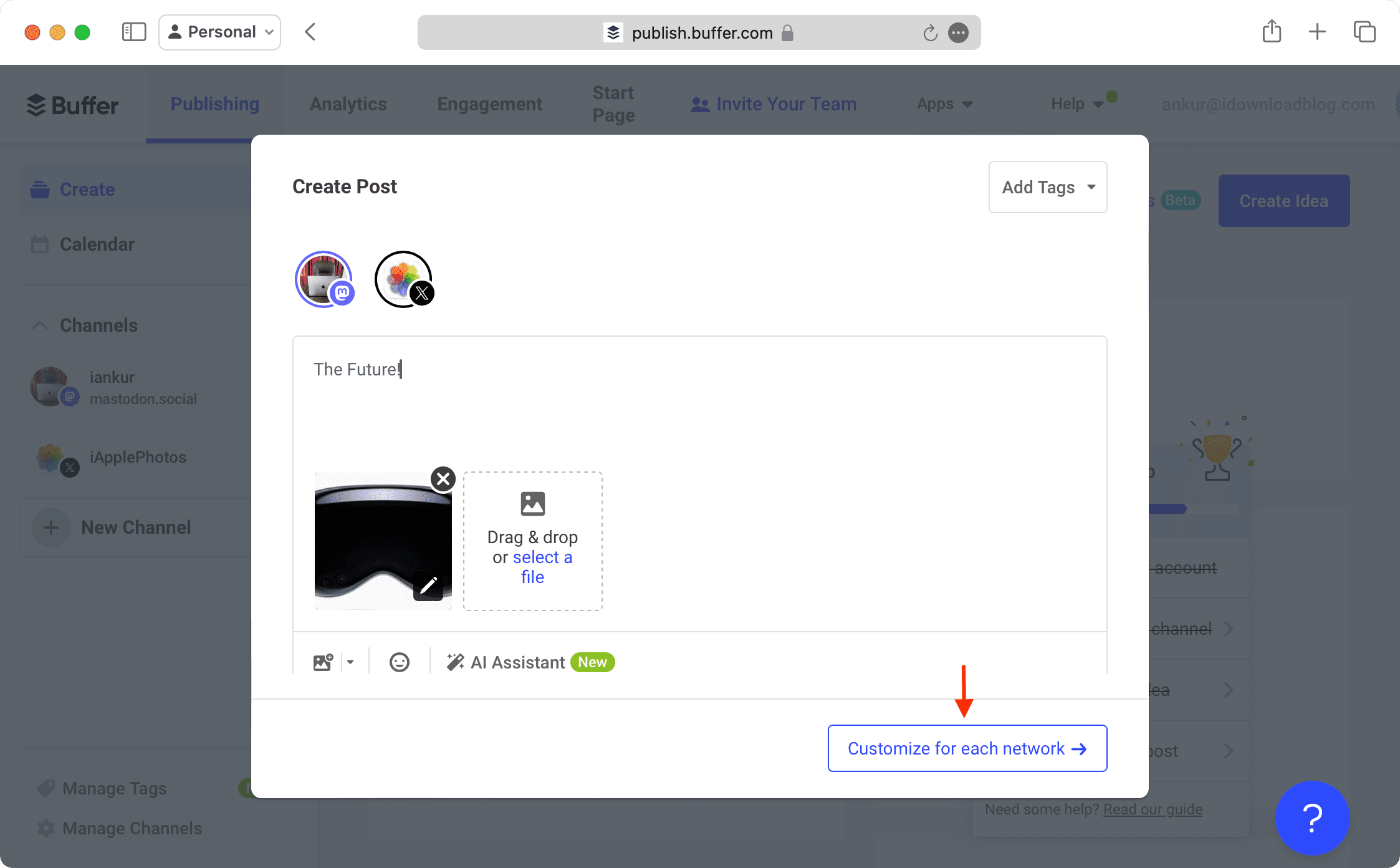
9) Now, you can choose to make changes for each network. But if you don’t want to do that, save the post as a draft or hit Share Now to post it to both platforms. You can also click the arrow button next to the buttons to schedule the posts for a later date and time.
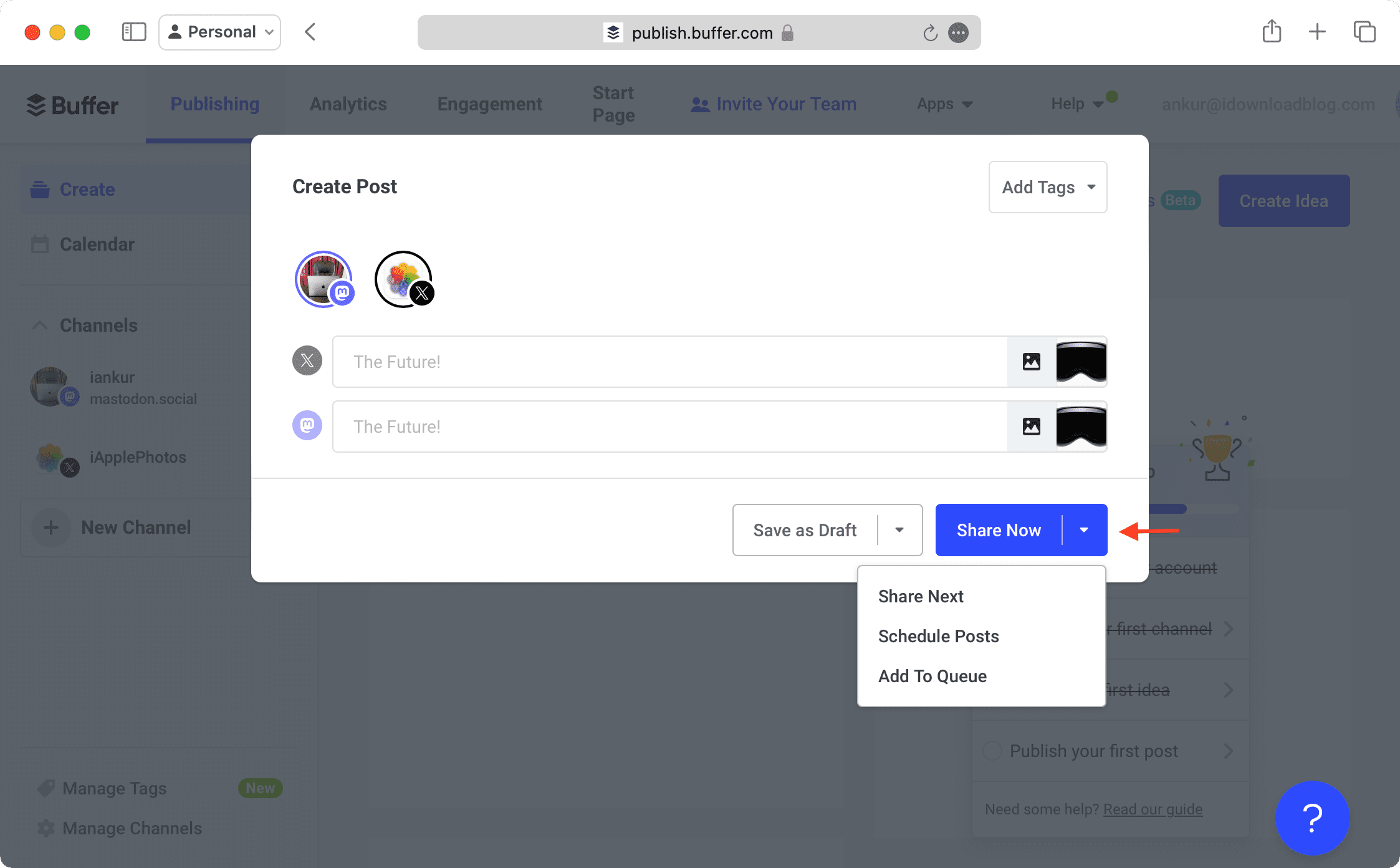
Buffer will publish them automatically to both Twitter and Mastodon.
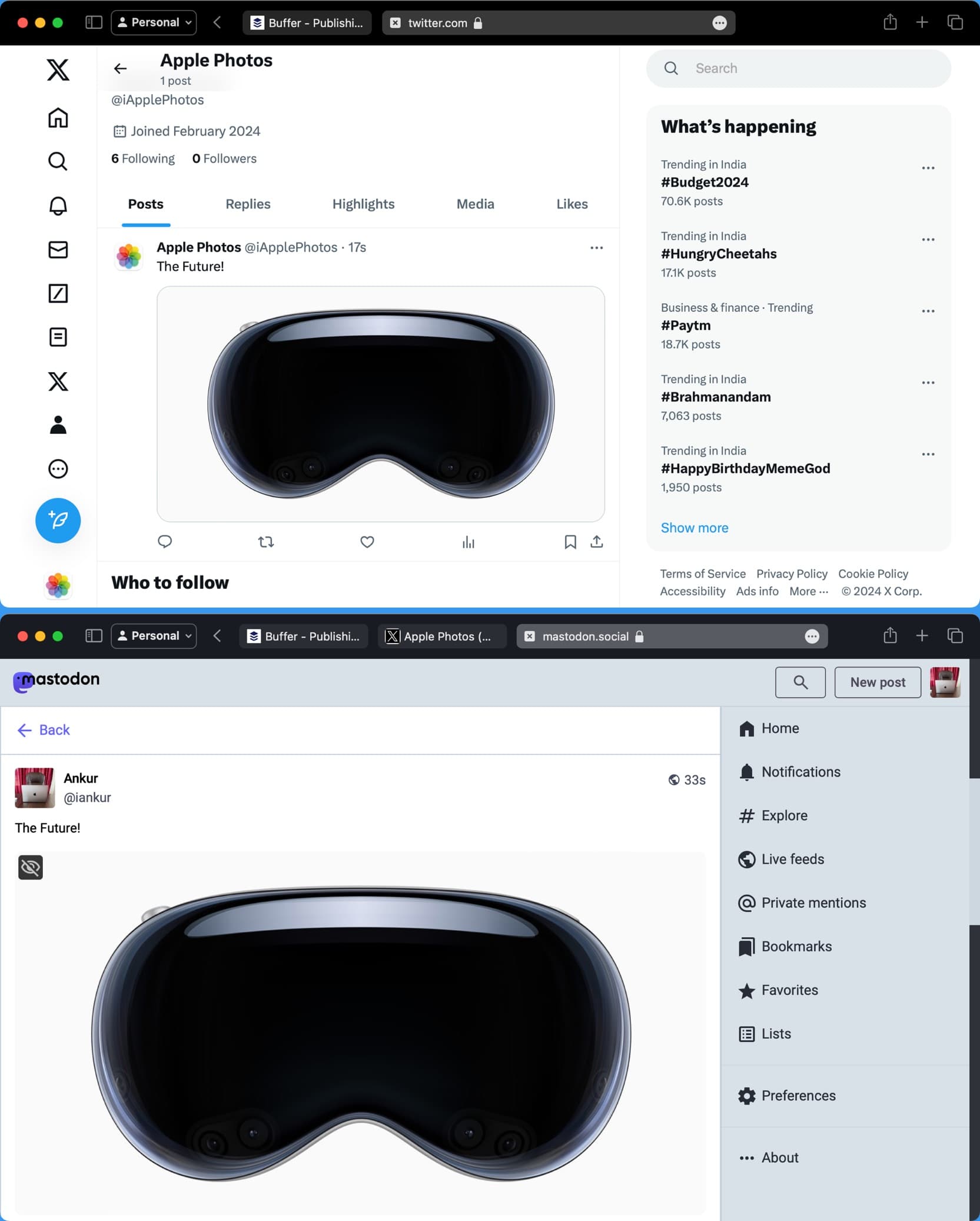
Set up Buffer on your phone
Once you have connected your social media accounts to Buffer using your computer, you can log in to it on your phone and cross-post on the go.
1) Get the Buffer app for your iPhone or Android phone.
2) Tap I already have an account and log in with your Buffer account details.
3) Your Twitter, Mastodon, and other social accounts have already been added to Buffer. So, you don’t have to do that again. Tap the plus button (+) to start creating.
4) Type what you’d like to share and attach your photo or video.
5) Tap the one social media option you see in the top left and check others where you want to post at the same time.
6) Tap Next and choose to share it now or schedule it for later.
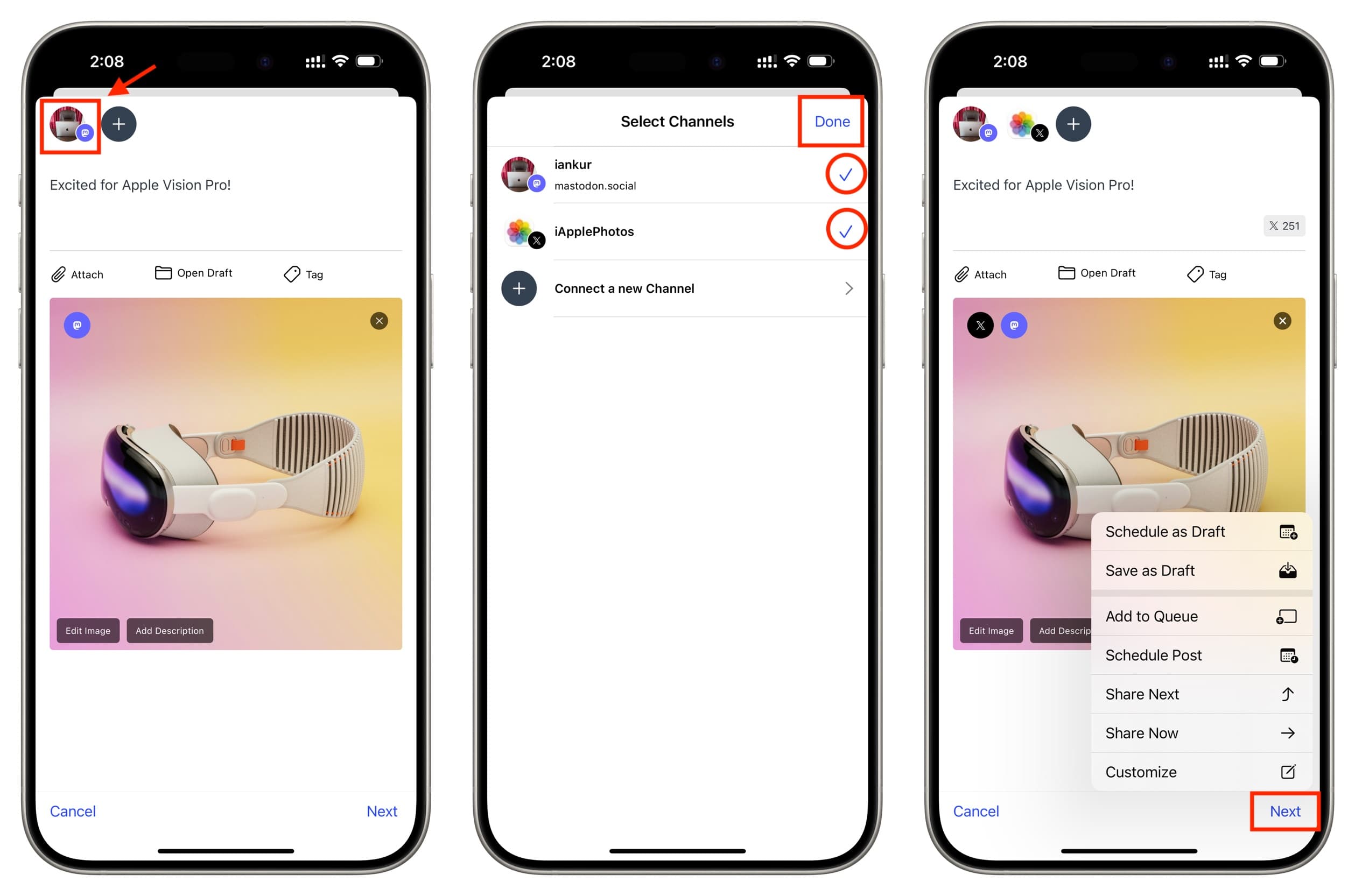
Check out next: