Learn how to use a website or app to compare two chunks of text or documents to find differences between them on your Mac, iPad, or Windows PC.
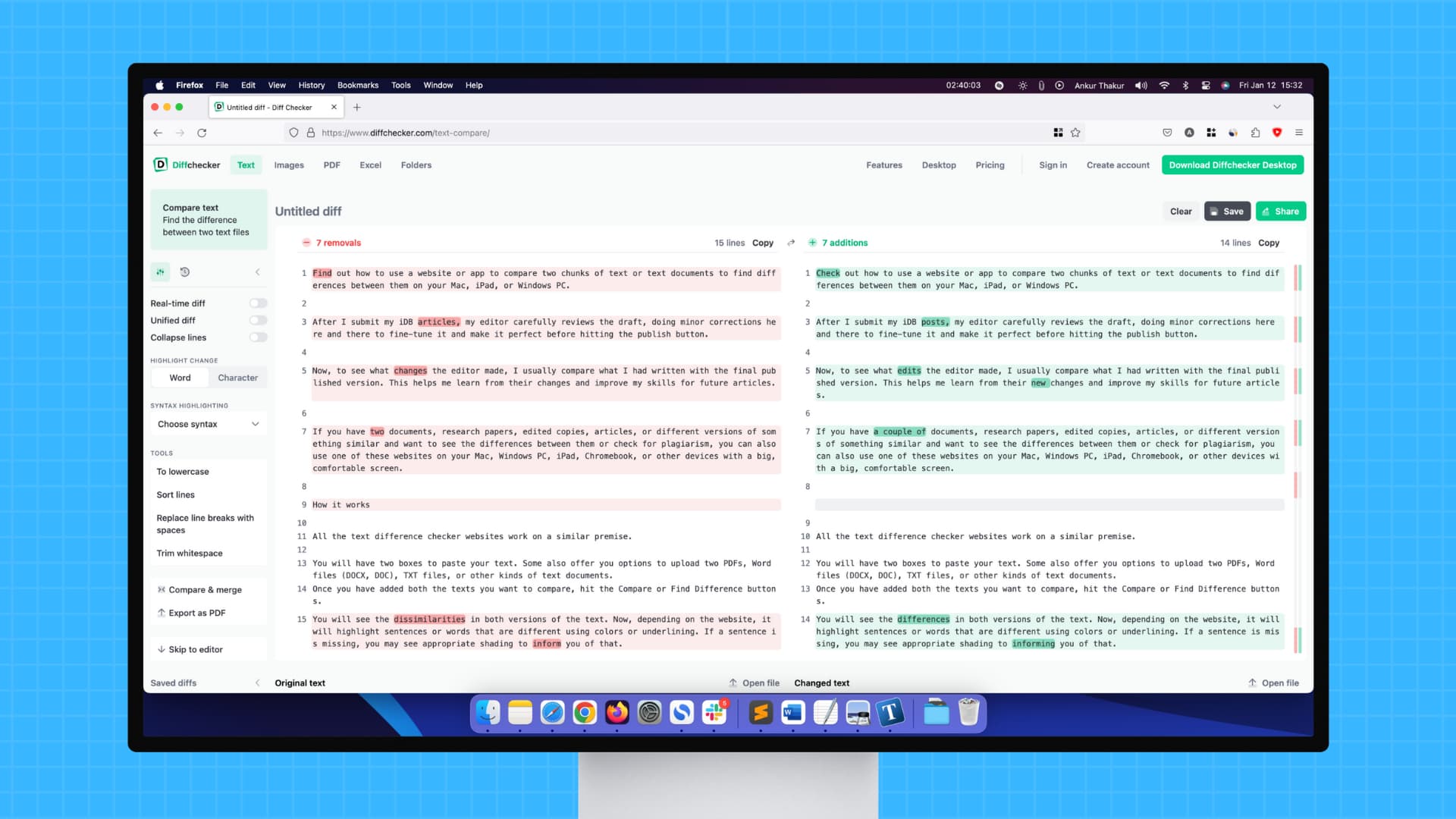
If you have two documents, research papers, edited copies, articles, or multiple versions of something similar and want to see the differences between them or check for plagiarism, you can also use one of these websites on your Mac, Windows PC, iPad, Chromebook, or other devices with a big screen and web browser support. We also go over a few apps that do this job.
How it works
All the text difference checker websites work on a similar premise.
- You will have two boxes to paste your text. Some also offer options to upload two PDFs, Word files (DOCX, DOC), TXT files, or other kinds of text documents.
- Once you have added both texts you want to compare, hit the Compare or Find Difference buttons.
- You will see the dissimilarities between them. Now, depending on the website, it will highlight sentences or words that are different using colors or underlining. If a sentence is missing, you may see appropriate shading to inform you of that.

Best websites to compare differences in texts and documents
I have ranked them based on my preference, but you can try them all and see which works best for you. Note that some sites here only offer a limited number of free checks per day. Once you exhaust that limit, you may have to create an account or get a paid subscription.
1. Diffchecker
I love Diffchecker because it is simple to use, utilizes a nice color palette, and lets you add text while going through the differences.
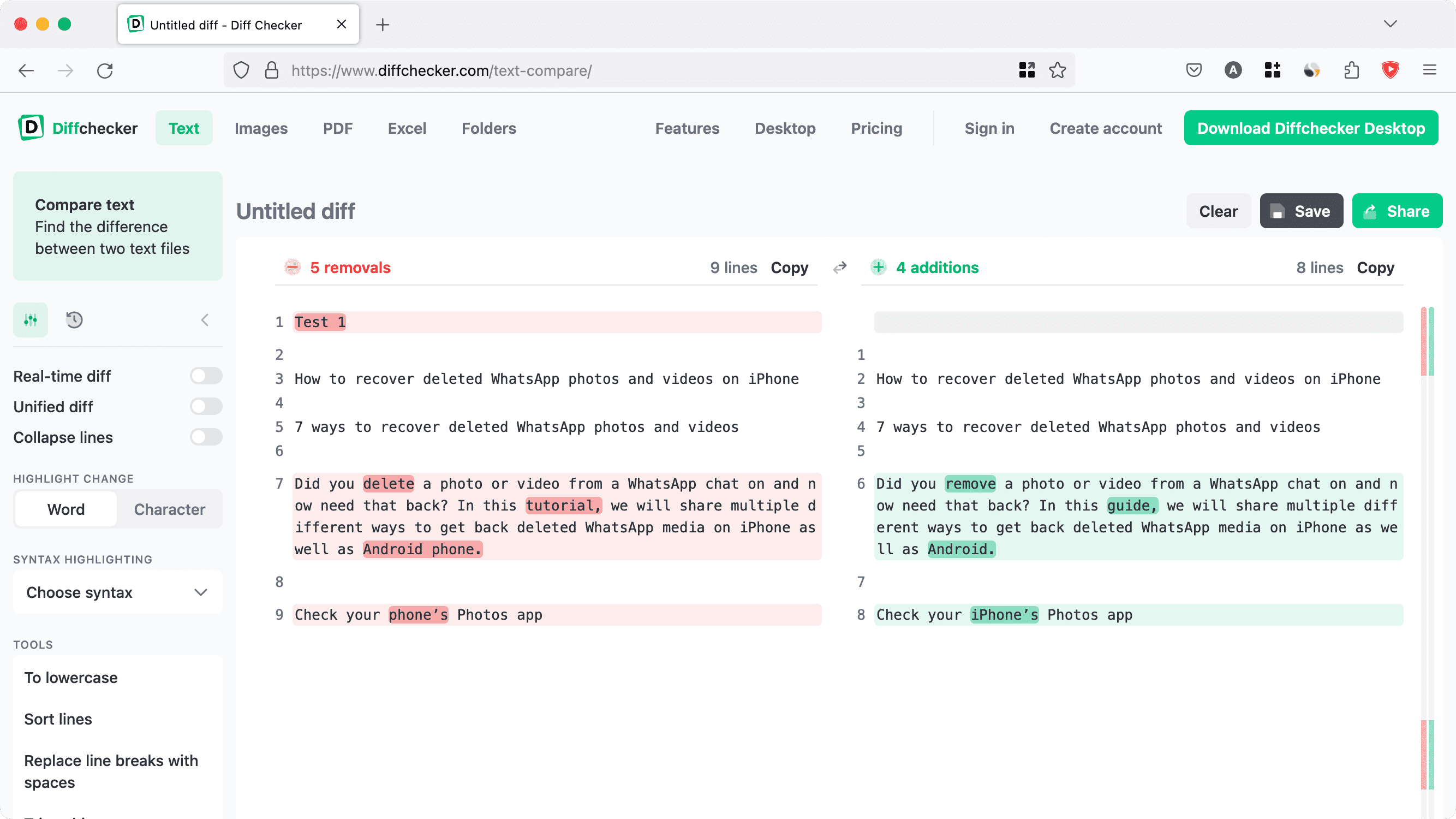
2. Text Compare
Simple and effective! Instead of highlighting entire sentences with differences, Text Compare tells you about the difference on a finer level, down to the alphabet.
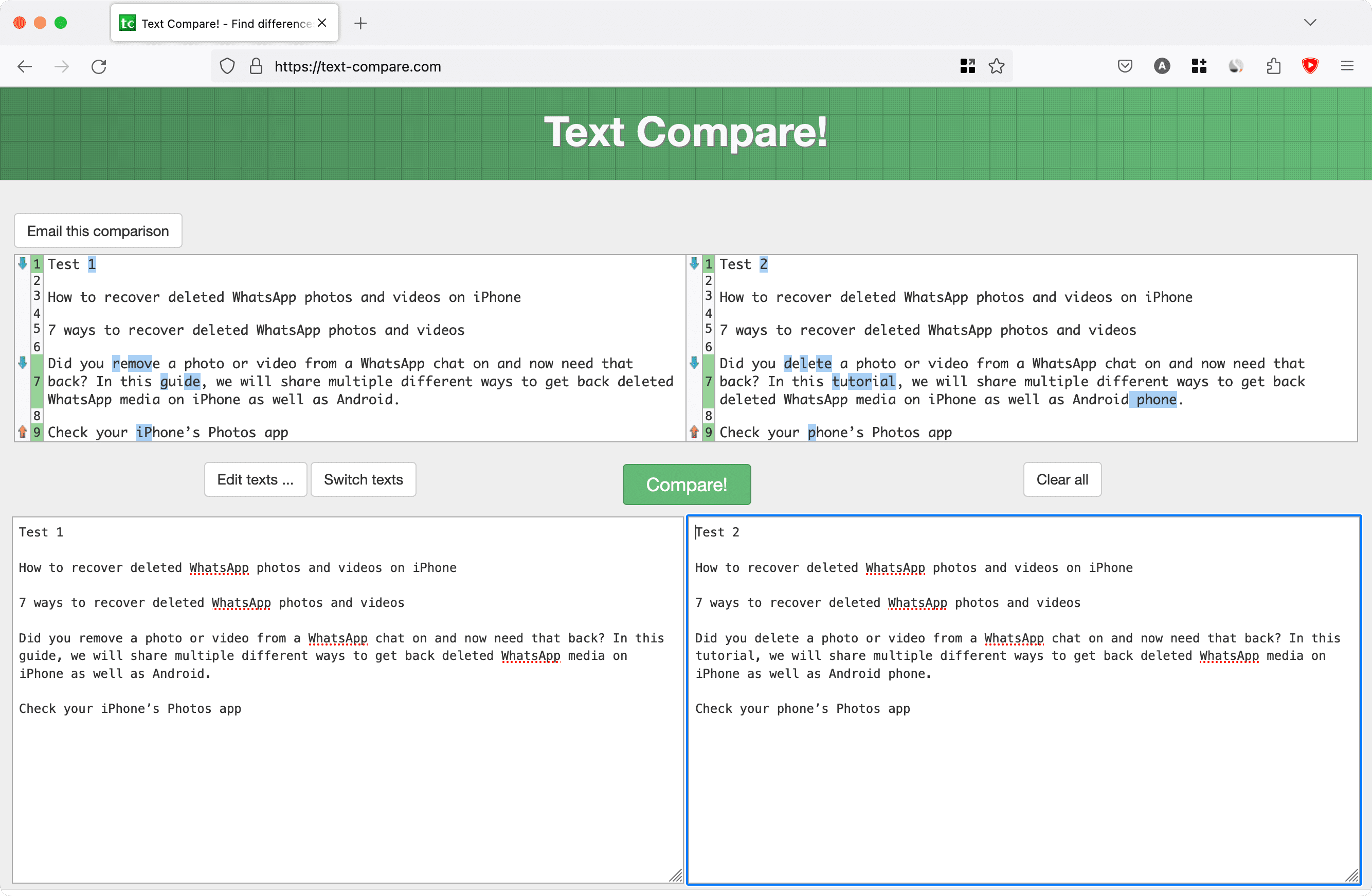
3. Online Text Compare
One of the best things about Online Text Compare is that you can type and make edits on either side of the text and compare them in real-time.
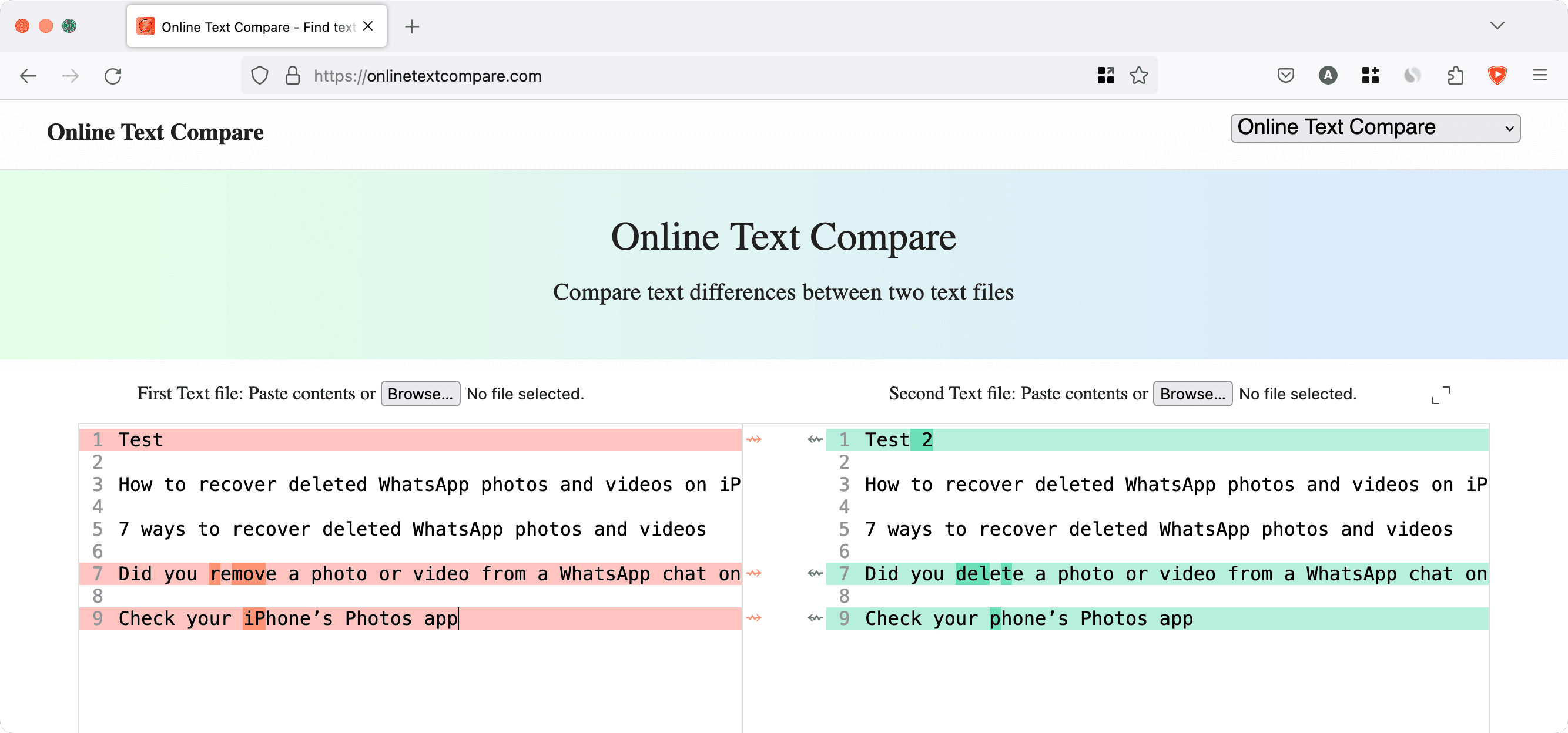
4. Editpad
It highlights the differences cleanly on a word basis. You can also upload documents to Editpad to compare them.
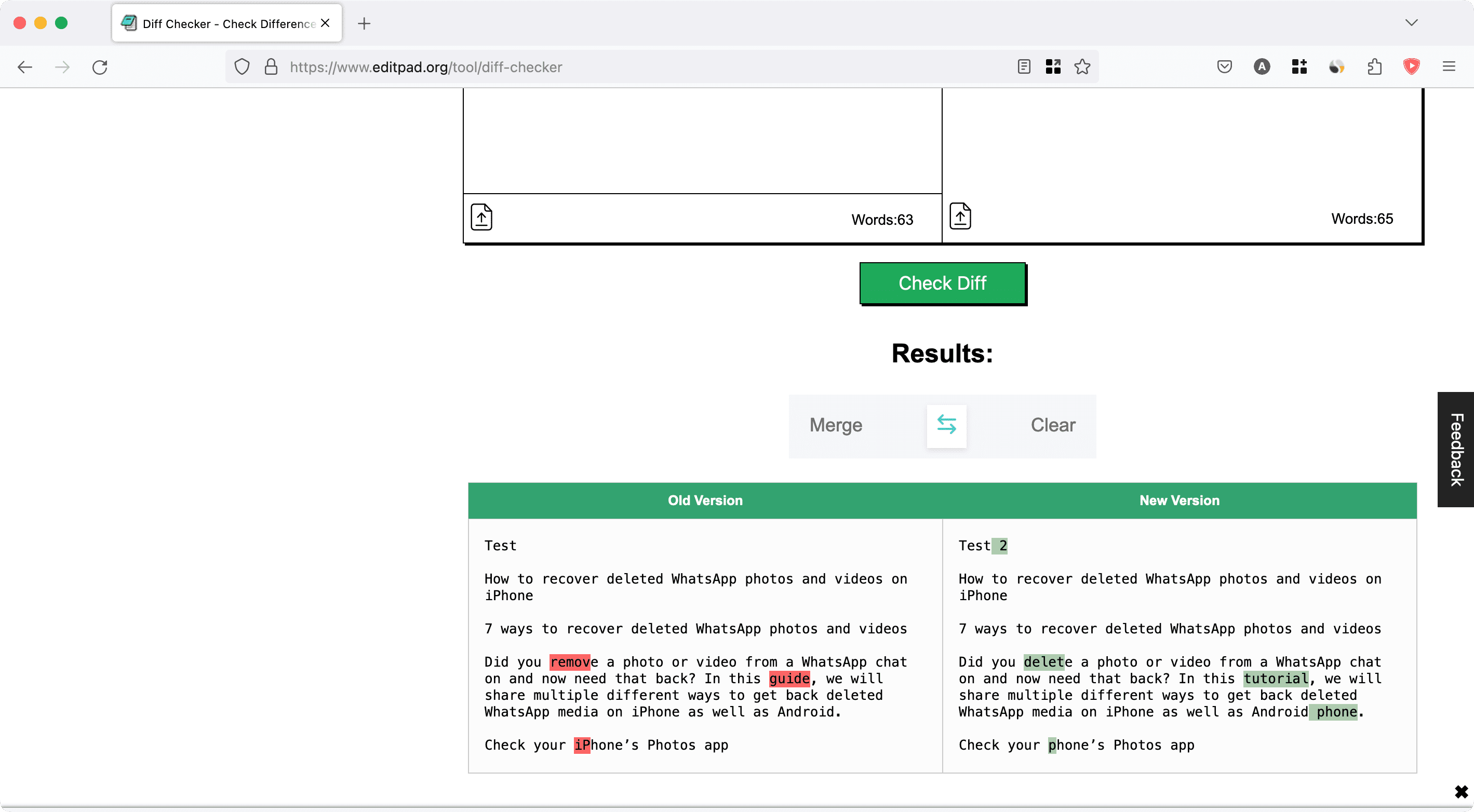
5. TextCompare
Another clean and simple online tool to compare two chunks of text. TextCompare has a few handy options like choosing a language (CSS, C++, etc.), Dark Mode, export PDF, the ability to put sentences under one another instead of placing them side by side, and more.
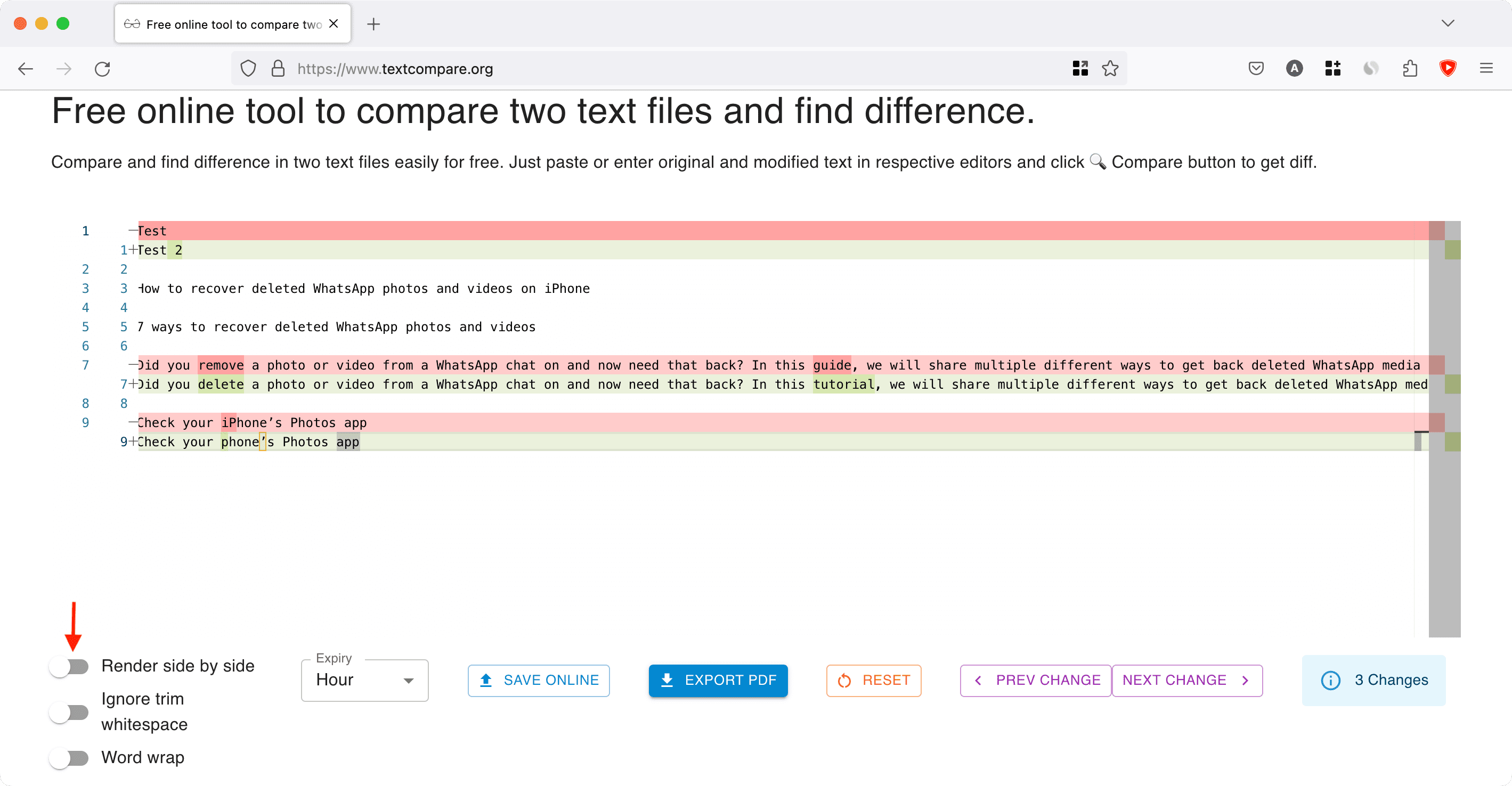
6. Draftable
You can upload two documents to Draftable and see the differences between them in a third column on the right.
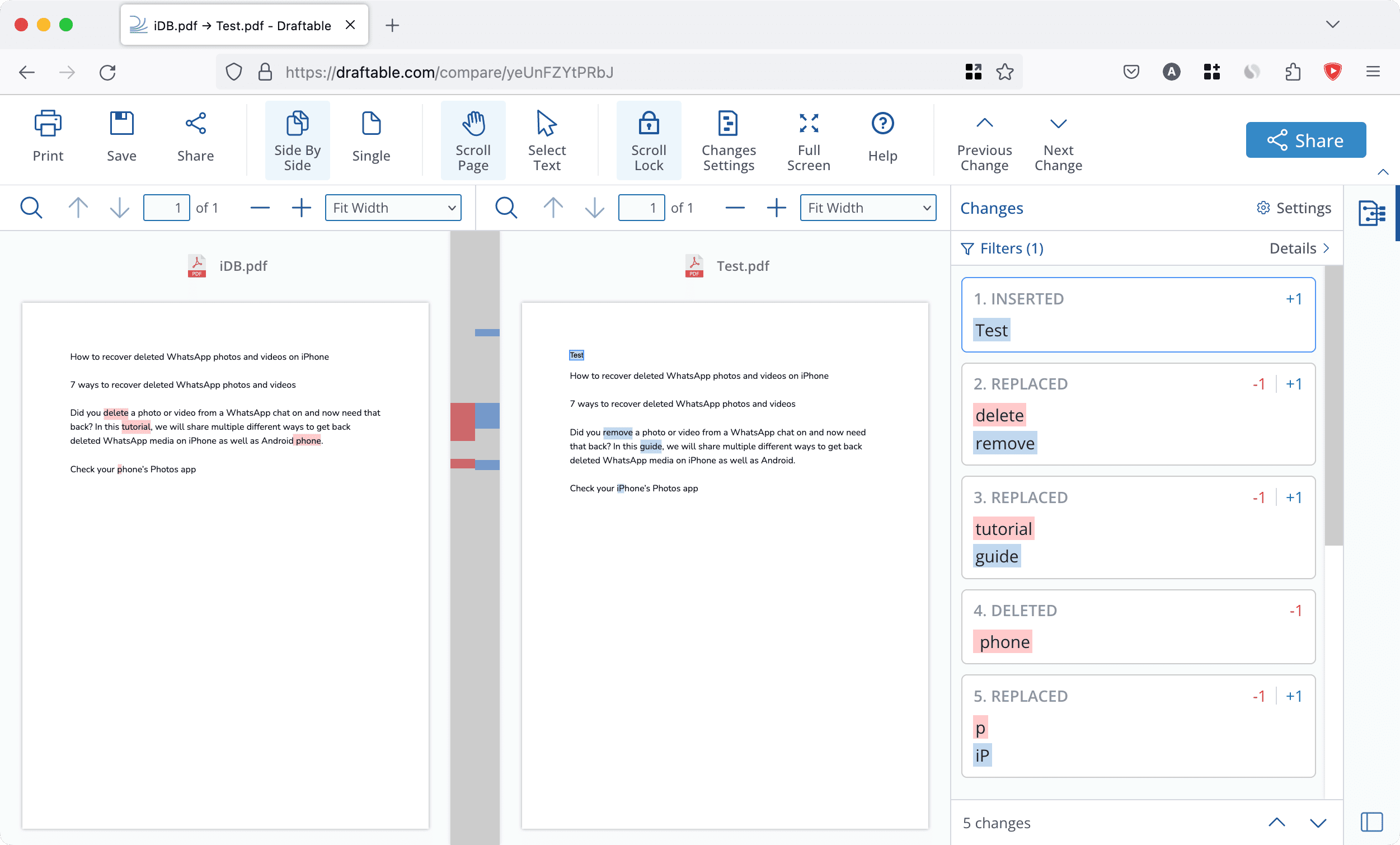
7. Copyleaks Text Compare
You have handy tools to format text and compare words, files, URLs, and code. You can also click the blue plus button in the Copyleaks Text Compare box and add third, fourth, or more versions to compare them all.
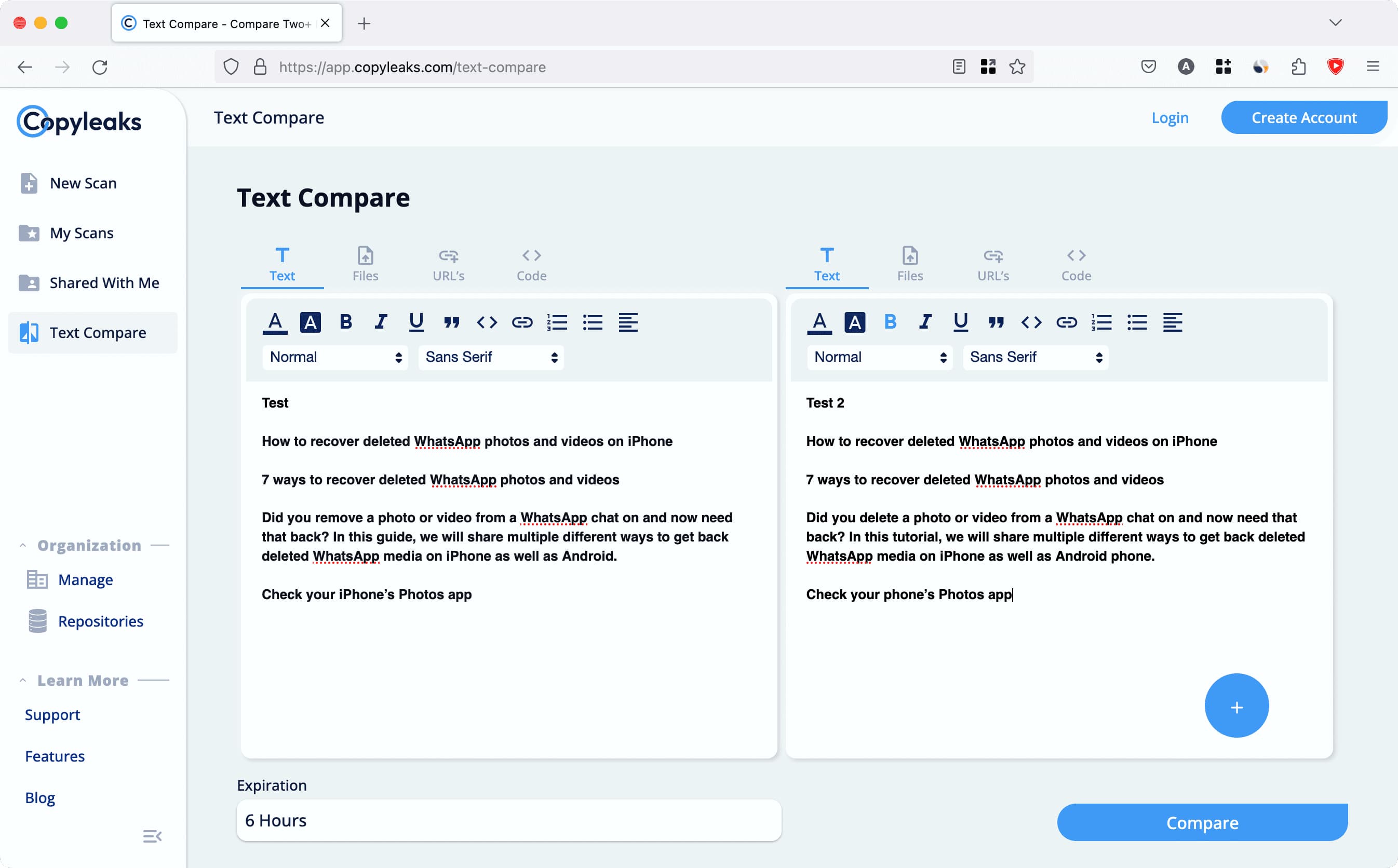
8. Originality.ai
You can submit two website links (URLs) or text and compare them. Originality.ai offers the highlighted differences and also shows User Keywords (document 1) and Compared Keywords (document 2).
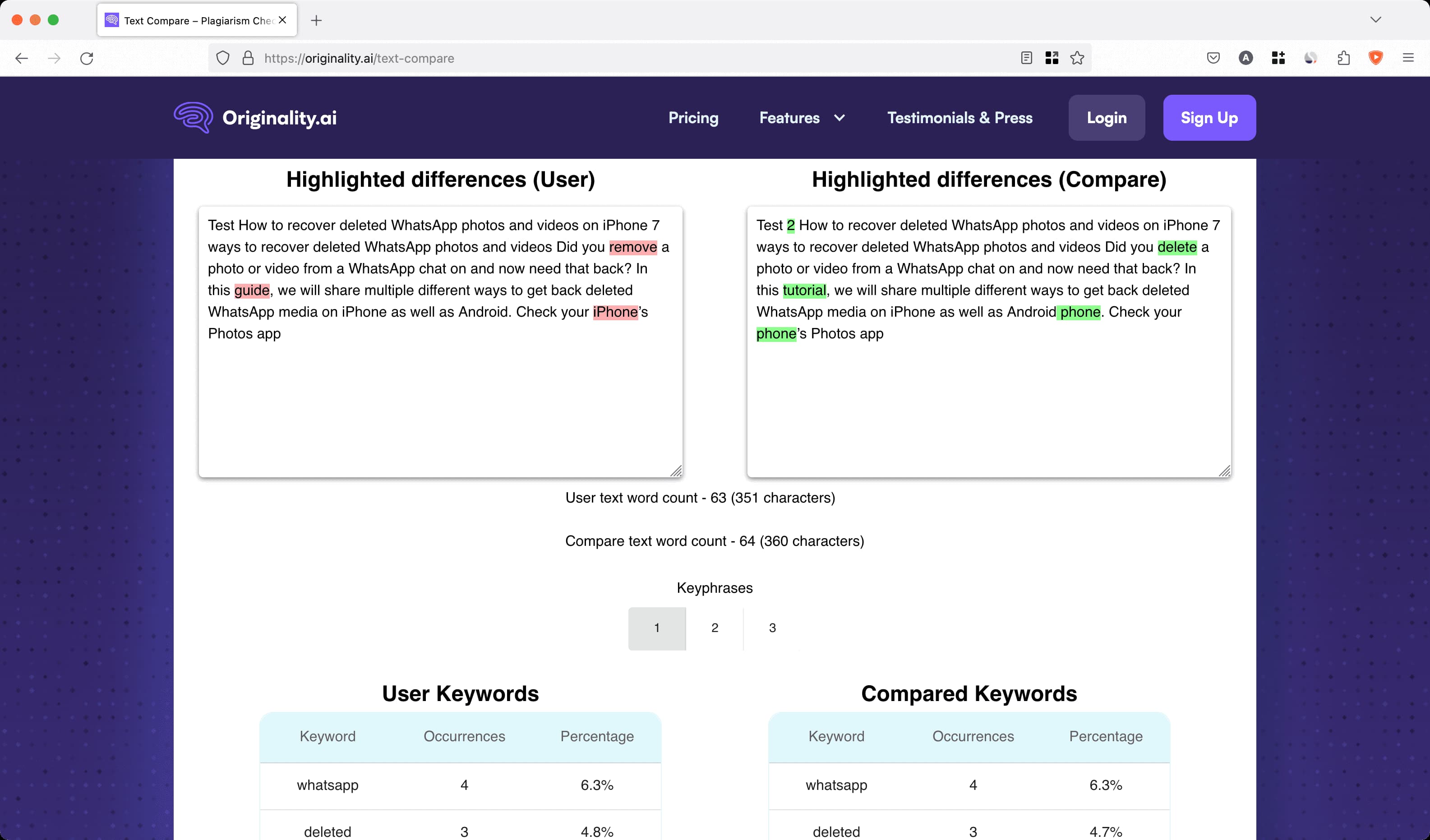
9. Google Docs
Make sure both your documents are in Google Docs. Next, open the first document here and click Tools > Compare documents. Now, select another document from Drive and hit Compare.

Other options
In addition to the above websites, you can also use these sites and apps to compare two or more text documents:
- QuickDiff
- TextReverse
- SoftSEOTools: This lets you select PDF, TXT, and DOCX files, add URLs, or type/paste text to compare them.
- Microsoft Word: If you pay for Word or Microsoft 365, you can use its built-in compare tool.
- Adobe: Have to compare a couple of PDF files? Adobe Acrobat can make that happen.
- Text Compare: If you want to rely on a native Mac app instead of online websites, you can try the Text Compare app. It costs $11.99. Note that you can request a refund from Apple if the app does not work as advertised.
- PDiff Express 2 – PDF Diff: You can download this free app from the Mac App Store. It lets you upload two PDFs and see the difference between them (image below).
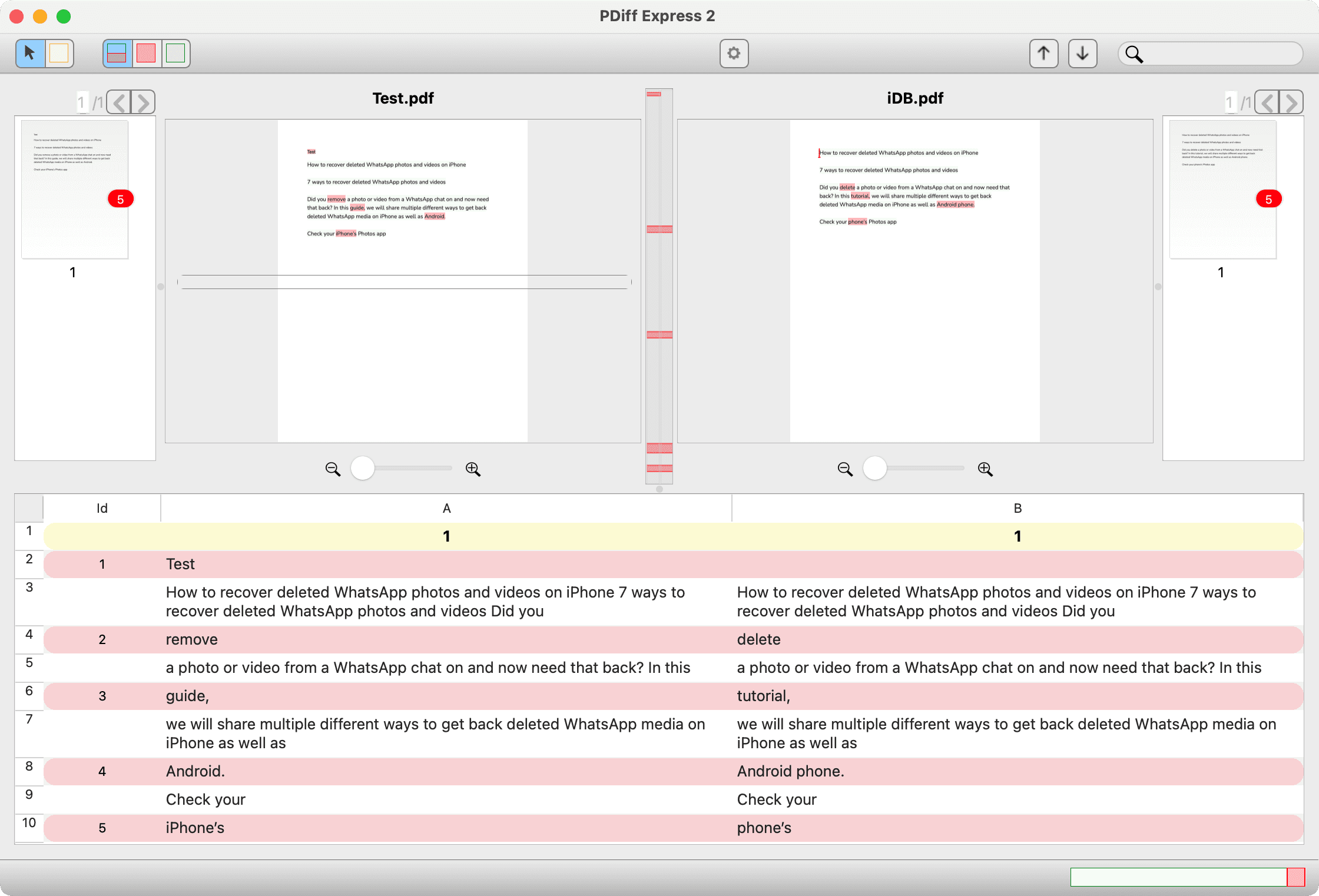
On a related note: