Find out what to do if you play a song, movie, or show on your Apple TV but no sound comes from the connected speaker or TV.

The solutions here should work for all Apple TV models, including the latest Apple TV 4K.
It should also help for most smart speakers like Sonos, Google Nest, Amazon Echo, AirPods, HomePod, etc., and built-in TV speakers, including those from Samsung, Sony, LG, TCL, Vizio, Panasonic, Philips, Hisense, Toshiba, and the rest.
1. Unmute the Apple TV and the speaker
The first basic thing to do is to make sure your Apple TV or the speaker is not on mute.
To unmute, click the slashed speaker icon button on your Siri Remote, and a volume slider will appear on your TV screen. Use the plus volume button to increase it to the desired level.
Secondly, it can also happen that your speaker or the TV is on mute. To fix this, look for an unmute button on the speaker or the TV remote.
2. Check the in-app sound option
While most popular tvOS apps like TV, Music, Spotify, and YouTube do not have an in-app volume button or a mute option, if an app has one, make sure it isn’t activated.
3. Check if the speaker is switched on
The Apple TV does not have built-in speakers. So you need to connect it to an external TV, speaker, AirPlay soundbar, or Bluetooth headphones.
If you use a HomePod or another speaker, make sure it’s turned on and working properly. Further, double-check to make sure the speaker is not in the middle of an update or not accepting input.
4. Select the correct speakers for Apple TV
In addition to the built-in speakers of your Samsung, LG, TCL, Vizio, or other TV, you might have multiple HomePods, Macs, AirPods, and AirPlay speakers, which can all be potential sound output destinations for your Apple TV.
If no audio comes out, make sure the correct speaker is selected as the output using one of these two ways:
From TV Control Center: Press & hold the TV button on your Apple TV Remote to open the Control Center. Click the sound tile under the Power Off option. From here, select one of the available working speakers, AirPods, etc.
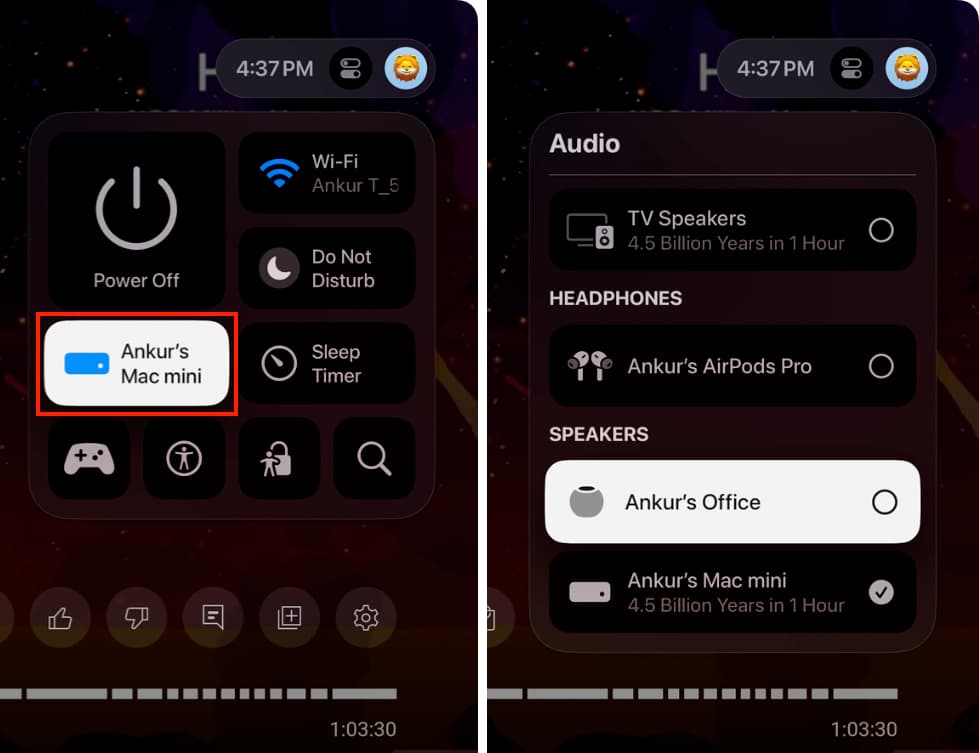
From TV Settings: Open the Settings app on your Apple TV, go to Video and Audio > Audio Output, and choose one.
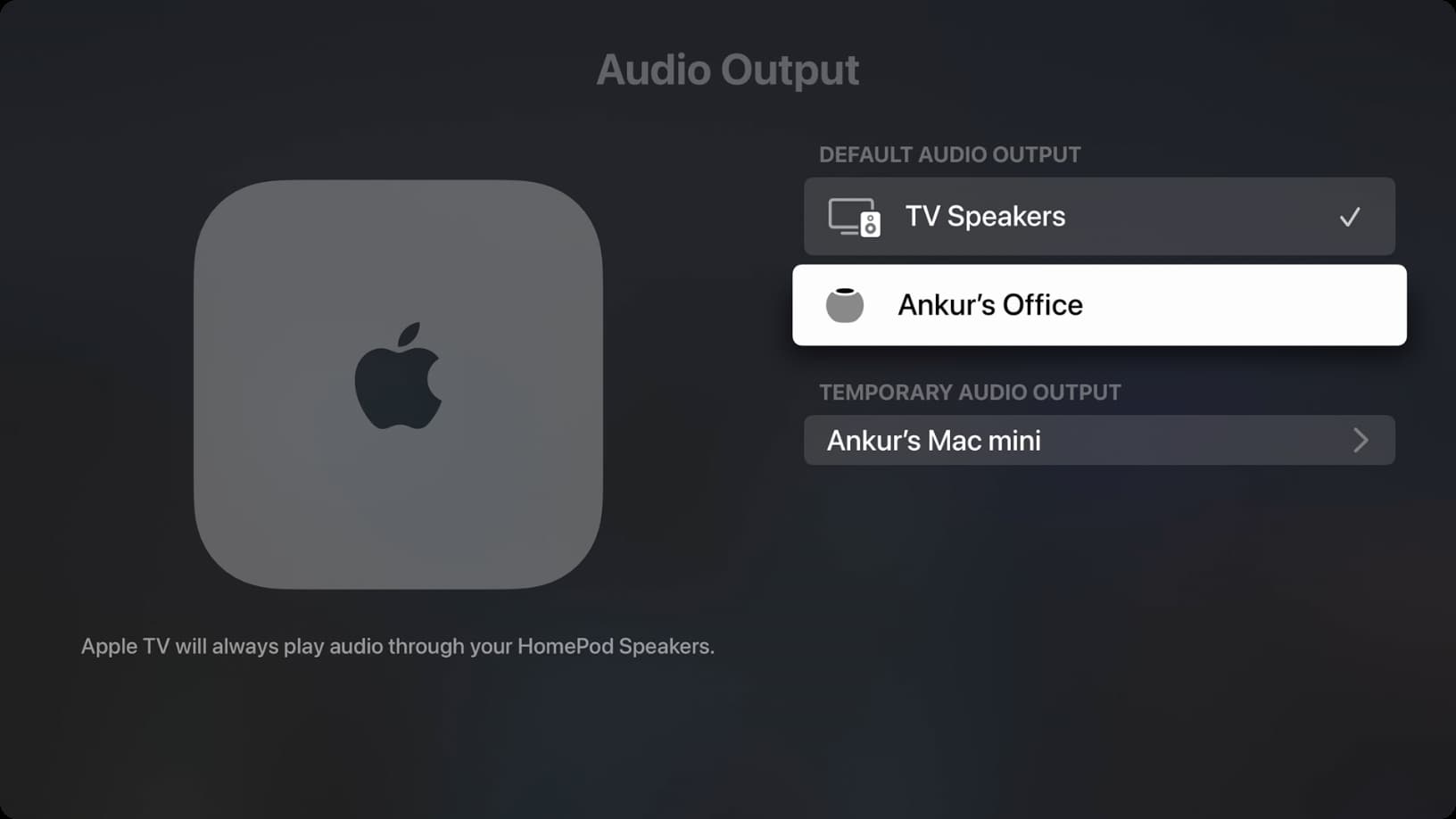
5. Check the cables
If you’re using the display’s built-in speaker or have connected wired speakers to your TV, make sure all cables are correctly plugged in. Start by checking the HDMI cable at the back of the Apple TV box, followed by the ports on your TV and speakers.
6. Put the AirPods in the case and reconnect
Sometimes, it can happen that you try to connect to an available pair of AirPods, but it keeps you stuck on the connection screen, eventually leading to no sound or a failed connection.
In this case, put both AirPods in their case, wait for 20 seconds, open the case lid, and reconnect them from the Apple TV Control Center or the Settings app.
Related: How to pair Bluetooth headphones or speakers with your Apple TV
7. Restart your Apple TV and the speaker
If you have not turned off your TV or the speaker in a long time, they could have developed some temporary glitches in the course of regular use. The best and easiest way to fix this is to restart both your Apple TV and the speaker (TV, HomePod, Sonos, etc.).
8. Check your TV or speaker’s sound settings
Sometimes, the problem may be in the TV settings. One LG user suggested going to TV Settings > Sound settings and using the Test Audio function. After that, their TV played the test music, and then the sound from what was playing on the Apple TV box started coming from the LG TV speakers.
9. Update your Apple TV and the speaker
Like your iPhone and Mac, your Apple TV, actual TV, and smart speakers like HomePod also receive updates. Make sure all of them are running the latest available version of their respective software to address known system bugs.
Related: How to update your Apple TV and HomePod
10. Update the app
If you get sound from all Apple TV apps but not one, make sure it’s updated to the latest version. If that does not help, you can delete and redownload the app.
11. You can hear the sound but not control it
Can you hear sound coming out but you are unable to lower or increase the volume? This can happen if you use your Apple TV with a monitor or certain old TVs.
In this case, getting the volume adjustment to work is almost impossible. But you can try adjusting the Audio Format and Audio Mode options in Apple TV Settings > Video and Audio. Next, you can also try picking a different option under Settings > Remotes and Devices > Volume Control.
But if nothing works, your only easy solution is to change the Apple TV sound output to another Bluetooth or AirPlay speaker. Additionally, you can use the built-in volume controller of the monitor or the old TV.
Check out next: