Learn how to manually check for Apple TV software updates and install the latest version of tvOS so it has all the latest available features and can run without hiccups.
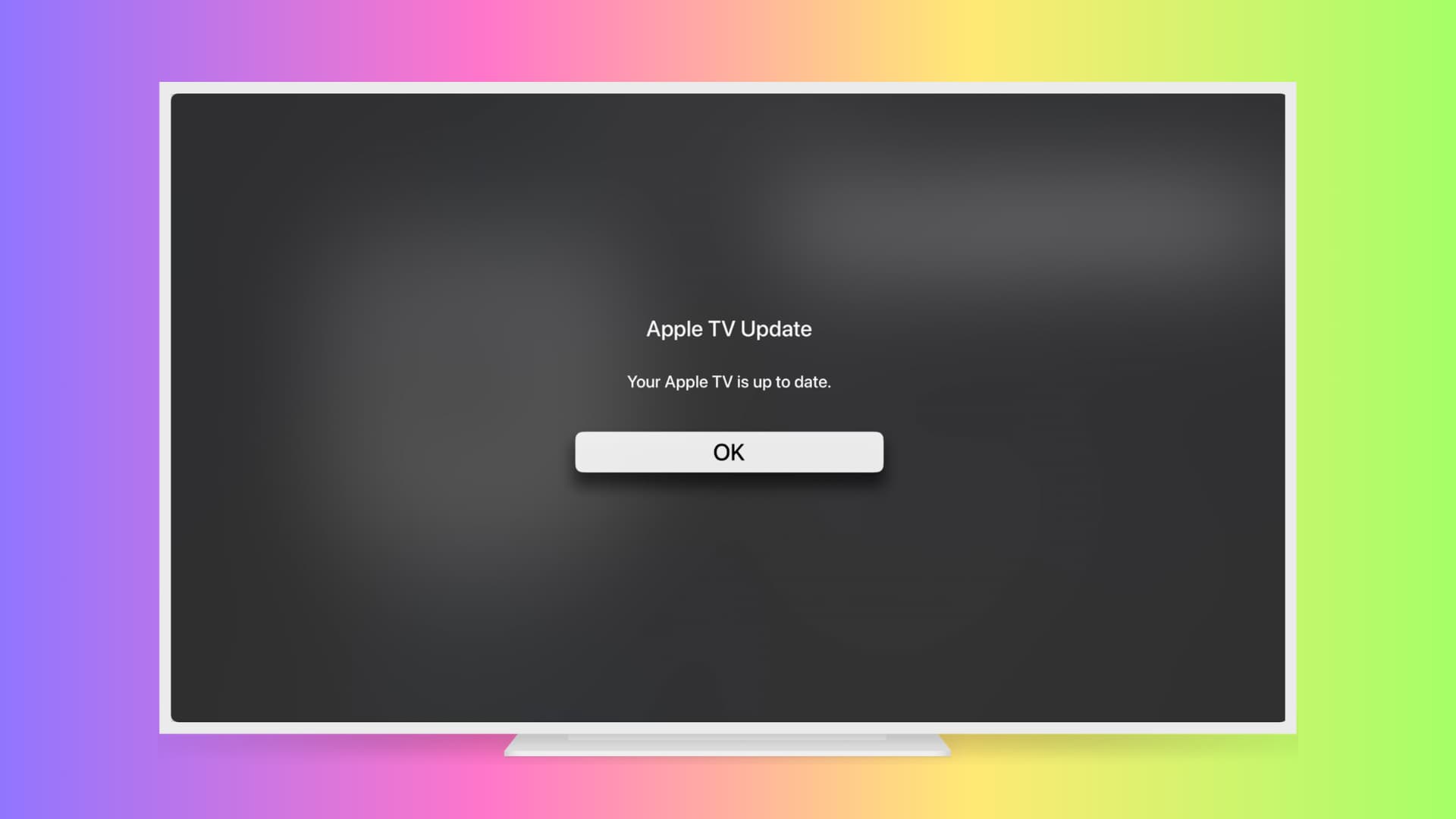
Apple TV’s operating system is a true software platform in its own right, joining iOS, macOS, and watchOS. This lets Apple add new features to the experience by way of software updates.
Generally, Apple TV will put up a message when a software update is available. However, sometimes, the notification may get delayed or not show up at all.
Should this happen to you, you will need to check for updates manually, and this tutorial will teach you how to do just that.
Update your Apple TV
- Open the Settings app on your Apple TV.
- Scroll down to the bottom and select System.
- Now go to Software Updates.
- Finally, select Update Software, and if an update is available, a message will appear. You can then choose Download and Install to start downloading it. If your Apple TV is already updated, it will say, “Your Apple TV is up to date.”
- Tip: You can also set your Apple TV to automatically apply future software updates by clicking Automatically Update until it says On.
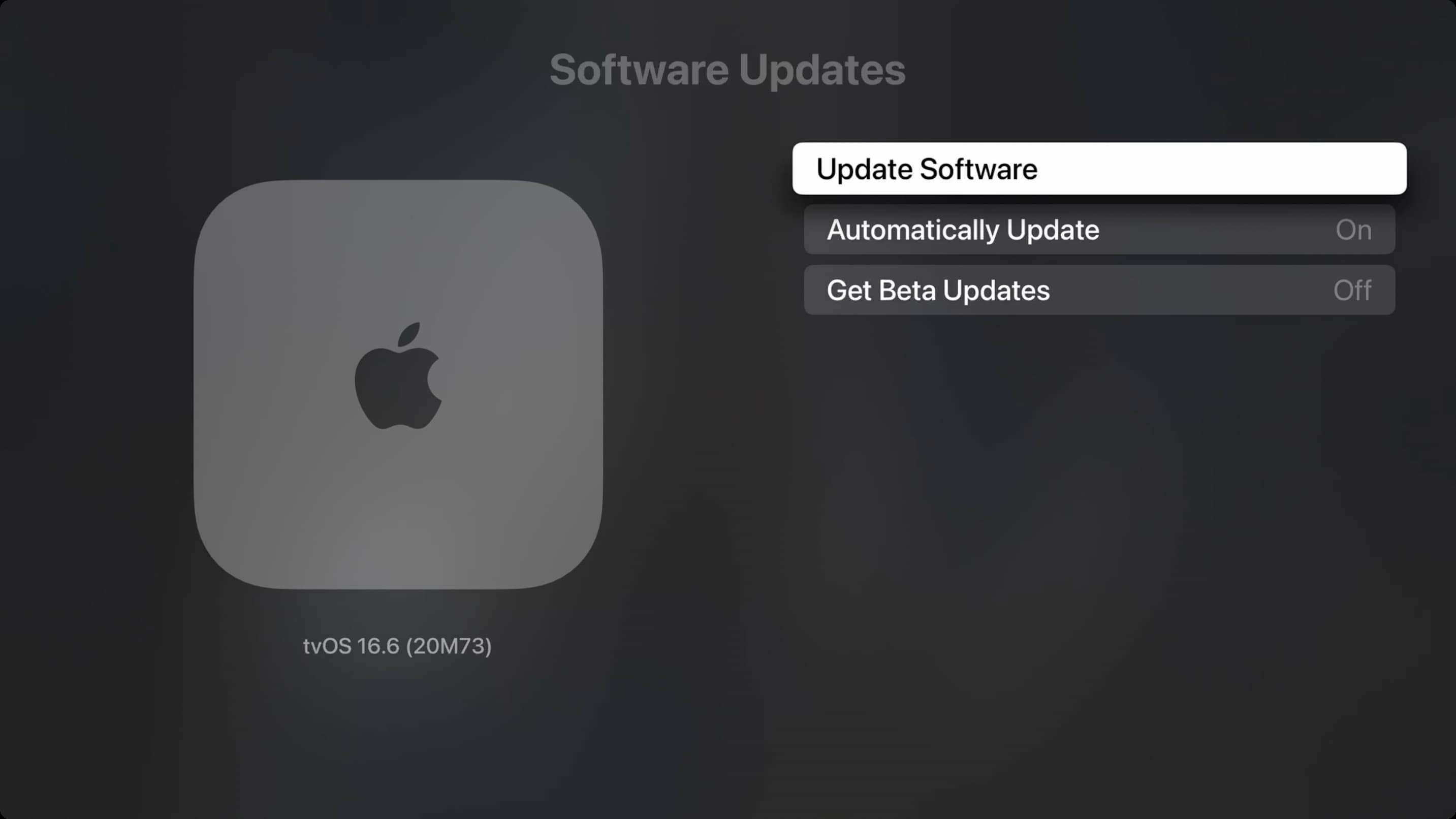
When you choose to apply the software update, your Apple TV initiates a background download. It’s important to avoid disconnecting the device during the update process. The Apple TV will automatically restart as part of the software update process, and its status light may flash slowly during the update. This is normal behavior.
Note: By the way, folks using a third-party controller with their Apple TV will use the D-pad to select an item and press the A button to select it.
Can’t update your Apple TV?
- Make sure your Wi-Fi (or Ethernet, if connected to Apple TV) is working.
- Continue waiting (up to an hour) if you think the software update progress bar is stuck.
- If you’re prompted to restart your reset settings while updating, choose restart, and if that doesn’t complete the update, pick the reset settings option.
- Contact Apple support if updating your Apple TV has failed, and you see a warning symbol.
Check out next: How to set up and use your iPhone or iPad as an Apple TV remote