Want to watch TV without disturbing others, or instead connect it to a loud wireless speaker? This tutorial shows you the easy steps to connect a Bluetooth earphone, headphone, or speaker to your Apple TV.
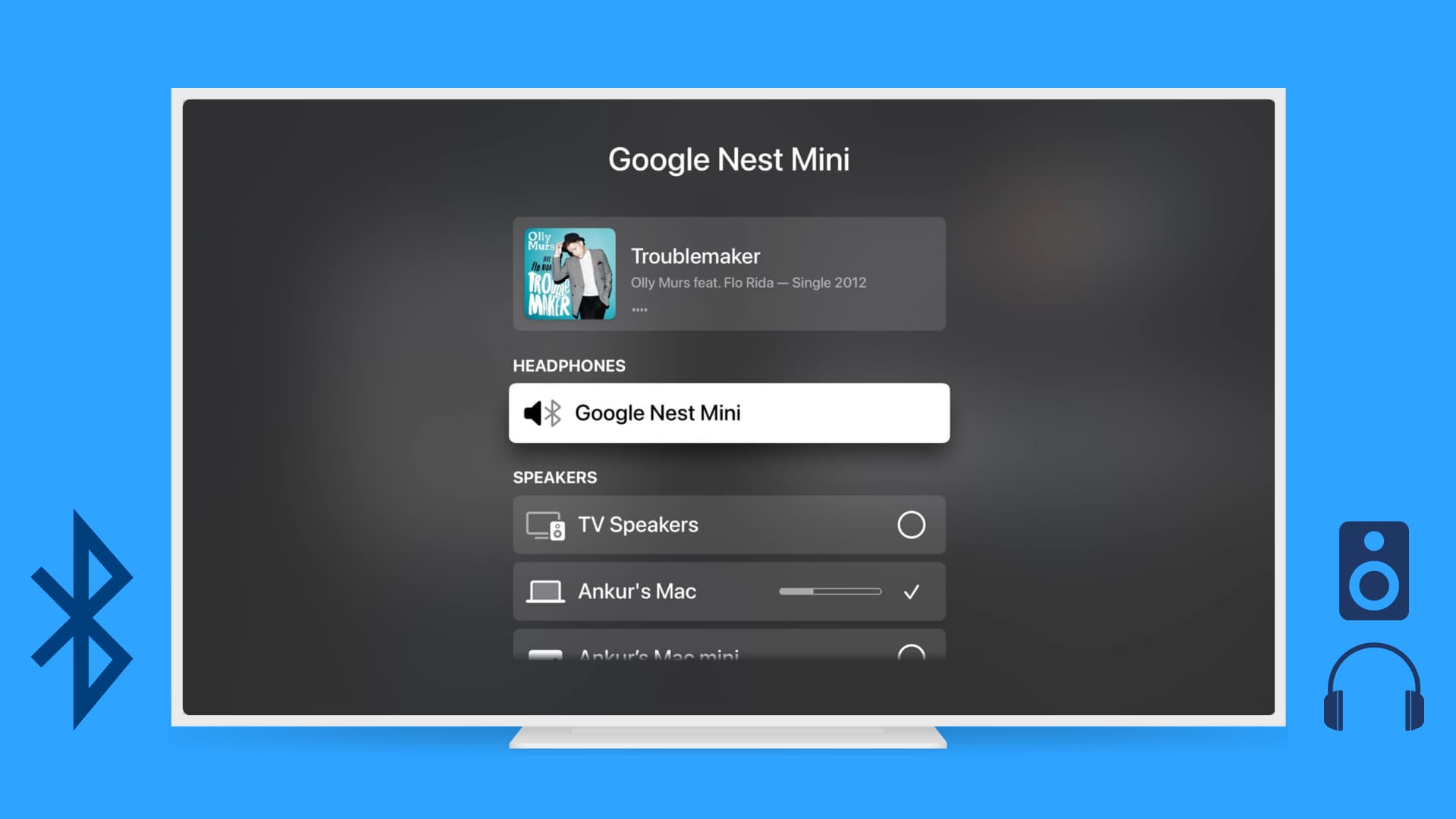
One of the great things about the Apple TV is that you can pair Bluetooth headphones for wireless audio. This is especially nice for those times when you wish to watch a game or play a movie but don’t want to disturb others in your household.
With the Apple TV, Apple has made it easy to quickly connect a pair of Bluetooth headphones or speakers, such as those from Sony, Bose, Beats, JBL, Sennheiser, Samsung, Google, Soundcore, Anker, etc., and we will show you how.
Note:
- You don’t need to pair AirPods separately with your Apple TV as it appears automatically via iCloud. But if it doesn’t, you can follow the steps below.
- There is no need to pair AirPlay speakers like HomePod, Sonos, etc. You can simply select it using the AirPlay icon in the Apple TV Control Center.
Pair Bluetooth earphones or speaker with your Apple TV
1) Go to the Settings app on your Apple TV.
2) Select Remotes and Devices.
3) Scroll down and select Bluetooth.
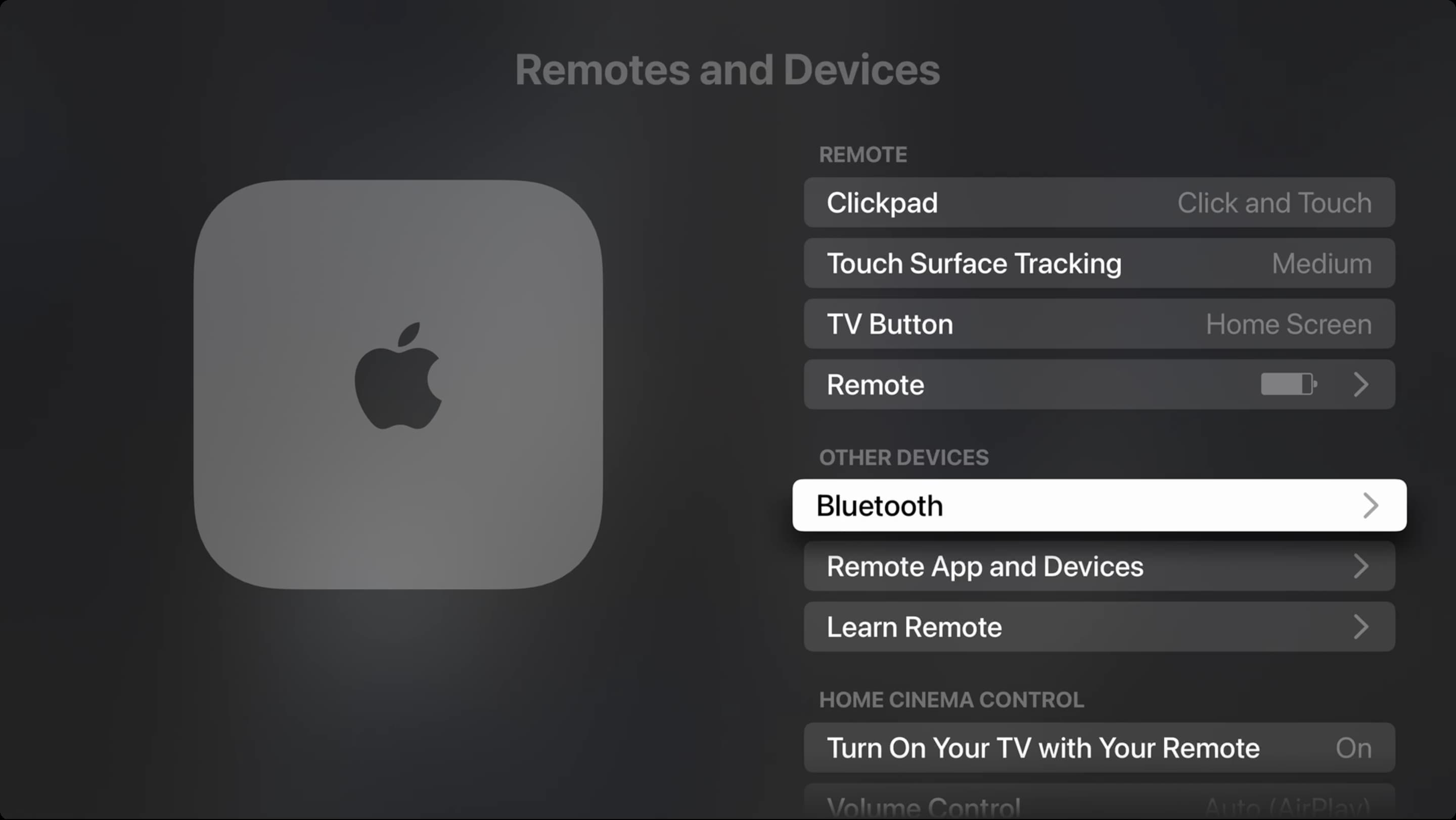
4) Now power on your wireless headphones or speaker and put it into pairing mode.
The steps to do that will differ based on the model. For instance, on some earphones, you may need to double or triple-press the power button, and on devices like Google Nest, you need to go to the Google Home app and enable pairing mode.
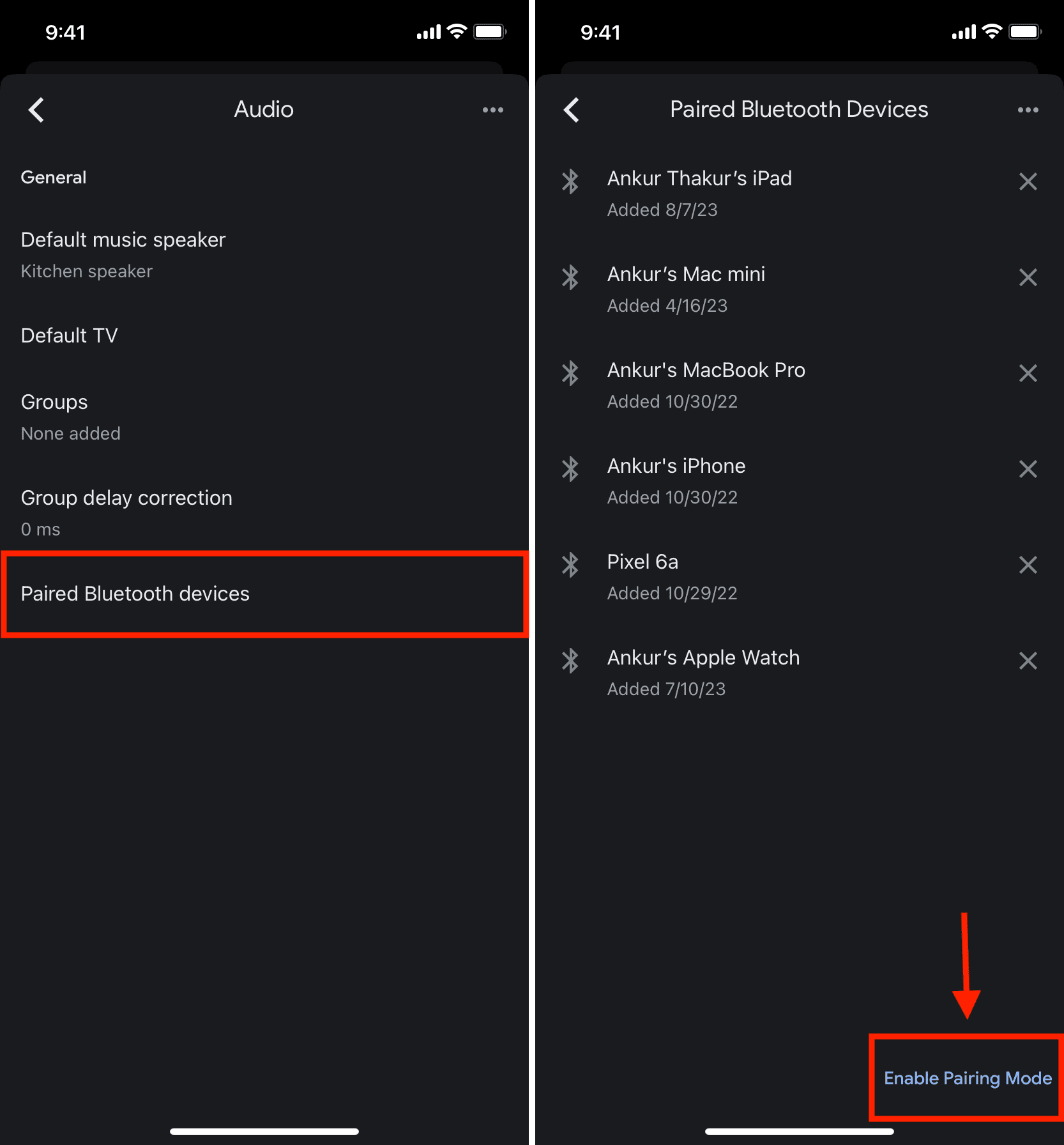
5) In a while, your Bluetooth device will appear under Other Devices. Select it, and in a couple of seconds, it will pair with your Apple TV, ready to be used.

You will see the word “Connected” next to that Bluetooth earphone or speaker. Plus, now it’s saved to your Apple TV and will appear under the My Devices heading for easy connection in the future.
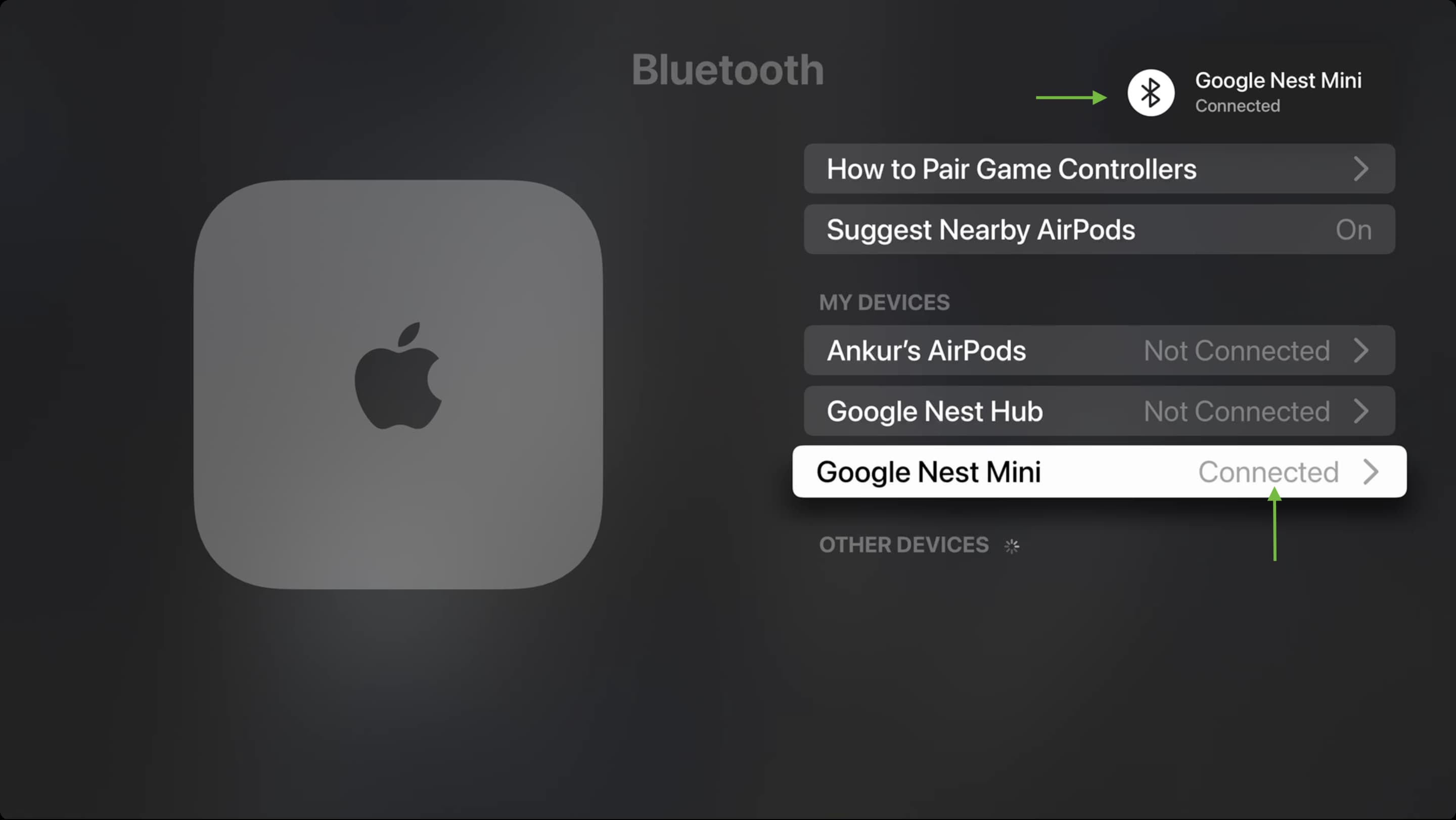
After the Bluetooth device is connected
Once your headphones are paired, you can use the on-device controls to operate the volume, and you can also play/pause content if your headphones feature the necessary input options.
My PowerBeats 2 wireless earbuds work great with the Apple TV and are capable of pausing/playing and adjusting volume. Unfortunately, I’m not able to invoke Siri via the headphones like I can when I’m paired to the iPhone.
Overall, it can’t be overestimated how nice it is to be able to use Bluetooth headphones with the Apple TV. It’s perfect for watching TV and even better for gaming. In fact, it’s worth investing in a pair if you don’t own any already.
Have you used wireless Bluetooth headphones with your Apple TV?
Note: You may have trouble taking screenshots or screen recordings of your Apple TV when it’s connected to a Bluetooth or AirPlay device.
Check out next: How to play music from your Apple Watch to Bluetooth or AirPlay speakers