Learn what to do if you keep seeing see the Force Quit window on your Mac saying “Your system has run out of application memory” on macOS Sonoma or earlier.
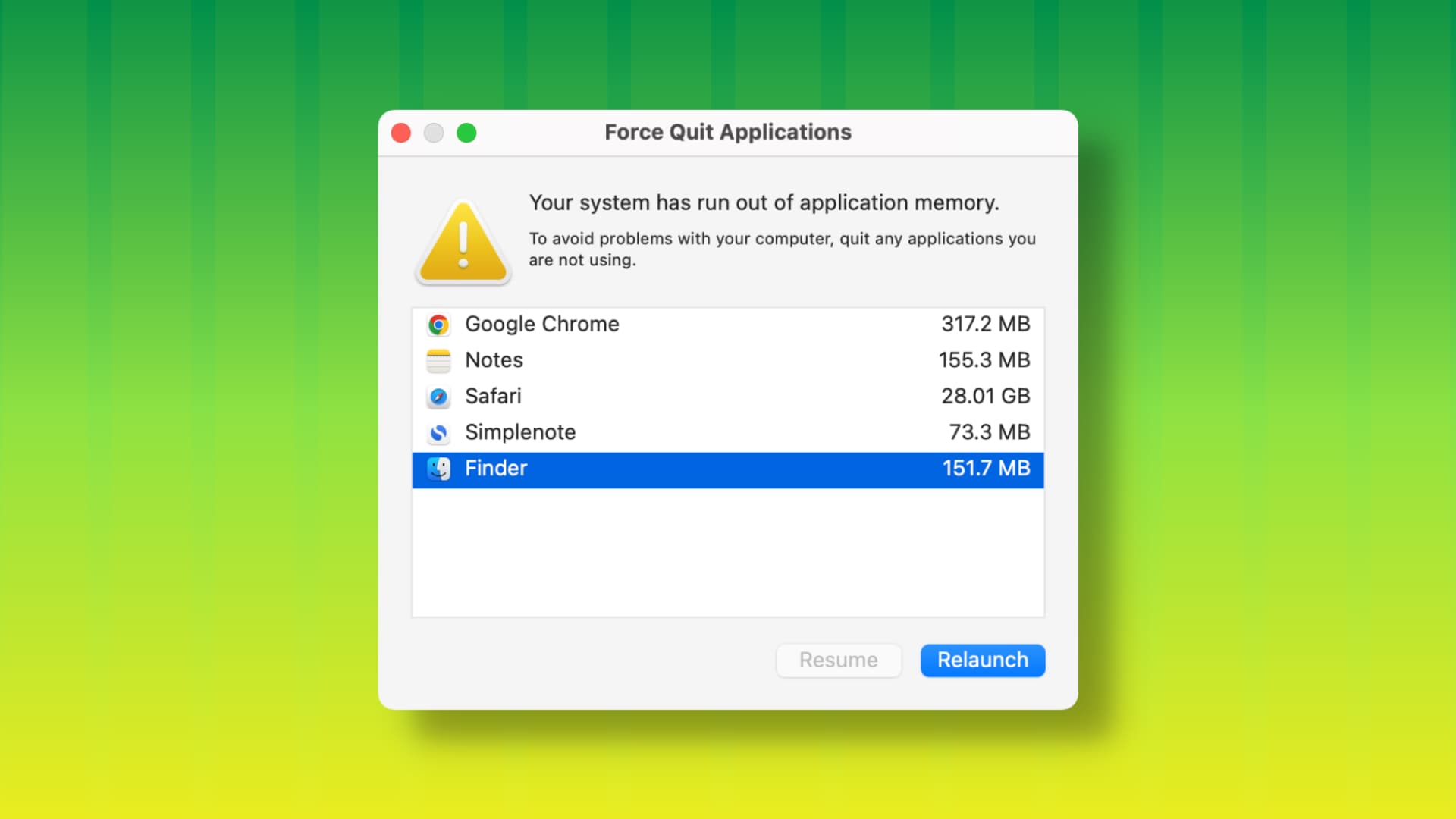
The problem
Sometimes, even without putting too much stress on your Mac, you may see the ‘Force Quit Applications’ window asking you to close apps.
Other times, it may also cause abrupt app crashing that could lead to the loss of data or the document you were working on inside the app that just auto-closed.
In my case, I kept seeing the Force Quit window, which displayed that Safari is using 29 GB RAM when my Mac mini just has 8 GB of total system RAM!
Why this happens
In the majority of cases, you will see the sudden entry of the Force Quit window on your Mac because of:
- System glitches
- macOS bugs
- Your Mac is running macOS beta
- Poorly coded open app that’s consuming lots of RAM
- A website open in Safari or another browser that’s eating up RAM
- A ton of ongoing background tasks
- No free space on your Mac
- A combination of two or more reasons listed above
How to stop your Mac from automatically showing the Force Quit window
Here’s what you need to do to get rid of the “Your system has run out of application memory” problem on Mac.
Quit the problematic app
When you automatically get the Force Quit window, take a second to carefully look at it, and it should be an easy task to find the misbehaving app that’s causing the problem in the first place.
You can select that app and click Force Quit, but this would mean losing all the unsaved things going on in that app. So, first, try to save the projects or documents of this problematic app, and then quit or force quit it.
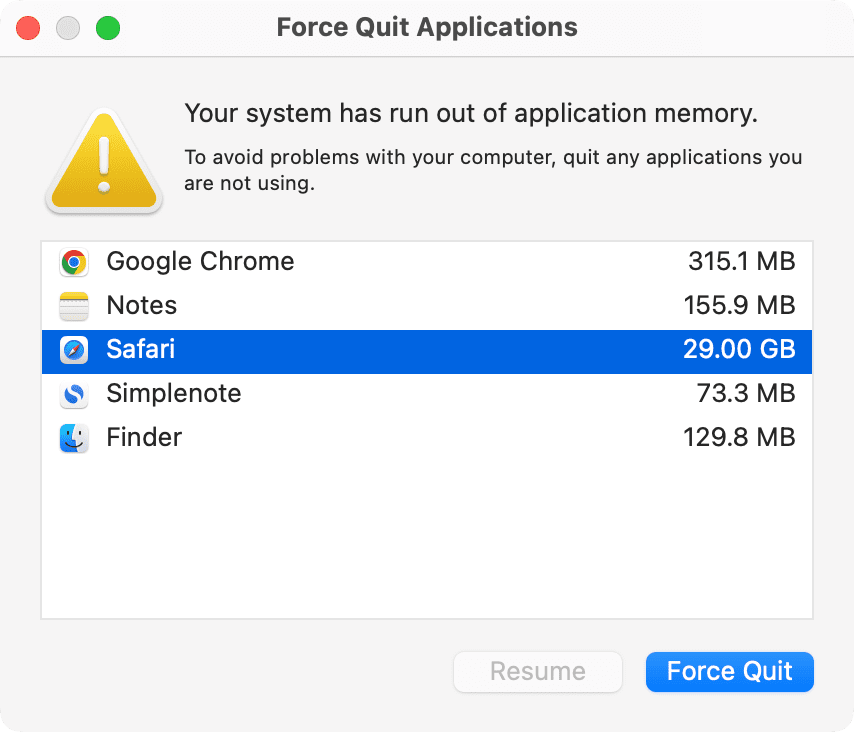
Related: 6 ways to quit an app on your Mac
Close the particular website
Similar to the above tip, if the misbehaving app in question is a web browser, try to pinpoint the particular website that you believe is resource-intensive. Obviously, it won’t be simple sites like Wikipedia, but something that’s fancy or has tons of third-party graphics and video ads.
Reduce the load on your computer
If the problem continues after following the above two tips, go to your various apps and close extra windows, tabs, and projects that you do not need immediately. Doing so should free up RAM and prevent your Mac from running out of memory.
Tip: Open Activity Monitor and click the Memory tab to see which apps are consuming significant system resources.
Restart your Mac
This is the most important solution, and it’s almost certain to fix the running out of memory problem on your Mac. Just ignore the Force Quit window for the moment, save your ongoing important work in all your open apps, and then turn your Mac off and on.
Free up local storage space
If your Mac drive is filled up with data and little free space, take a few minutes to delete stuff and make space.
Update to the latest version of macOS
Are you using an outdated macOS version? In that case, unfixed bugs in the operating system might be the reason for frequent app crashes or issues like random Force Quit window popping up. Head over to System Settings > General > Software Update and install the latest available macOS.
Stop using macOS beta
If you’ve enrolled your Mac into the beta program, then it’s expected that you’ll encounter a lot more issues like this from time to time.
In this case, always make sure to update to every subsequent beta update or turn off macOS beta for your Mac and return to the comparatively stable, public version. To do that:
- Go to System Settings > General > Software Update.
- Click the info icon ⓘ next to Beta Updates.
- Click the drop-down box next to Beta Updates and choose Off.
- Now go back and install the pending update if you see it. If you don’t see one now, wait a few weeks for the next public macOS update and install that.
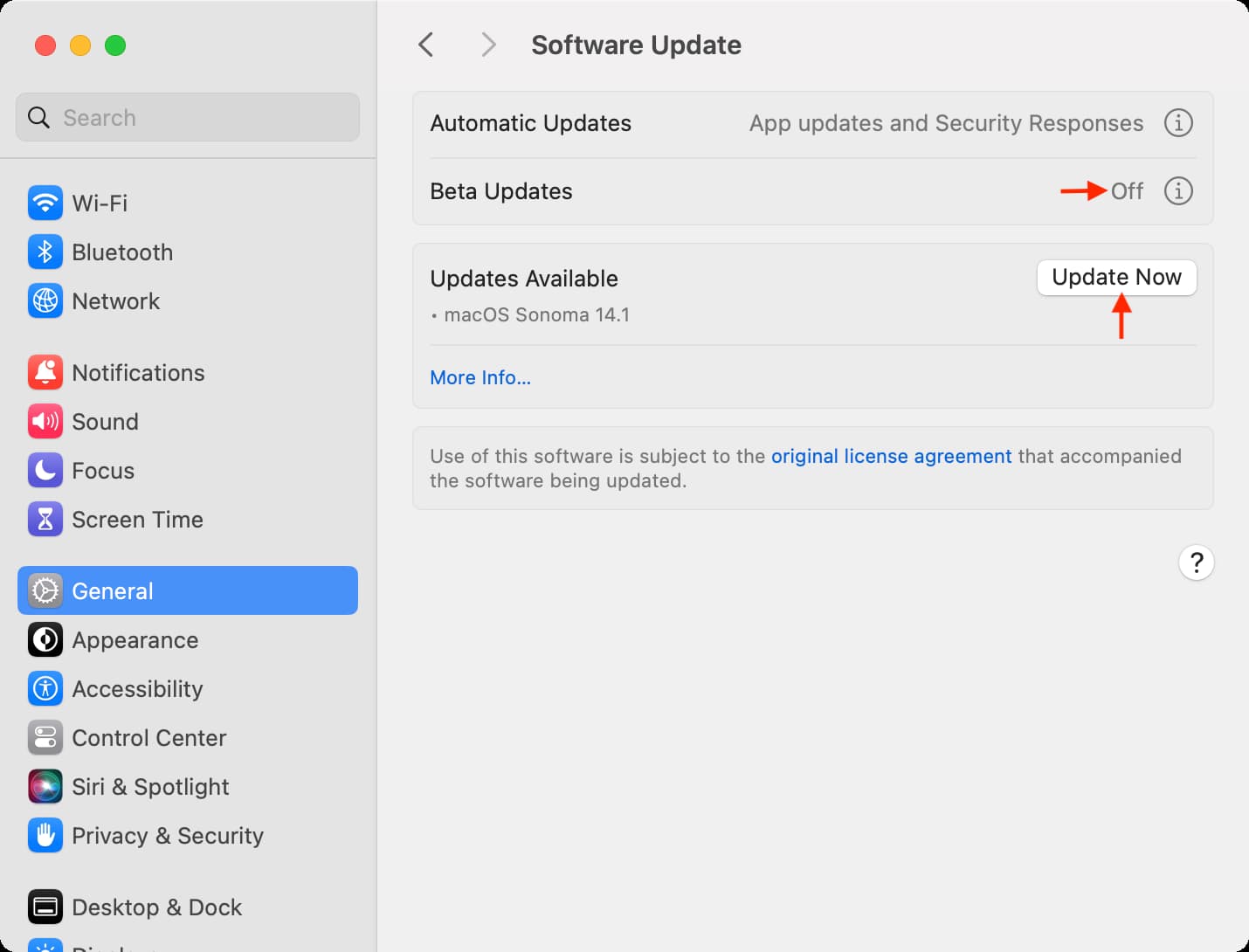
Check out next: