Astropad Slate lets you draw in creative Mac apps like Photoshop with an Apple Pencil on your iPad, convert handwriting into typed text, etc.
The latest software from Astropad, called Slate, was primarily designed to enable Apple users to easily draw in Mac apps using an Apple Pencil on their iPad.
In addition, the app supports controlling the desktop mouse in macOS, so you can navigate the macOS user interface, scroll and click around using your iPad. As a bonus, Slate will automatically convert your handwriting into typed text.
Astropad Slate: Draw in Mac apps with Apple Pencil on iPad

Slate doesn’t mirror your Mac’s screen on the iPad. Instead, it maps input on the iPad into your Mac. Slate’s user interface isn’t a mirrored or extended Mac desktop but a blank screen with custom controls and options. Aside from the Slate iPad app, you must also install a Mac client that maps iPad input to your Mac.
In professional design, CAD and 3D development, pen tablets are a must.
A pen tablet is an input accessory that consists of a pen-like stylus connected to an electronic drawing tablet. You draw or handwrite on it like you would on a piece of paper, and your computer translates your input accordingly in creative apps like Illustrator, Photoshop, and others.
A giant Mac trackpad
Aside from drawing in Mac apps using Apple Pencil, Slate also turns your tablet into a giant trackpad to control the desktop mouse on your computer.
This allows you to navigate macOS with your Apple Pencil, click around, etc. And like with traditional pen tablets, Slate can be configured for relative positioning if you’d like it to map the entire iPad screen to your whole Mac display.
As a bonus, any handwriting detected in Slate’s handwriting input box will appear as typed text on your Mac.
You can also draw with your finger and use multi-touch gestures to scroll and zoom in Mac apps. Astropad Slate supports the native Hover Mode on the latest Apple Pencil. For older models, Slate simulates the hover function.
How does Slate differ from Astropad Studio and Sidecar?
Slate turns the iPad into a no-screen pen tablet for the Mac, while Astropad Studio turns it into a drawing tablet for Mac or PC systems. “Slate maps your iPad input to your Mac desktop but displays only a blank screen on your iPad,” Astropad says. On the other hand, Astropad Studio “mirrors your desktop display on your iPad.”
Apple provides a similar feature, called Sidecar, that makes it a cinch to use an iPad as a second display for your Mac and draw in Mac apps with your Apple Pencil. Sidecar is free and built into macOS, so you can use it right out of the box.
As for handwriting support, Apple has a feature called Scribble which converts your handwriting to raw text, but it’s only available on the iPad. As for controlling your Mac with your Apple Pencil, the macOS Universal Control feature lets you use a single keyboard and mouse between your Mac and iPad.
What does Astropad do?
Astropad was founded by two former Apple engineers. In addition to Astropad Studio, its flagship software, the company is also known for the Luna Display dongle that turns an iPad or Mac into a wireless second display with zero lag.
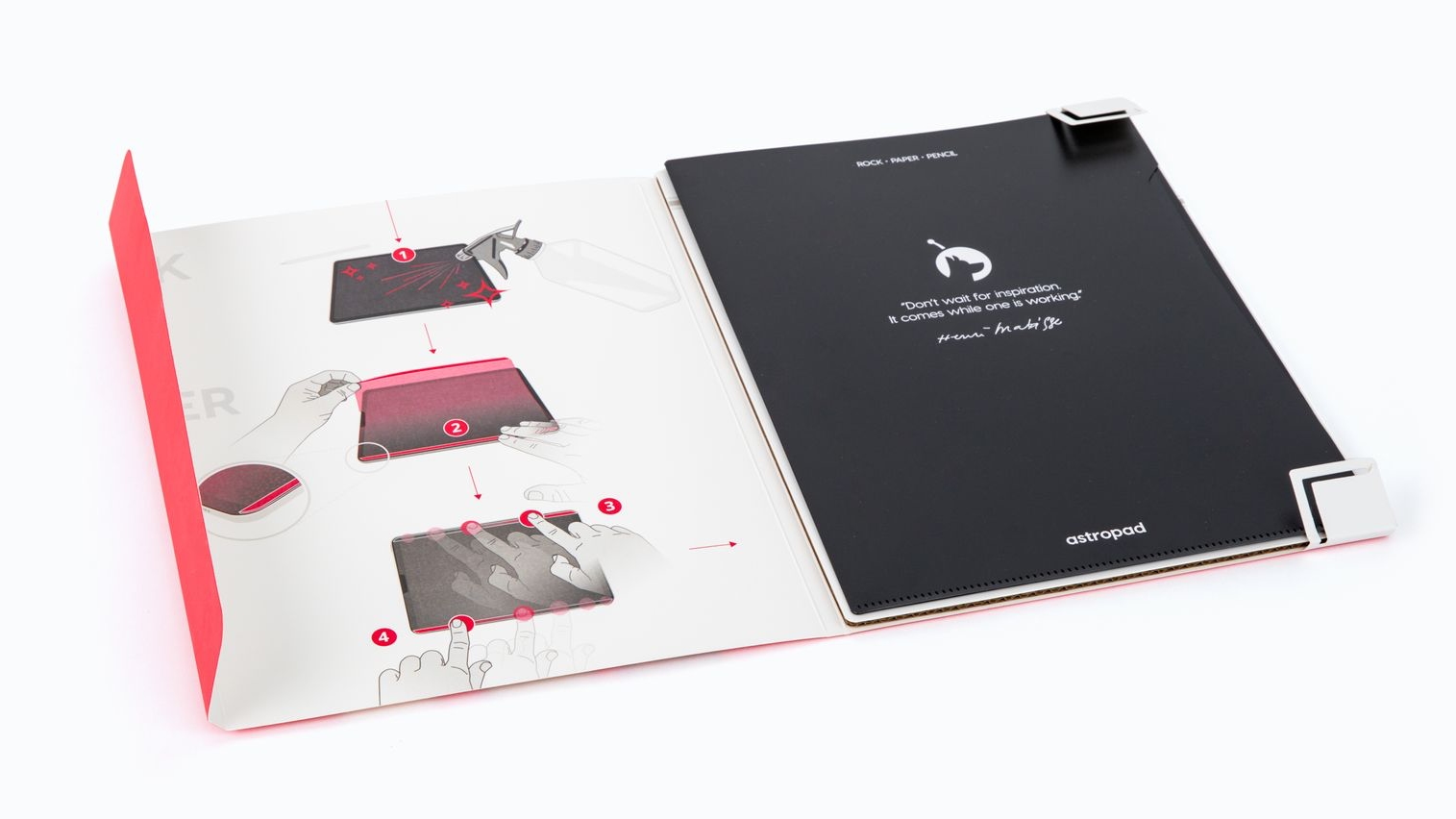
In addition, Astropad sells the Darkboard iPad stand and is behind the Rock Paper accessory that attaches magnetically to the iPad screen, making drawing on your tablet with an Apple Pencil feel like using a ballpoint pen on physical paper.
Pricing and availability
Astropad Slate is available as a free public beta on the Astropad website.
The free public beta will remain open until Astropad collects user feedback and works through the existing bugs. Astropad Slate requires iPadOS 15.0 or later on your tablet and macOS 11.0 or later on your Mac.