Here’s what to do if your iPhone selfies are just seven megapixels even though the front-facing TrueDepth camera is capable of twelve.
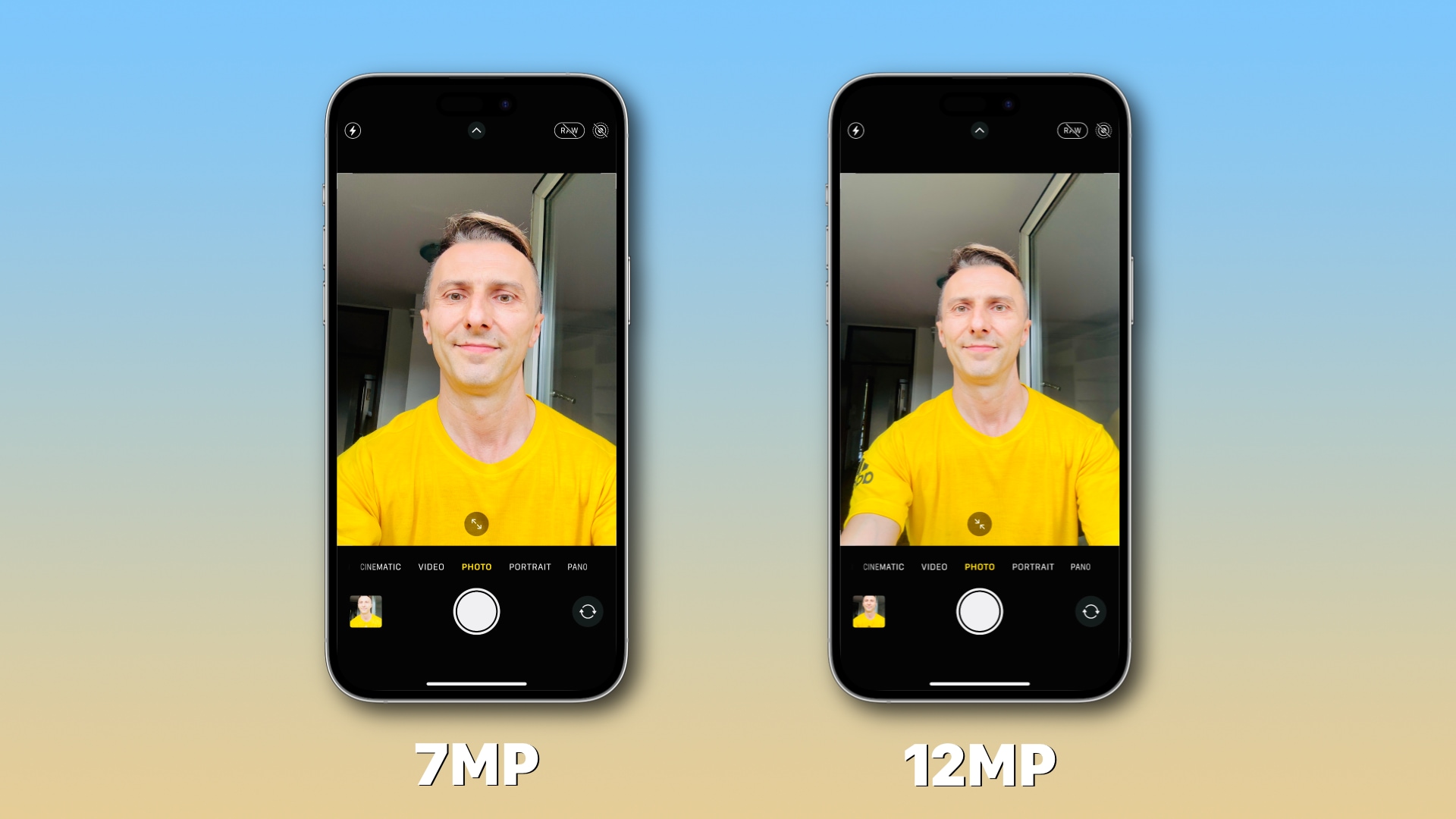
I thought I knew everything about iPhone cameras, but boy was I wrong. The front-facing camera on all iPhone models from the iPhone 11 onward is twelve megapixels, but all my selfies taken in the past three years are just seven megapixels-even the recent ones I shot with my iPhone 14 Pro Max.
I haven’t been paying attention to a small but crucial detail and can easily imagine non-techies making the same mistake. Lack of clarity on Apple’s part around this feature isn’t helping either. Thankfully, there’s a ridiculously simple “fix” for that…
How to switch iPhone’s selfie camera between 7MP and 12MP
When using the front-facing camera on an iPhone 11 or later, hit the circular button with two arrows at the bottom center of the viewfinder to switch resolution.
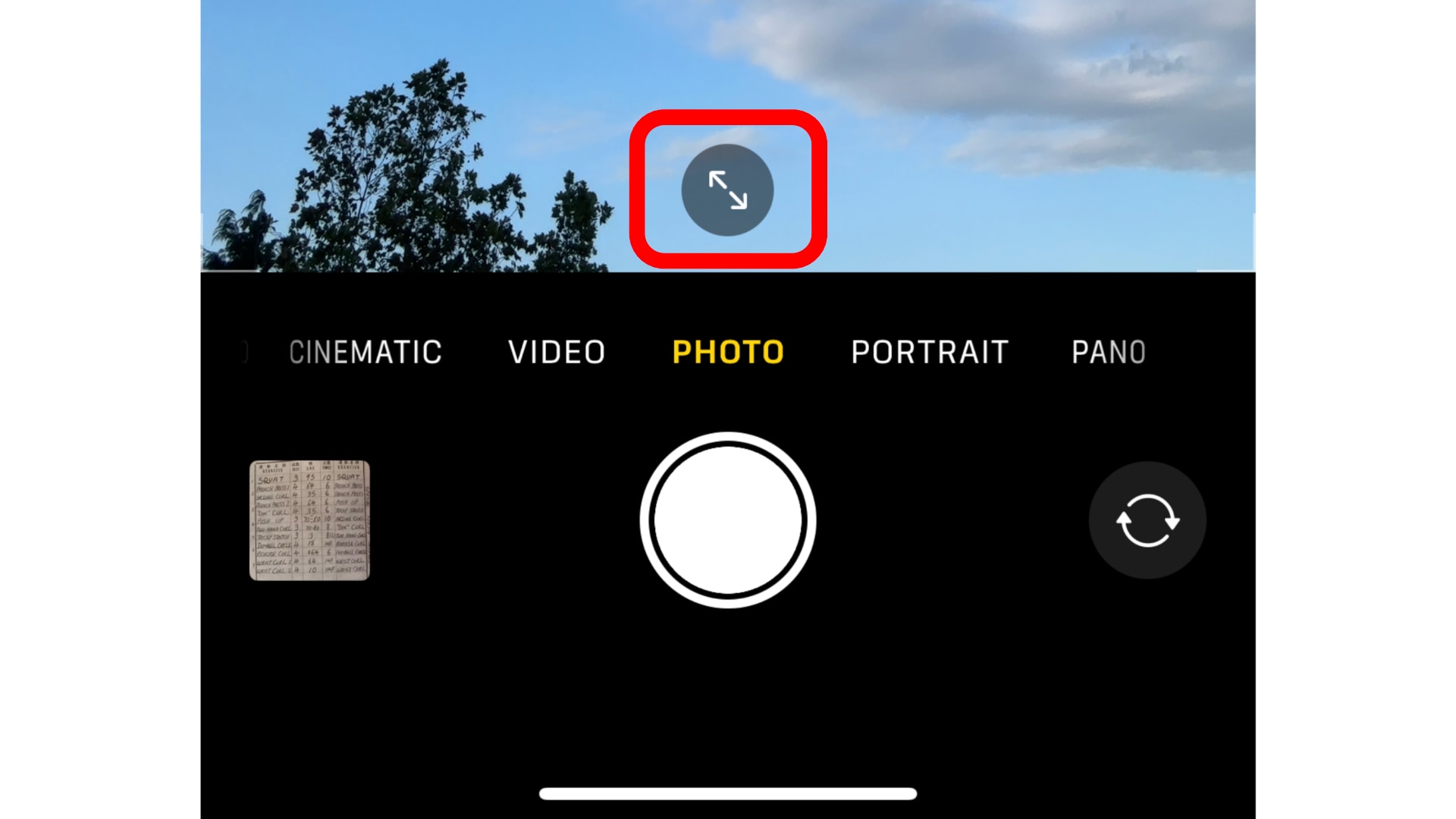
Apple’s manual says hitting the arrows inside the frame increases and decreases the field of view. What it doesn’t tell you is that it also affects image resolution.
To try this yourself, swipe to select Photo at the bottom of the Camera app, then switch to the front-facing camera by hitting the icon in the bottom-right corner. Now take a selfie, then hit the arrows icon and take another one.
Check the resolution of your selfies in Photos
Next, switch to Photos, open the last image you took and swipe up to reveal details. Take note of the resolution, then swipe to the previous photo and recheck the resolution—one image will be seven megapixels and the other twelve.
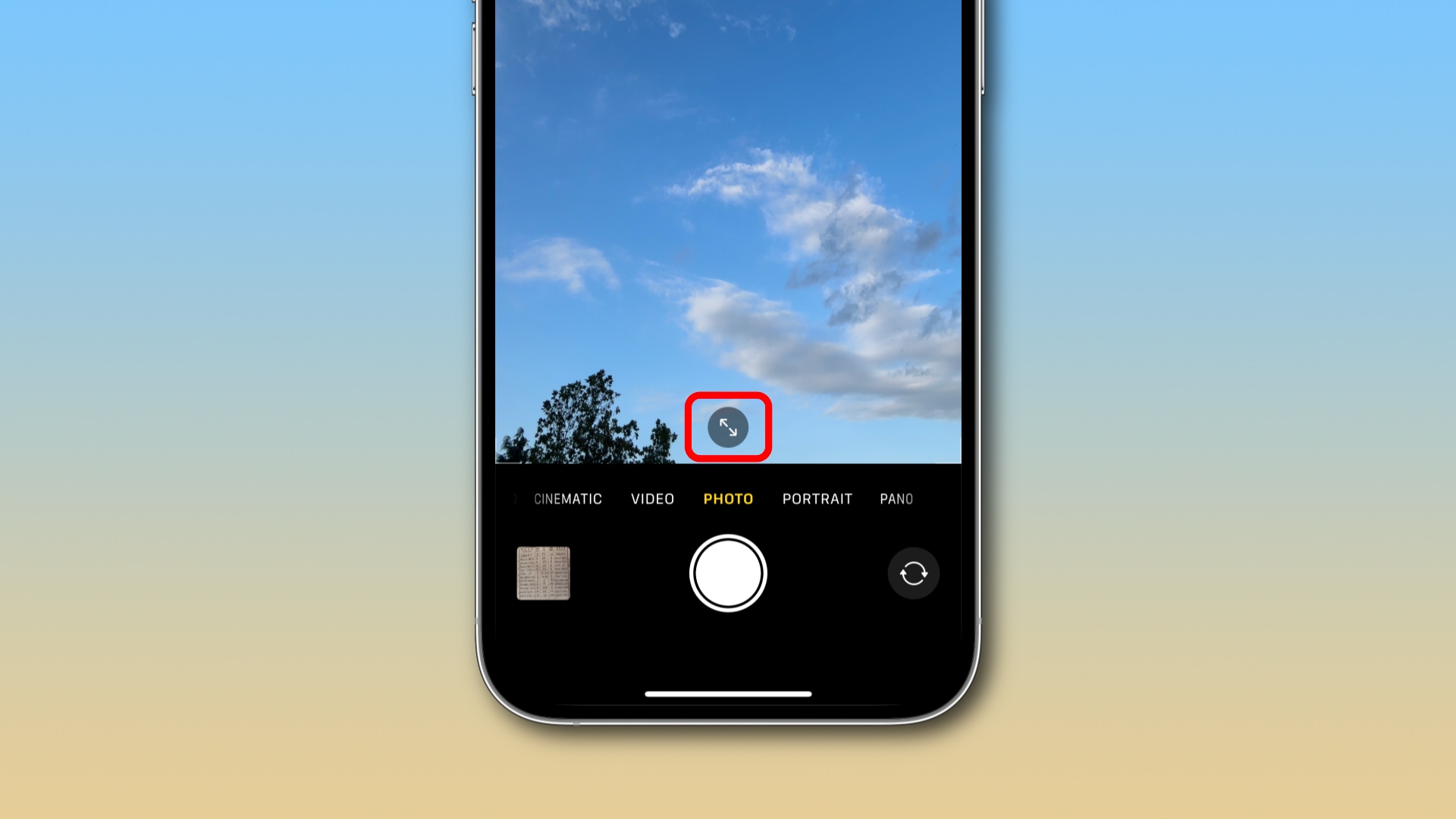
Long story short, if the button at the bottom center of the viewfinder shows two arrows facing away from each other, you’re in the seven-megapixel mode. Hit the button to switch the selfie camera to twelve megapixels.
If the field of view is broader and the icon shows two arrows pointing at one another, you’re in the twelve-megapixel mode. Of course, changing the resolution of the selfie camera will only affect the photos you take going forward.
As for all the seven-megapixel selfies you’ve taken so far, they’ll stay seven megapixels forever. Unfortunately, there’s nothing you can do about this.
The more you know
Familiarize yourself with the many shooting modes in the stock Camera app as some features are disabled by default, such as taking mirrored selfies, turning on the horizontal and vertical levels and preserving the Camera app’s settings.
If you consider yourself a beginner, then definitely check out the five essential iPhone camera tips that will help non-photographers capture fantastic images.