New integrations in Chrome for iPhone and iPad let you look up an address on a mini Google map, translate webpages, search using images, etc.
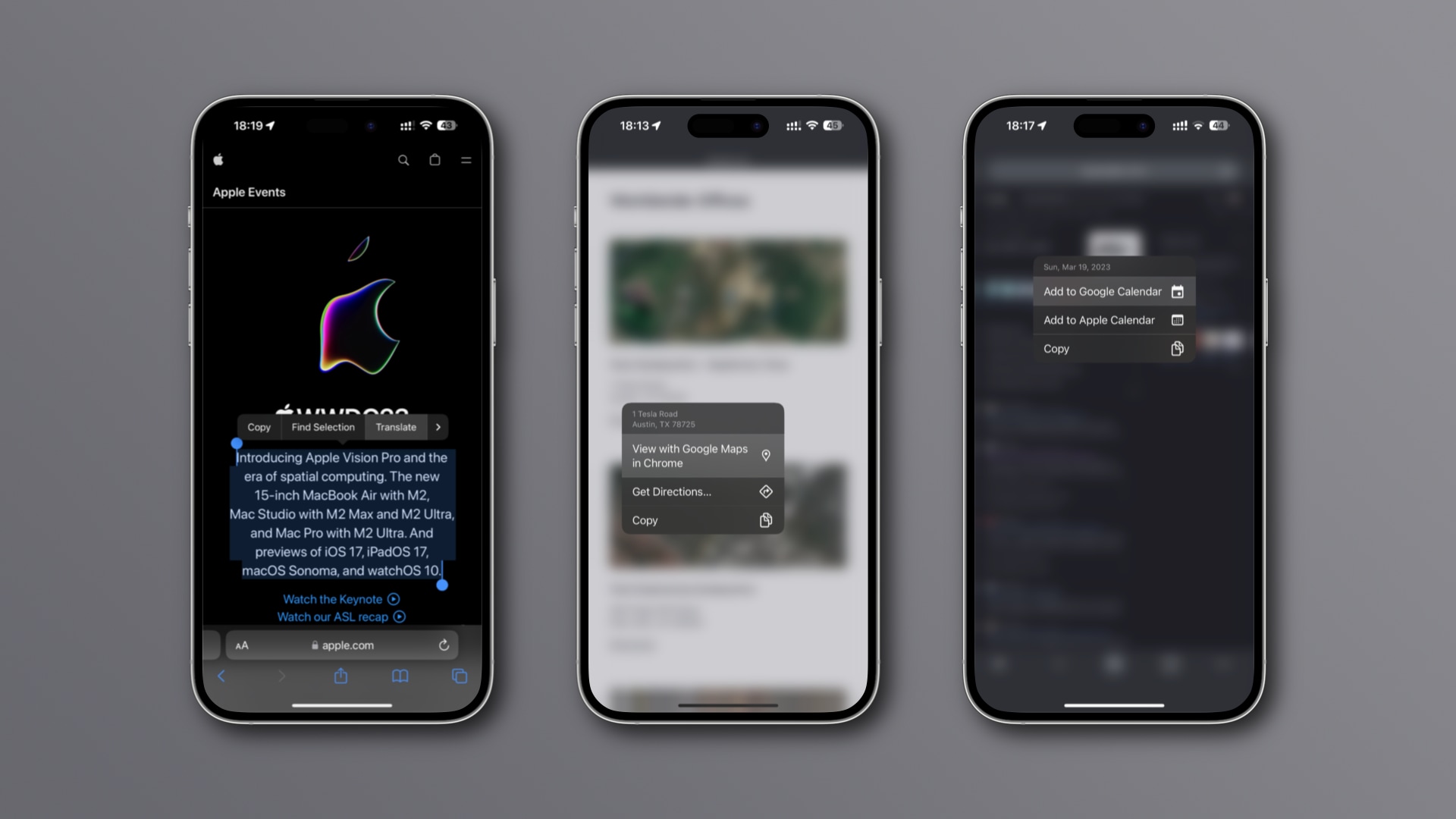
Instead of switching apps, you can now touch and hold a detect address on a webpage to view it on a mini Google Maps right within Chrome for iPhone and iPad.
Translate, Calendar and Maps integrations are available in Chrome starting today without a manual update, but Lens integration is launching in the coming months.
How to view a mini Google Maps within Chrome for iOS
This is pretty cool. You can now look up an address in Chrome on a mini-map instead of switching apps. An algorithm detects addresses on webpages you visit, letting you look them up instantly. Unfortunately, recognized addresses don’t appear as links, making it difficult to tell if Chrome has recognized an address.
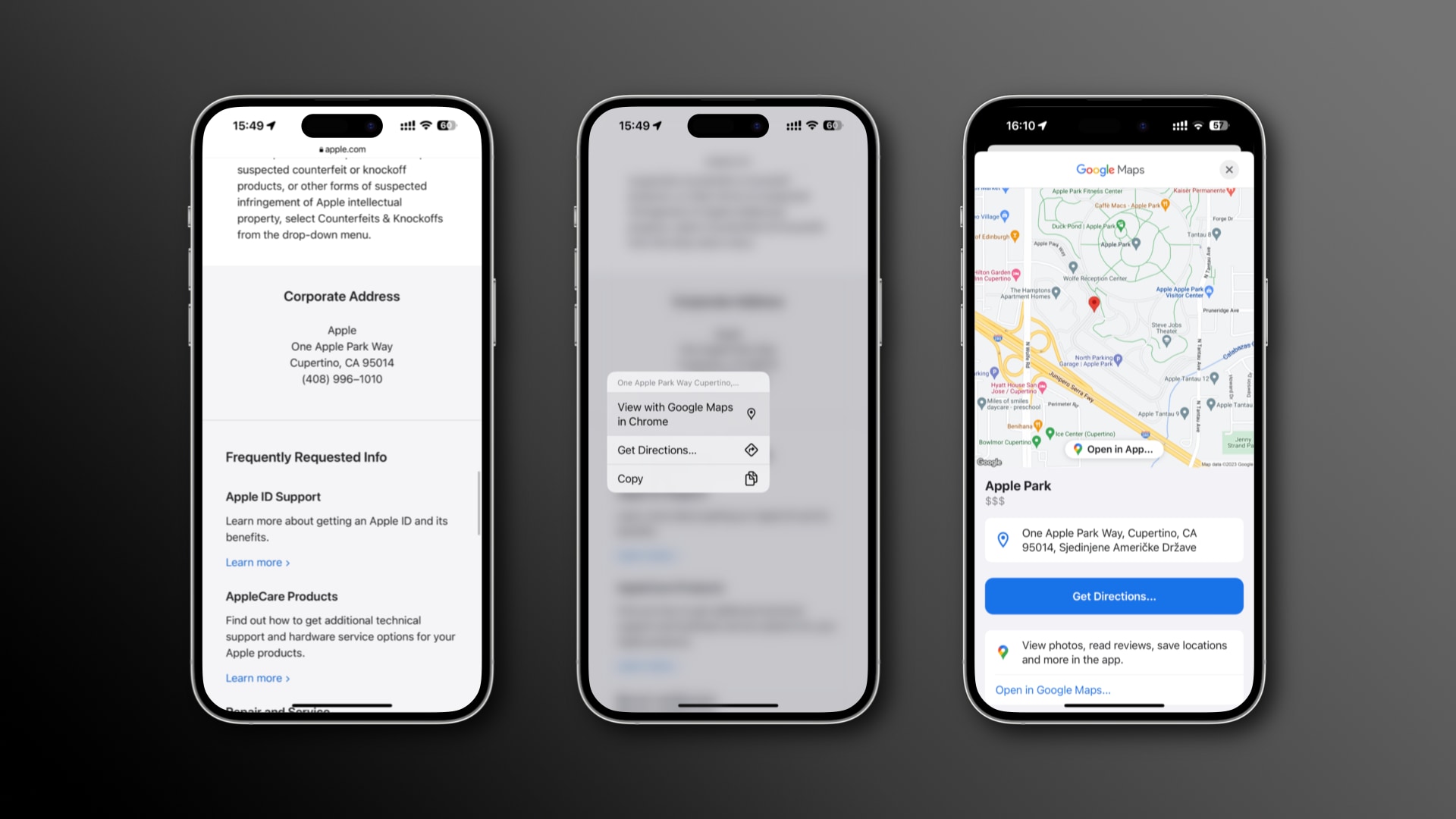
To use this feature, touch and hold a detected address on any webpage and choose the option labeled View with Google Maps in Chrome. From there, hit the Get Directions button to use a navigation app of your choosing.
To open the full Google Maps app instead, touch the Open in App button on the mini-app or scroll down and hit the Open in Google Maps button.
How to create Calendar events in Chrome for iOS
Chrome lets you create events in Google Calendar without leaving the browser or copying appointment information manually. To use this feature, touch and hold a detected date on any webpage, then choose Add to Google Calendar.
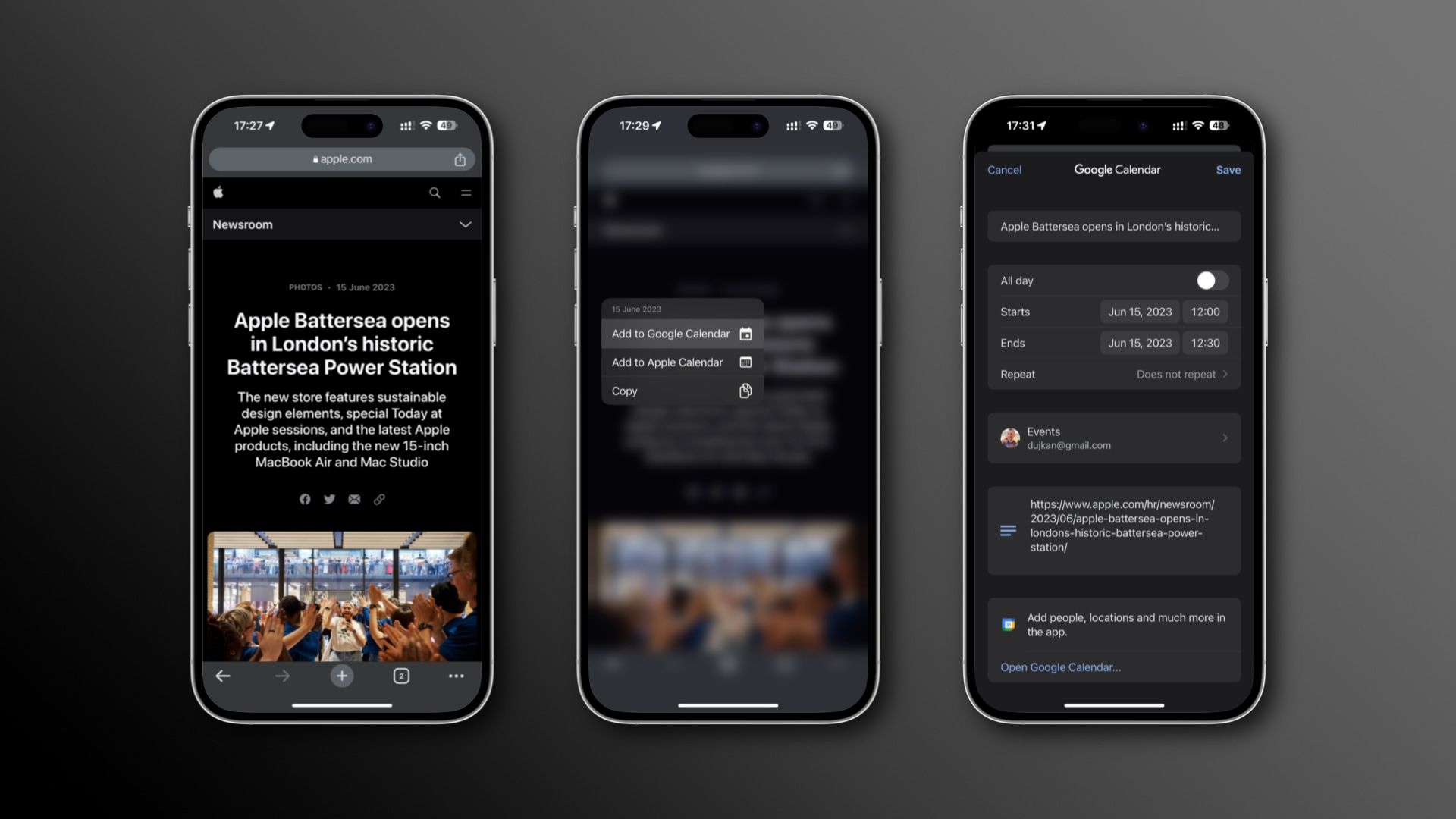
A creation sheet pops up with prepopulated information based on webpage information such as time, location and description. You can manually edit these fields if you like. For example, you could turn this into an all-day event, tweak the title or select a calendar from Google Calendar to save the event.
Hit Save to add this event to the selected Google Calendar. To open the full app experience, scroll down and hit Open in Google Calendar. If you don’t use Google Calendar, choose Add to Apple Calendar from the contextual menu instead.
How to translate a webpage portion in Chrome for iOS
Google’s translation features have been available in Chrome for years, constantly evolving due to advances in artificial intelligence. Google claims that Chrome now detects a webpage’s language and suggests translation more reliably than before.
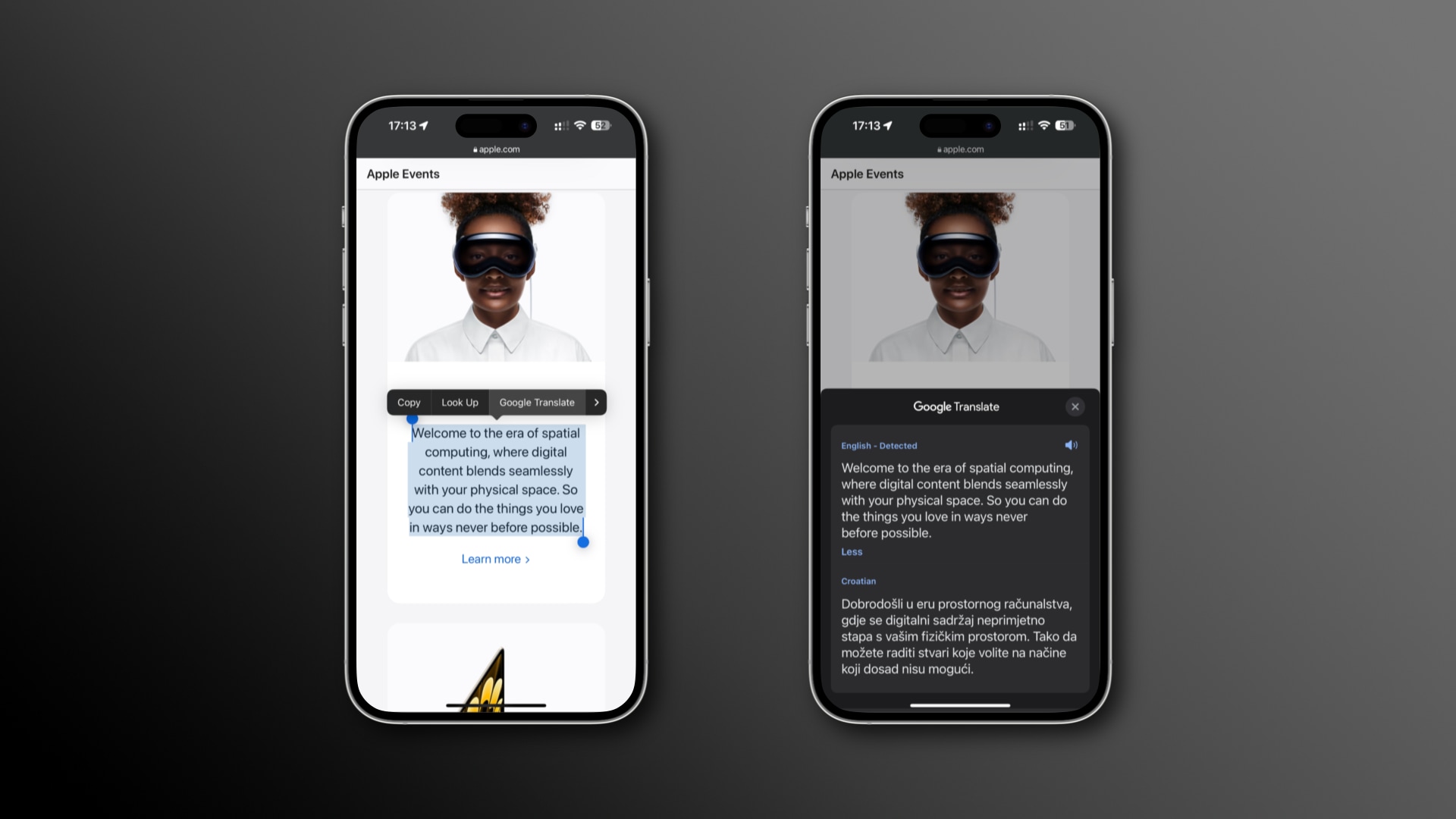
Chrome also takes better advantage of Translate’s capabilities, so now you can translate a specific webpage portion. Simply highlight a block of text on a webpage, then touch and hold to choose the Google Translate option in the bubble menu.
Translated text appears in Chrome without opening the full Google Translate app. To hear the translated text spoken aloud, touch the sound icon. You can change your source and target translation languages by touching the blue title.
To open the full app experience, scroll down and choose Open in Google Translate.
How to use the upcoming Google Lens integration
Lens, one of Google’s best features, allows you to identify objects on pictures in your Photos library or ones you take with Lens. Among use cases are tasks like identifying plants, getting homework help and translating languages in real-time.
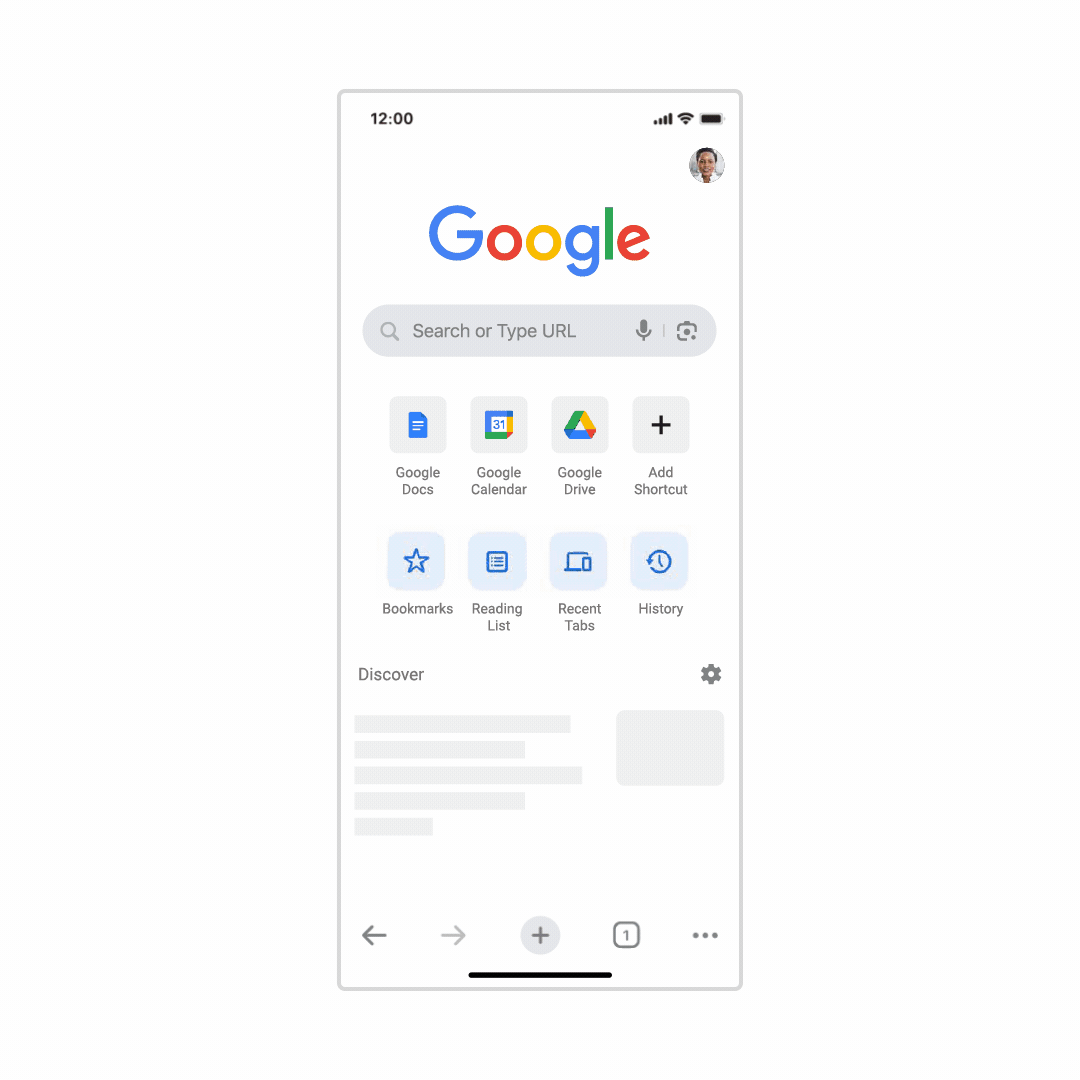
“You can already use Lens in Chrome on iOS by long-pressing an image you find while browsing,” the search giant announced on its blog, The Keyword.
“You’ll also be able to use your camera to search with new pictures you take and existing images in your camera roll.”
When this integration arrives in the coming months, Google Lens will appear as a camera icon within the browser’s address bar at the top of the screen. Hitting it will let you choose an image from your library or take a new one.
In Google’s example, the user picks an image of a person wearing a blue jean jacket, and Chrome returns results for “Iconic Denim Jacket.” Like before, you can also touch and hold an image on a webpage for a Lens-powered image search shortcut.
Chrome’s integrations help reduce app switching
If you don’t mind using Google’s apps on your Apple devices, and you do use services like Google Maps, Lens, Translate and Calendar, then you’re going to like these time-saving integrations in Chrome. If you’re heavily invested in the Apple ecosystem though, you can use the Apple Calendar integration for appointments.
For addresses and translations, you’ll need to copy these items using the bubble menu and paste them into the native Apple Maps and Translate apps. Or, you can just use Safari and highlight an address or a piece of text on a webpage, then access the bubble menu for the Open in Maps and Translate actions.