Google Maps is testing a new navigation experience with turn-by-turn directions via Live Activities on the iPhone's Lock Screen and in the Dynamic Island.
Google Maps testing navigation directions on the Lock Screen and in Dynamic Island
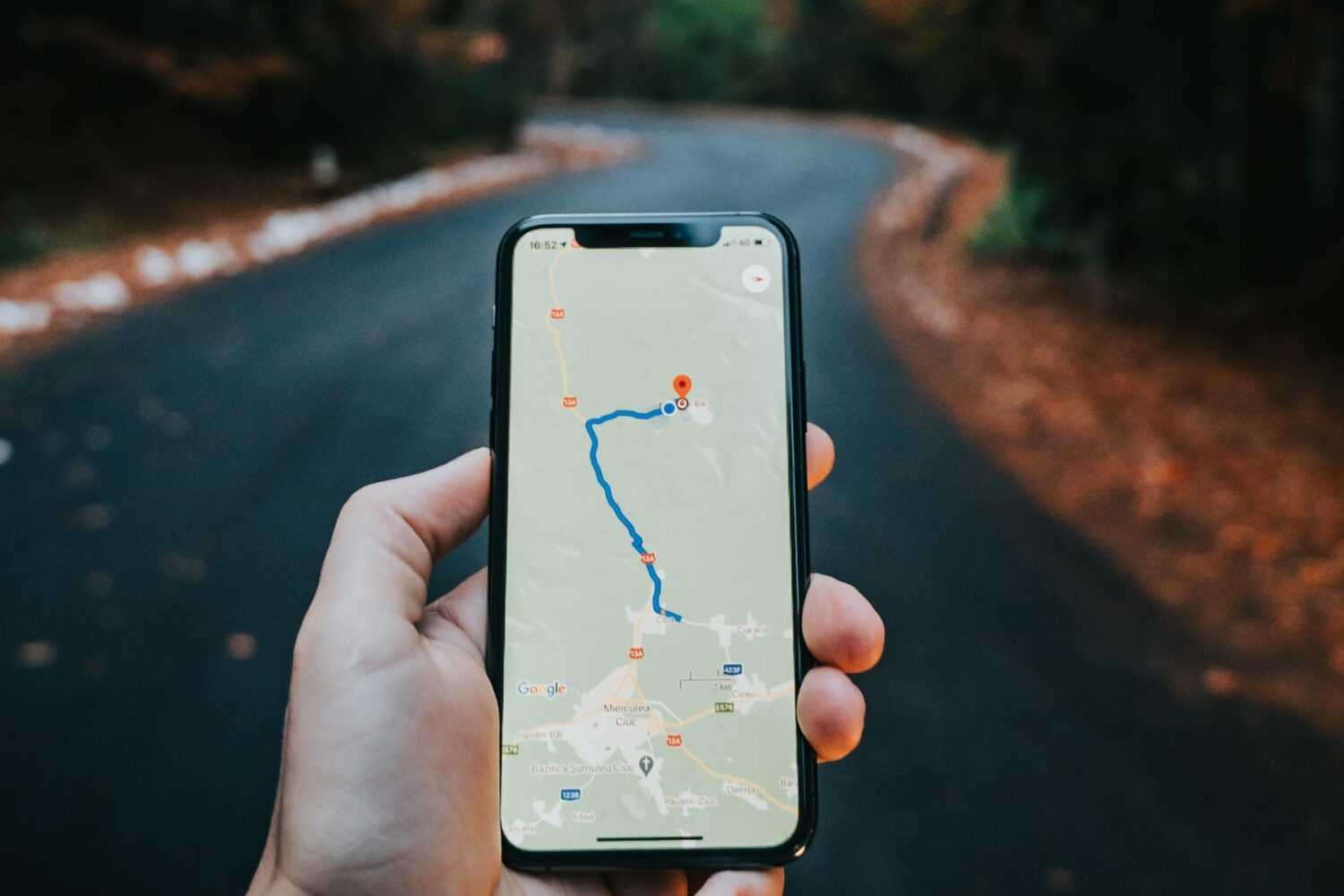
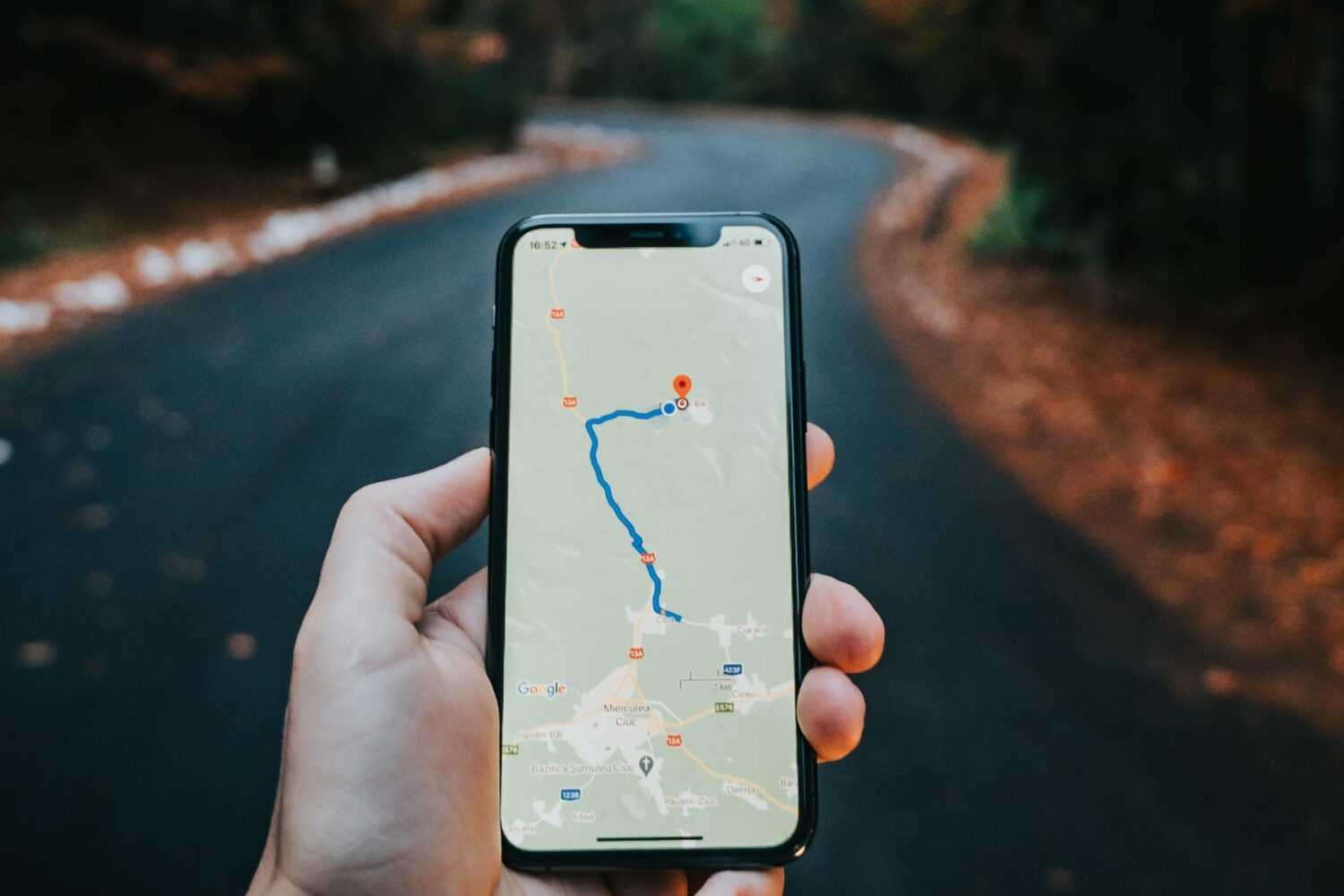
Google Maps is testing a new navigation experience with turn-by-turn directions via Live Activities on the iPhone's Lock Screen and in the Dynamic Island.
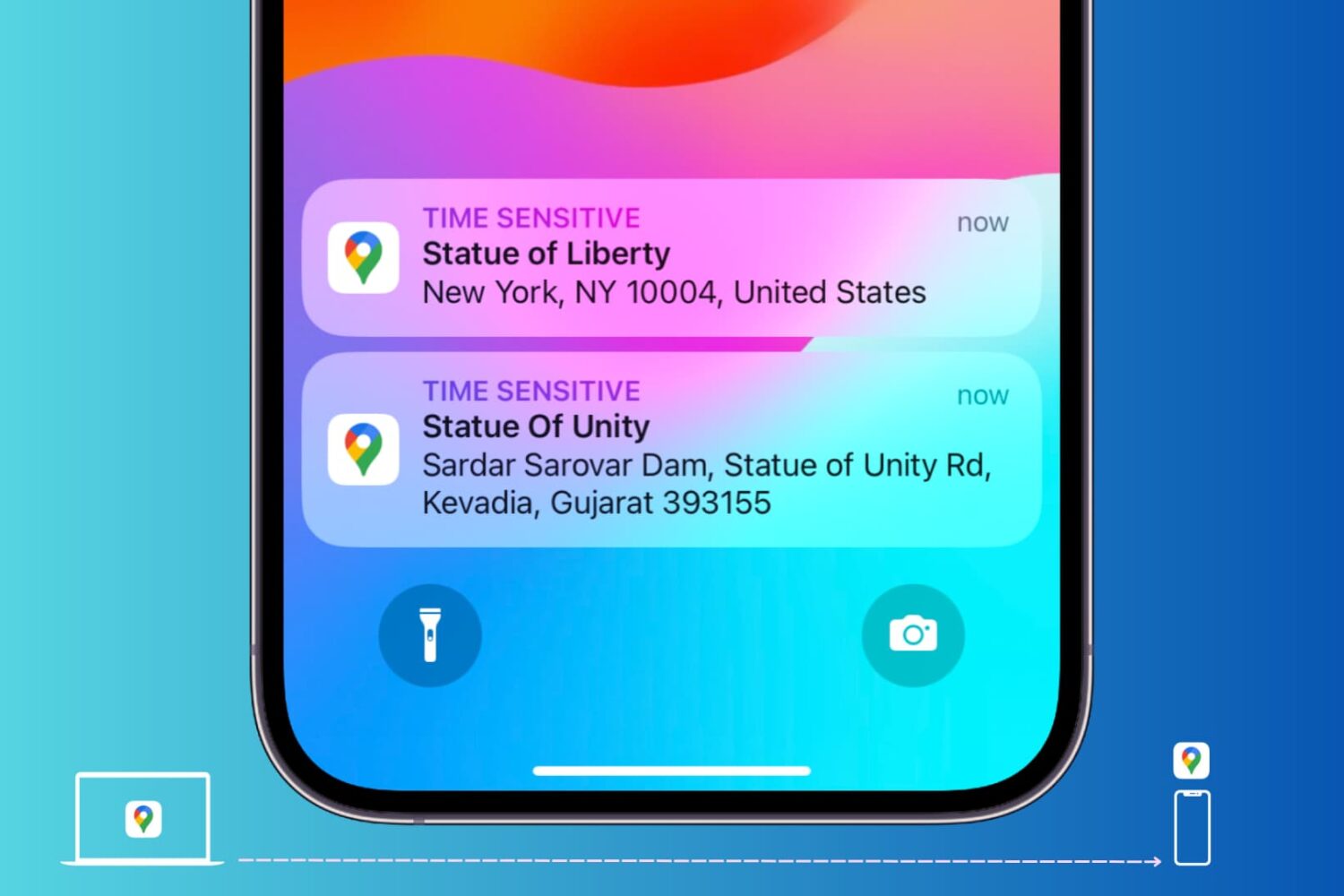
In this tutorial, we'll show you how to easily send the location of a restaurant, monument, store, or other place of interest from Google Maps on your desktop to your iPhone or Android phone. We'll also show you what to do if it fails.
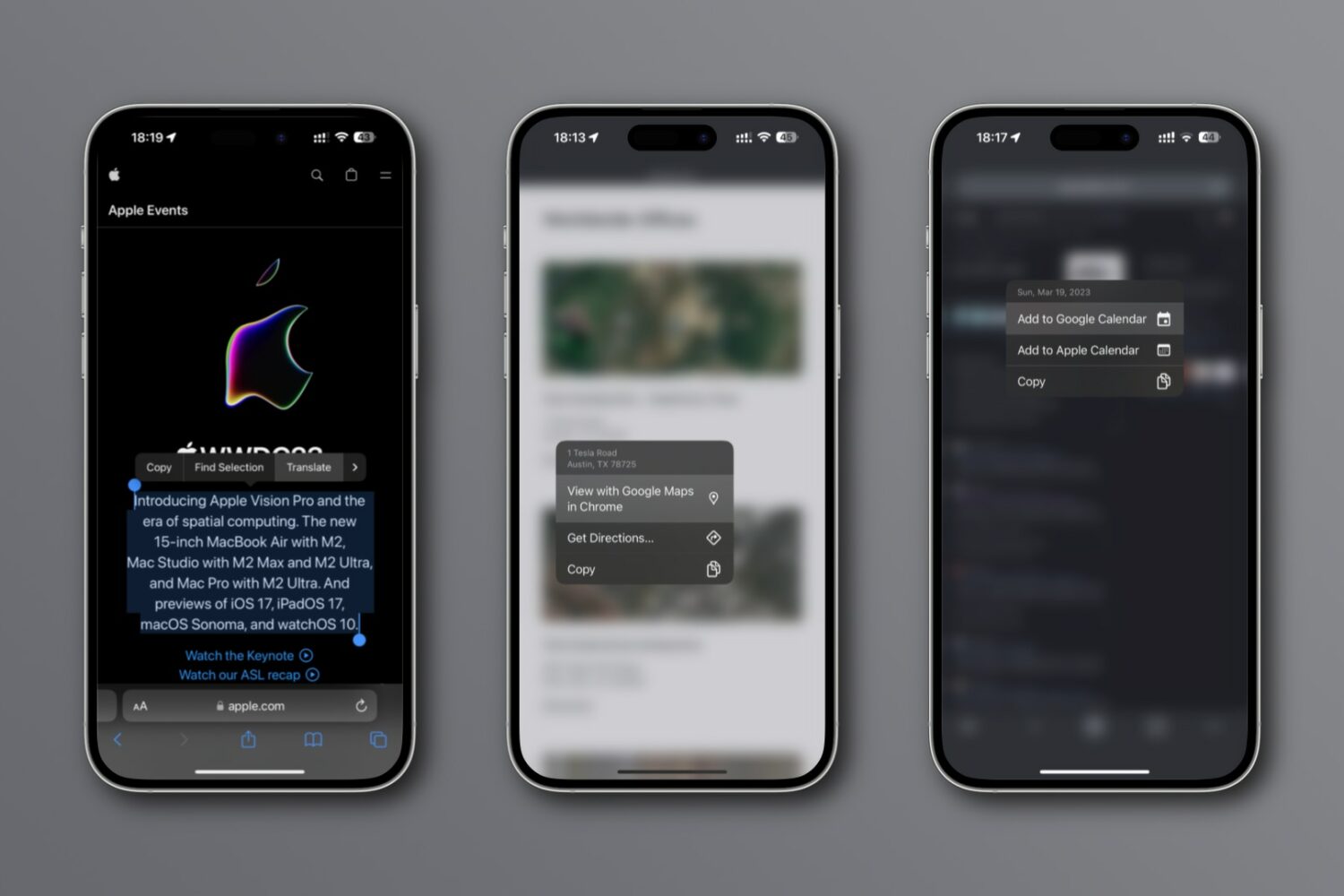
New integrations in Chrome for iPhone and iPad let you look up an address on a mini Google map, translate webpages, search using images, etc.
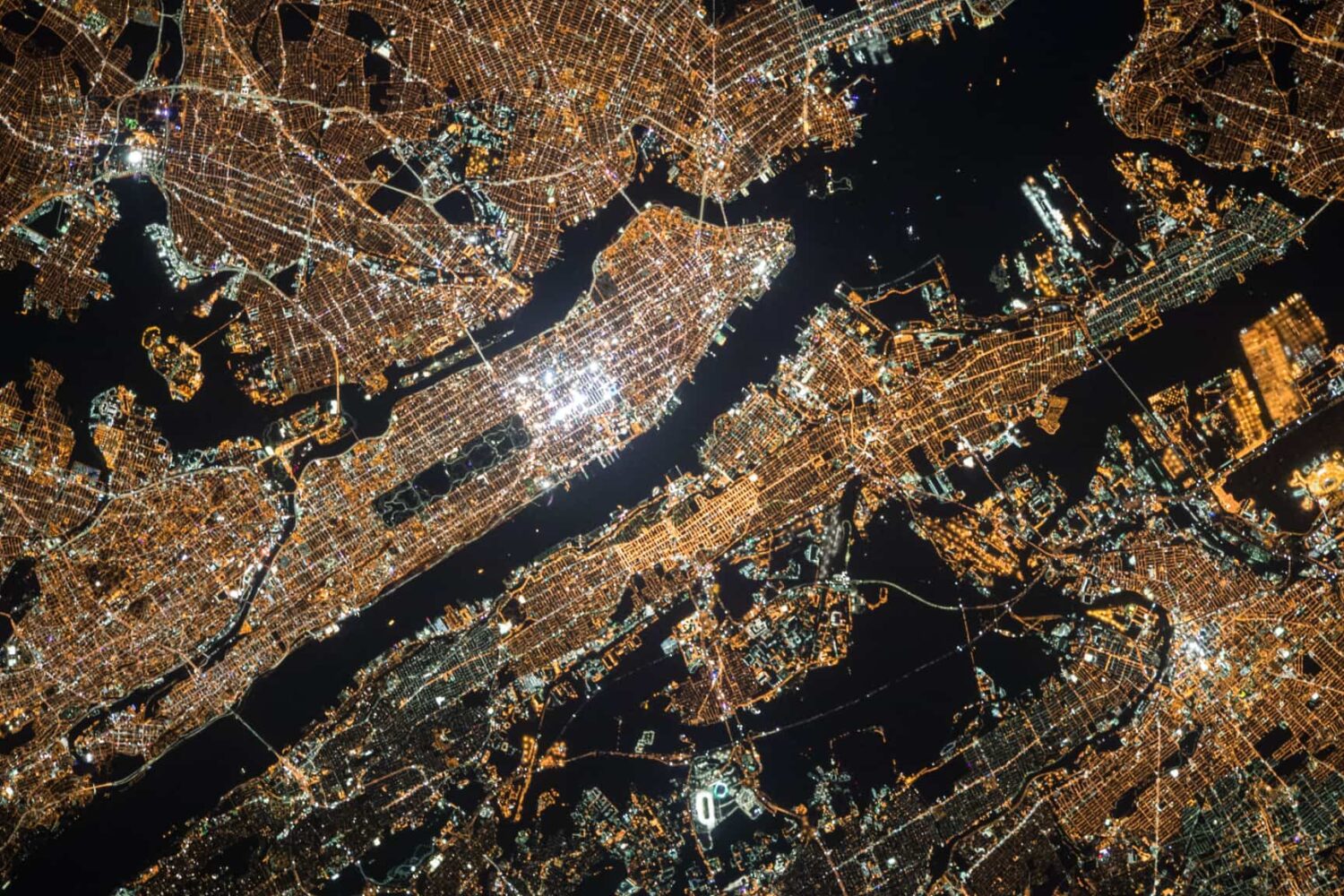
Track your journey, get updated ETAs and see where to make your next trip with Google Maps—right on your iPhone’s lock screen, without opening the app.
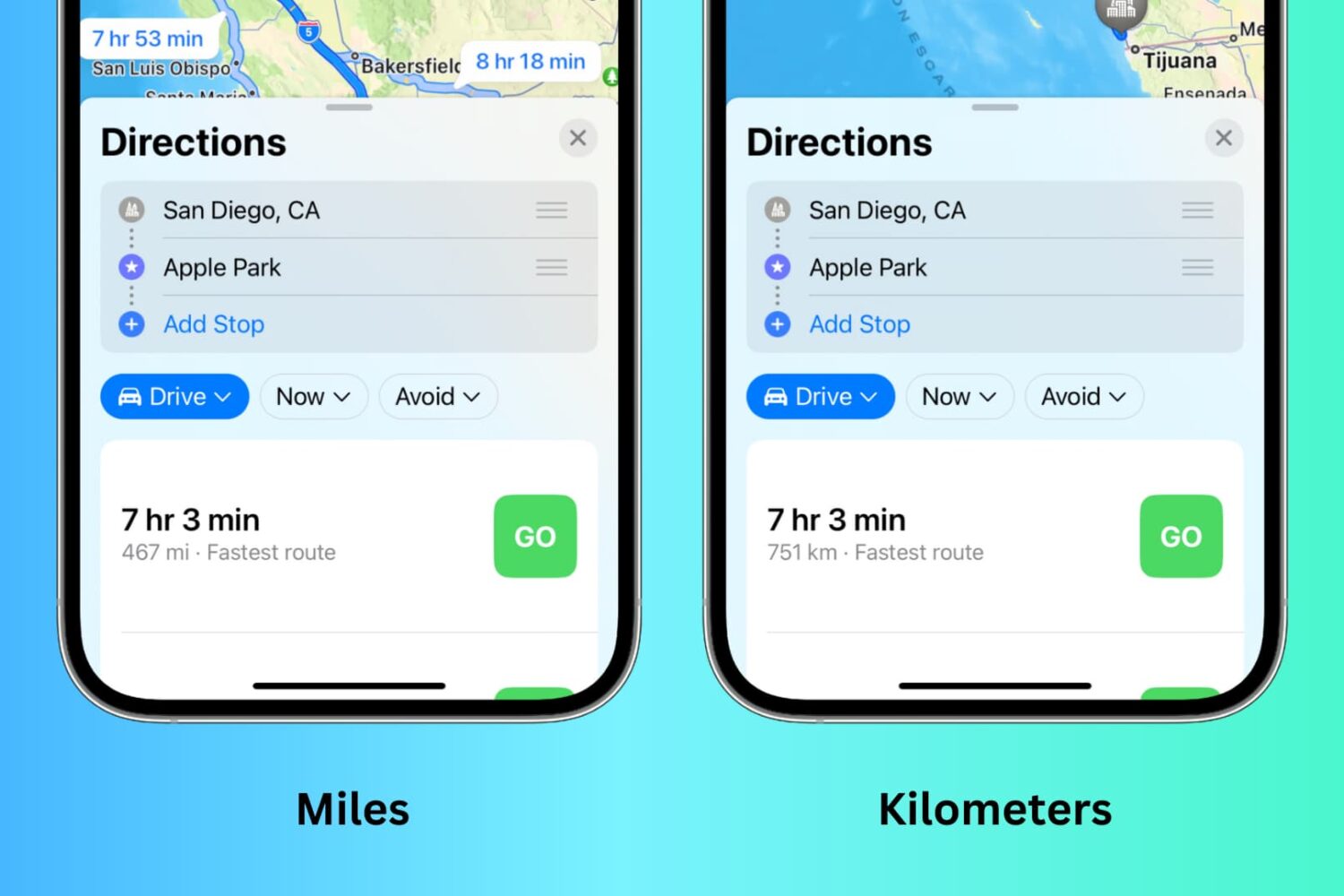
Depending on your preference, you can set the Maps app to display distances and turn-by-turn directions in kilometers and meters, or miles and feet. However, the steps to do that may not be too obvious, and that's where we come in to help.
In this brief tutorial, we will show you how you can easily use kilometers or miles in Apple Maps and Google Maps on your iPhone, iPad, Mac, and web browser.
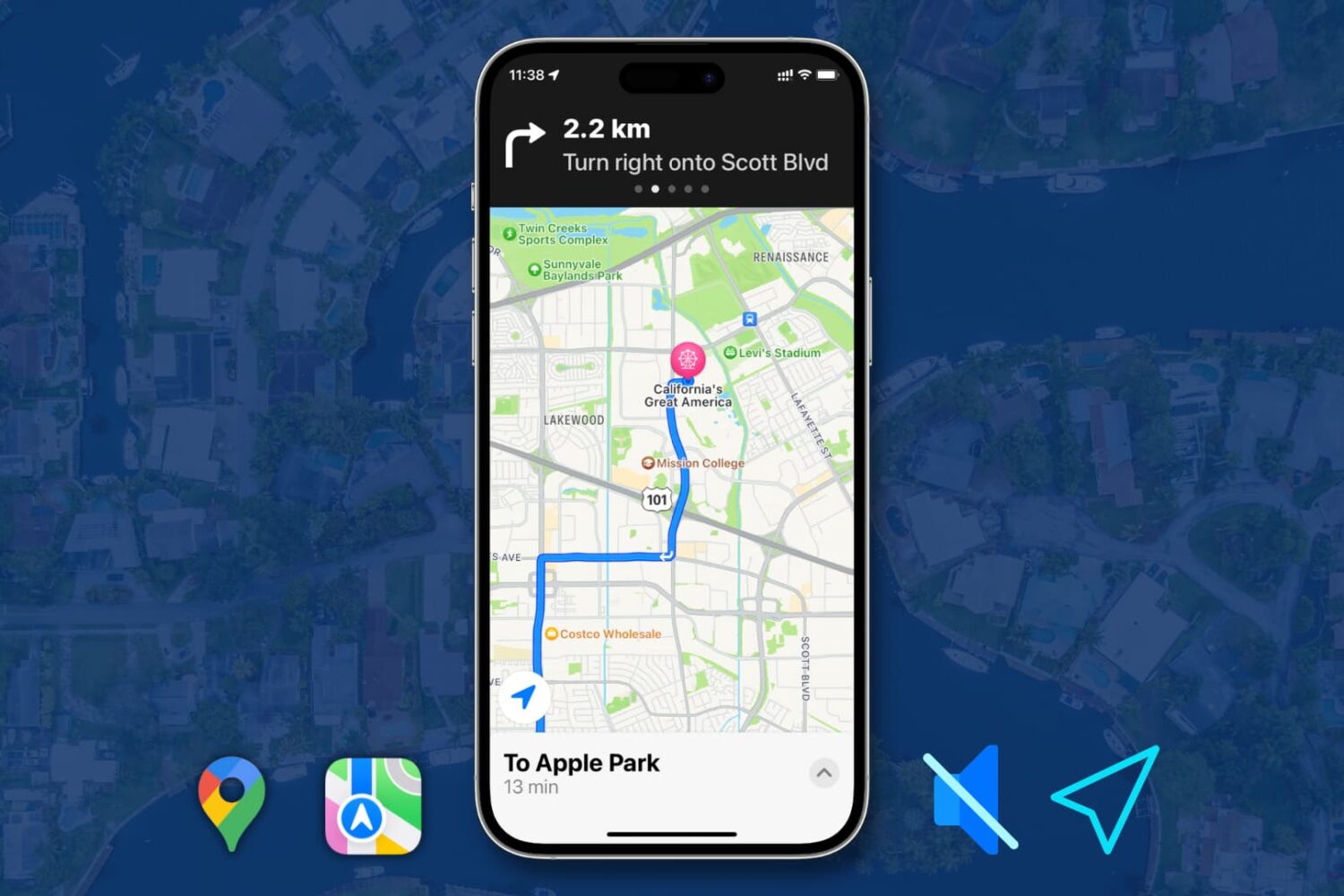
When using turn-by-turn navigation in Apple Maps or Google Maps, your iPhone announces the upcoming turns and alerts so that you are aware of them without looking at the screen.
However, if you don't find it helpful, turning off the voice instructions is easy, and in this brief tutorial, we will show you how. We will also go over how you can adjust the volume of these turn-by-turn directions both in the Apple and Google Maps.

Google Maps has launched new features, including location-sharing alerts for arrival and departure times and photorealistic 3D aerial views of famous landmarks.
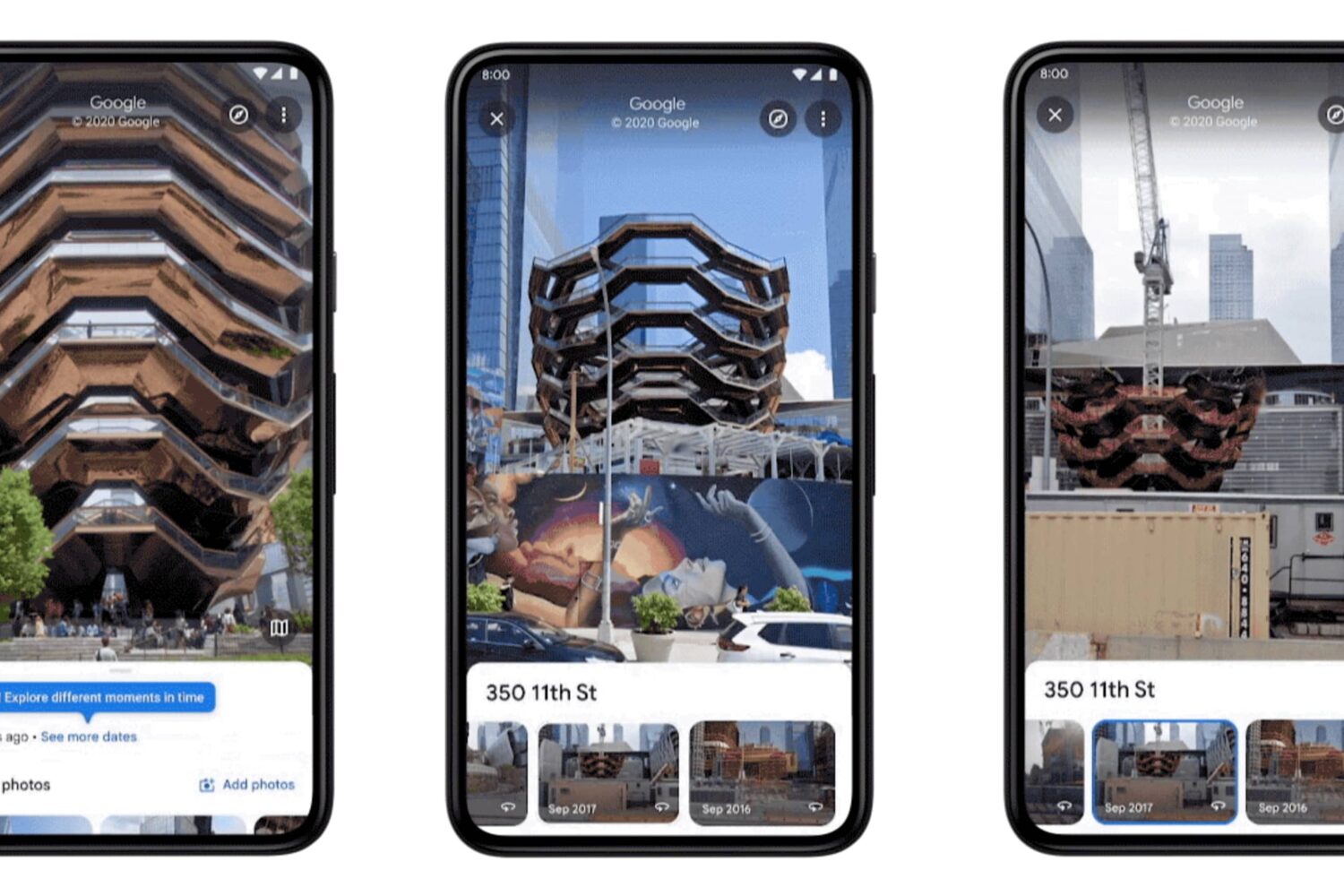
Google Maps is bringing a historical Street View feature to its mobile app, meaning you can now see older street-level photography captures from as far back as 2007.
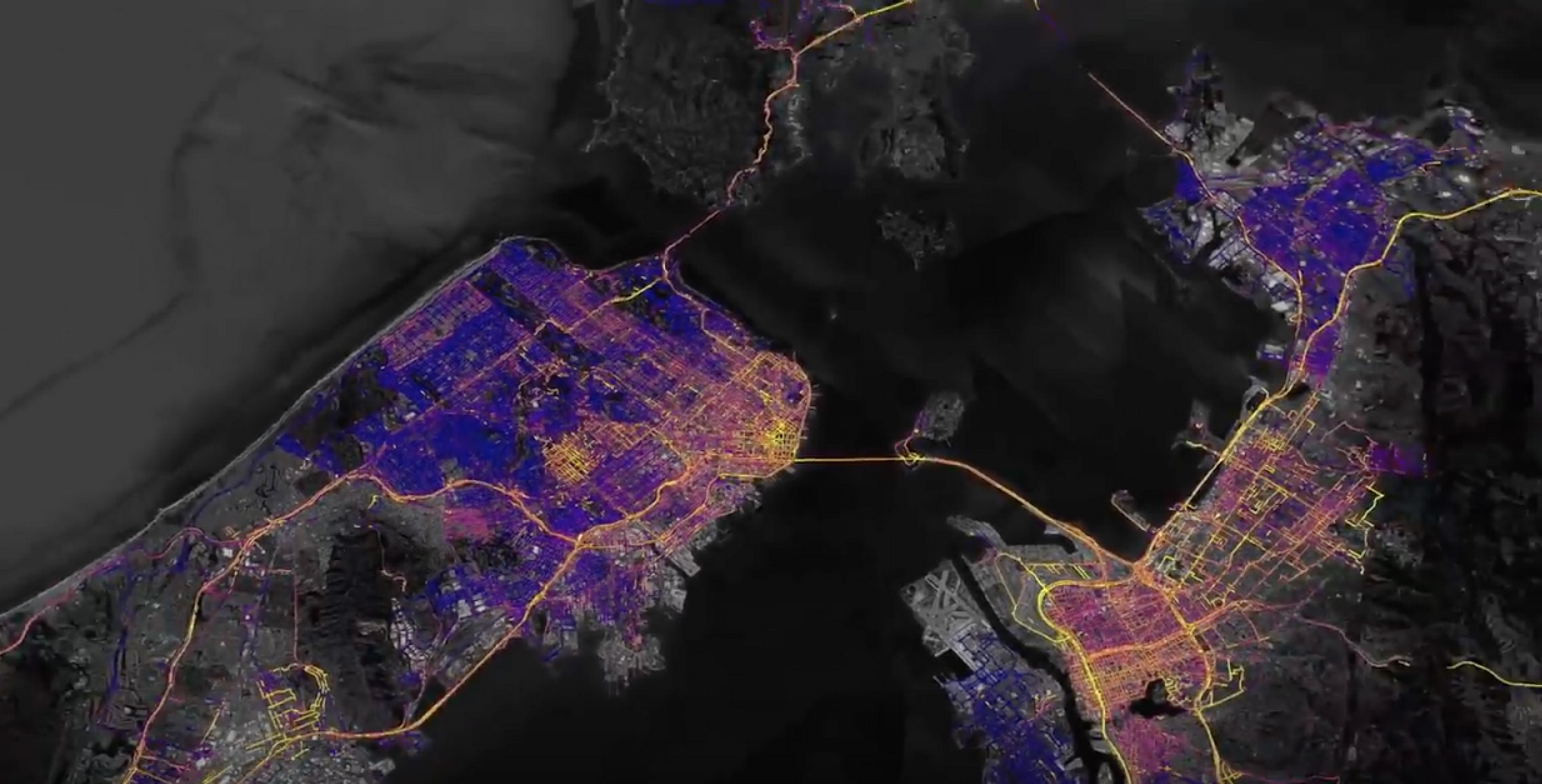
Navigating with Google Maps on your iPhone and Apple Watch will soon get easier thanks to a more detailed map, a dedicated watchOS app and other new features.
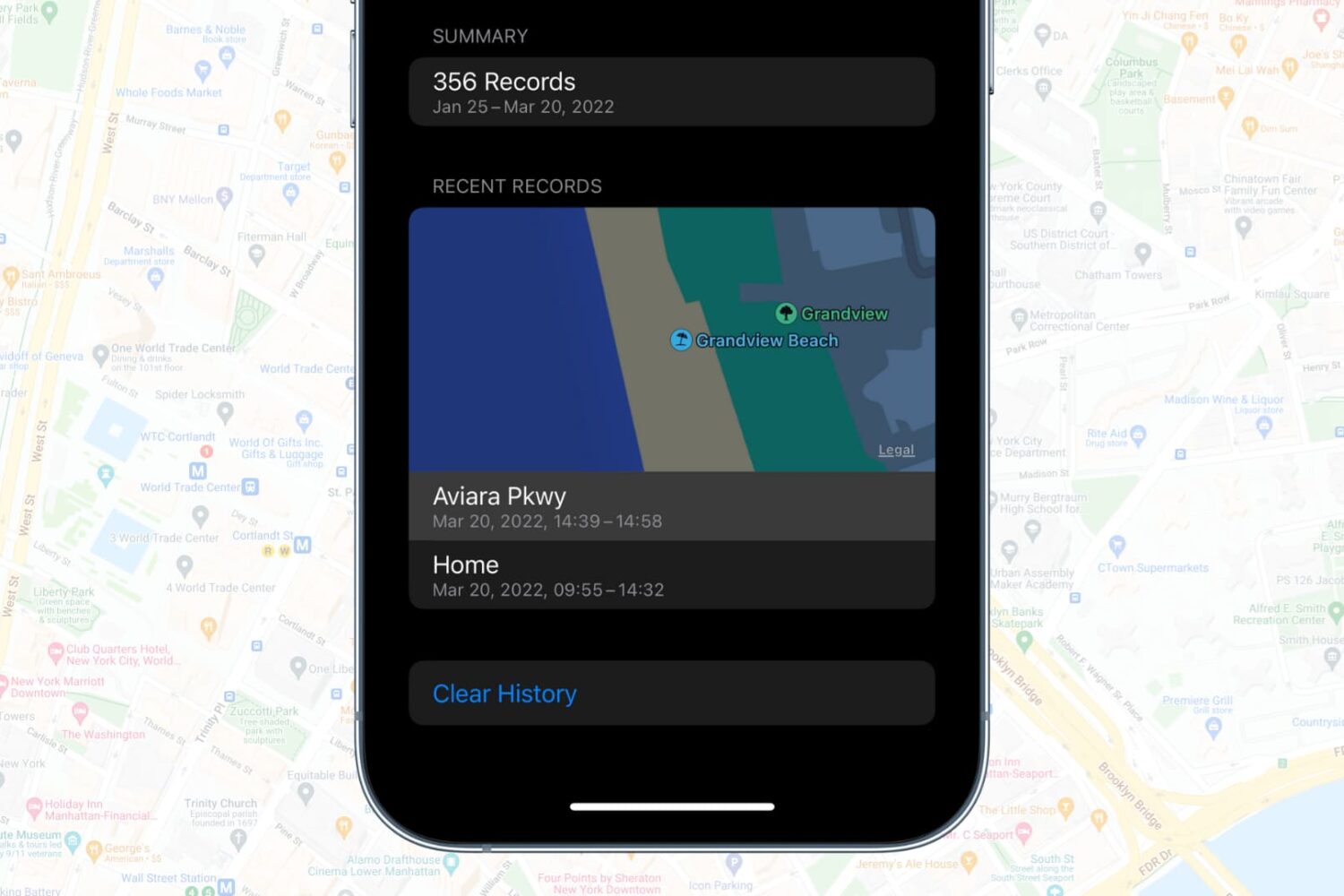
Wondering about the places where you were recently? It can be for personal reasons to help you recall the places you visited. Or, if you have to prove someone for legal reasons or otherwise, you can use the past location history of your iPhone to establish your presence at that location.
Here are two ways to find your location history on iPhone using Apple's Significant Locations and Google Maps. We also go over the steps to delete the saved location history and how to turn it off.
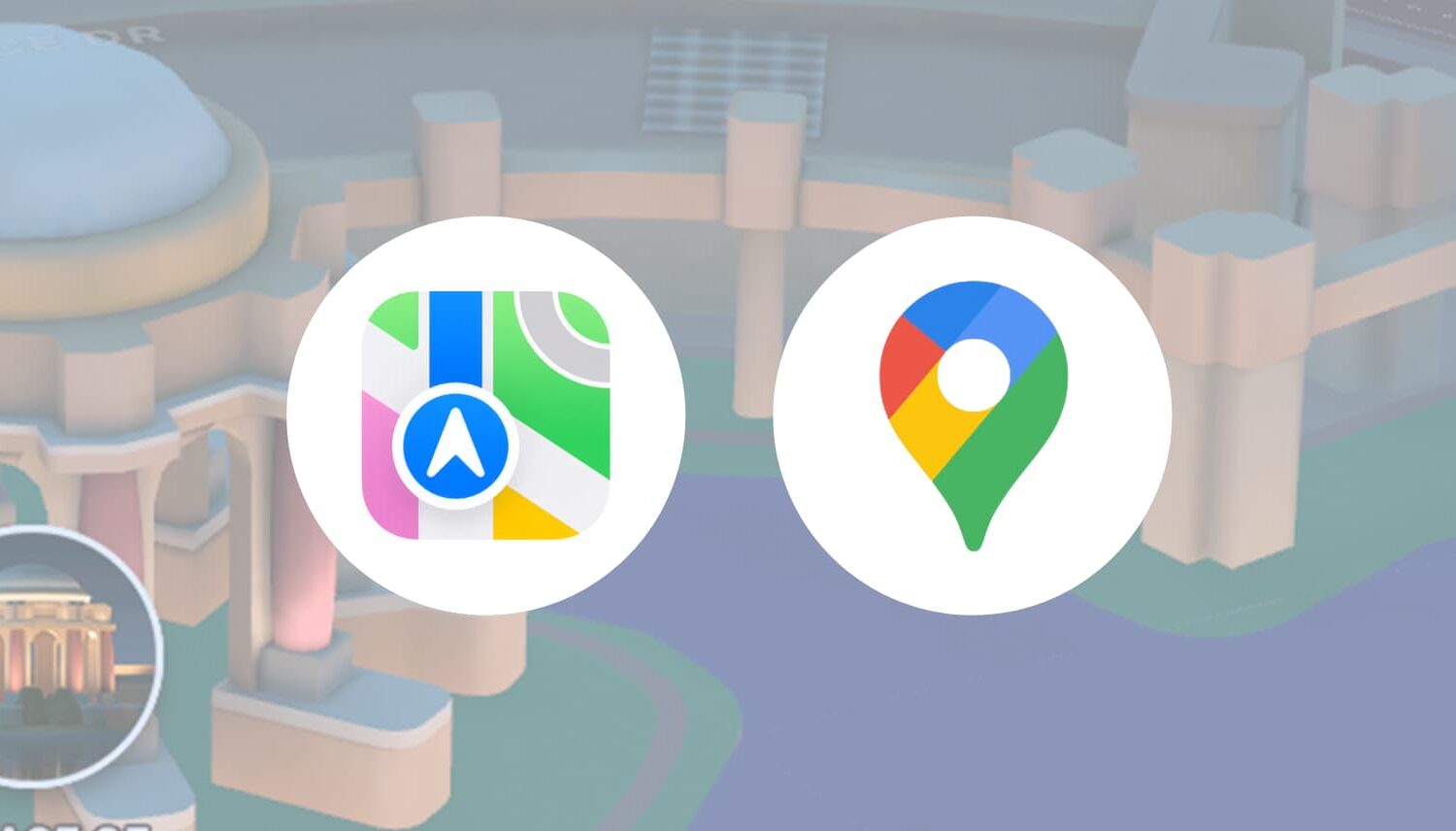
Apple and Google use specialized data-collection vehicles to collect data for their maps service. In places where a vehicle can't enter, they employ people with backpack systems to collect these data. Apple mentions that it "will censor faces and license plates on images that are published in Look Around."
However, if you search for your house in Google or Apple Maps and wish it to be blurred, you can request them to do so. Or, maybe these mapping services have accidentally not blurred your or a family member's face, car's license plate, or other sensitive data. Whatever the reason, you can ask Google and Apple to censor your details. Let's show you how.
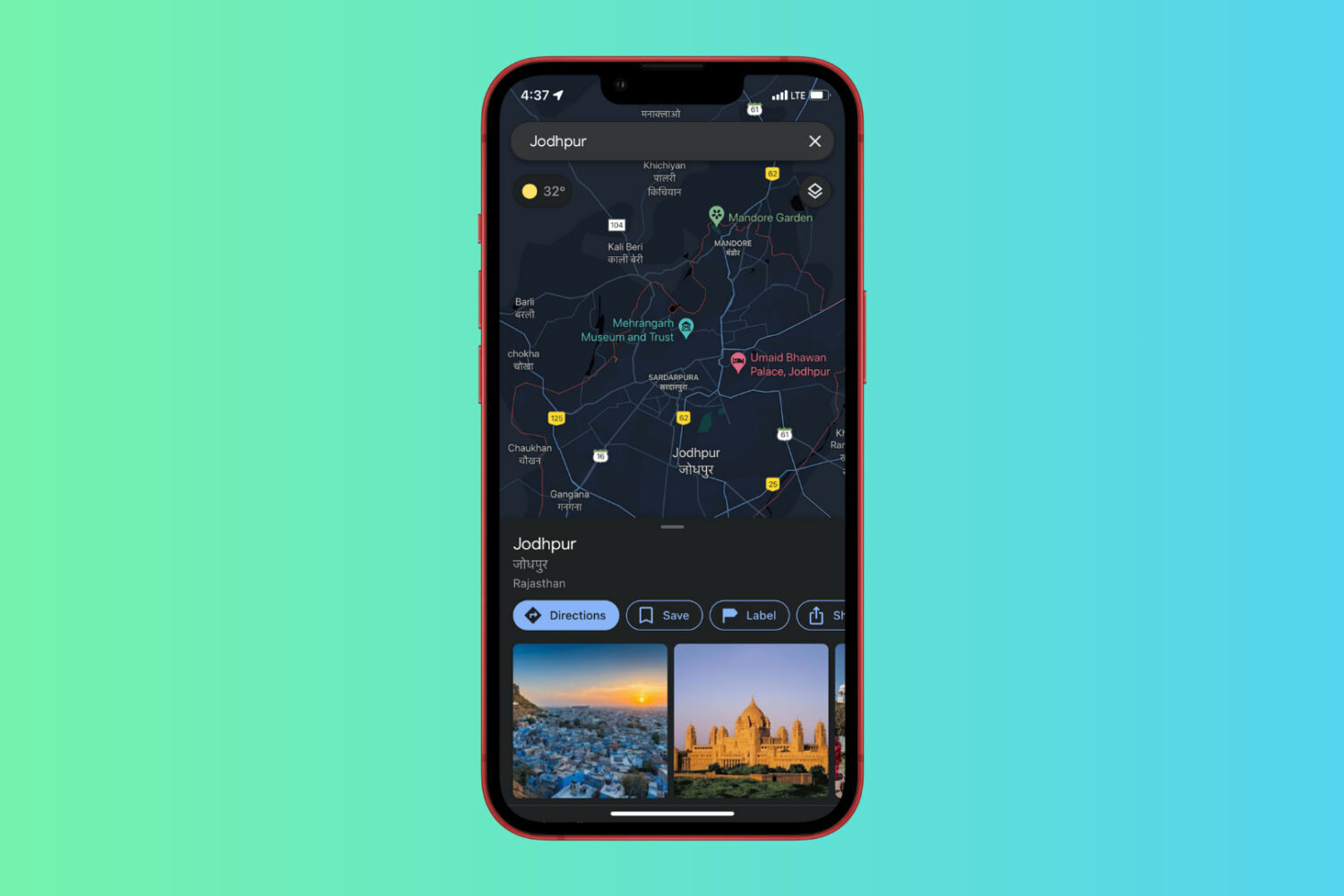
While using Google Maps at night, you may want to enable its Dark Mode to keep things easy on the eyes. On iPhone with an OLED screen (iPhone X, XS, 11 Pro, 12, and 13 series), switching to Dark Mode can also help extend the battery life giving you a few more minutes of navigation. So, if you are wondering how to use iOS Google Maps in a dark theme, here are the steps to do that. Plus, if you do not see the option for Dark Mode in Google Maps, we have a solution to fix that.