This tutorial will show you how to hide iMessage alerts for a specific person or for everyone. Once you do this, you won’t be bothered by iMessage notifications on your iPhone, iPad, Apple Watch, and Mac.
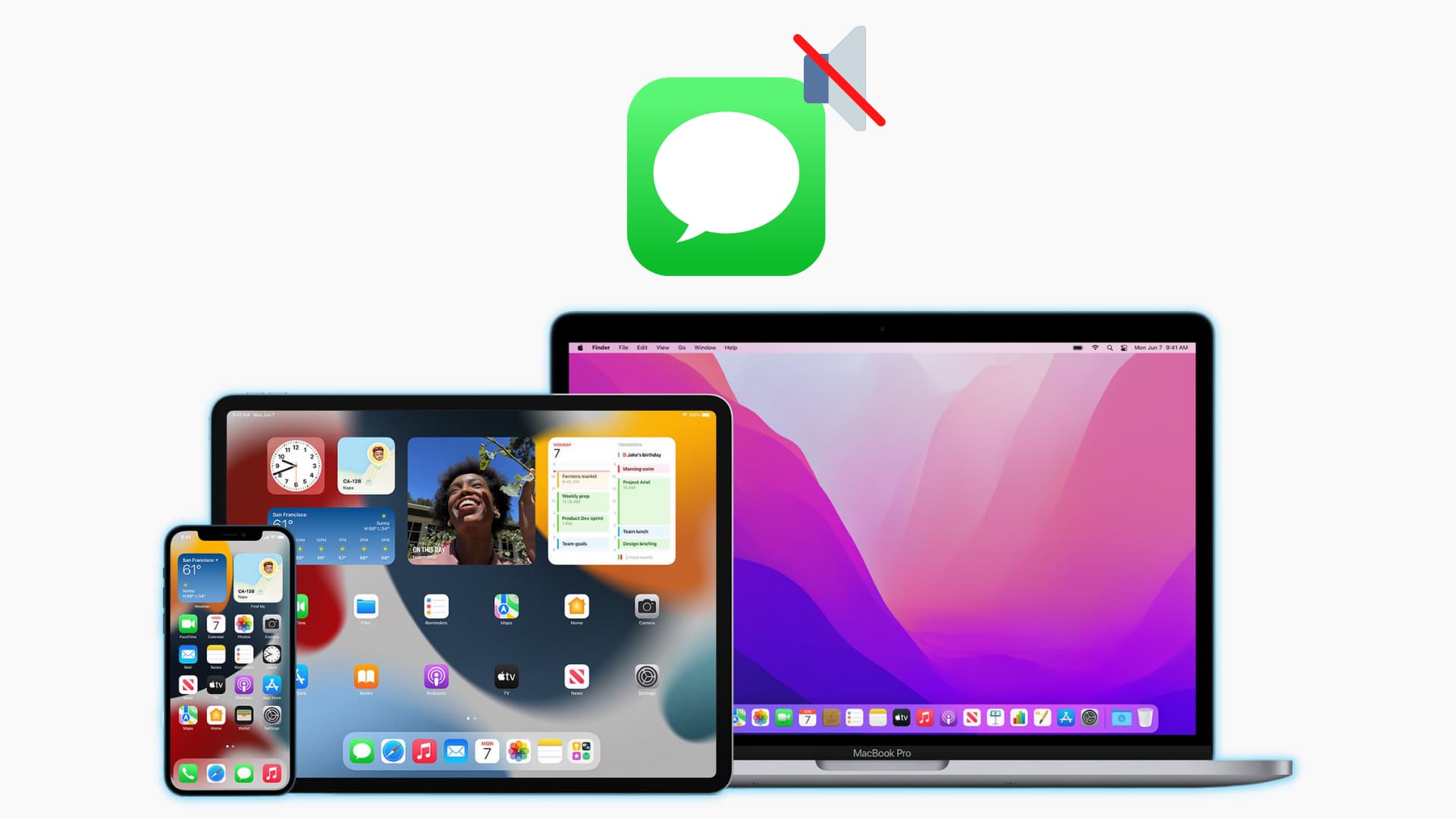
How to hide iMessage alerts for a specific person
You can easily mute a particular person on iMessage. After that, their new messages will not play a sound, light up the screen, or show a banner notification. Here’s how to proceed and do this on your Apple devices.
On iPhone and iPad
1) Open the Messages app.
2) From there, you have three ways to hide alerts for a particular chat. Use any that you like.
- Press the chat and tap Hide Alerts.
- Swipe left on a chat and tap the purple bell icon. You’ll see a tiny gray bell icon after muting a chat. Note that this isn’t visible for pinned chats.
- Tap to enter the conversation and tap the person’s name or photo from the top. Next, enable Hide Alerts.
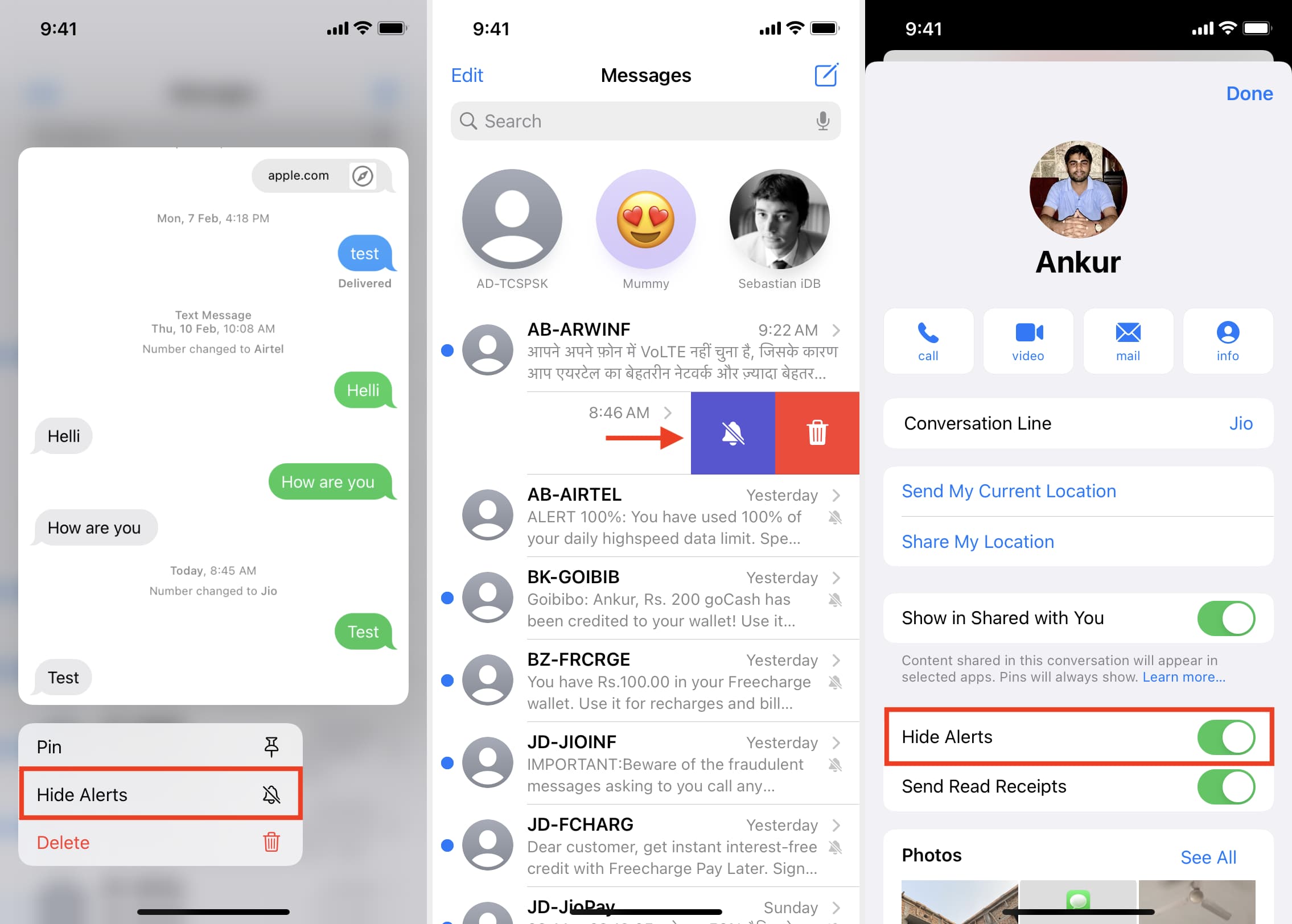
Follow the same steps to unmute the chat.
On Apple Watch
When you hide iMessage alerts for a person on iPhone, the same applies to your Apple Watch. This means if you followed the above steps to mute a person on your iPhone, you don’t have to follow the steps separately on your Apple Watch. That being said, if you’re in a meeting and someone is constantly sending you iMessages, here’s how to mute it from your Apple Watch.
1) Press the Digital Crown to see all apps and tap Messages.
2) Swipe left on a chat and tap the purple bell icon. Doing this will mute the chat on your iPhone too.
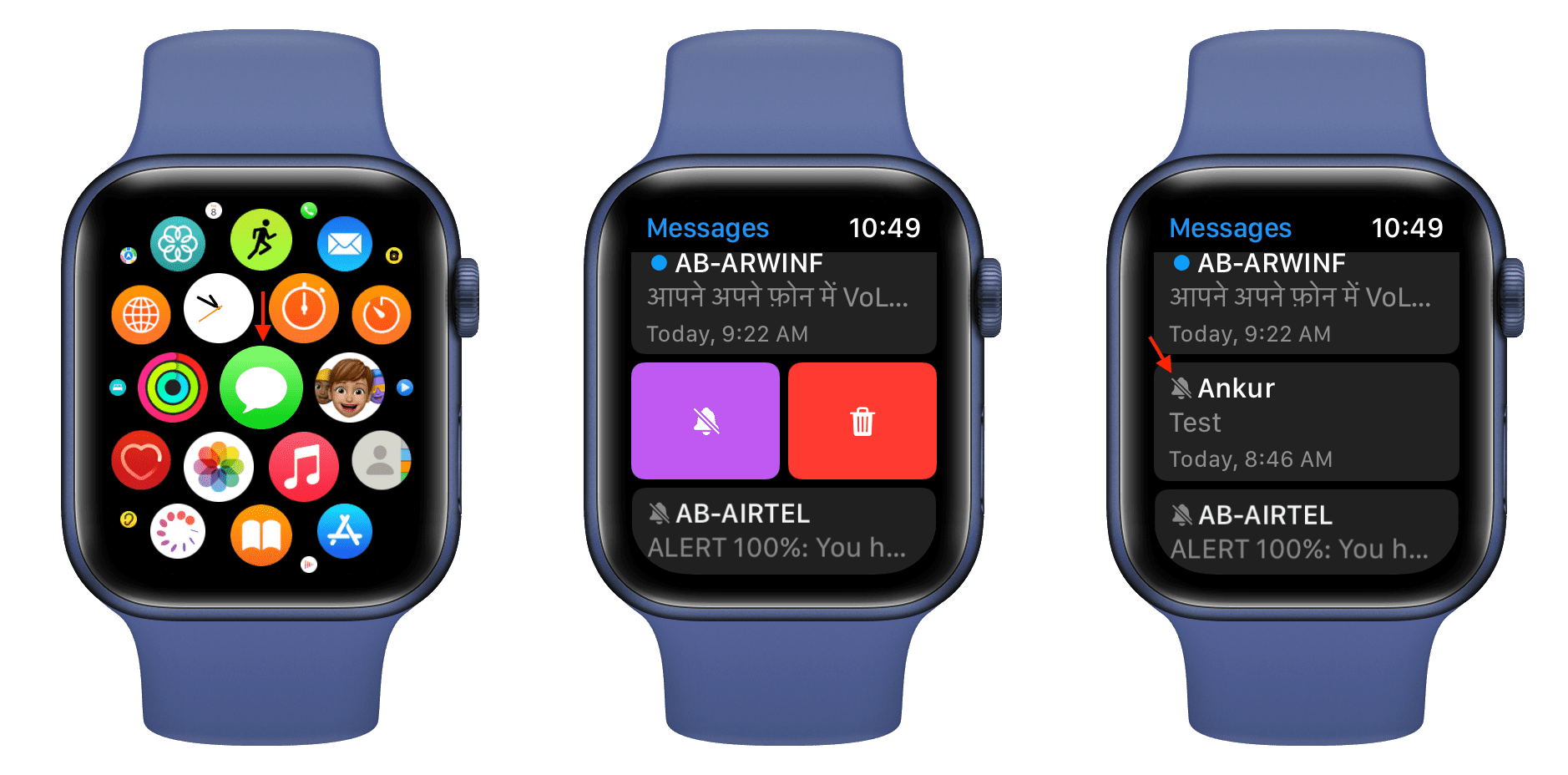
Follow the same steps to unmute the chat.
On Mac
1) Open the macOS Messages app.
2) You have three options to mute a person’s iMessage notification:
- Swipe left on the chat you want to mute and click the purple bell icon.
- Right-click on the chat in the left sidebar and choose Hide Alerts.
- Click the chat and then click (i) from the top right. Next, check the box for Hide Alerts.
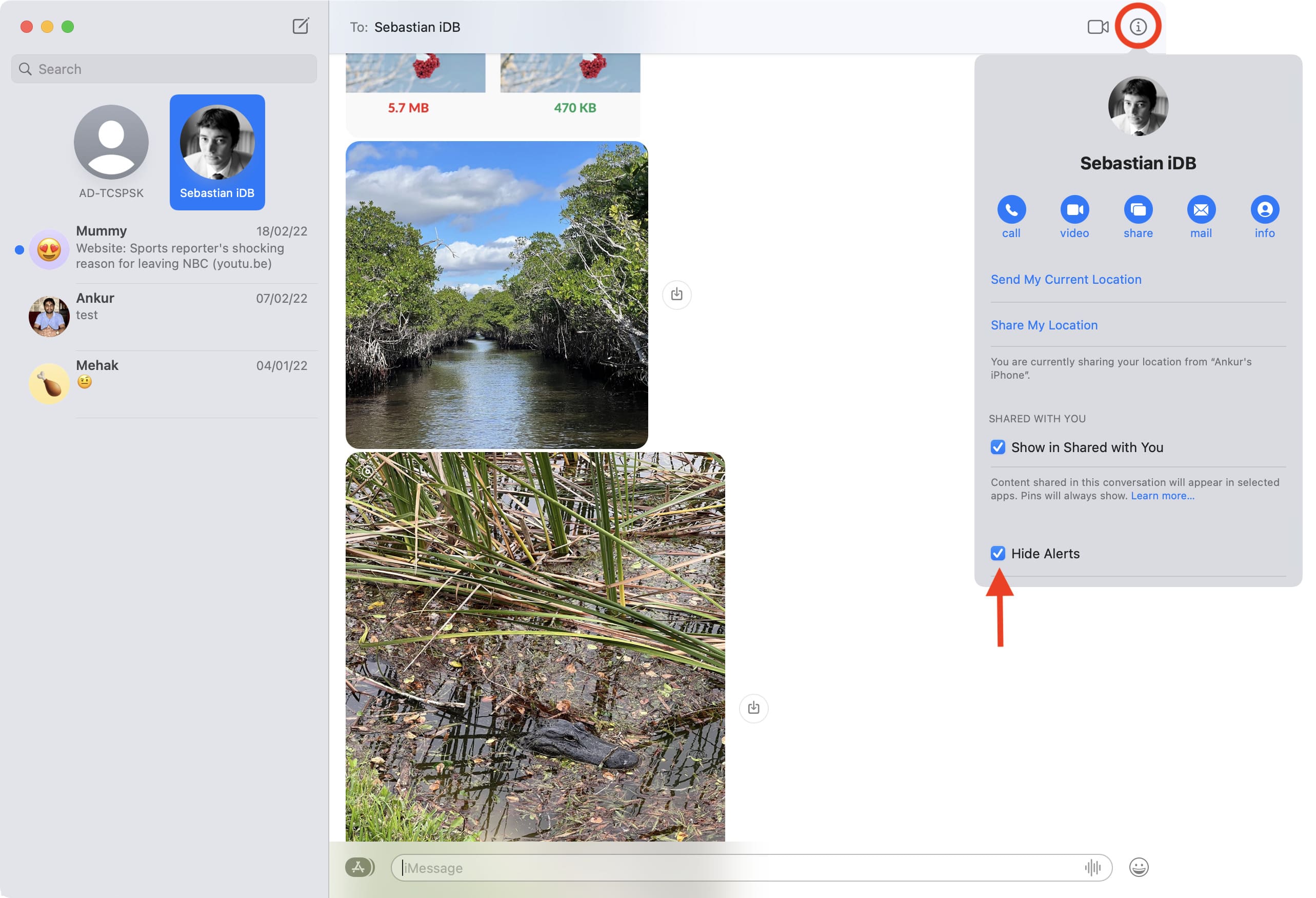
You can revert this by following the same steps.
How to turn off all iMessage alerts
Instead of turning off iMessage notifications for a specific contact or conversation, you can also mute all iMessages and standard SMS texts on your Apple devices.
On iPhone and iPad
1) Open Settings and tap Notifications.
2) From the list of apps, tap Messages.
3) Select turn off Allow Notifications.
4) To turn off the messages alert sound and banner, uncheck Banners and Lock Screen. Next, tap Sounds and choose None. After this, new incoming messages will not bother you with sound and banner notifications. They will just stack up in the Notification Center where you’ll be able to see them later, at your convenience. You can also launch the Messages app to see your new unread texts. To turn off new iMessage vibrations, tap Sounds > Vibration and choose None.
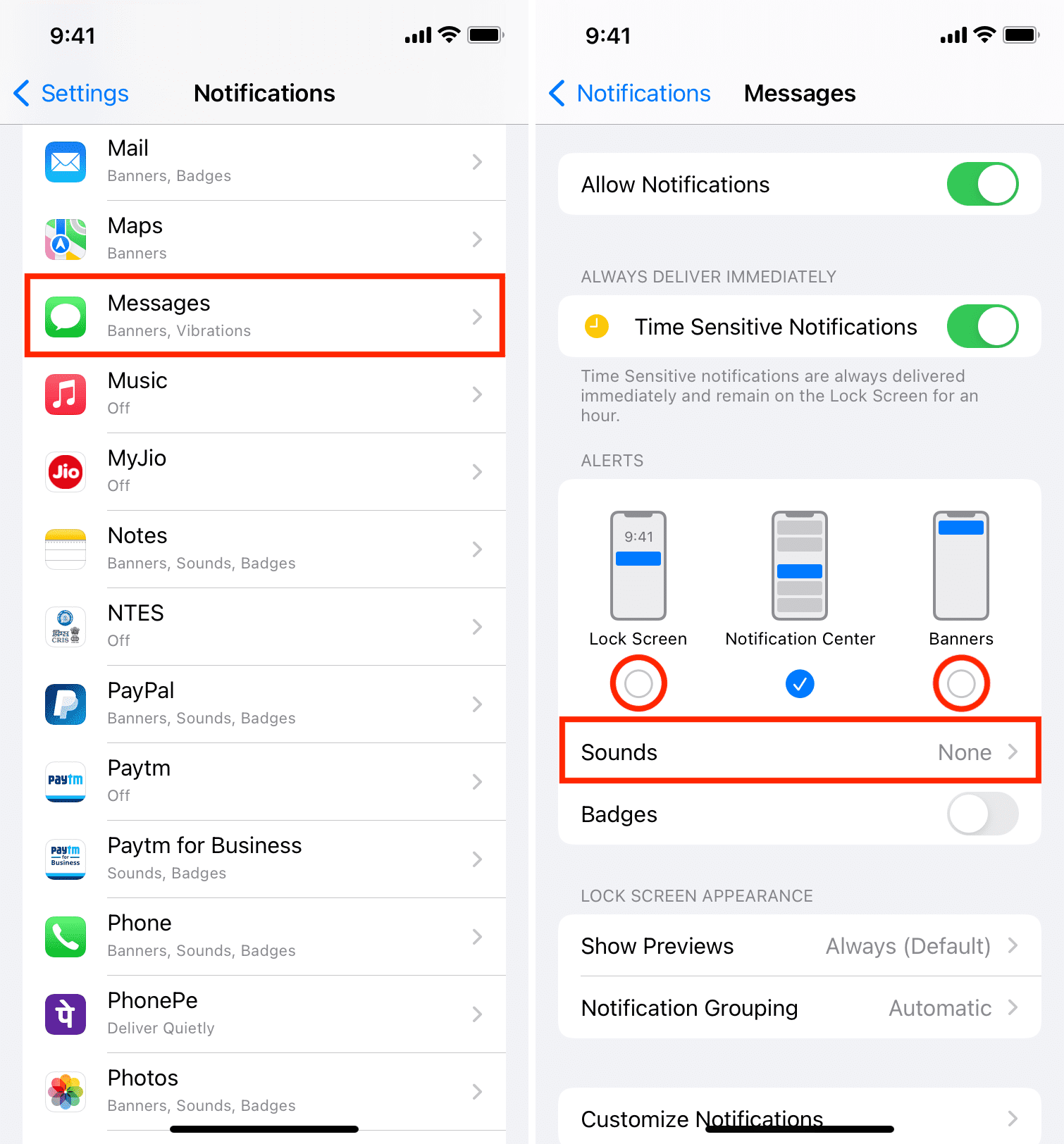
On Apple Watch
1) Open the Watch app on iPhone and tap My Watch from the bottom left.
2) Tap Notifications > Messages.
3) Tap Custom.
4) Choose Notification Off to stop all message alerts on Apple Watch.
5) You can also turn off Sound and Haptic and choose Send to Notification Center to quietly receive message notifications on your Apple Watch. You won’t hear the tone or feel the vibration on your wrist. Incoming messages will quietly bundle up in your Apple Watch Notification Center, which you can access by swiping down from the top of the watch screen.
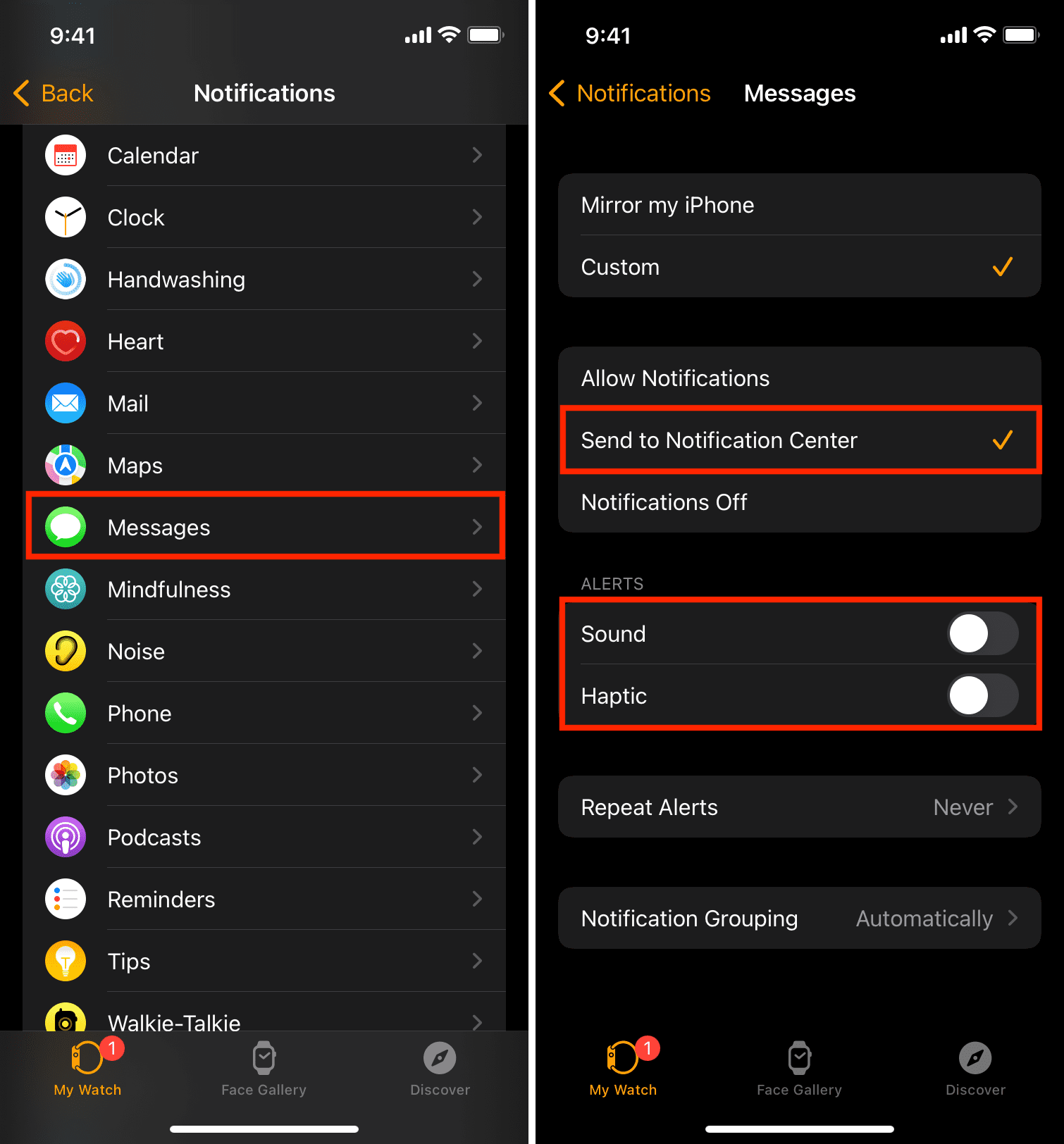
On Mac
1) Click and choose System Preferences.
2) Click Notifications & Focus.
3) From the left sidebar, choose Messages.
4) Turn off the Allow Notification switch to stop all message alerts.
5) You can also select None under Message alert style and uncheck Play sound for notifications. After doing this, new incoming message notifications will be gathered in the macOS Notification Center, which you can access by clicking the time in the top right corner or by swiping left with two fingers from the edge of the trackpad.
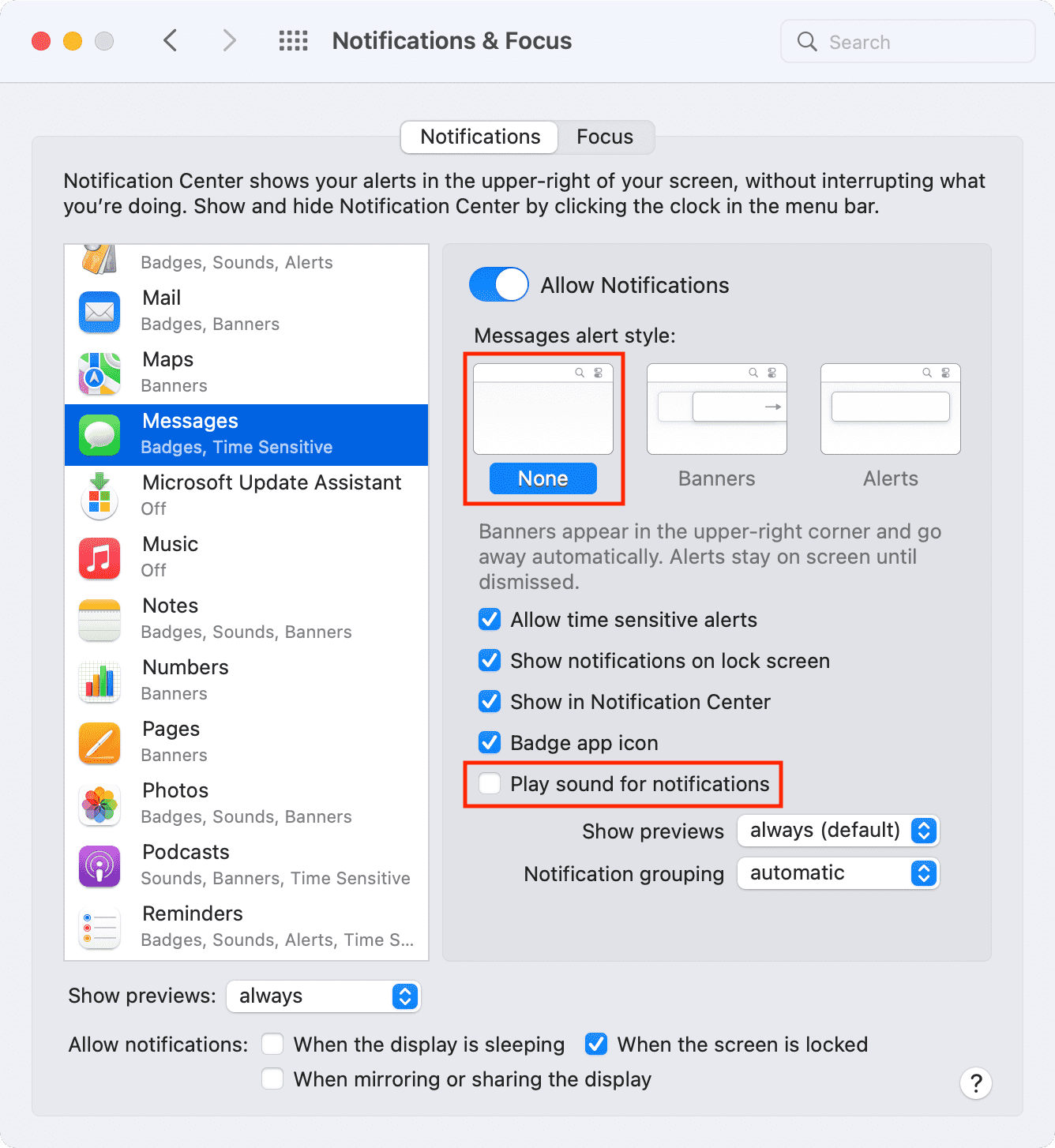
This is how you can turn off iMessage notifications for a particular person or for everyone. In addition to the above methods, you can also use Focus or Do Not Disturb to stop iMessage notifications temporarily.
Finally, if you get new iMessage notifications on your AirPods, that’s because of a feature called Announce Notifications. Here’s how to stop your AirPods from announcing new messages.
Check out next: