If your Apple Watch is stuck on the Apple logo for a very long time or the syncing circular progress lines aren’t moving, this tutorial will help. We will show you how to fix this issue and help you start using your Apple Watch again.

What’s the precise problem with the stuck Apple Watch?
Recently, out of nowhere, my new Apple Watch SE, running the latest version of watchOS 8, got stuck on the white Apple logo. It also had a circle around it that was not moving for several minutes. This circle was made of several tiny lines that you see when your Apple Watch and iPhone are being synced (while setting up).
To fix this, I restarted the Apple Watch. After restarting, it asked for the watch passcode and again showed the same screen with the stuck Apple logo and the stagnant progress circle around it.
I tried restarting a few more times. But the same things kept happening.
Thankfully, with some advanced solutions, I was able to address this problem and get out of this annoyance. Here are the things I did to fix my Apple Watch stuck on the Apple logo. I have also mentioned additional solutions that though didn’t work in my case, could work in yours.
As always, we’ll start with the basics. If they solve your problem, then great. But if they don’t work for you, you can erase and set up the watch again, which will almost certainly take you out of this trouble.
How to solve Apple Watch stuck on the Apple logo, startup screen, or progress circle
1. Restart your Apple Watch
This is the simplest, essential thing you must do when your Apple Watch is stuck. To restart it, press the side button and drag the power off slider to the right. This will turn off the watch. After one minute, press the same side button to switch on your Apple Watch.
It may take your Apple Watch up to 2 minutes to power on.
This quick fix should get your Apple Watch out of the stuck Apple logo. But if it doesn’t, please keep reading.
2. Force restart your stuck Apple Watch
When standard restart doesn’t solve the problem, consider force restarting it. To force restart your Apple Watch, press and hold the Digitial Crown and the side button together for around ten seconds. In a while, the Apple Watch screen will become black. Do not stop pressing the buttons until the Apple logo appears on the screen.
3. Place the stuck Apple Watch on the charger
Another simple way to unfreeze your stuck Apple Watch is to place it on its charger and let it charge for about 15 minutes. While charging, if the Apple logo disappears, you can relax and enjoy the wearable. If the problem persists, follow the remaining fixes.

4. Use Find My service to unfreeze the Apple Watch
Remember how I mentioned above that after restarting, I saw the screen to enter the passcode, but it got stuck on the Apple logo again!
This occurrence shows that the watch is set up and active, but it gets frozen on the Apple logo screen due to some glitch. To fix this, we will use the power of the Find My service.
Before proceeding:
- Keep your iPhone and the Apple Watch with the stuck Apple logo physically close.
- Go to iPhone Settings and enable Wi-Fi and Bluetooth. You can confirm this by opening the iOS Control Center and ensuring both icons are blue.
Next, follow these steps to remove the frozen Apple logo from your Apple Watch:
1) Open the Watch app on the paired iPhone.
2) Tap All Watches from the top left.
3) Tap the info button (i) next to your Apple Watch name.
4) From here, tap Find My Apple Watch, which will open the Find My app.
5) Tap Play Sound.
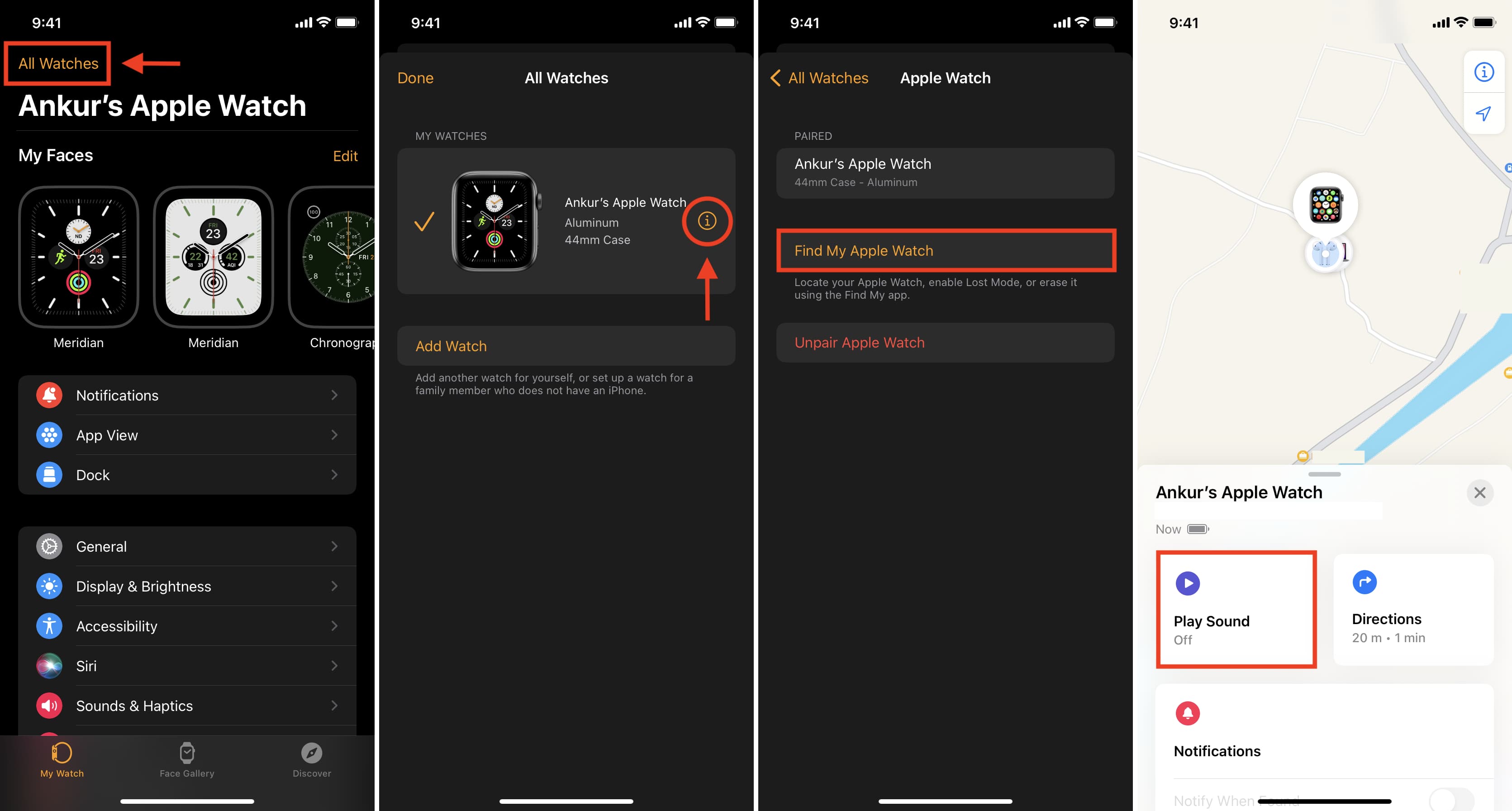
Playing sound via Find My should unfreeze the stuck Apple logo, and in a minute, your watch will come out of this screen and boot up normally.
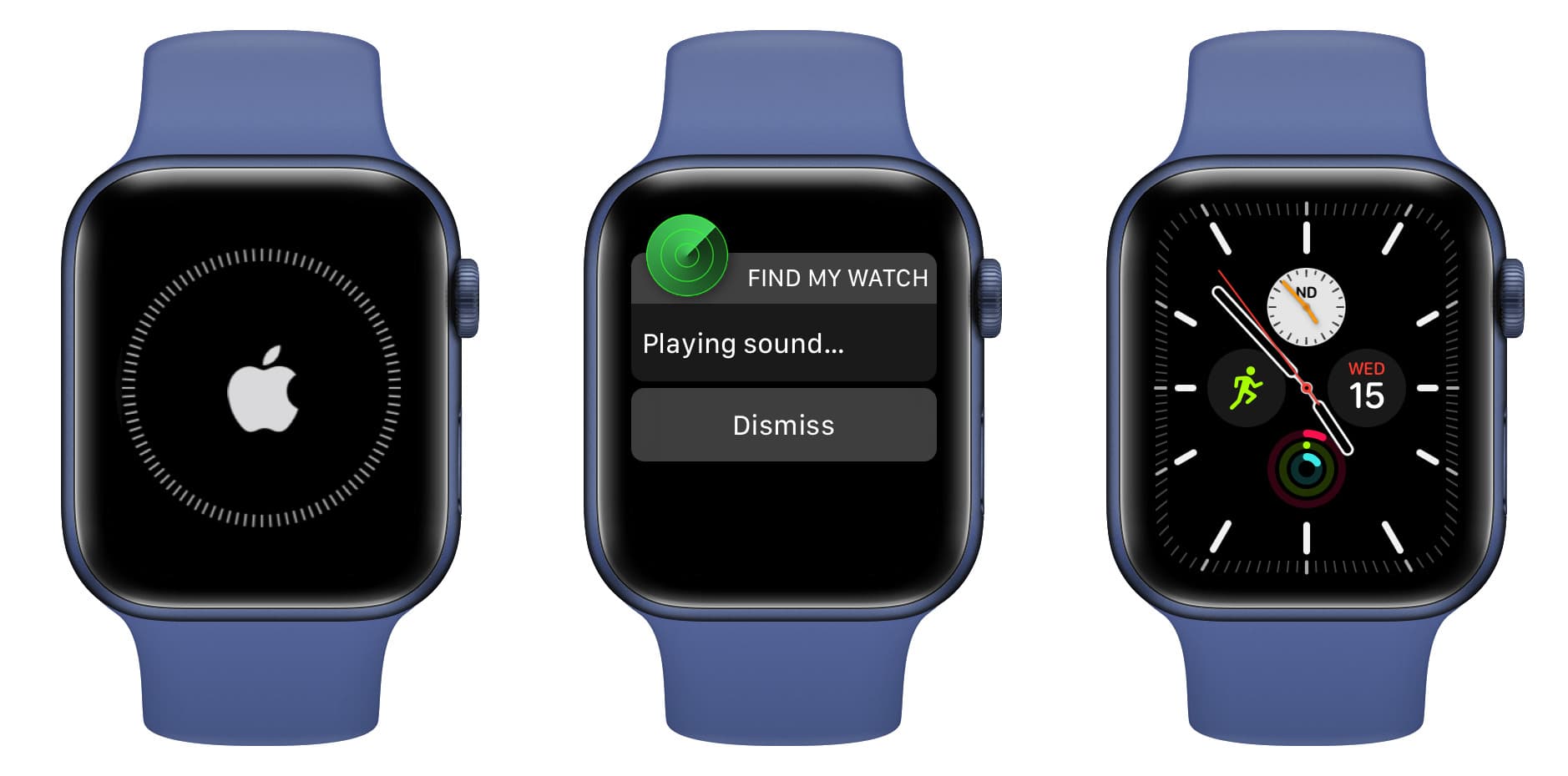
5. Turn off VoiceOver on the frozen Apple Watch
Before we move to the ultimate solution, this one is worth trying.
1) Ensure the stuck Apple Watch is near the iPhone with Bluetooth and Wi-Fi enabled.
2) Open the Watch app on the iPhone, and from the My Watch section, tap Accessibility.
3) Tap VoiceOver and make sure the toggles for VoiceOver and Screen Curtain are off.
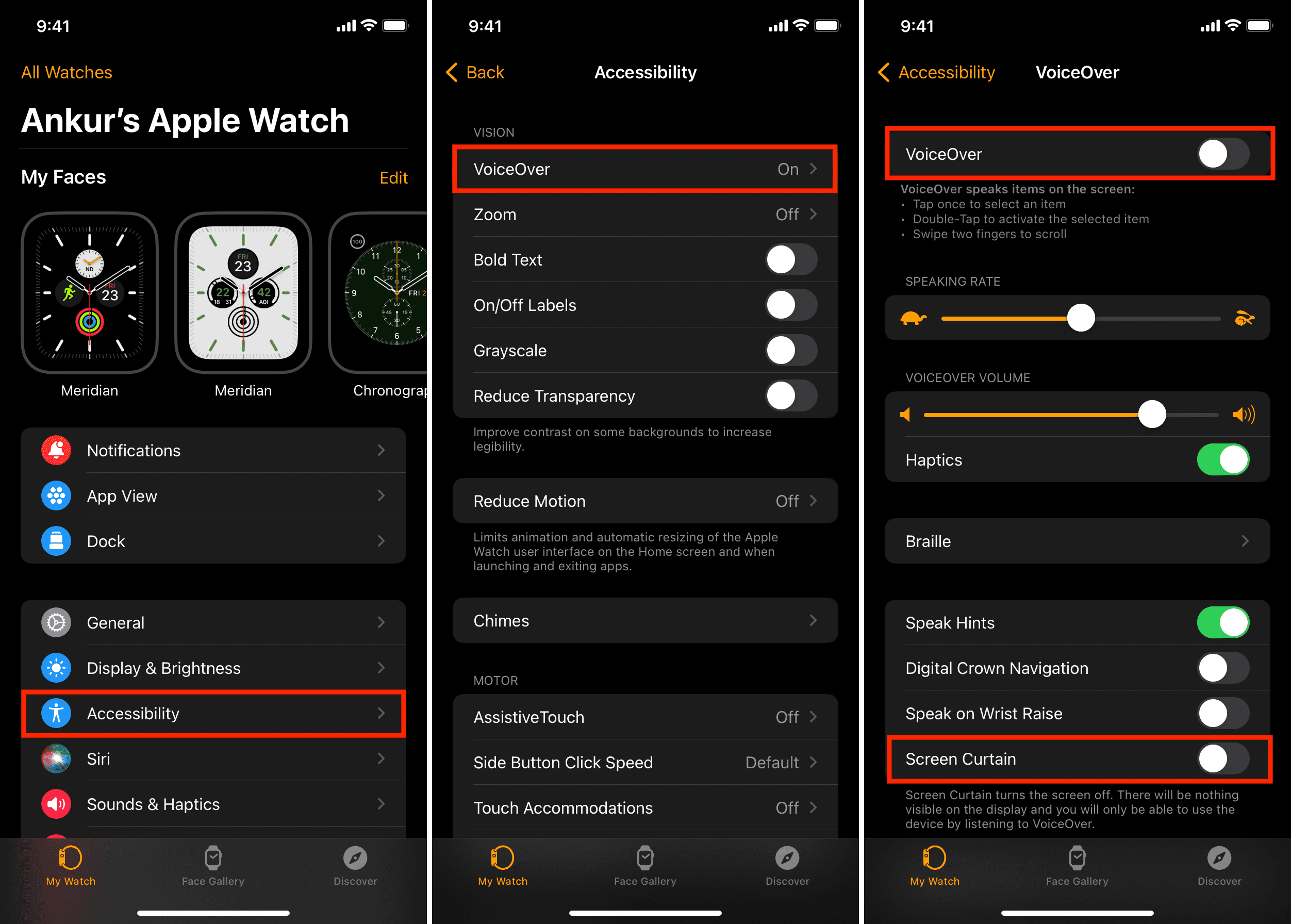
4) Next, go back to the previous screen and from the bottom tap Accessibility Shortcut. From here, make sure none of the options have a checkmark.
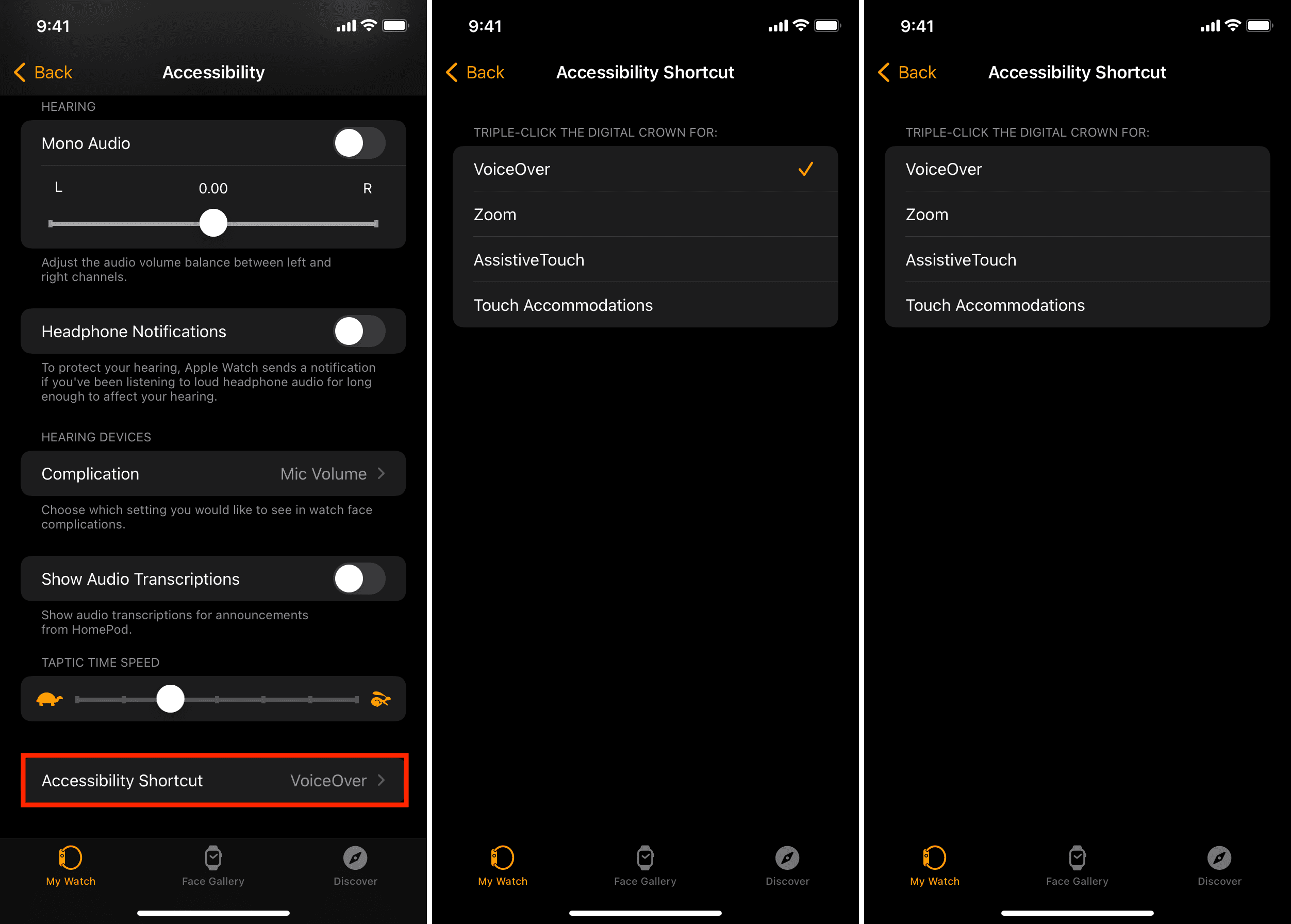
6. Erase your stuck Apple Watch and set it up again
Erasing the Apple Watch is the ultimate solution that should definitely fix the stuck on Apple logo problem like it did in my case.
Here, you will have to say goodbye to everything on your watch and set it up again. We have a separate guide that shows you how to unpair your Apple Watch. Still, here’s a recap:
1) Make sure the stuck Apple Watch and the iPhone are near with Wi-Fi and Bluetooth enabled.
2) Open the Watch app and tap All Watches from the top left.
3) Tap (i) next to the watch name.
4) Tap Unpair Apple Watch and confirm.
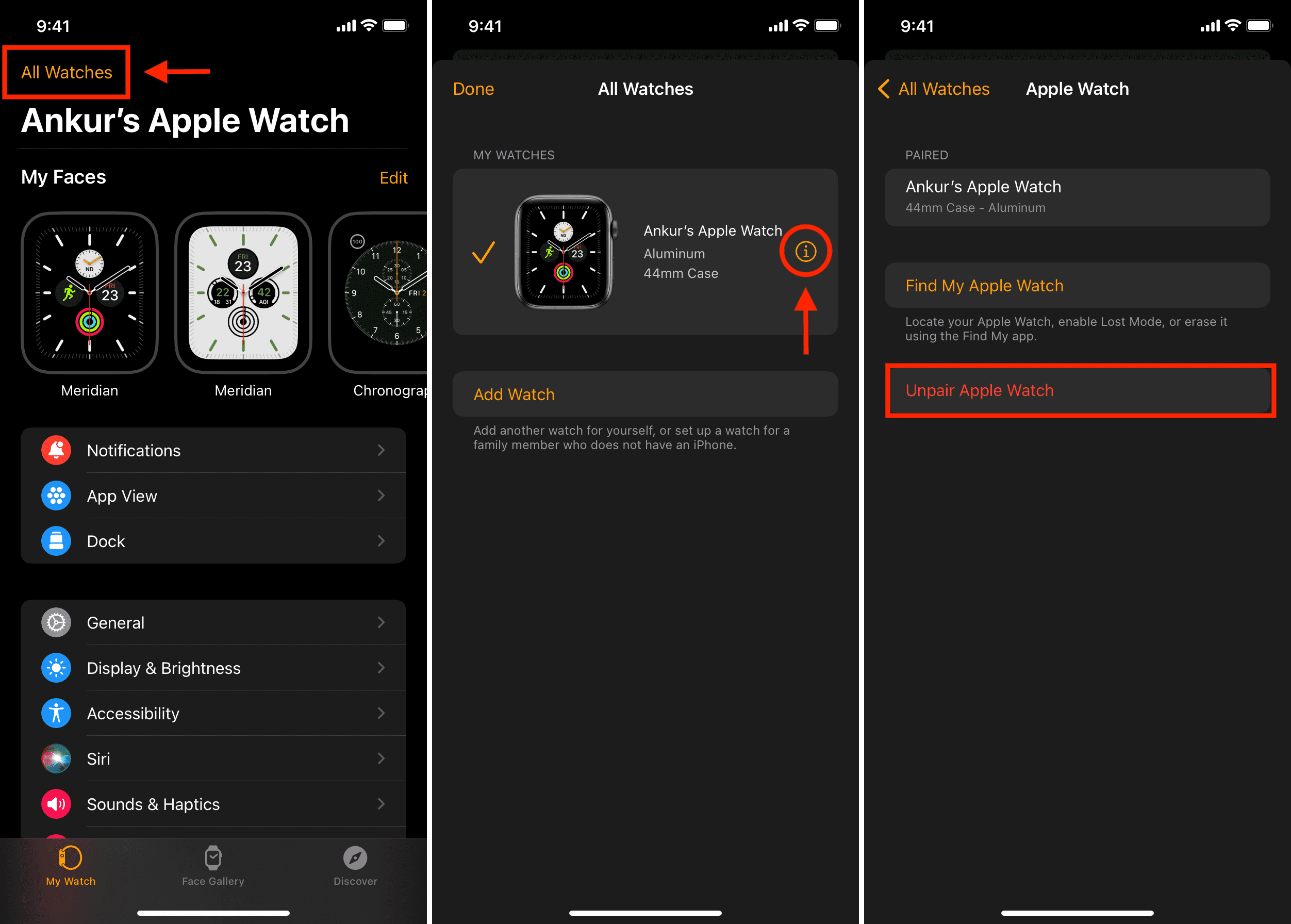
Another way to erase your Apple Watch is to open the Find My app on the paired iPhone > Devices > your Apple Watch > Erase This Device.
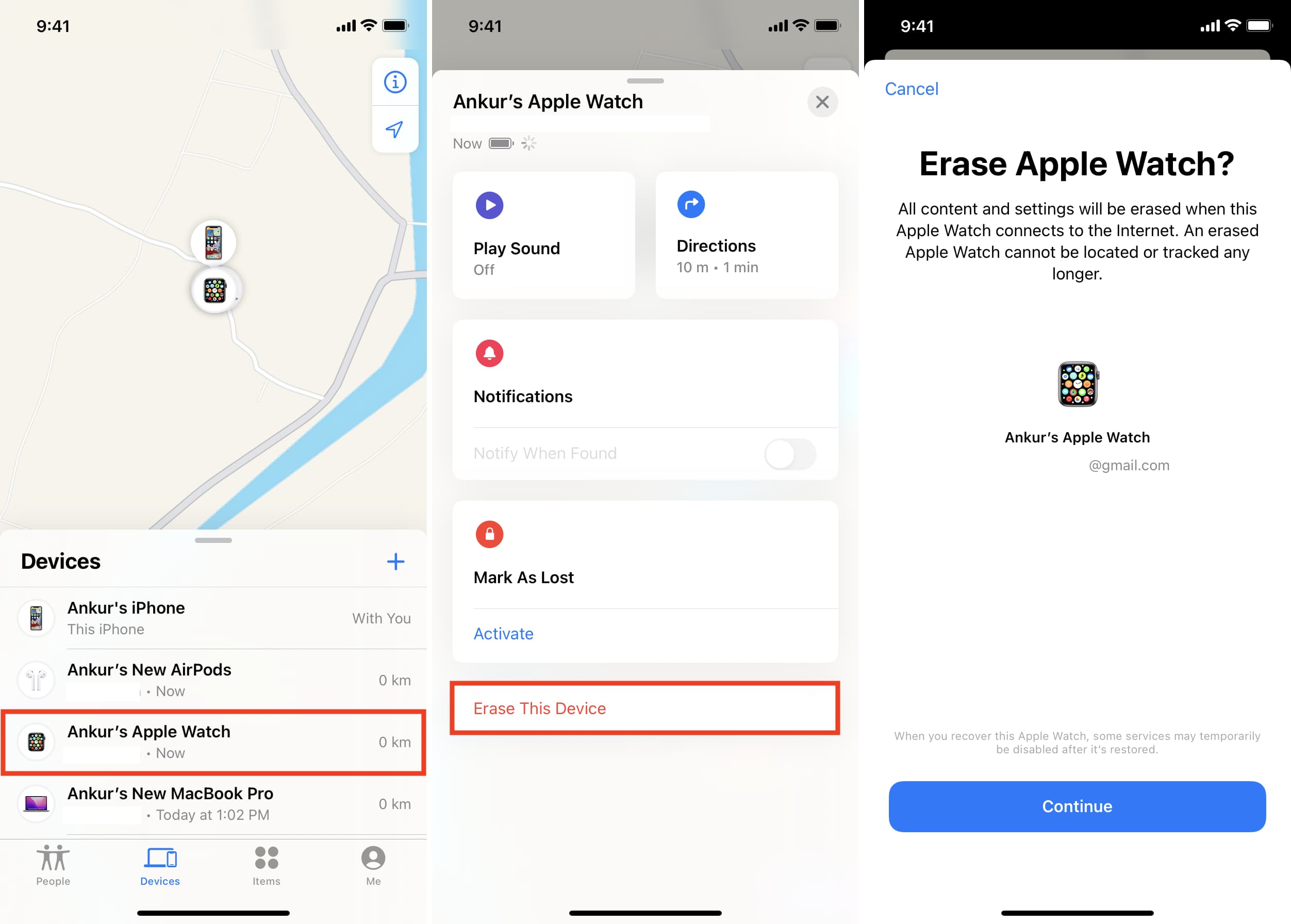
Use either one to make your Apple Watch internally new. Once that’s done, pair it again.
7. Contact Apple Watch for hardware problems
If the problem exists or you cannot erase your Apple Watch, take it to an Apple Store or Apple-authorized repair shop for diagnosis.
Apple Watch stuck on Apple logo successfully fixed!
By now, you should have an Apple Watch that’s working fine. Once I reset my watch to fix the stuck logo issue, I noticed that the screen brightness had gone down significantly. I was worried, but it wasn’t a big issue, and I was able to fix it quickly.
Finally, you should know that using a jailbroken device may cause the watch to be stuck on the Apple logo. In this case, you might have to delete the jailbreak from the iPhone and then restore your Apple Watch.
Check out next: