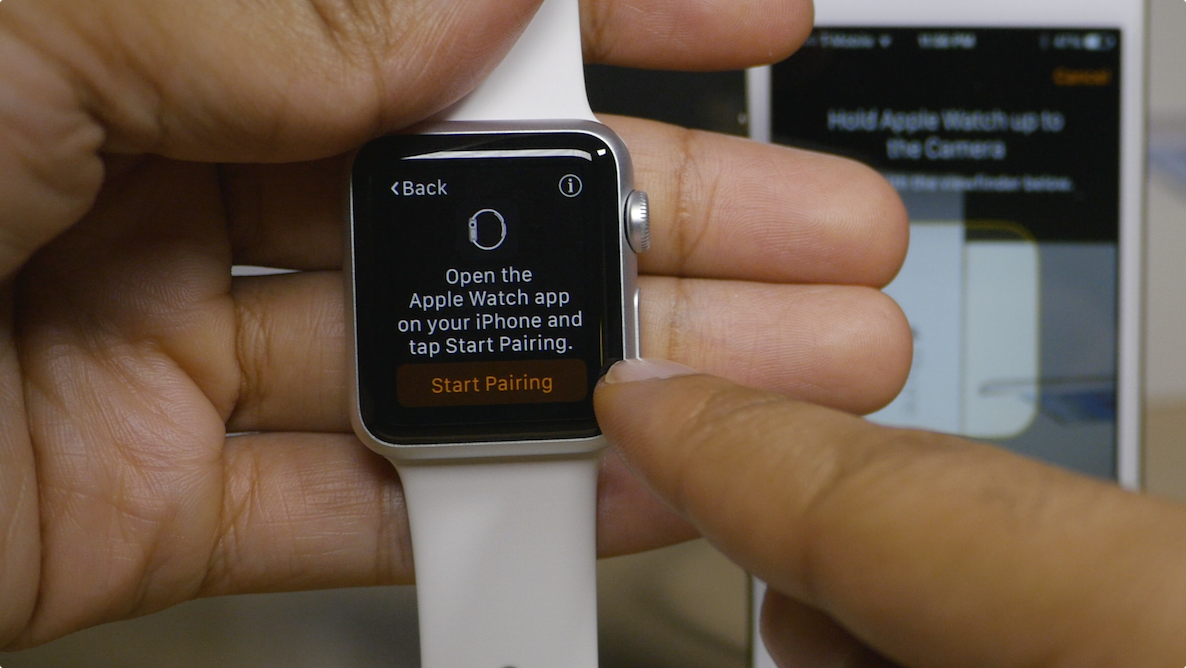
Before you can begin using your Apple Watch as it was meant to be used, you’ll need to pair it with an iPhone. Keep in mind that you must have an iPhone 5 or later in order to pair with an Apple Watch. You’ll also need to make sure that the iPhone is running iOS 8.2 or later, since this firmware includes the Apple Watch companion app needed to initiate the pairing process.
In this tutorial, I’ll show you how to identify your iPhone’s firmware, and how to pair your Apple Watch using the Apple Watch companion app.
Check your iPhone’s firmware
As mentioned, you’ll need to be running iOS 8.2 or later to pair your iPhone with an Apple Watch. To check your firmware go to Settings → General → About and look for the Version number. If it’s 8.2 or later, then you are all set. If not, go to Settings → General → Software Update and update to the latest version of iOS.
Pairing Apple Watch with the Apple Watch companion app
Turn on your Apple Watch by pressing and holding the side button until the Apple Logo appears. When prompted, Open the Apple Watch companion app, and tap the My Watch tab. You should see a button that says Start Pairing on both devices. Tap the Start Pairing button and hold your Apple Watch up to the camera so that it aligns with the viewfinder on the Apple Watch App. This should automatically pair your Apple Watch with your iPhone.
Manually pair Apple Watch with iPhone
If you have problems with the automatic pairing process, you can manually pair your Apple Watch by tapping the Pair Apple Watch Manually button at the bottom of the pairing page. Once you do, simply tap the “i” icon on your Apple Watch to view its name, and then tap the name in the devices list on the Apple Watch companion app.
Once pairing is completed, you’ll be able to commence the Apple Watch configuration process, which takes significant longer than the pairing process. Watch our video above to see the entire setup from start to finish.
What do you think about the Apple Watch setup phase? Is there anything that you’d change about it?
Stay tuned, and keep tabs on our Apple Watch guide page. There you’ll find a culmination of all of our guides—and there will be lots of them—over the next few weeks.