Your Apple Watch display was perfectly fine and bright, but suddenly it got considerably darker. If you find yourself in this situation, here are eight solutions to fix your Apple Watch’s dim screen and make it brighter.
These fixes apply to all models, including Apple Watch Series 8, 7, 6, SE (1st and 2nd generation), and Apple Watch Ultra running any old or new version of watchOS, like watchOS 9.
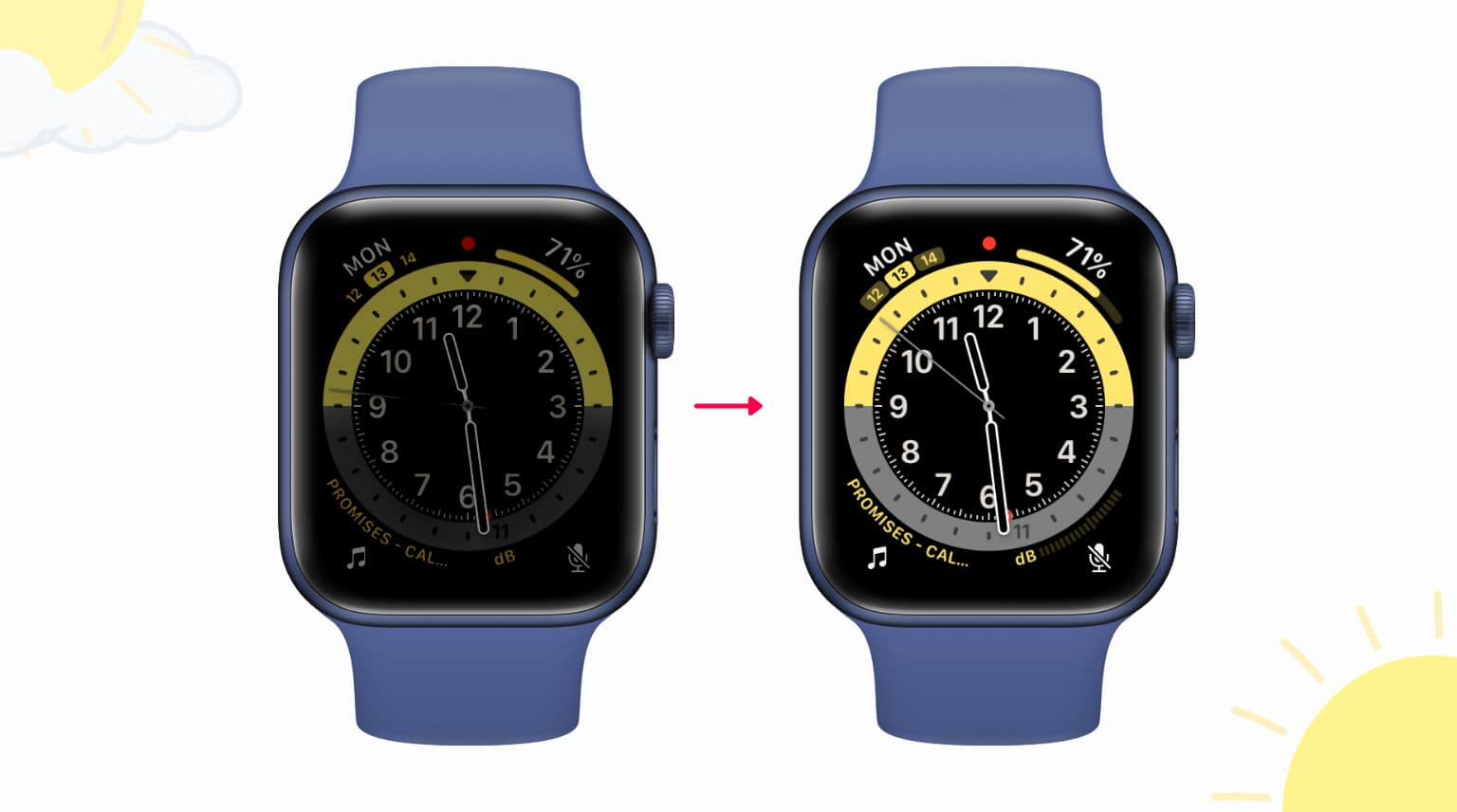
What recently happened with my Apple Watch screen brightness?
My new Apple Watch got stuck on the Apple logo, with the sync circle stuck around 20% progress. Once I fixed this issue, I noticed that my Apple Watch screen was dim. In other words, the screen brightness went considerably lower, and it was easily noticeable.
I was worried, thinking my new watch was a defective unit, or that the fixes for getting out of the stuck logo messed it up, or the display was faulty, etc.
Thankfully, none of my worries were true, and I was able to fix my Apple Watch dim screen using these solutions. Have a look.
1. Manually turn up the brightness
Apple Watch auto brightness takes care of the display luminance and adjusts it based on the light around you. But if you feel the brightness is constantly too low, you can manually increase it from the watch itself or the paired iPhone. Here’s how:
- Press the Digital Crown to see all your watch apps and tap the Settings icon.
- Scroll down and tap Display & Brightness.
- Tap the sun icon on the right to crank up the screen brightness.
You can do the same from the iPhone Watch app > My Watch > Display & Brightness and drag the brightness slider.
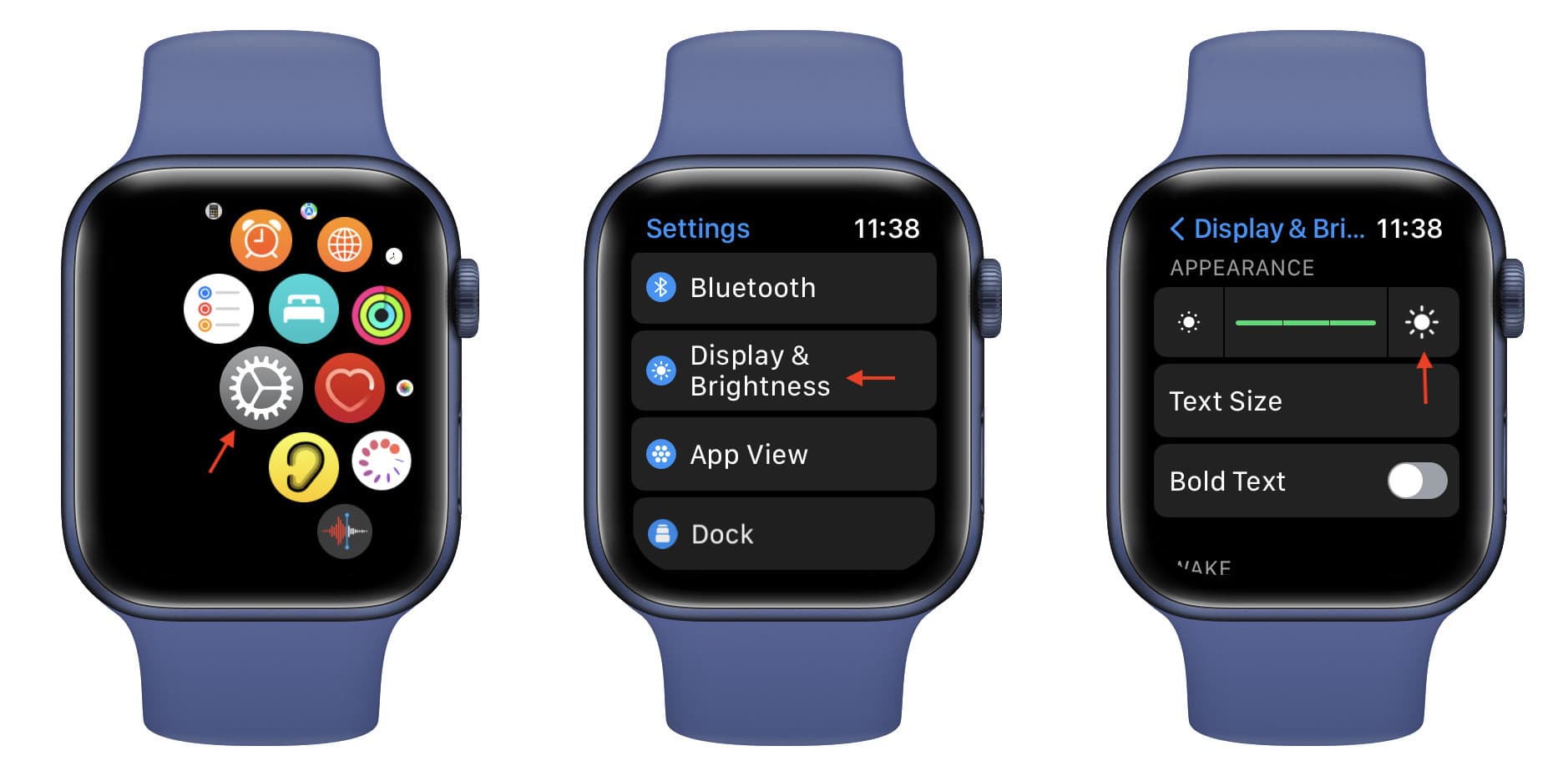
2. Restart your Apple Watch
Any fix guide is incomplete without asking you to restart your device. For most problems, turning off the device and turning it back on eliminates the temporary glitches.
So, whenever you have any issues related to your iPhone, iPad, Mac, Apple Watch, or other gadgets, make sure you restart it before moving to more complex solutions.
To restart your Apple Watch:
- Press the side button until the emergency/Medical ID screen appears.
- Drag the POWER OFF slider to the right. On watchOS 9, first, tap the power button from the top right, and then you’ll see the POWER OFF slider.
- After waiting for a minute, press the same side button to turn on your Apple Watch.
Please know that it’s normal for your watch to take up to 2 minutes to power on and show you the passcode screen or the watch face.
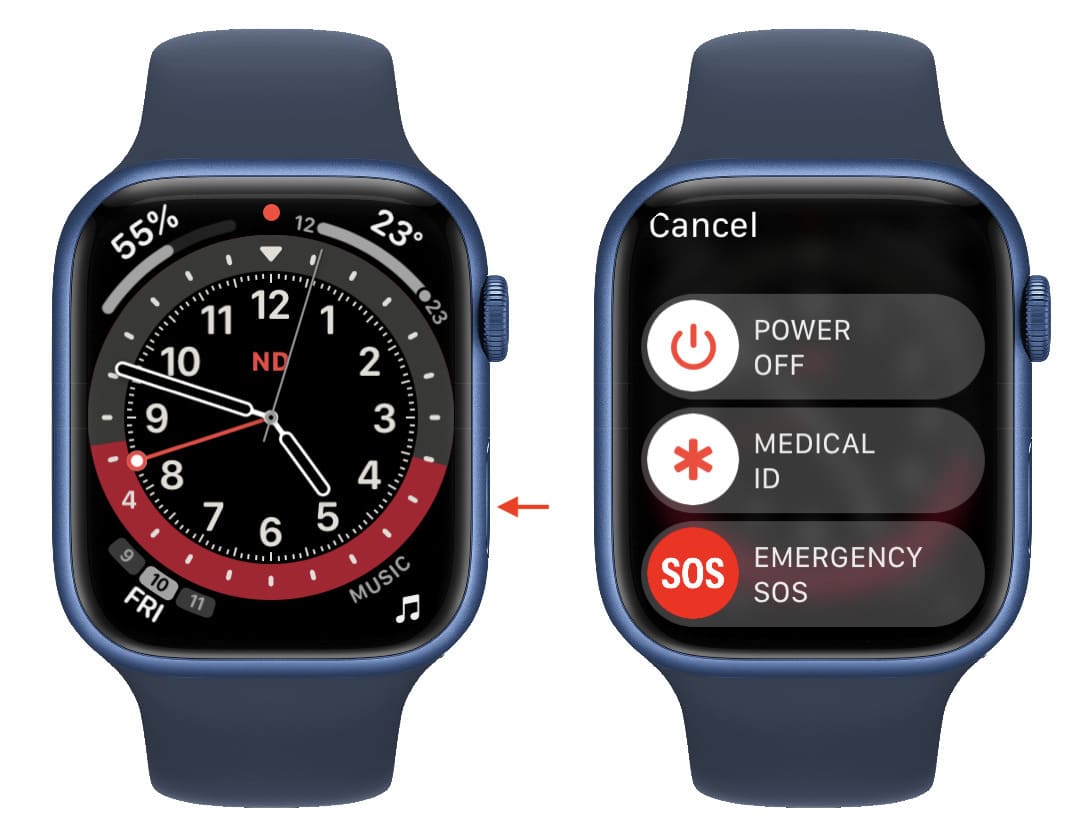
3. Use your iPhone flashlight or go outside into the sun
To be entirely straightforward, the manual method to increase the brightness I mentioned above didn’t work for me (neither did restarting).
Even after turning the brightness to the maximum, I knew that this wasn’t bright enough. I was confident that initially, my Apple Watch display used to go brighter than this. But currently, my Apple Watch was dim even at full brightness! Again, my worries about receiving a defective Apple Watch with a faulty screen started troubling me. But soon, the steps below put my mind at ease:
- Put up your Apple Watch on your wrist.
- Go outside in the bright sun or use a torch or your iPhone and turn on its flashlight.
- Now, point the light onto your Apple Watch display. Make sure to keep the distance between the flashlight and the watch screen very less. If needed, adjust the position of the light source by moving it a few centimeters. You will see that your Apple Watch screen brightness increases to the maximum.

As soon as I witnessed this, my mind was so relaxed. Immediately after this, I went outside my room in the sun, and the watch display looked beautiful at its maximum brightness and colors. In other words, my watch was fine. It wasn’t a defective unit. Here’s what I concluded:
Even if you have manually set the Apple Watch brightness to the maximum, the screen can look dim or dark when indoors with low to moderate light. To have the Apple Watch display brightness all the way up, make sure you are in strong light.
4. Update your Apple Watch
Issues related to Apple Watch screen brightness can be attributed to some problems in watchOS. If your Apple Watch is not updated, make sure you install the latest version of watchOS on it. This will ensure you have the perfect software Apple currently has for you.
5. Let your Apple Watch cool down
Is your Apple Watch too hot? In that case, it can have issues performing to its fullest capacity. To address this, remove the watch from your wrist, switch it off, and let it cool down for 5 minutes.
6. Use a white watch face
When my Apple Watch screen went dim, one of the things I did was switch to a white watch face. Using a non-black watch face isn’t a solution to increase the brightness, but it may help you see the display better even when it’s dim.
Similarly, to view things better on your Apple Watch, even with a dark screen, you can increase the text size, enable bold text, and set a longer wake duration. To do all these, go to watch Settings app > Display & Brightness.
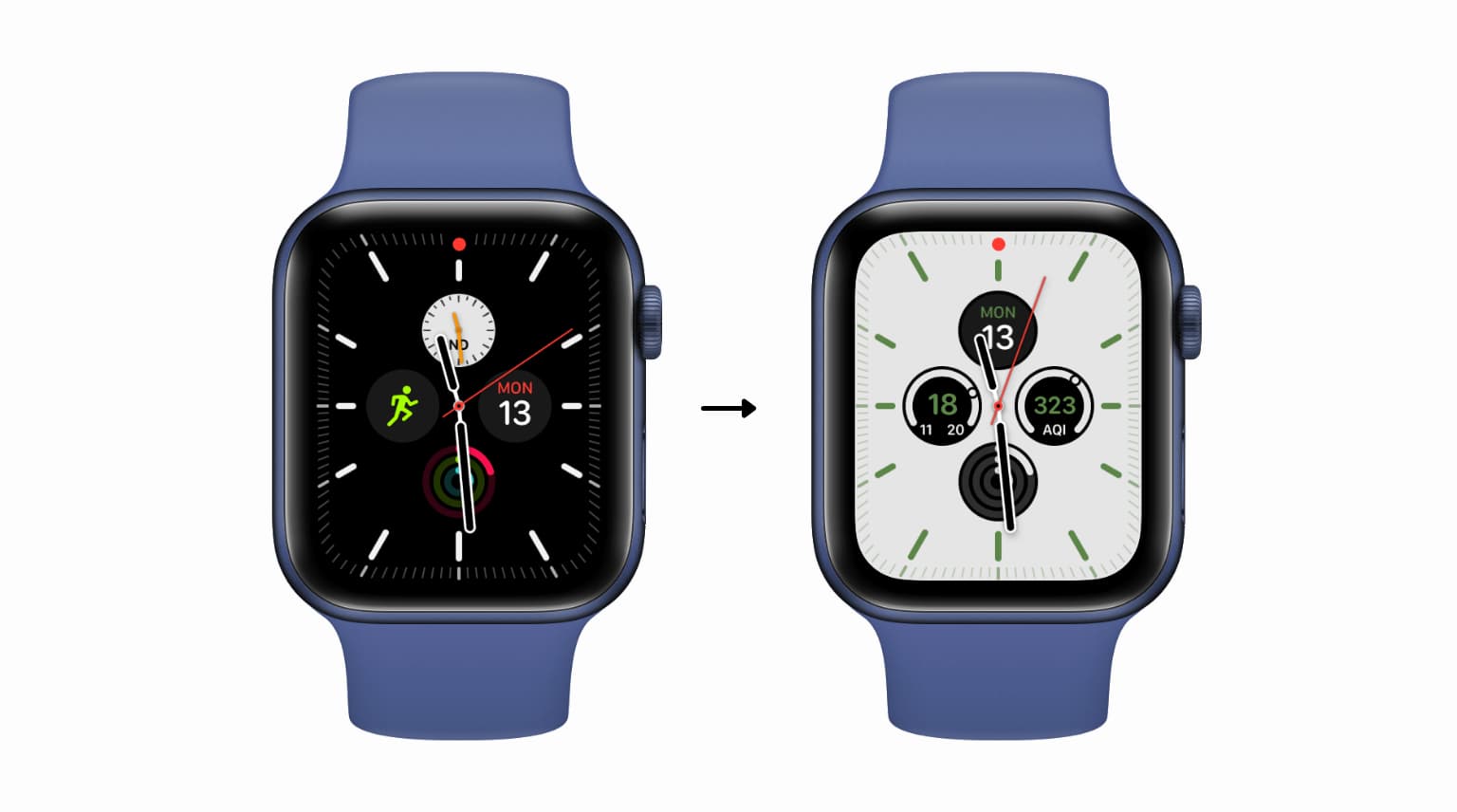
Related: How to automatically change your Apple Watch face based on time or location
7. Set up your Apple Watch again
The above solutions should have fixed the low brightness issues on your Apple Watch. If none helped, consider unpairing your Apple Watch, which will erase it. After that, set it up again.
8. Get your Apple Watch checked
At last, if the Apple Watch display continues to display poor brightness, it would be best to take it to an Apple Store or an authorized service center and get it inspected. In case there is a hardware fault in the screen or the watch, Apple will fix it for you.
Check out next:
- How to force-quit apps on your Apple Watch
- How to safely clean your Apple Watch bands
- What to do after showering or swimming with Apple Watch and getting it wet
- How to watch YouTube videos on your Apple Watch