Want to watch YouTube on your wrist? Learn about this free app that lets you play YouTube videos on your Apple Watch.
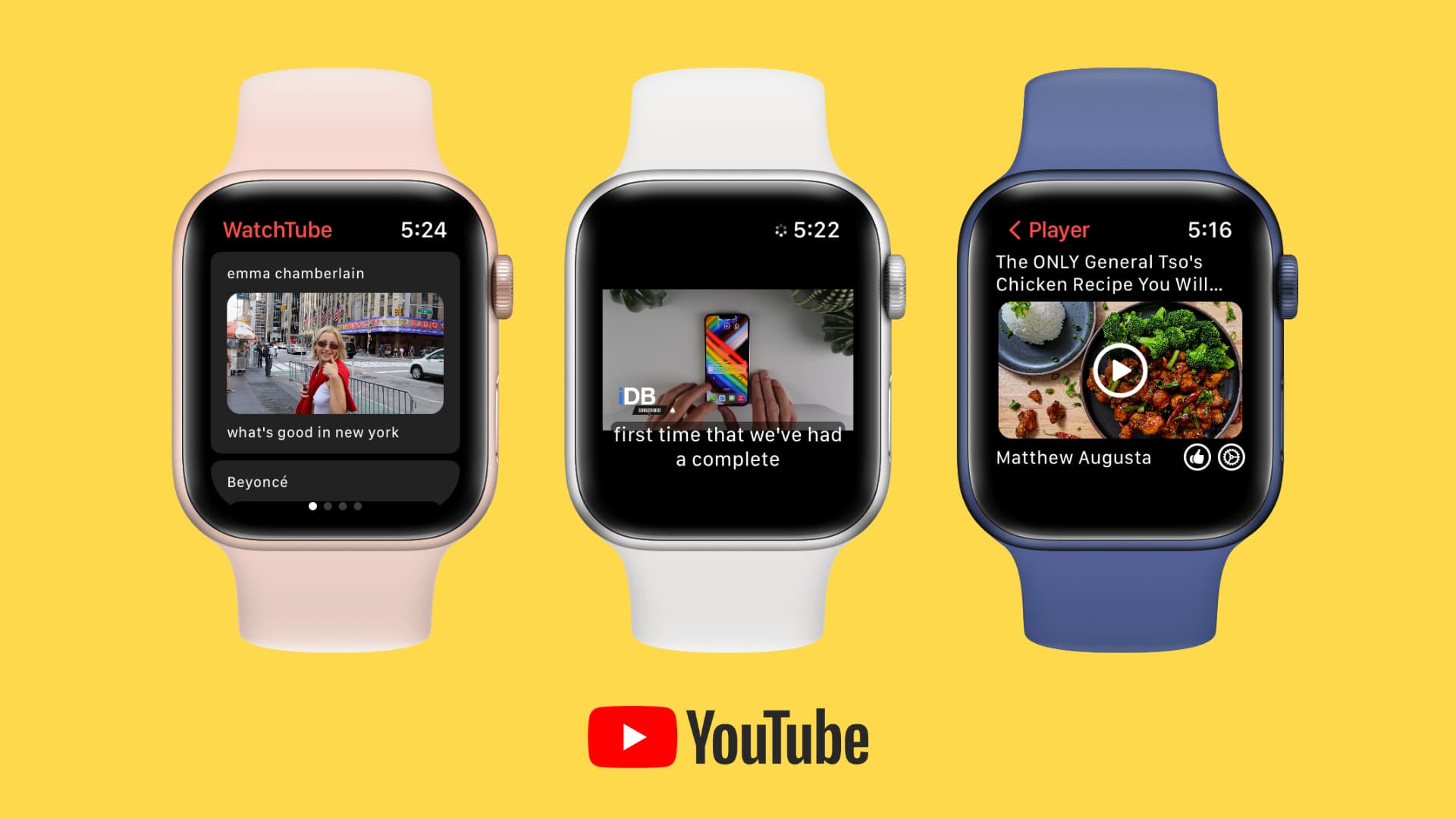
While sitting idle, have you ever looked at your Apple Watch and wondered if you could watch YouTube videos on it? If yes, you’re in luck. Thanks to the WatchTube app by Hugo Mason, you can enjoy YouTube on your watch.
How to play YouTube videos on Apple Watch
1) Download the WatchTube app for free and open it.
2) Select the region closest to you and tap Done.
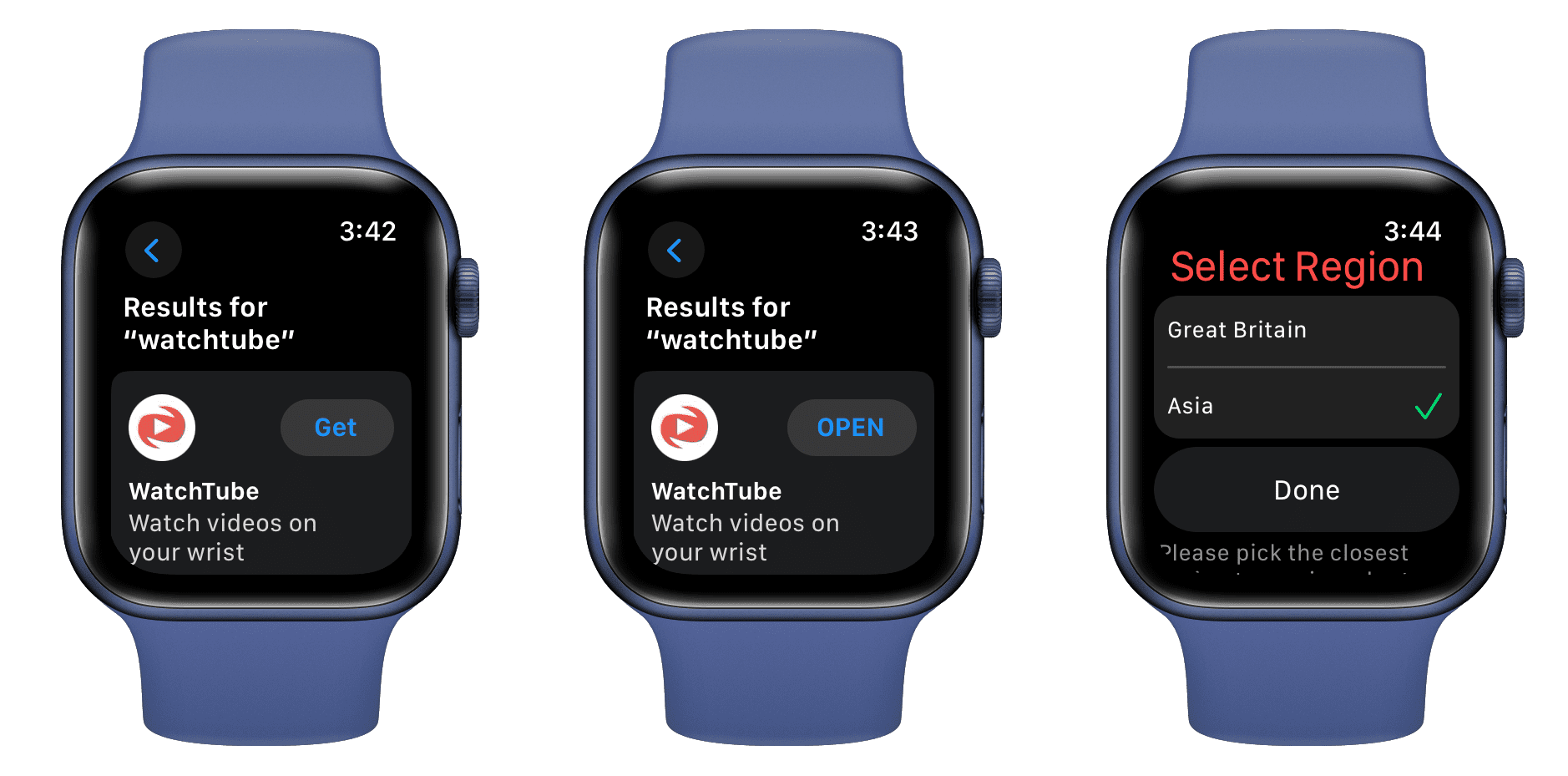
3) Wait for the app to load some videos. Then, pick a suggested video from the first screen and tap to play it.
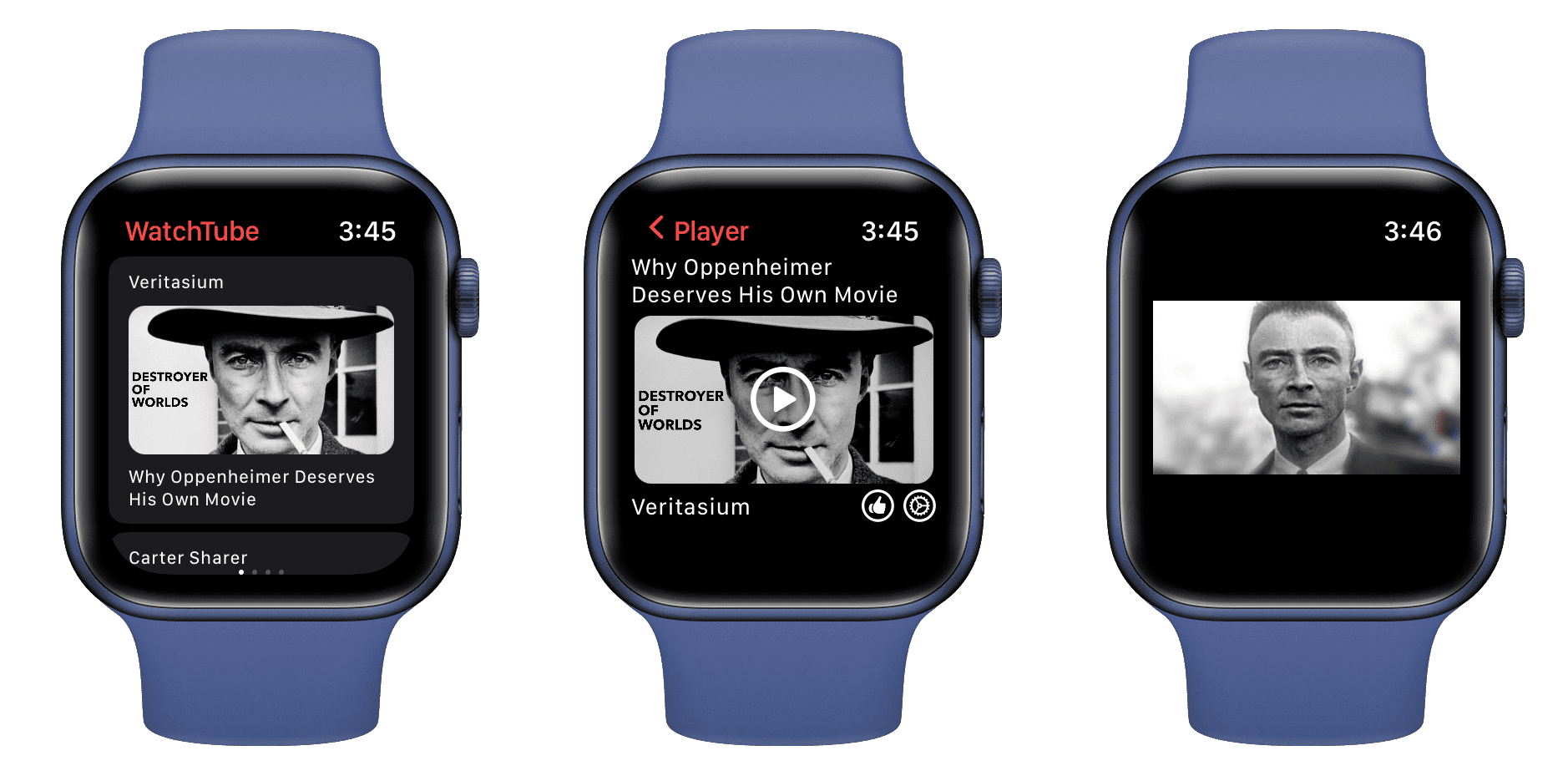
4) To watch something specific, swipe left and tap the search bar. Now, enter the video or channel name and tap Done.
5) Tap the search result.
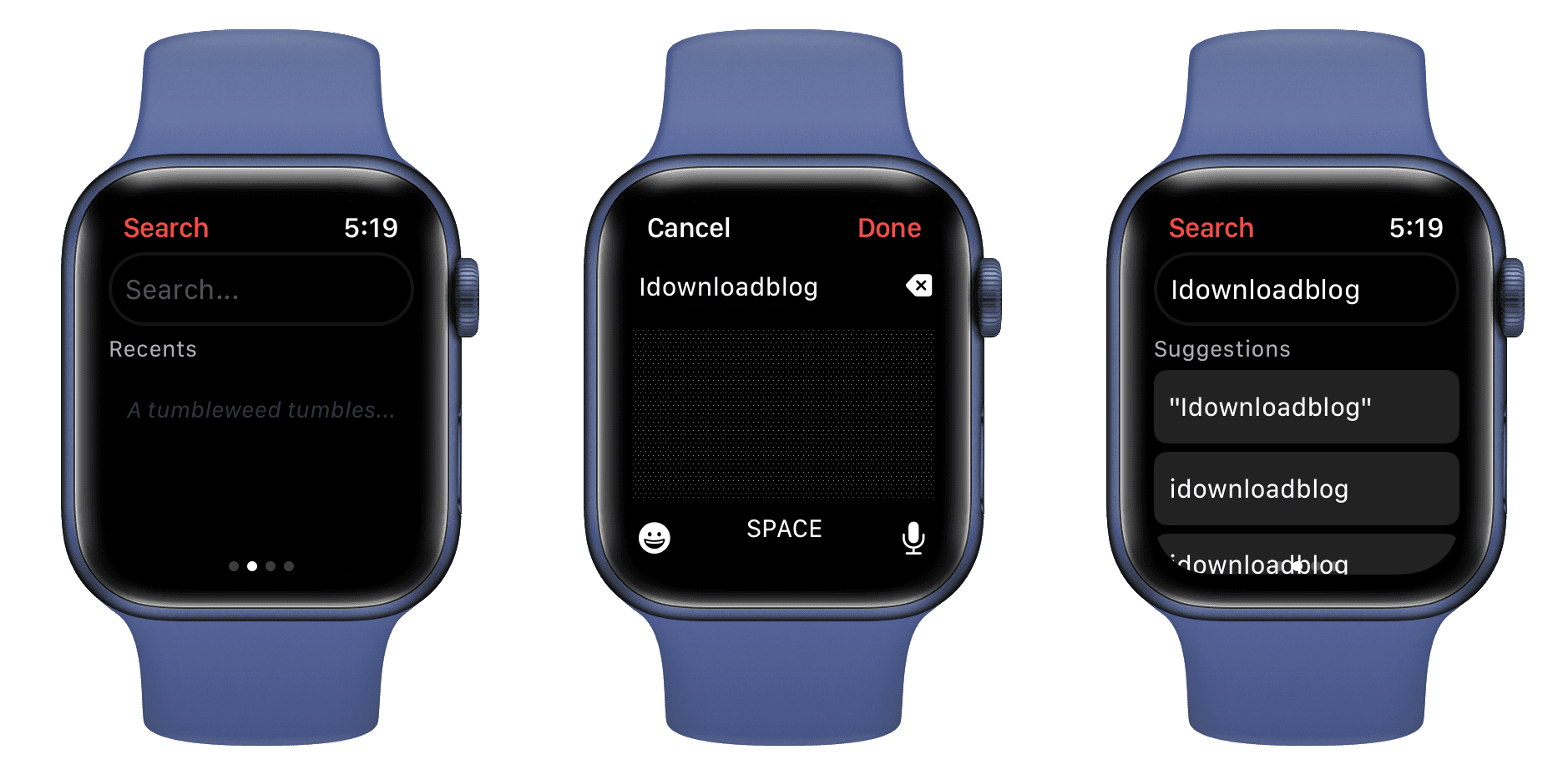
6) After tapping the video, tap the play button on the screen, and the video will start playing on your Apple Watch. Optionally, you can double-tap to expand the video so that it takes the full screen.
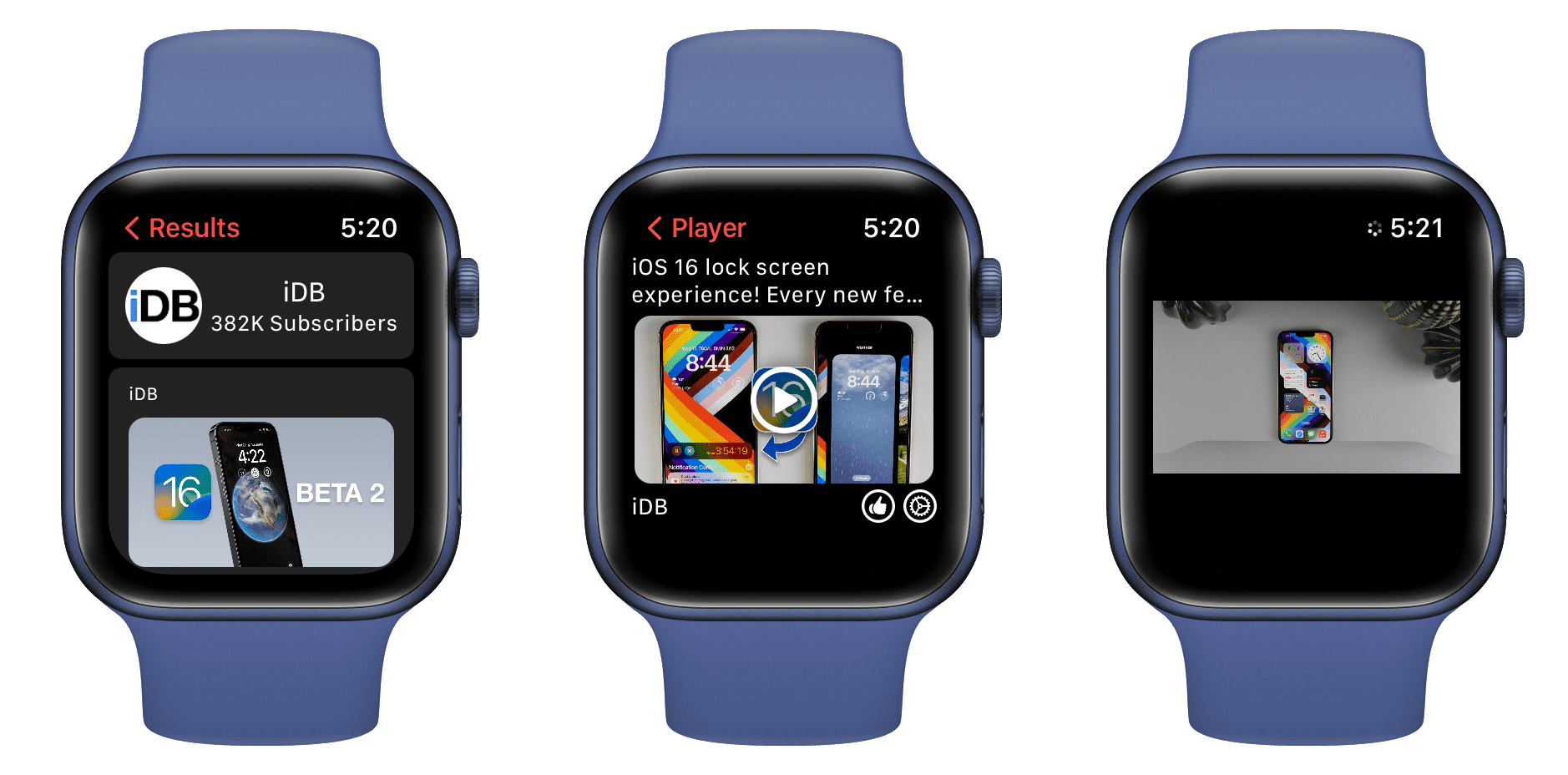
Related: 3 ways to install apps on the Apple Watch
No sound?
When you play a video inside the latest version of the WatchTube app on watchOS 10, the sound should come from the tiny on-device Apple Watch speaker. Rotate the Digital Crown to increase the volume.
However, if you don’t get audio, make sure you have connected your AirPods or Bluetooth earphones to your Apple Watch, as watchOS may restrict audio playback from the on-device speakers (except for a few things like Siri, phone calls, and playing recorded voice memos.)
While the video is playing, press the side button to open the Control Center. On watchOS 9 or earlier, press at the bottom of your Apple Watch screen and swipe up to bring the Control Center. From here, tap the AirPlay audio icon and choose one of your Bluetooth earphones.
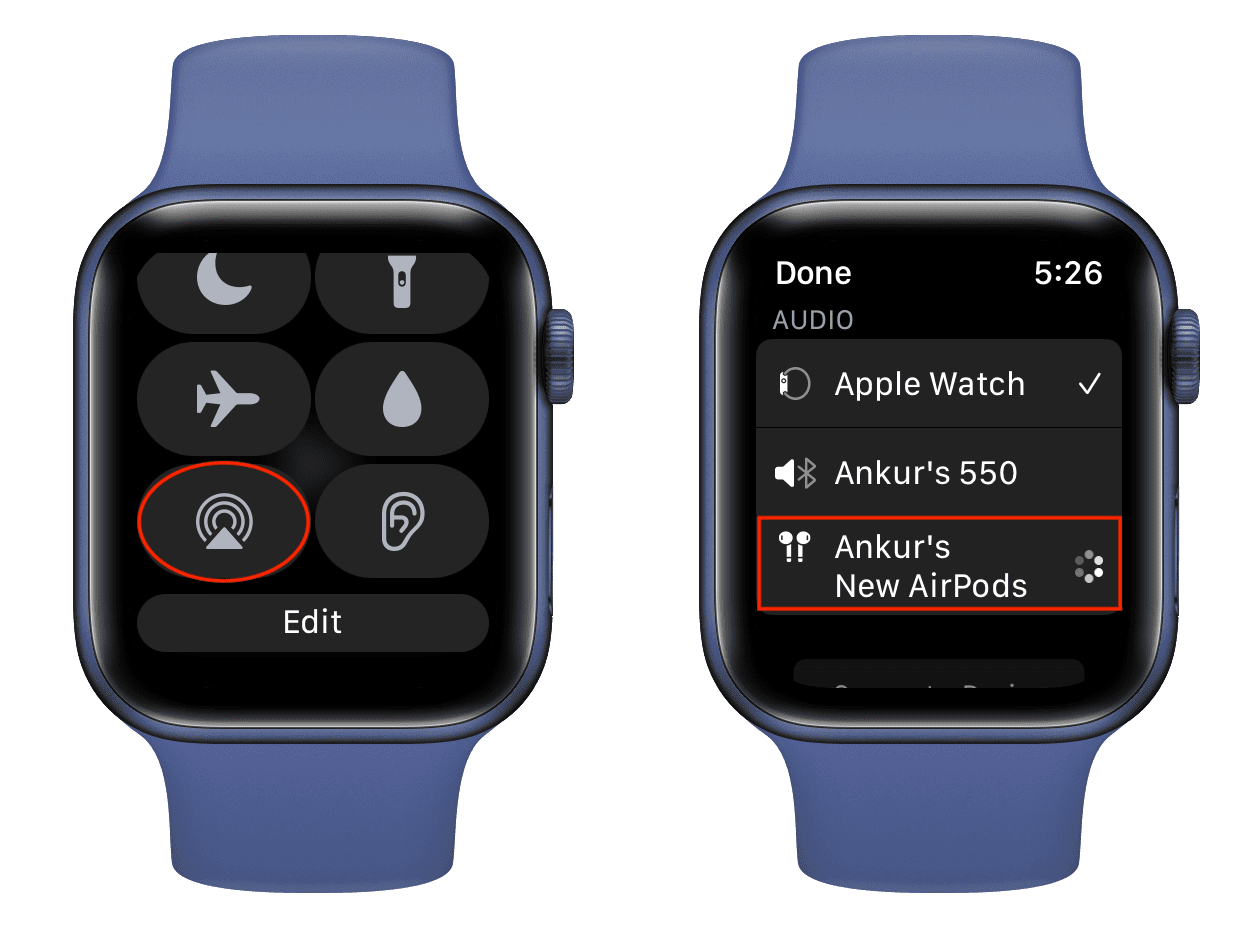
Secondly, from the Control Center, make sure the silent button is not red/pink but gray (which signifies silent mode is turned off).
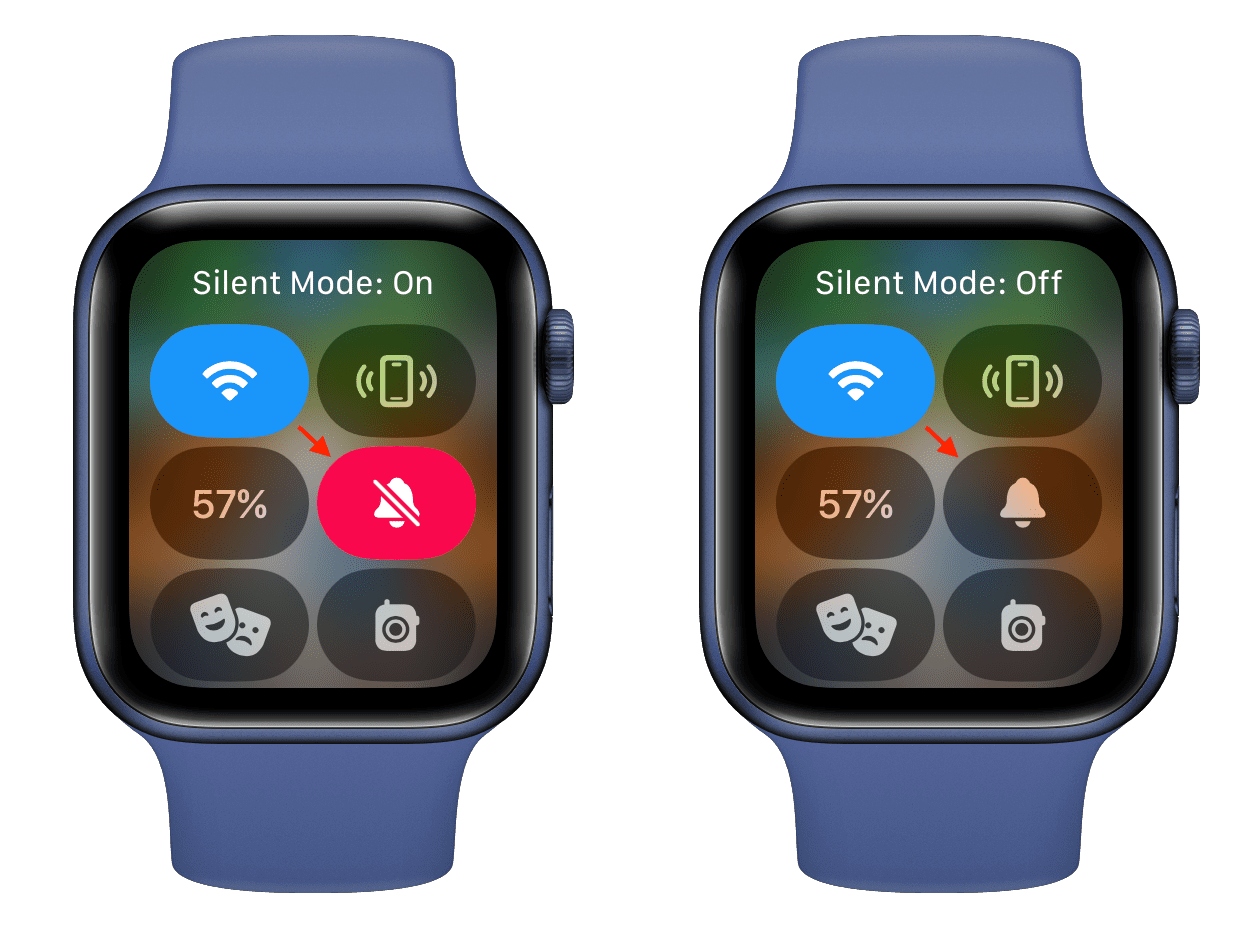
Check out, if needed: How to fix AirPods not connecting to Apple Watch
Other features
After you tap a video (and before tapping the play button), you will see the like and settings button. If you tap the like button, this video will now be listed in the Liked Videos section of the app, from where you can easily reaccess it in the future.
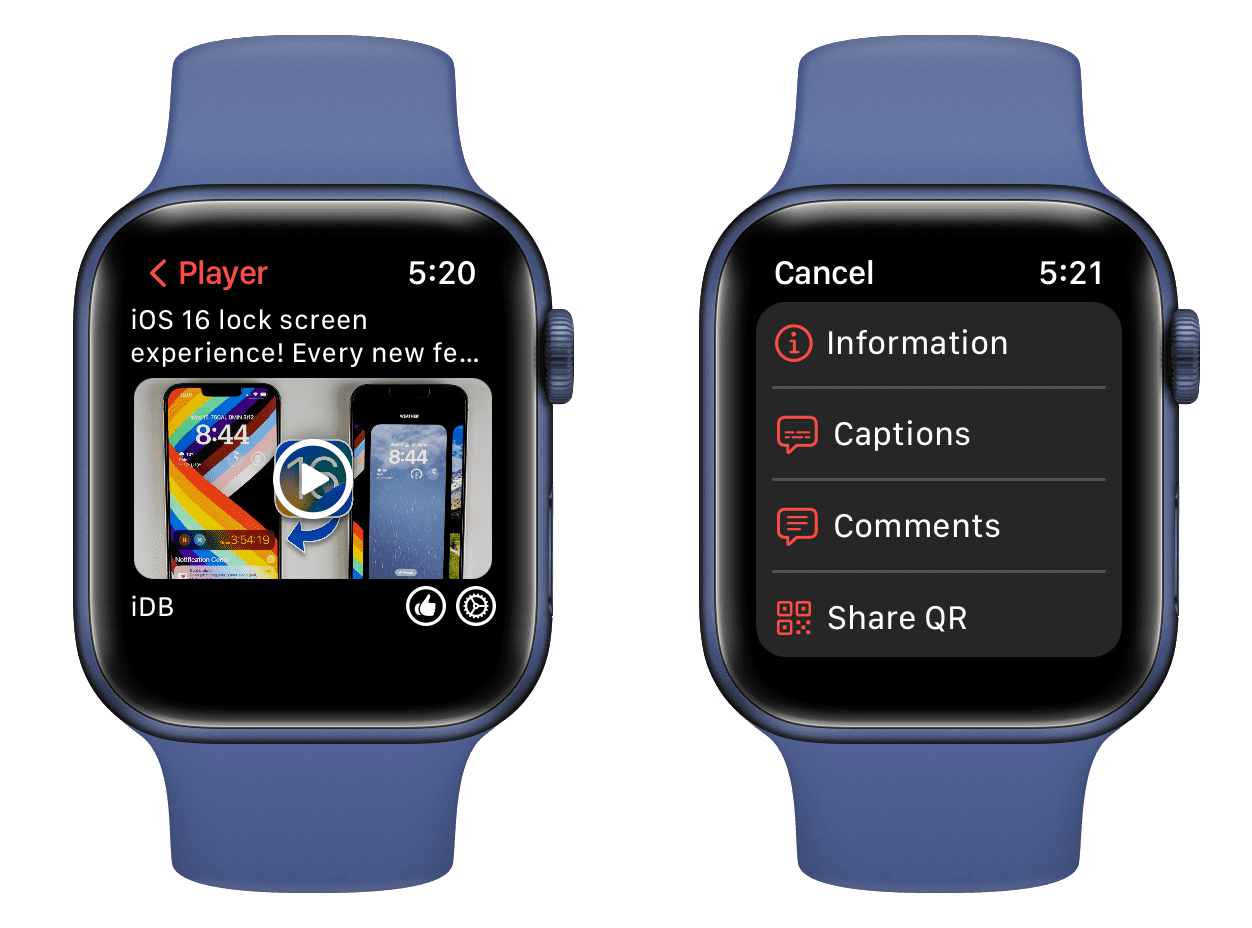
Swipe left twice on the WatchTube Home Page to see your watch history and liked videos. You can tap one to play it again.
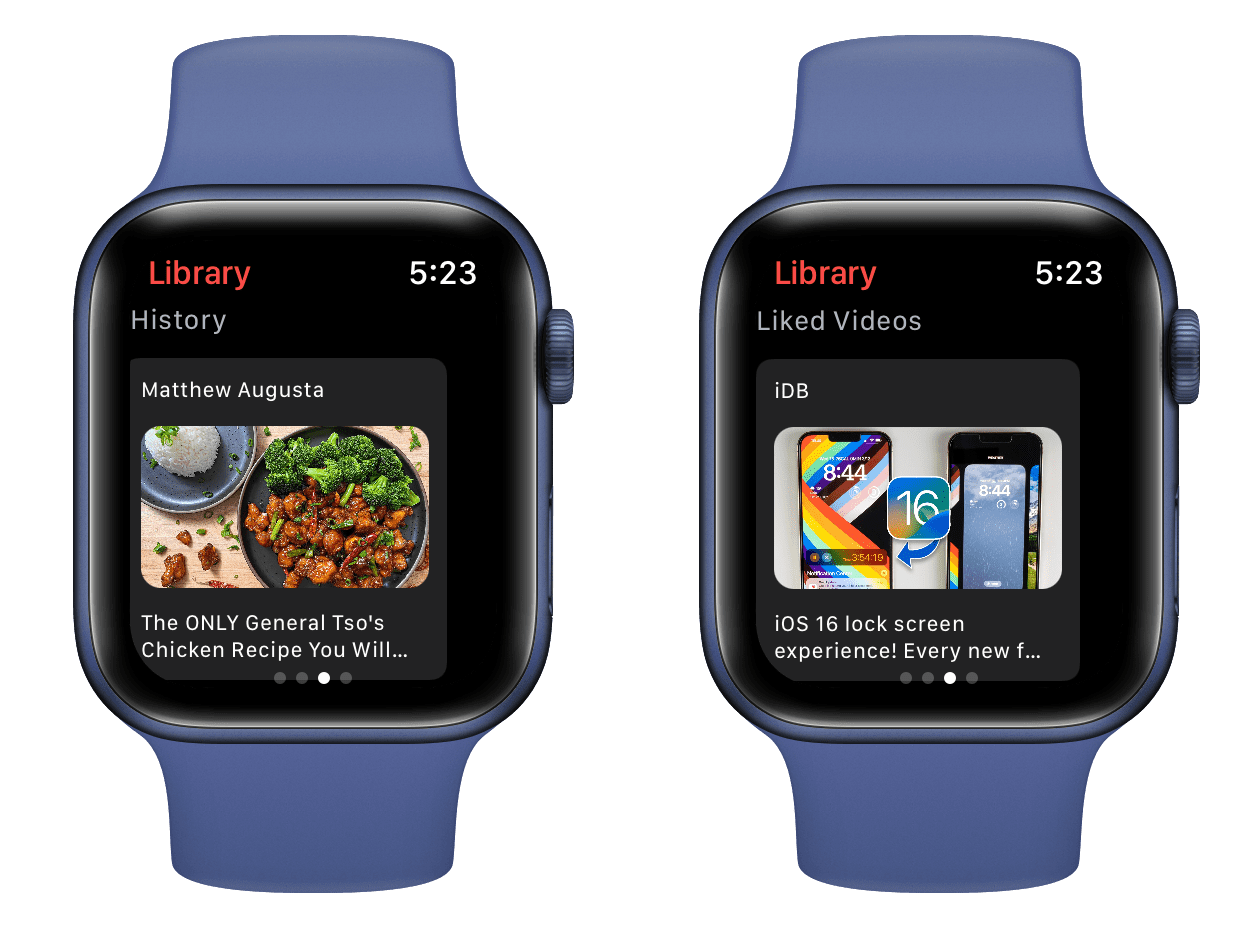
Tap the settings icon to see video information, read YouTube comments for that video, or share it.
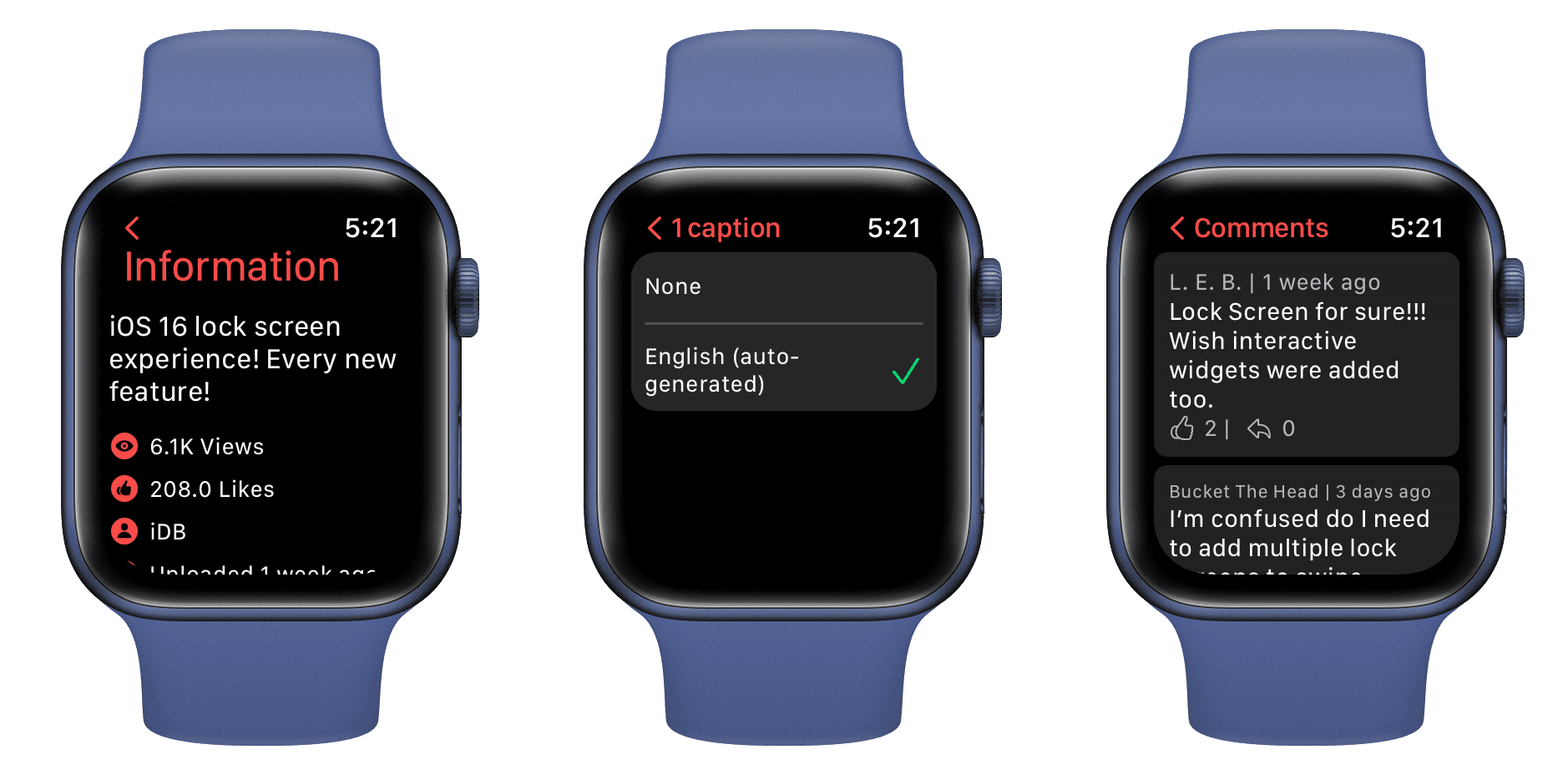
Swipe left three times on the app’s Home Screen to enter app settings. From here, you can select another server if WatchTube is not showing YouTube videos on your Apple Watch and keeps you waiting on the loading screen. From this screen, you can also choose what content is shown on the WatchTube homepage.
What you need to know about WatchTube
- The app is free and only available for Apple Watch (not iPhone or iPad).
- You don’t need to log in to use the app.
- Important and interesting: The YouTube video’s audio keeps playing even if the watch’s display goes off when you turn your wrist and aren’t looking at the screen. You don’t need YouTube Premium! However, the audio stops if you press the Digital Crown and go out of the WatchTube app.
- You can pick a suggested YouTube video or search for one.
- The app also gives you information about the video, like total views, likes, and upload date. It even lets you read the video description.
- You can also read comments for a YouTube video.
- You can even enable captions for the video.
- A section of the app keeps your watch history and liked videos.
- There is a progress bar at the bottom of the video player, but it doesn’t seem to allow you to fast-forward or rewind the video.
About battery life
Playing videos on your Apple Watch, backed by its tiny battery, is sure to take a toll on it. But when you turn your wrist, the watch screen goes black, but the video’s audio inside WatchTube keeps playing. As a result, this is somewhat similar to streaming a song or podcast on your Apple Watch. However, if you press the Digital Crown and exit the WatchTube app, the video and the audio stop playing.
Related: 22 tips to save battery on Apple Watch
Overall experience
As far as I can tell, this is the first time an app can play YouTube on the Apple Watch and be cleared by Apple to stay on the App Store. Overall, if you’re into this, you can try WatchTube. The app is fantastic.
However, you may sometimes see the “An error has occurred” message primarily because of the slow internet on your Apple Watch. Plus, you can’t rule out the inconvenience of watching videos on the tiny watch screen.
Related tips: