Check out these 9 different ways to see the battery percentage on iPhone 15, 14, 13, 12, 11, XS, XR, X, and other models with a Home button.
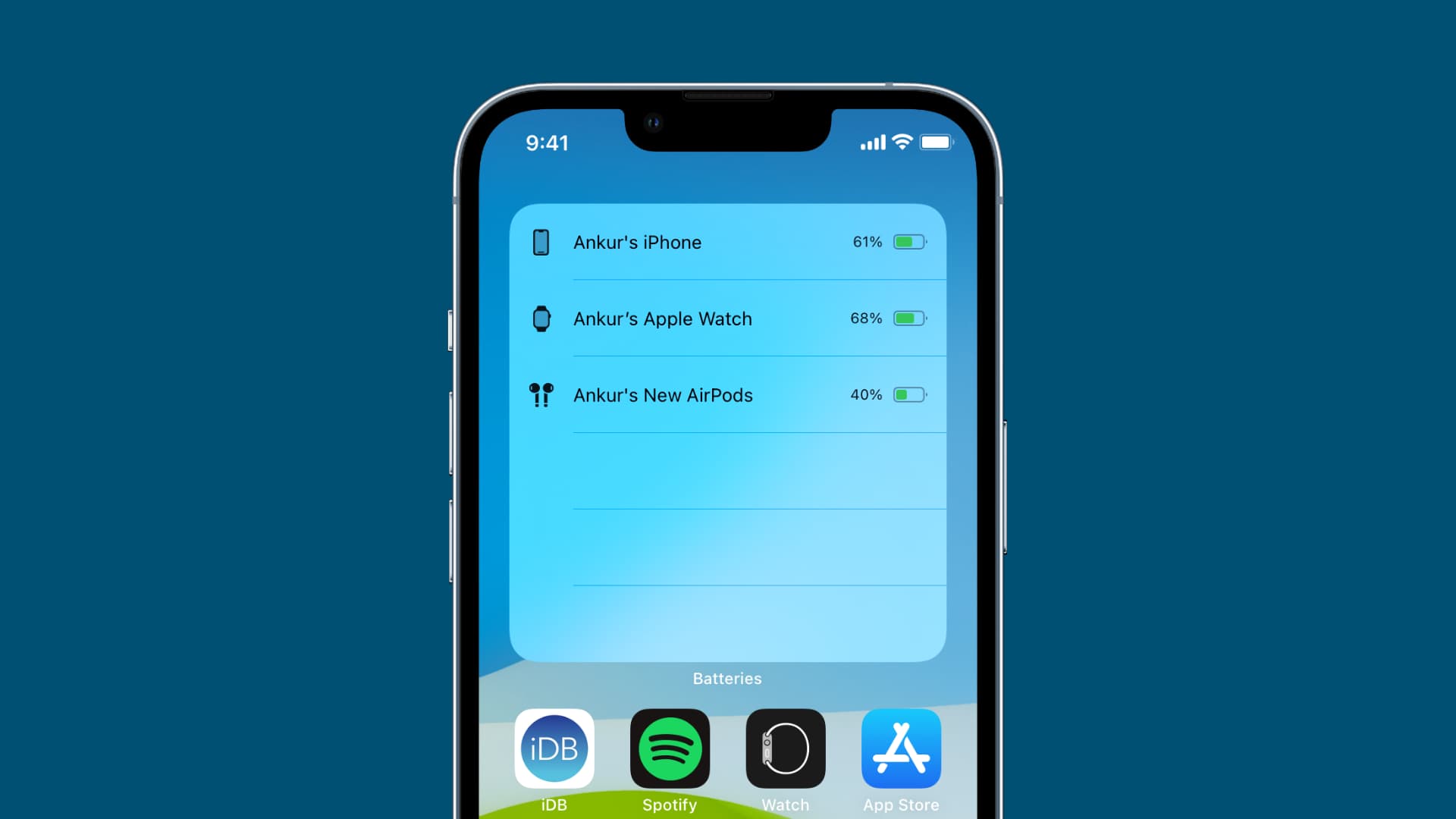
1. Show battery percentage in the status bar
- Open the Settings app and tap Battery.
- Enable the switch for Battery Percentage.
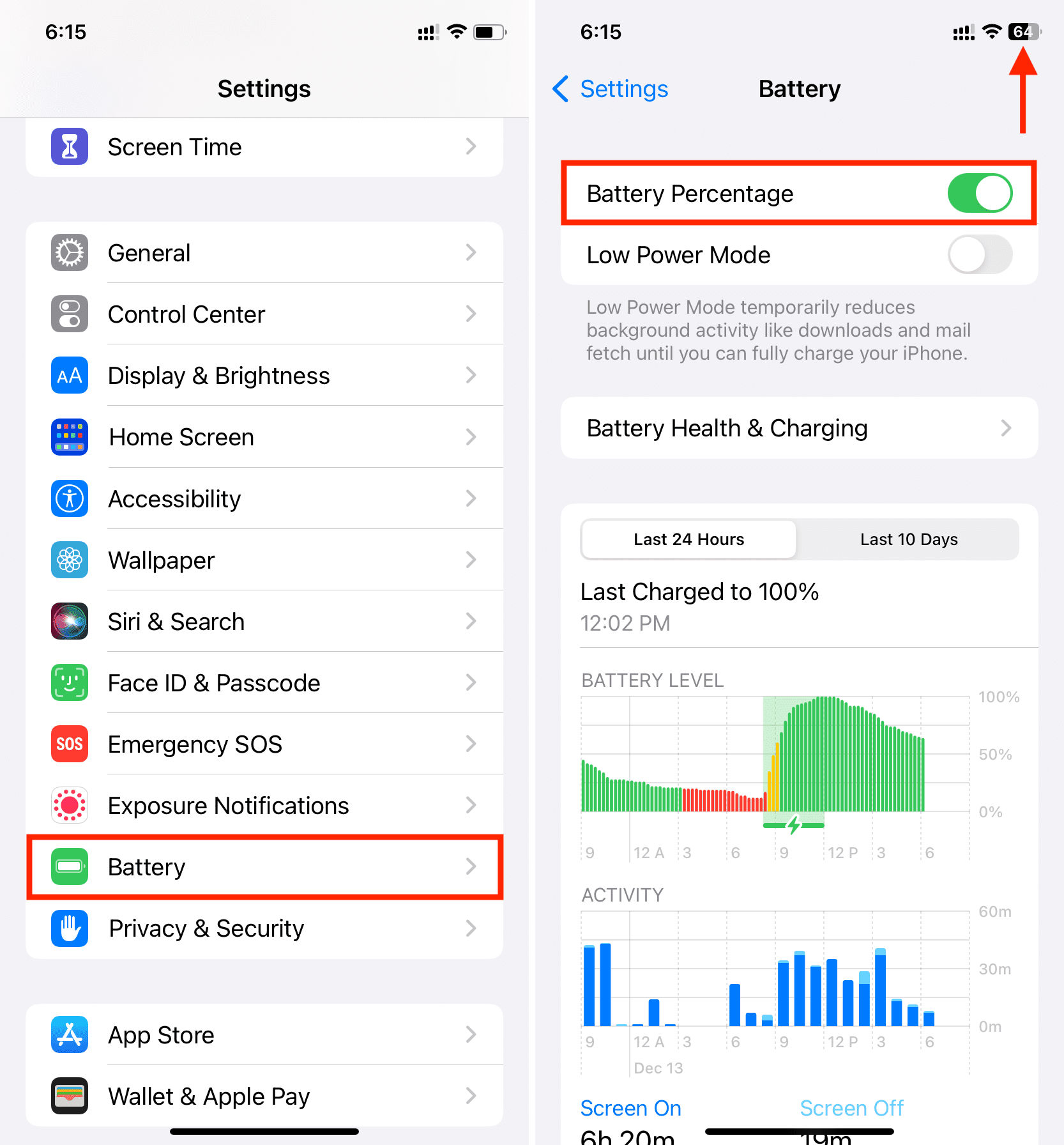
2. Use the Control Center
Another easy way to check battery percentage is via the Control Center. Swipe down from the top right corner of the iPhone screen to access the Control Center. The battery percentage is shown next to the battery icon on the top right.
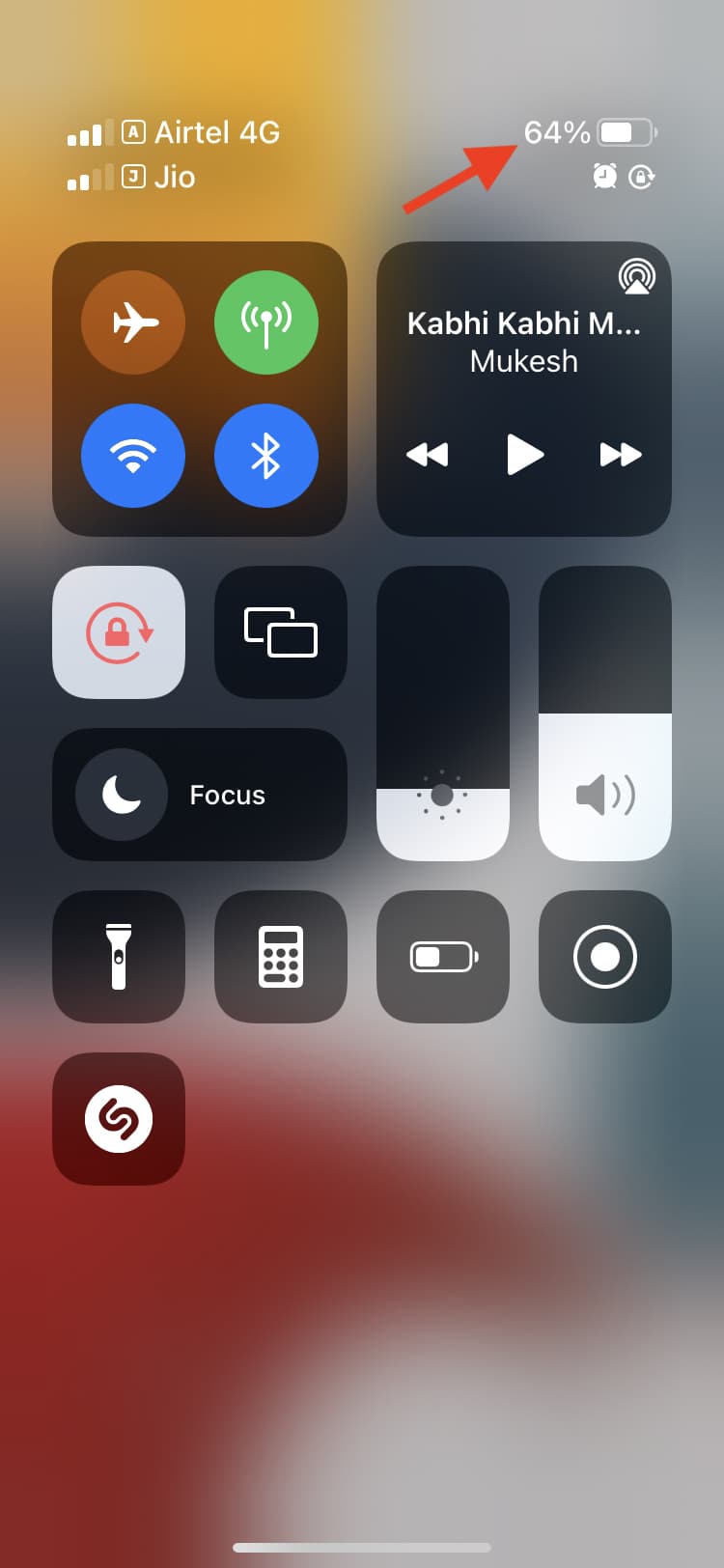
3. Ask Siri for the remaining charge
Invoke Siri on your iPhone by pressing the side button or saying, “Hey Siri.” Next, ask it, “What’s the battery percentage” or simply “Battery percentage.”
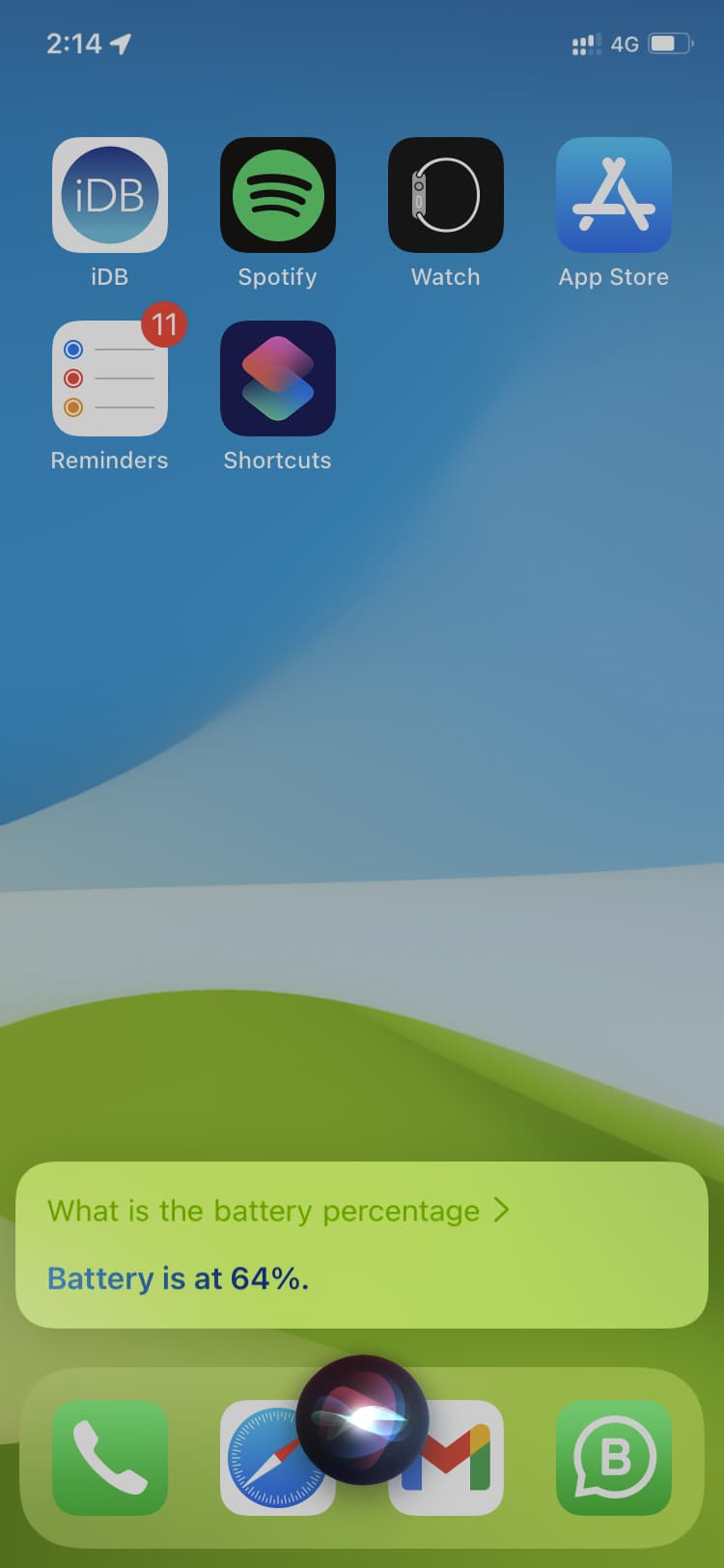
4. Use the Home Screen Batteries widget
- Press an empty area on the iPhone Home Screen until all apps start shaking.
- Tap the plus button (+) from the top left.
- Scroll down and tap Batteries.
- Select one of the three sizes and tap Add Widget.
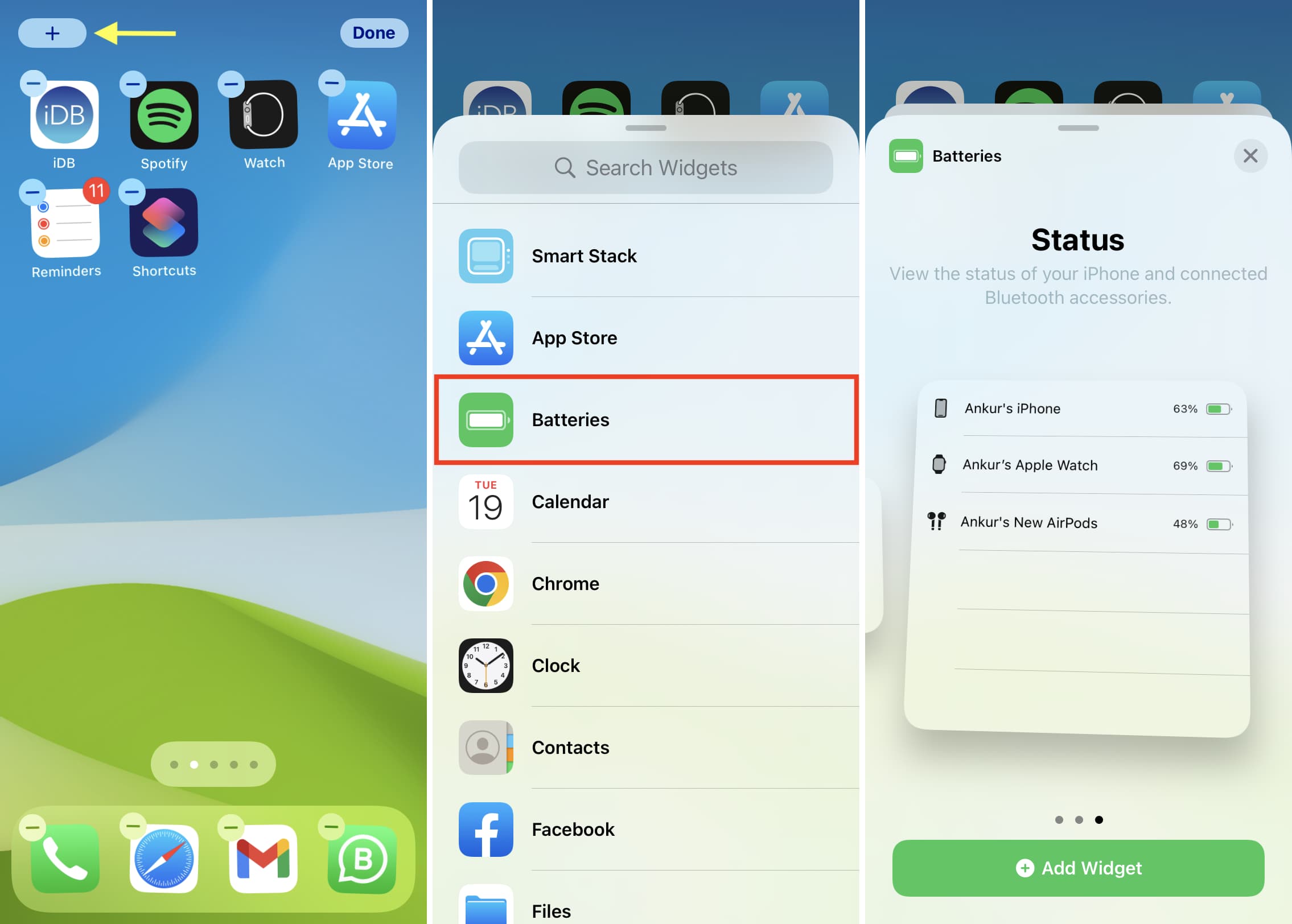
The built-in batteries widget will always show your iPhone’s battery percentage, and that of connected devices like AirPods, Apple Watch, and other supported Bluetooth accessories.
This approach is for those who want a more permanent battery indicator instead of checking the Control Center every time. With the widget, you’ll have access to the percentage right on your Home Screen. Additionally, there are dozens of third-party battery widgets in the App Store, and we rounded up what we think are the best ones.
5. Add the Batteries widget to the Lock Screen
You can also add a tiny battery widget to the iPhone Lock Screen. By default, the widget will smartly show the battery percentage of your iPhone, AirPods, Apple Watch, and other connected Bluetooth devices. But you can change it to show the battery level of just your iPhone or some other device.
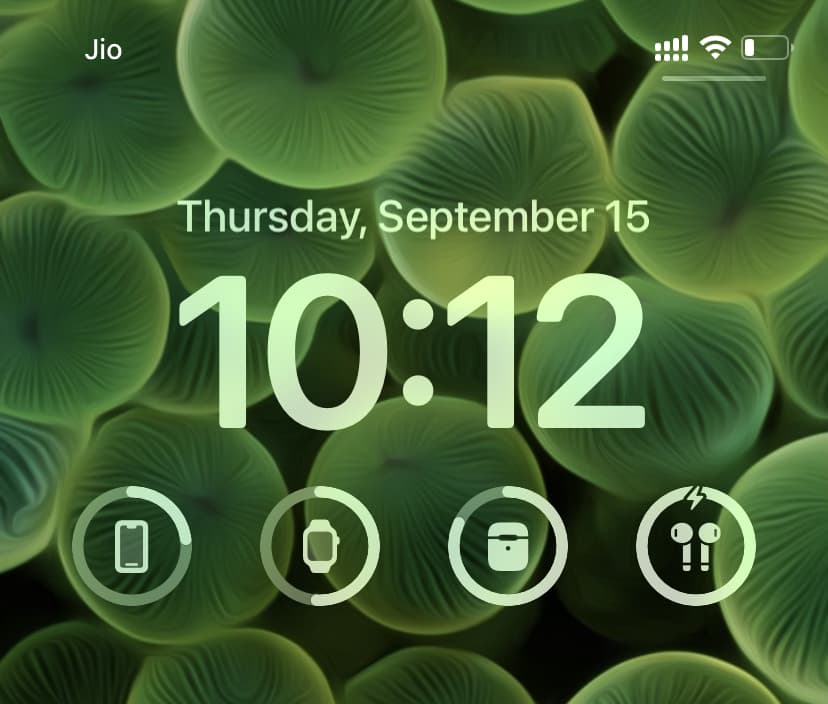
6. Check the iPhone battery from your Apple Watch
With the iOS batteries widget, you can see the Apple Watch battery percentage on your iPhone, but not the other way around. However, third-party apps successfully fill this void.
Here’s how to see the iPhone’s battery percentage on your Apple Watch:
- Get the Remote Battery Level app on your Apple Watch.
- Open the app, and you will see the battery percentage of your iPhone on your Apple Watch.
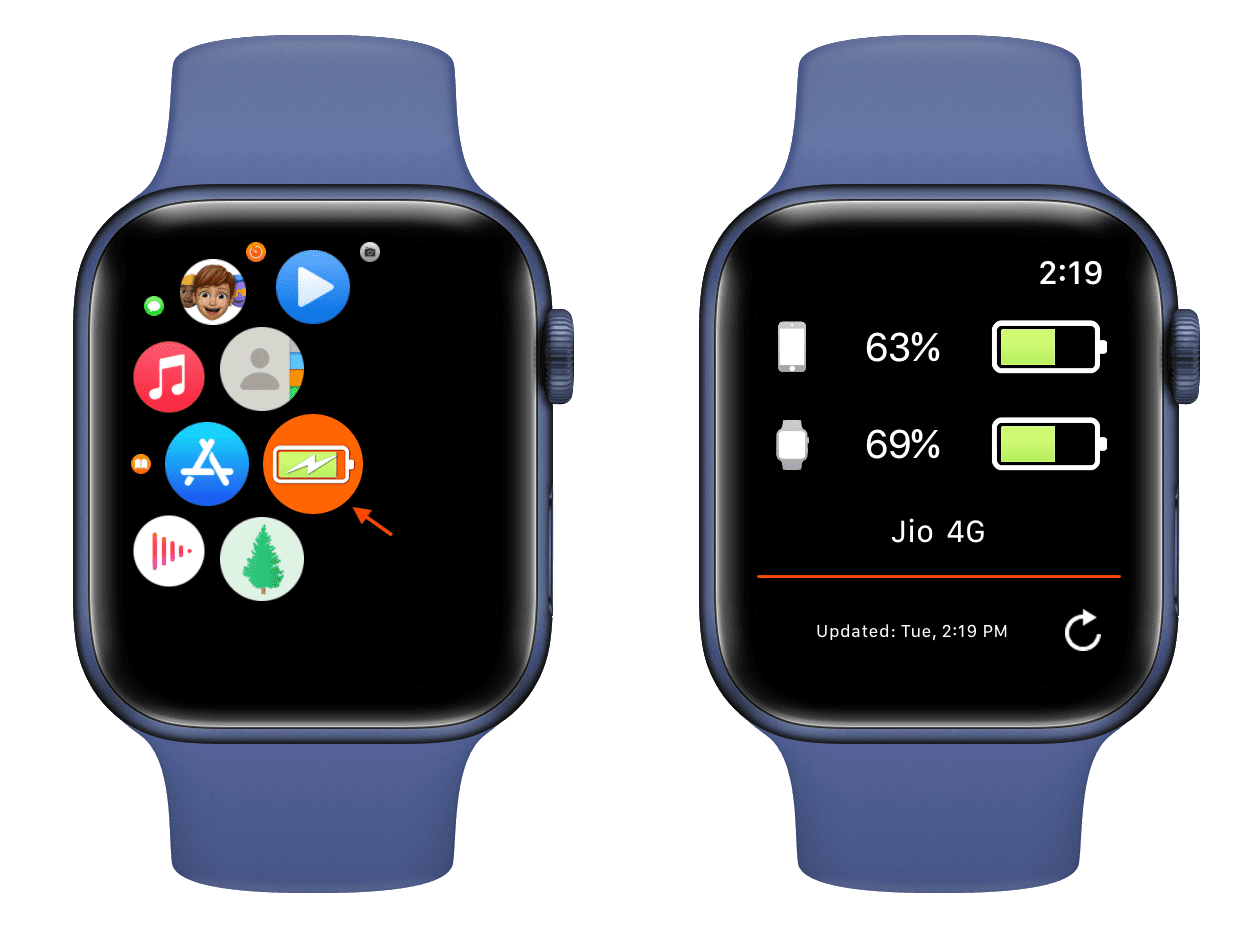
Related: How to install apps on the Apple Watch
7. Use a battery shortcut
Here’s how to use an iOS shortcut to know your iPhone’s battery percentage:
- Tap this iCloud link to add a simple battery shortcut we built for you.
- Tap the shortcut to know your iPhone’s battery percentage.
- Important: Add this shortcut to your iPhone Home Screen for quicker access.
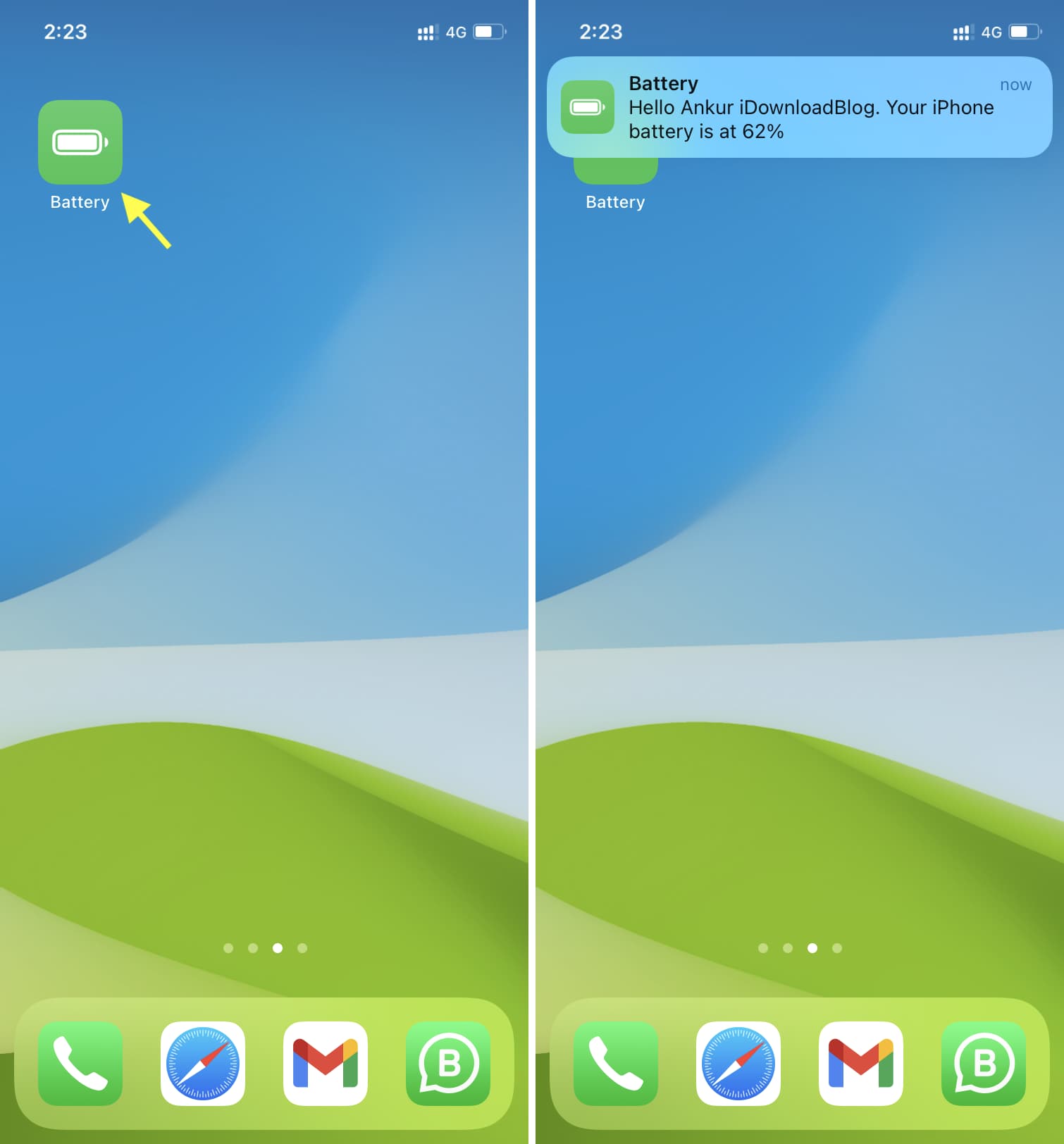
Optional: In the Shortcuts app, tap the three dots icon in the top right of the Battery shortcut tile to edit the text to anything you like. You can also turn off the sound if desired.
Plus, you can add this shortcut to your Apple Watch. After that, call Siri on your watch and say the shortcut name (Battery). After you exit the Siri screen, it will show your iPhone’s battery percentage.
8. Use your Mac
Connect your iPhone or iPad to your computer and open Finder. Now, select your iOS device from the left sidebar, and it will display the battery percentage at the top. If it doesn’t, uncheck the box for “Show this iPhone when on Wi-Fi” and reconnect.
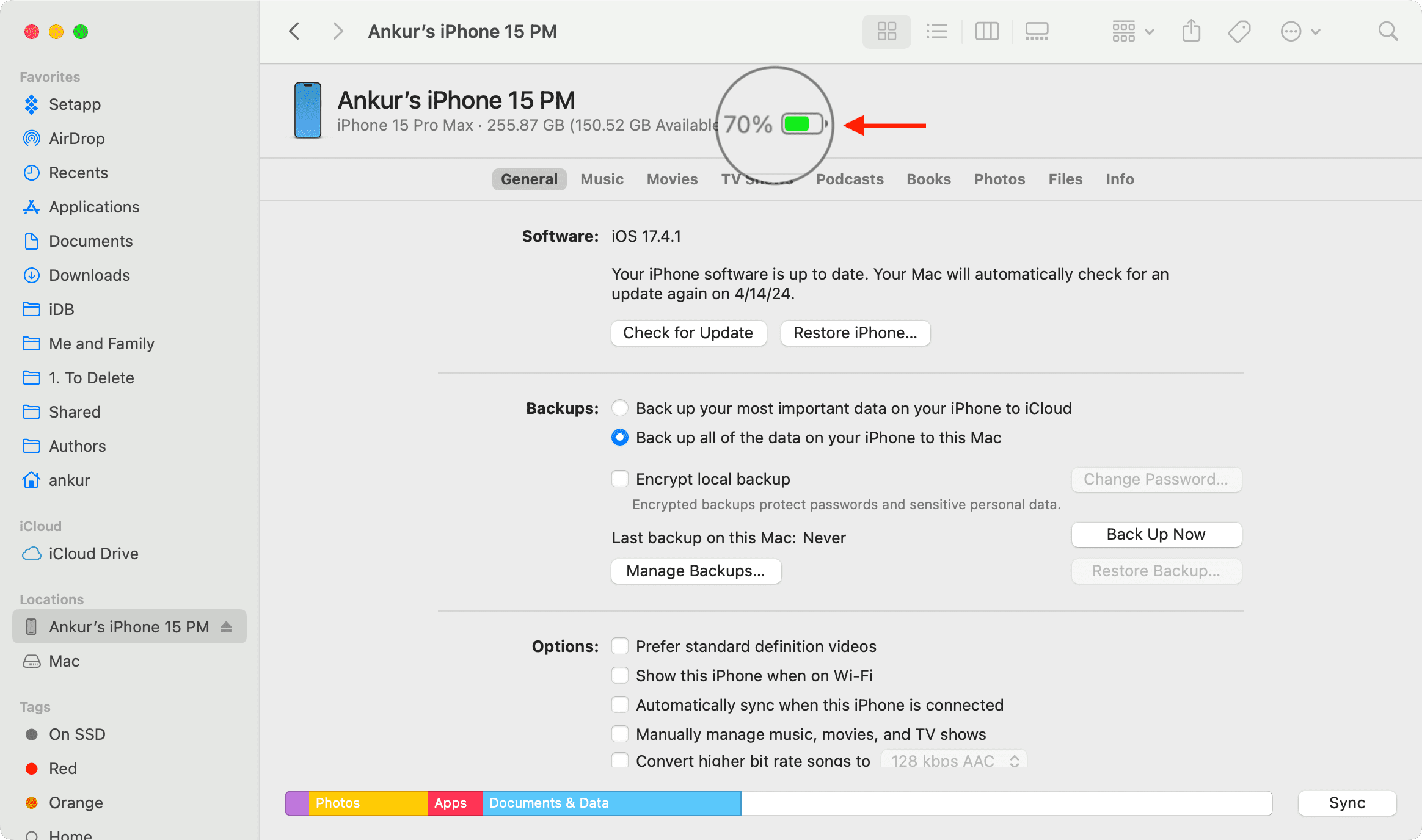
9. Show battery on Jailbroken iPhone
Finally, if you have jailbroken your iPhone, you can use the handy EnableBatteryPercent tweak to display the battery percentage inside the battery icon in the top status bar.
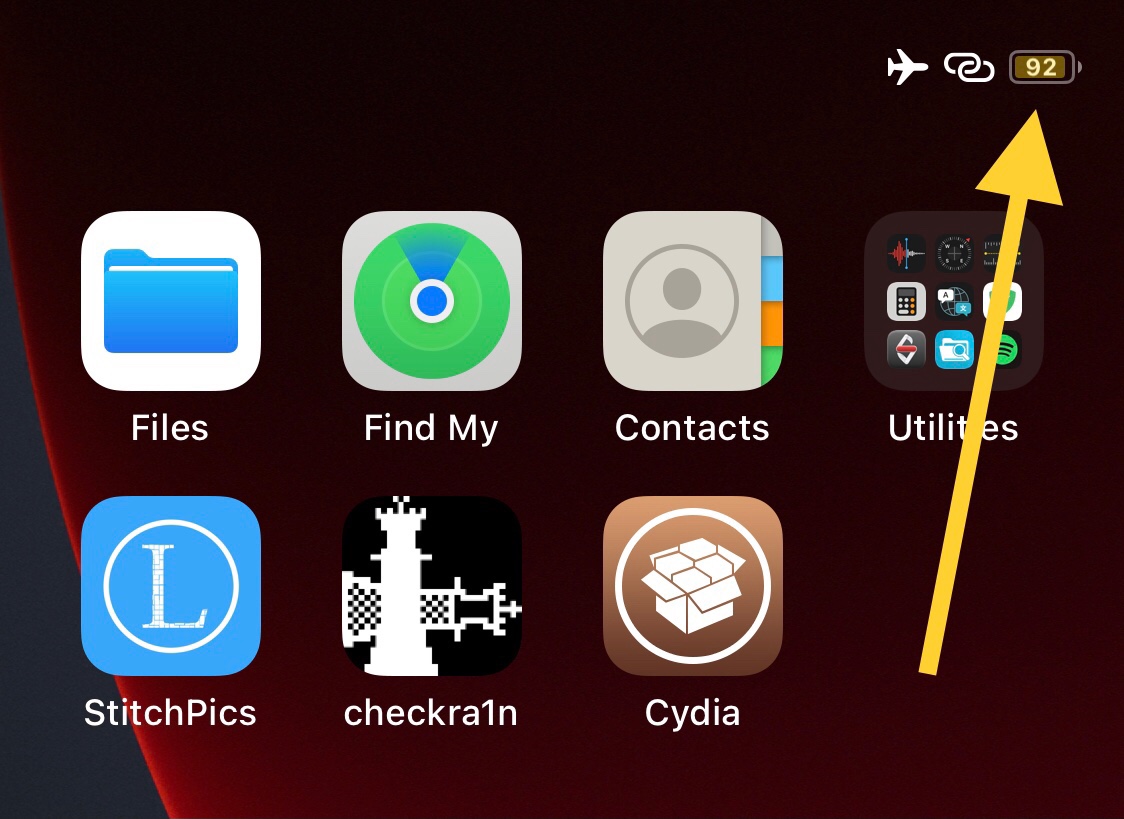
More on iPhone battery: