Did you record an important voice clip and want to send it to a coworker or family member? In this brief tutorial, we will show you how to share recordings from the Apple Voice Memos app on iPhone, iPad, and Mac.
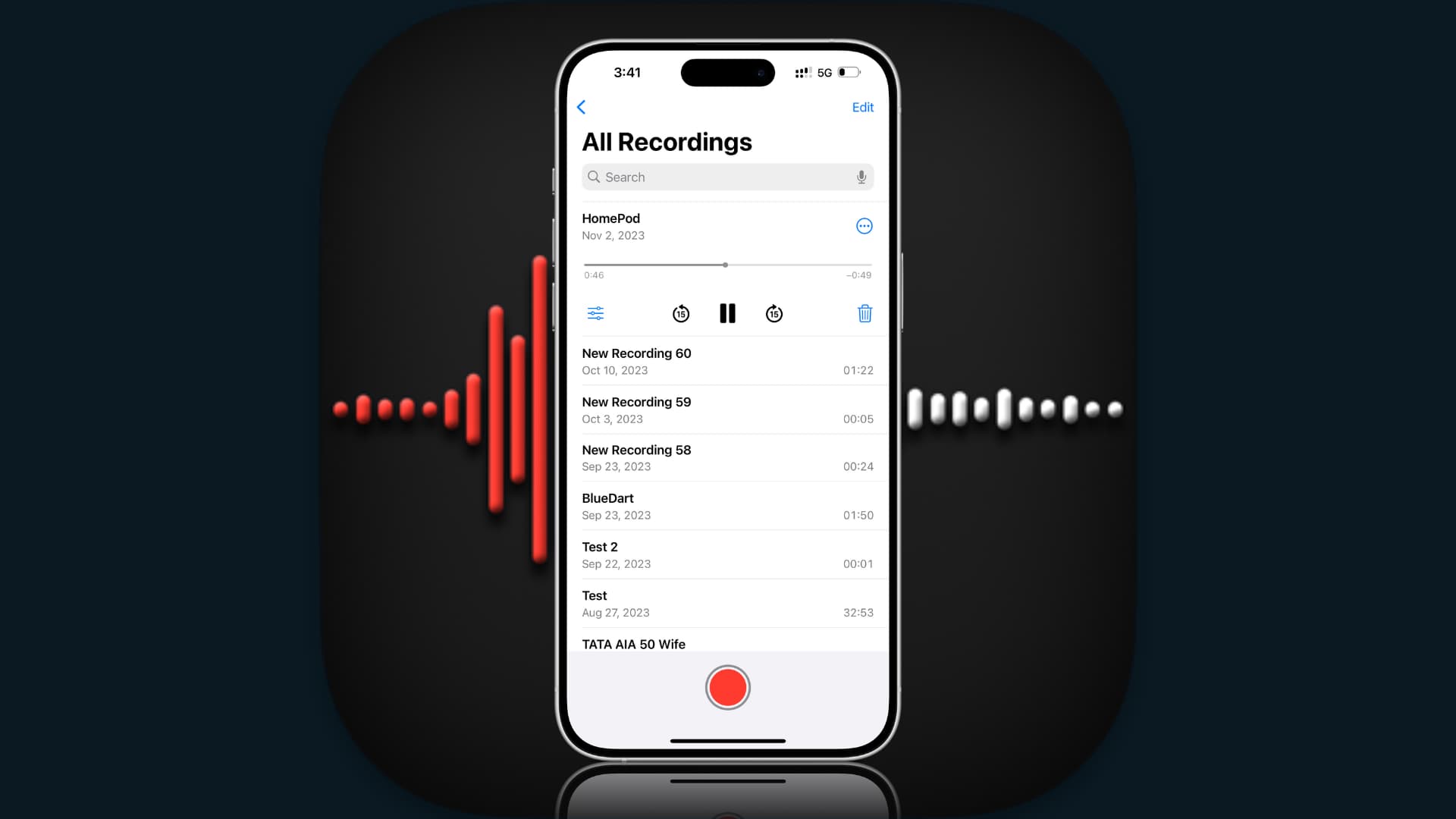
The Voice Memos app is an ideal tool for capturing notes by speaking instead of typing or writing. And like any note-taking tool, you may want to share what you record.
You can use the steps below to share these voice clips on Messages, WhatsApp, Telegram, Mail, or other apps like Drive, Dropbox, Slack, etc.
Share Voice Memos
Here are the steps for iOS and macOS.
On iPhone and iPad
- Open the Voice Memos app, and you will see your existing recordings here. You can also tap the arrow button in the top left to see your recordings organized into folders, favorites, or those made on Apple Watch.
- Either swipe right to left on the recording or tap the recording to expand it and reveal more options.
- If you swipe right to left, tap the three dots more actions button. And if you tap the recording, hit the menu button (three dots inside a circle).
- Choose Share from the list.
- When your share sheet opens, pick a person or app from here.
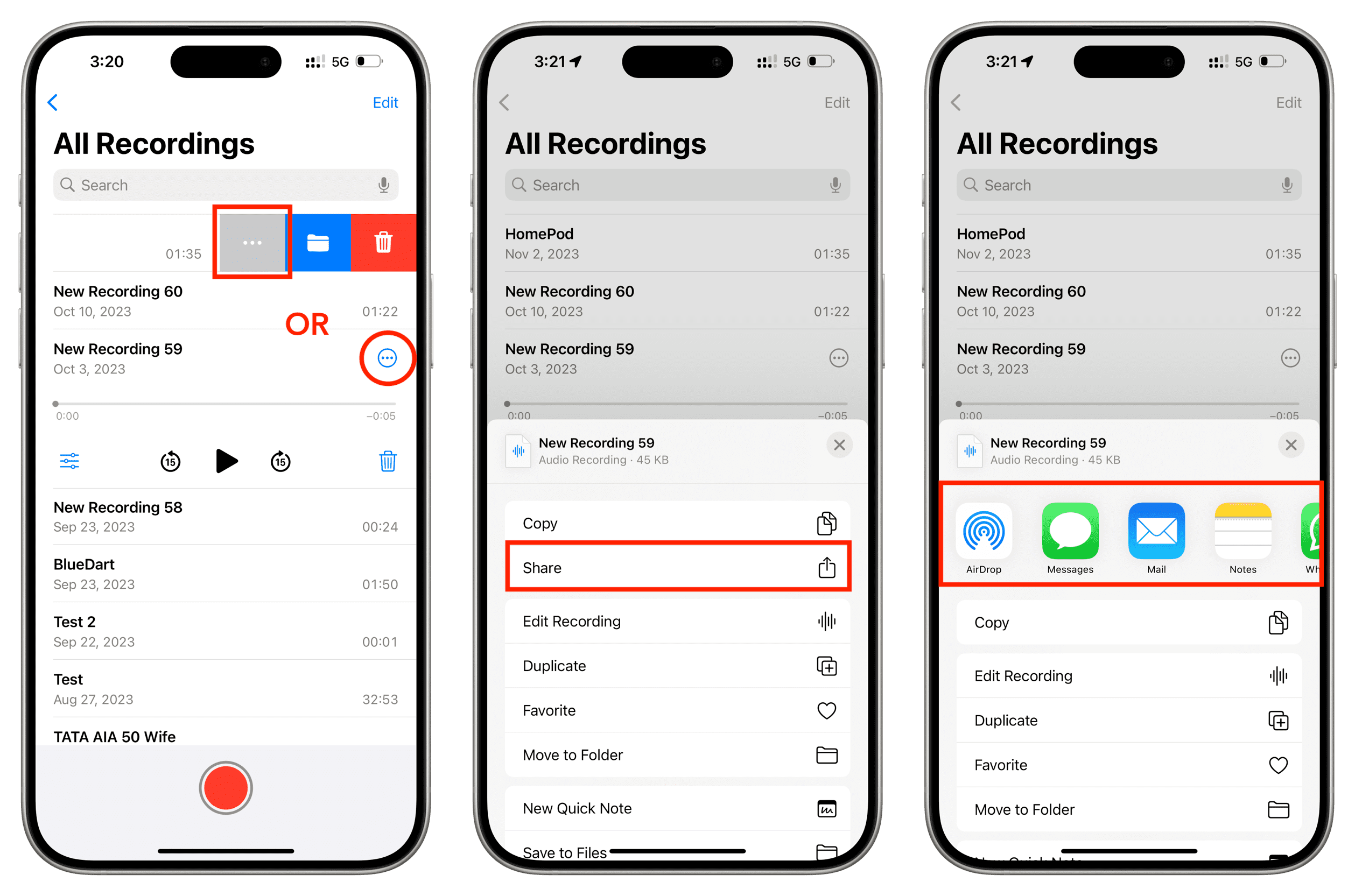
Related: How to customize your Share Sheet on iPhone and iPad
On Mac
- Open the Voice Memos app and select the recording.
- Either right-click and move your cursor to Share or click the Share button on the top right of the app window.
- Pick your sharing option and send it!
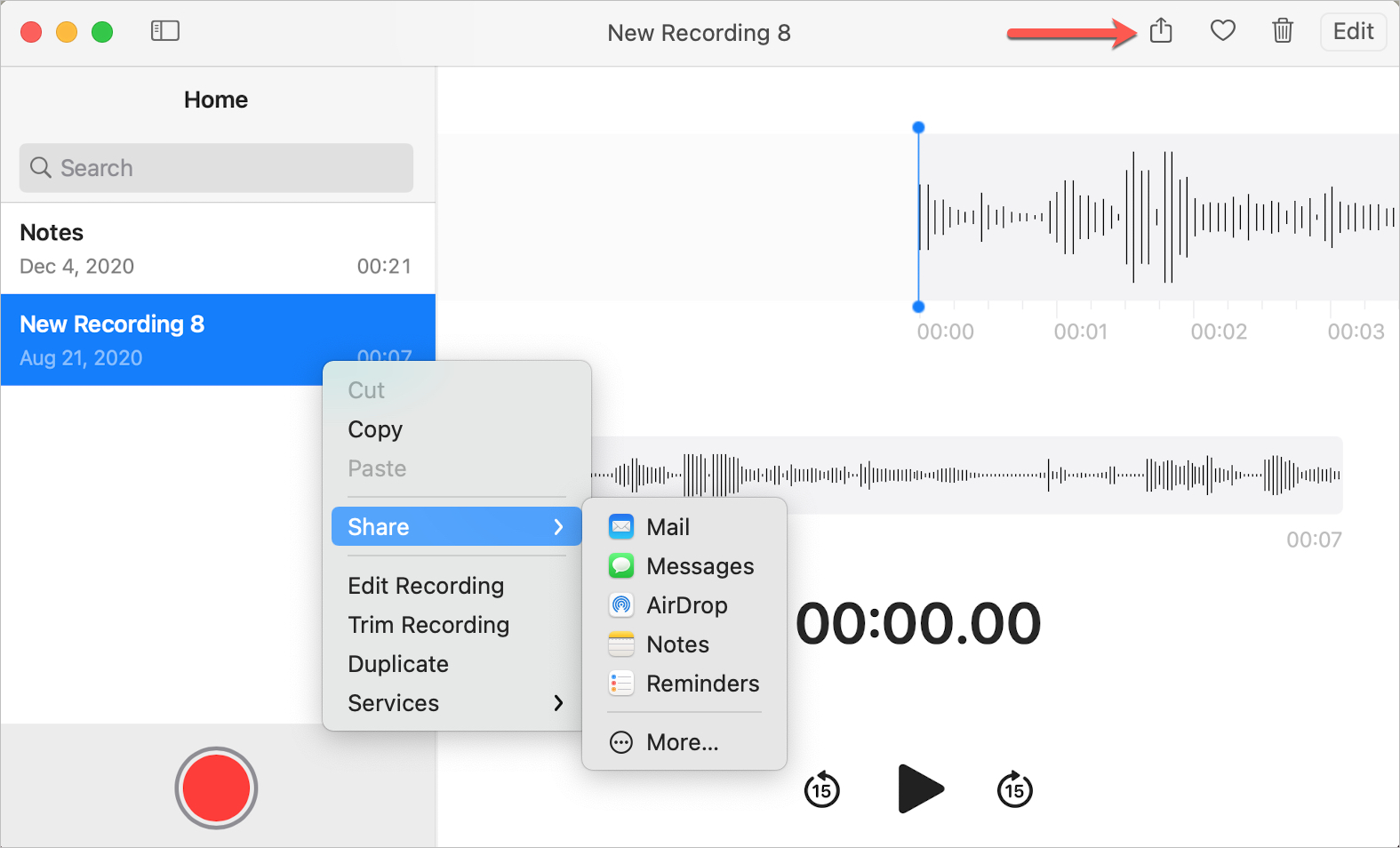
Tip: You can also drag a recording out of the Mac’s Voice Memos app and drop it onto the desktop to get the actual sound file in m4a format. From here, you can send it any way you like.
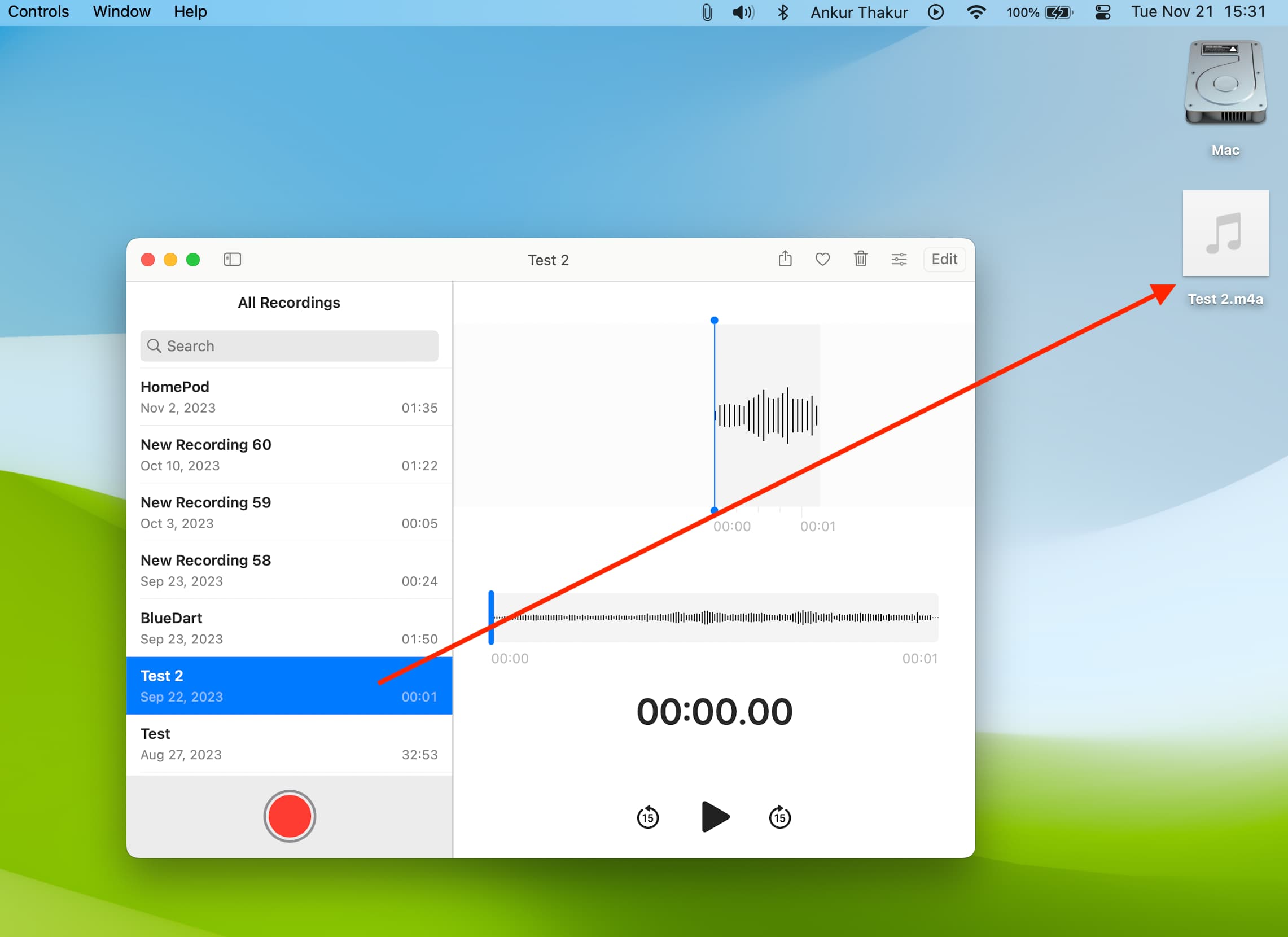
For a handy, built-in way to capture your thoughts, record meetings, or keep a list, Voice Memos is perfect. And if you keep the sharing options in mind, you can collaborate with others using it just like sharing in the Notes app.
On the same note: