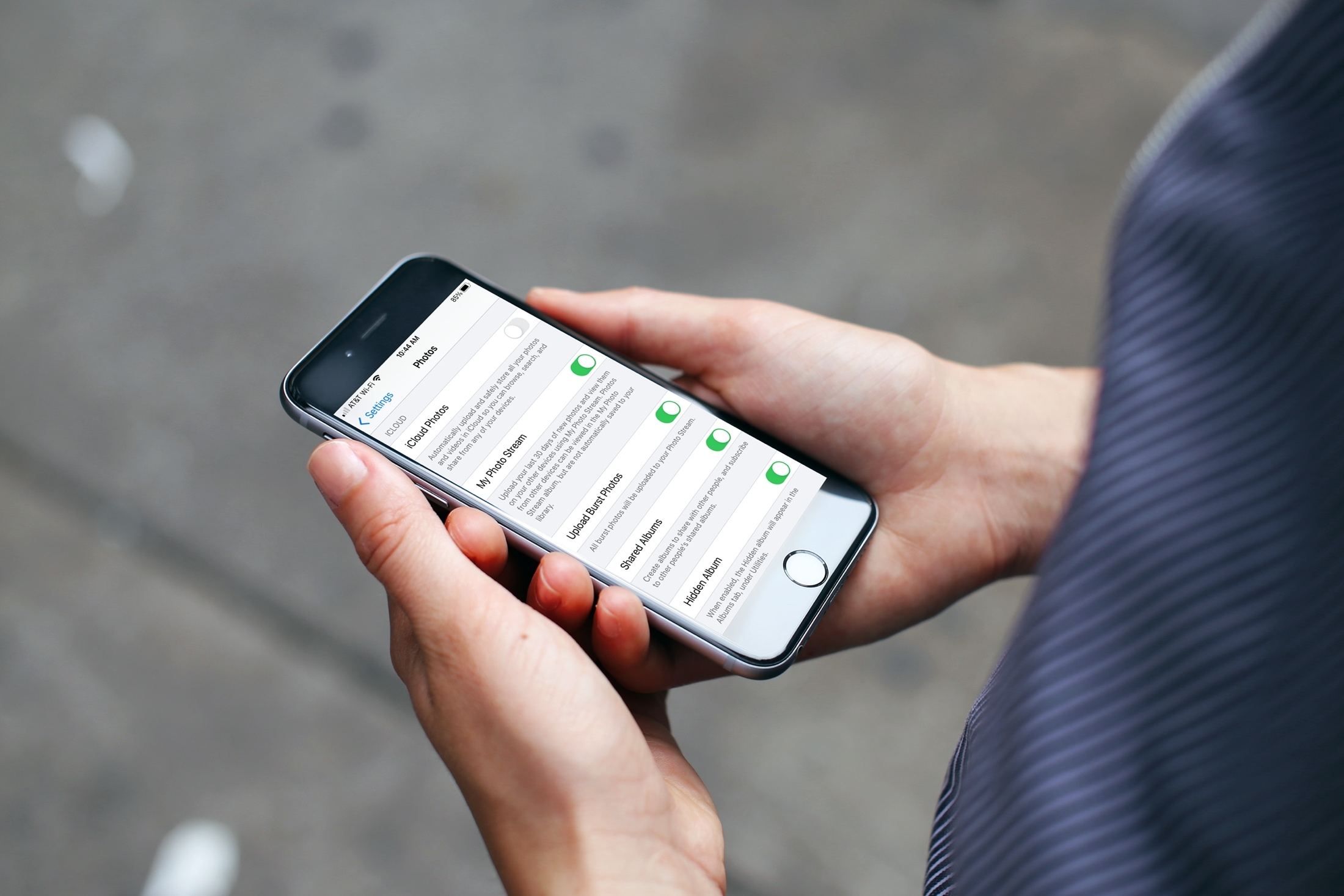
If you’re one who uses the My Photo Stream feature in Photos rather than iCloud, there’s a small setting you might not know about. The setting is to automatically upload burst photos to My Photo Stream and can be quite handy.
Burst photos are terrific for making sure you capture the perfect shot. So instead of just one photo, you can take several with a tap. You then review and keep those you want from the burst. And since you can see and save the images on any device with My Photo Stream, you may want the photos from the bursts there by default.
Here we’ll show you how to automatically upload burst photos to My Photo Stream so you can work with them on iPhone, iPad, or Mac.
Automatically upload burst photos
Again, this is a feature for those using My Photo Stream. If you use iCloud Photos instead, those photos should be available to you regardless. Since burst photos can be captured with iPhone and iPad, you’ll head to the Settings on that device and pick Photos.
1) In Settings, select Photos.
2) You must have My Photo Stream enabled, but if you already use it, this toggle should be on.
3) Enable the toggle below that for Upload Burst Photos.
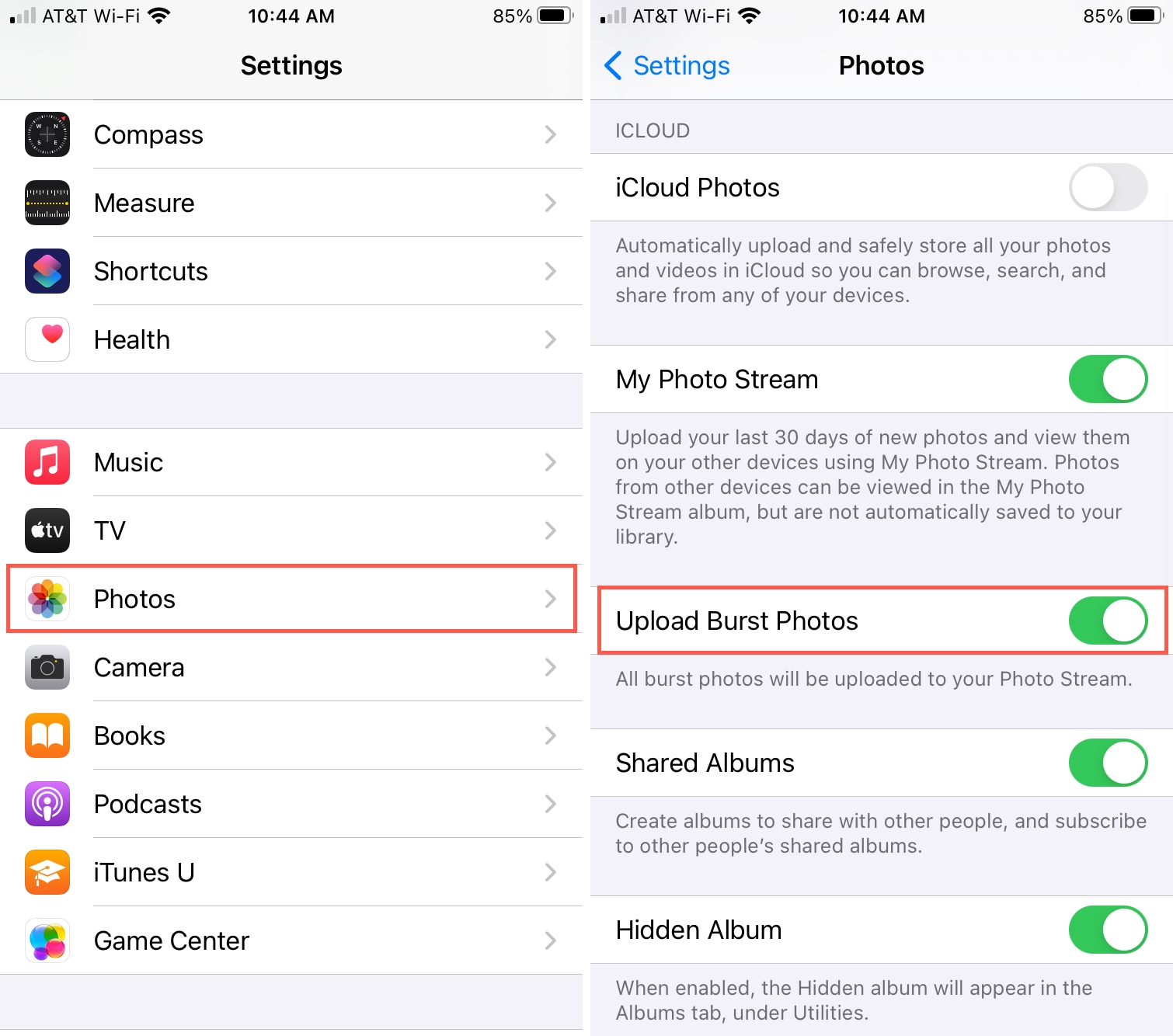
And that’s all there is to it! Now when you capture burst photos on your iPhone or iPad, you should see those photos in My Photo Stream on your other devices. So you can review and save the ones you want one by one.
More with Photos
For more how-tos on using burst mode, My Photo Stream, or iCloud Photos check out these additional articles.
- How to capture burst photos and QuickTake videos with volume buttons on iPhone
- What is burst mode in the iPhone Camera and how do you use it?
- How to prevent iOS screenshots from being uploaded to Photo Stream
- I am finally overcoming my iCloud Photos fears
- How to have iCloud Photos use less space on your iPhone or Mac
Wrapping it up
If you prefer to use My Photo Stream over iCloud Photos because you don’t want to pay for extra storage for the tons of photos you have or simply don’t take a lot of pictures, then remember this setting if you embark on a photo burst journey.
If you find a hidden setting for Photos or another app on your device, feel free to share it below or on Twitter so we can check out!