Your photos and videos are important parts of your memories, and with the awesome camera you have on your iPhone, you probably have tons of amazing photographs. The problem with all of those photos is that their beauty comes with a price – storage space!
You don’t have to delete your photos to save space on your iPhone or your Mac. With one simple setting, you can optimize the space and keep shooting those great shots.
Here’s how to have your iCloud Photos use less space on your iPhone, iPad, or Mac.
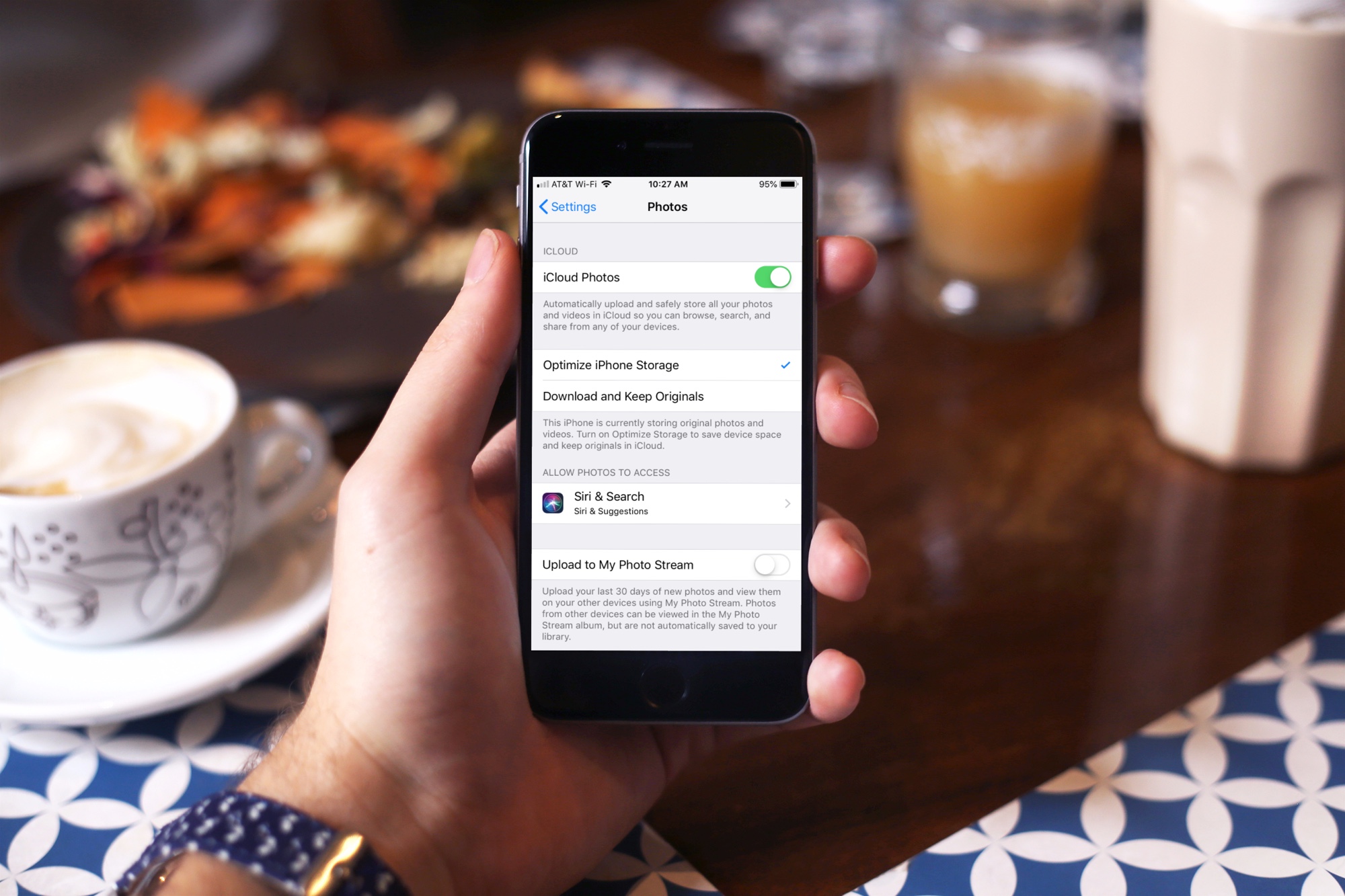
Optimize your iCloud Photos storage space
On iPhone and iPad
- Open the Settings app, scroll down, and select Photos.
- Under iCloud, tap Optimize iPhone Storage. You’ll see a checkmark indicating your choice.
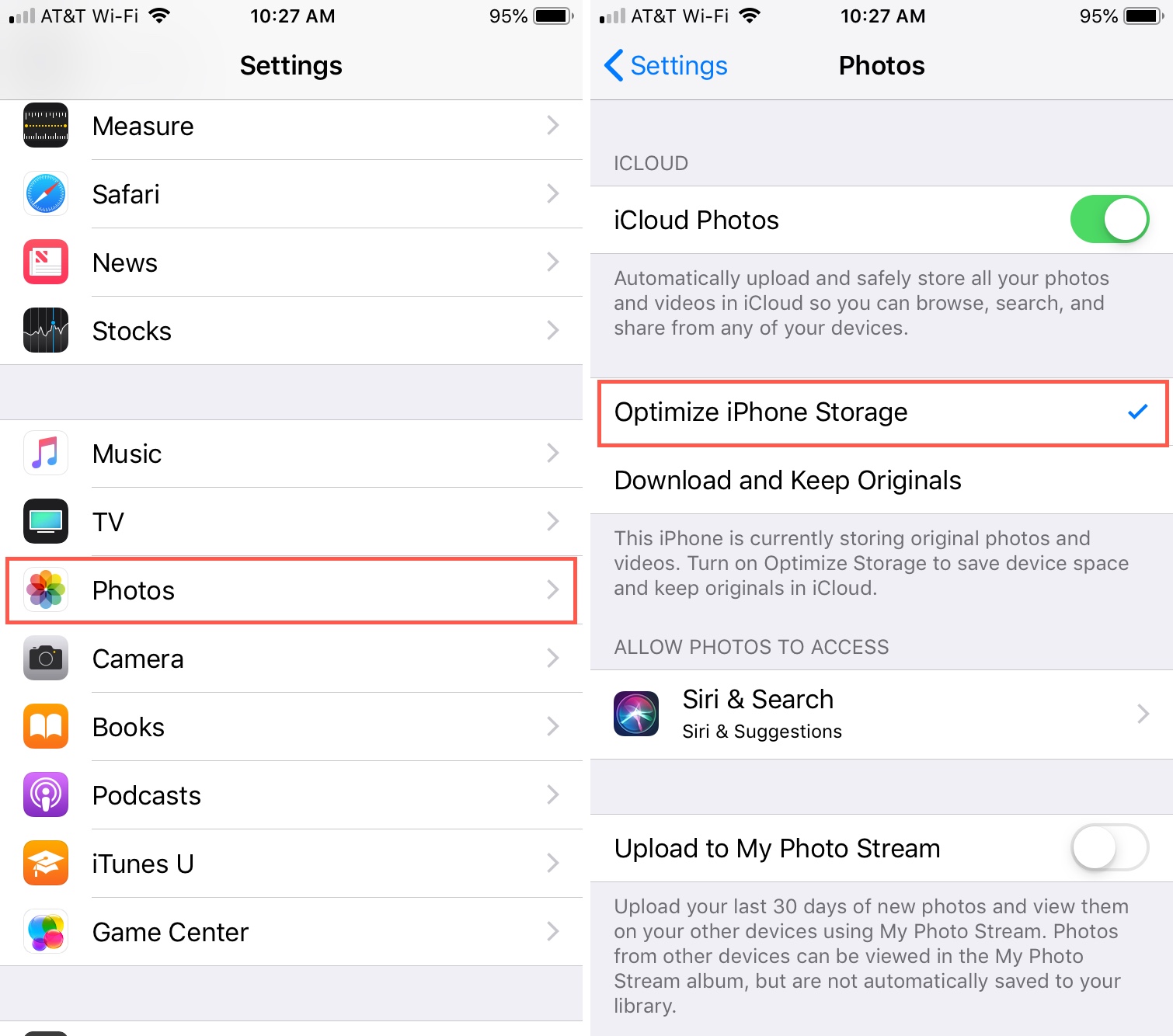
On Mac
- Open the Photos app, click Photos from the menu bar, and select Settings or Preferences.
- Go to the iCloud tab.
- Under iCloud Photos, mark Optimize Mac Storage.
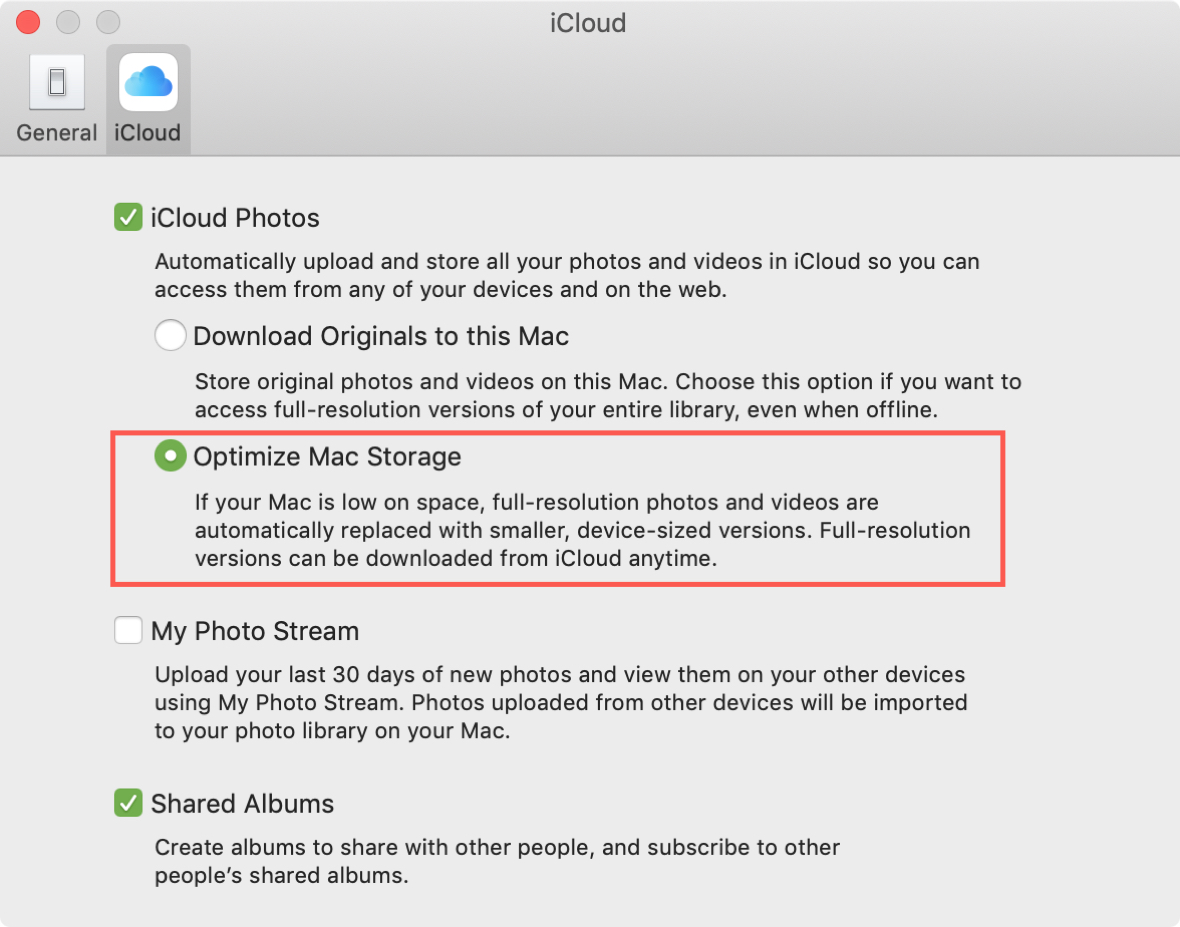
As you’ll notice, with this setting enabled on iPhone and Mac, your high-resolution photos and videos are replaced with smaller versions. And your originals are all safely stored and can be downloaded at any time from iCloud.
Other space-saving tutorials: