Apple will shut down My Photo Stream in July 2023, with new uploads no longer accepted. Learn what to do and how to save your originals to keep them.
Apple to shut down the My Photo Stream service on July 26—here’s what to do
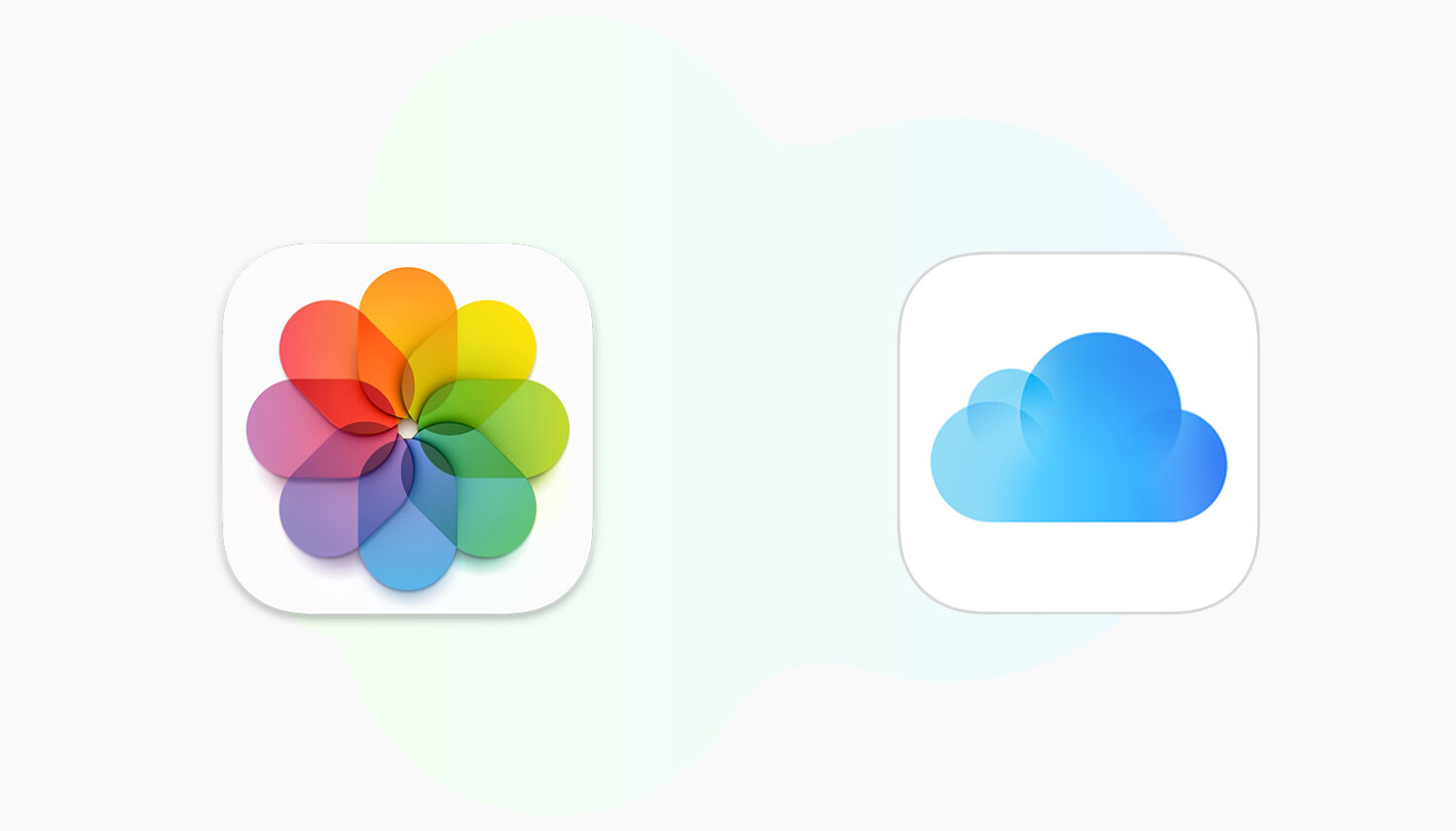
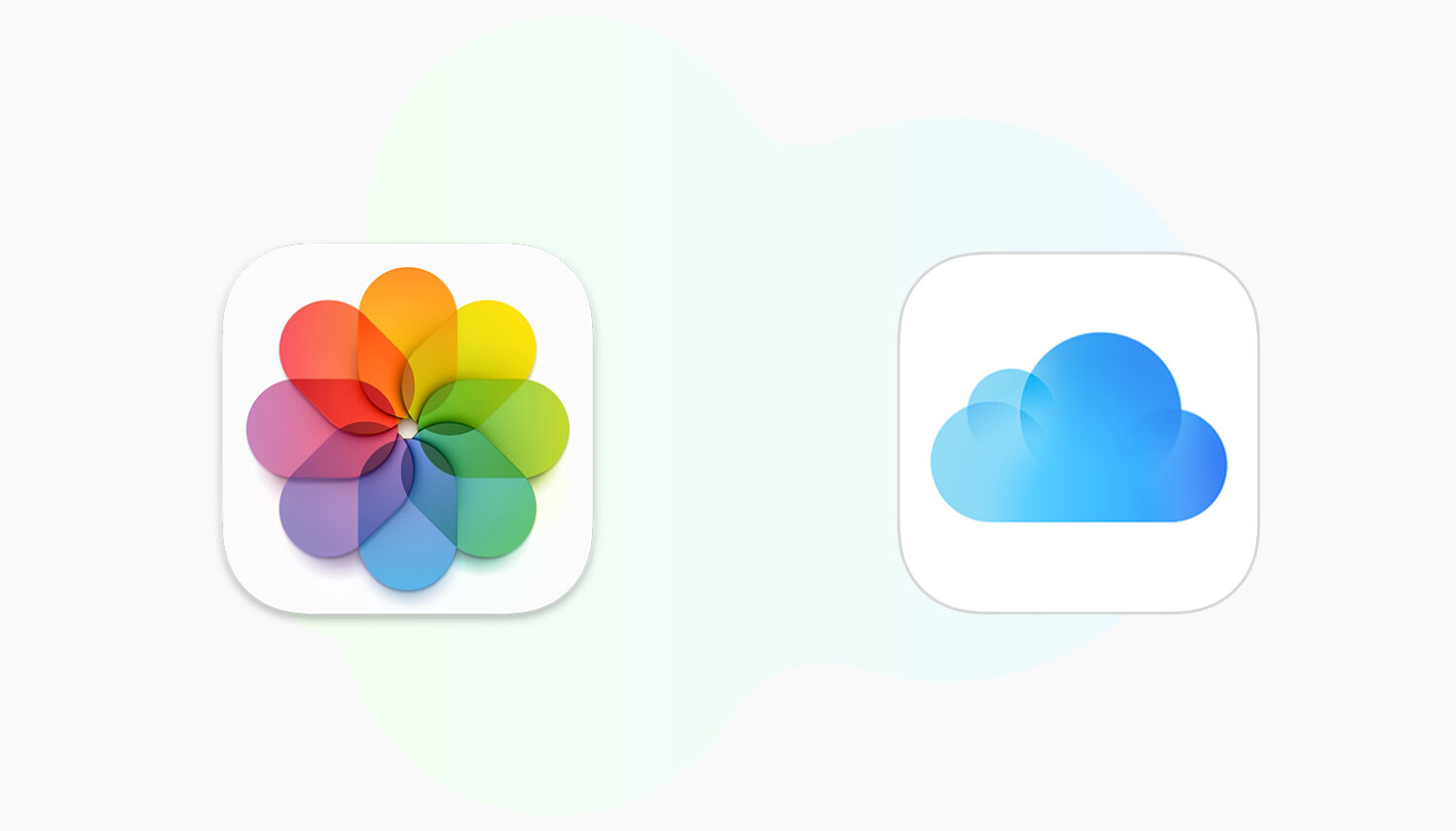
Apple will shut down My Photo Stream in July 2023, with new uploads no longer accepted. Learn what to do and how to save your originals to keep them.
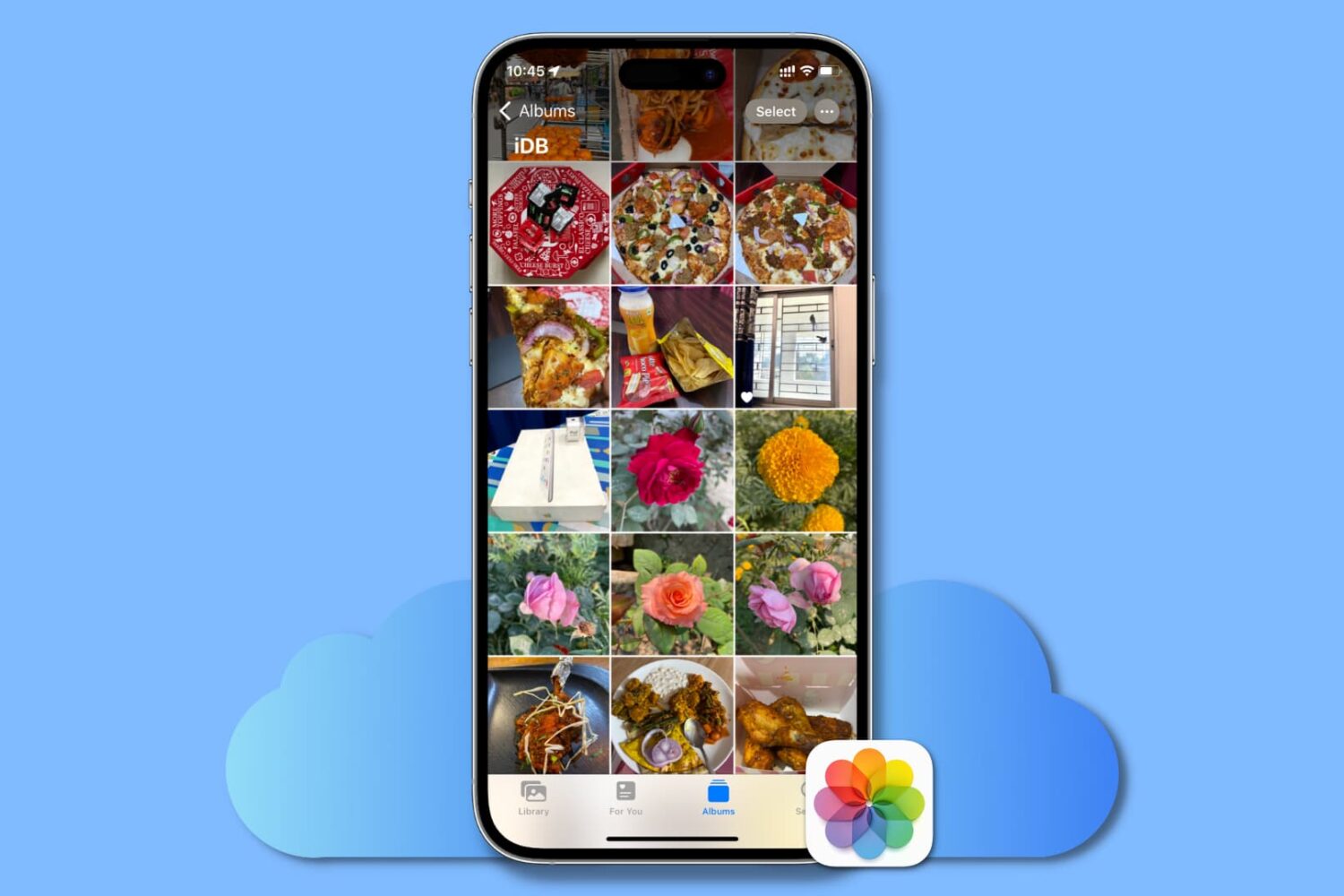
This guide lists all the solutions to fix iCloud Photos not syncing pictures and videos across your Apple devices, iCloud web, and Windows PC.
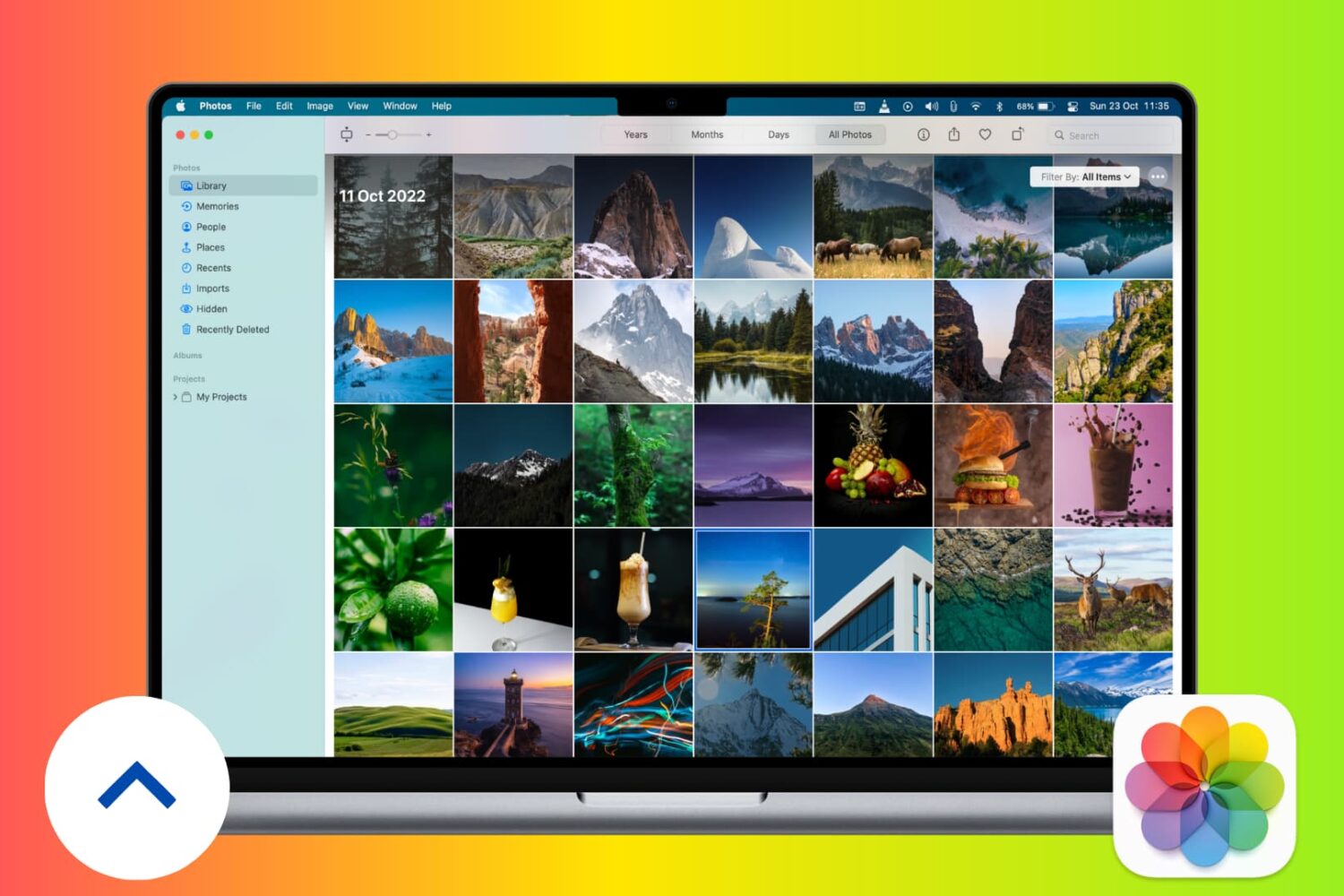
Given your Mac’s large internal drive, you may be tempted to store all your photos and videos locally on it. But keeping your meaningful memories in just one place is never the ideal solution, as you may lose them due to drive failure, theft, or unforeseen circumstances. Therefore, it is highly recommended you back up your most precious pictures and videos to at least two different places, and in this tutorial, we’ll help you with that.
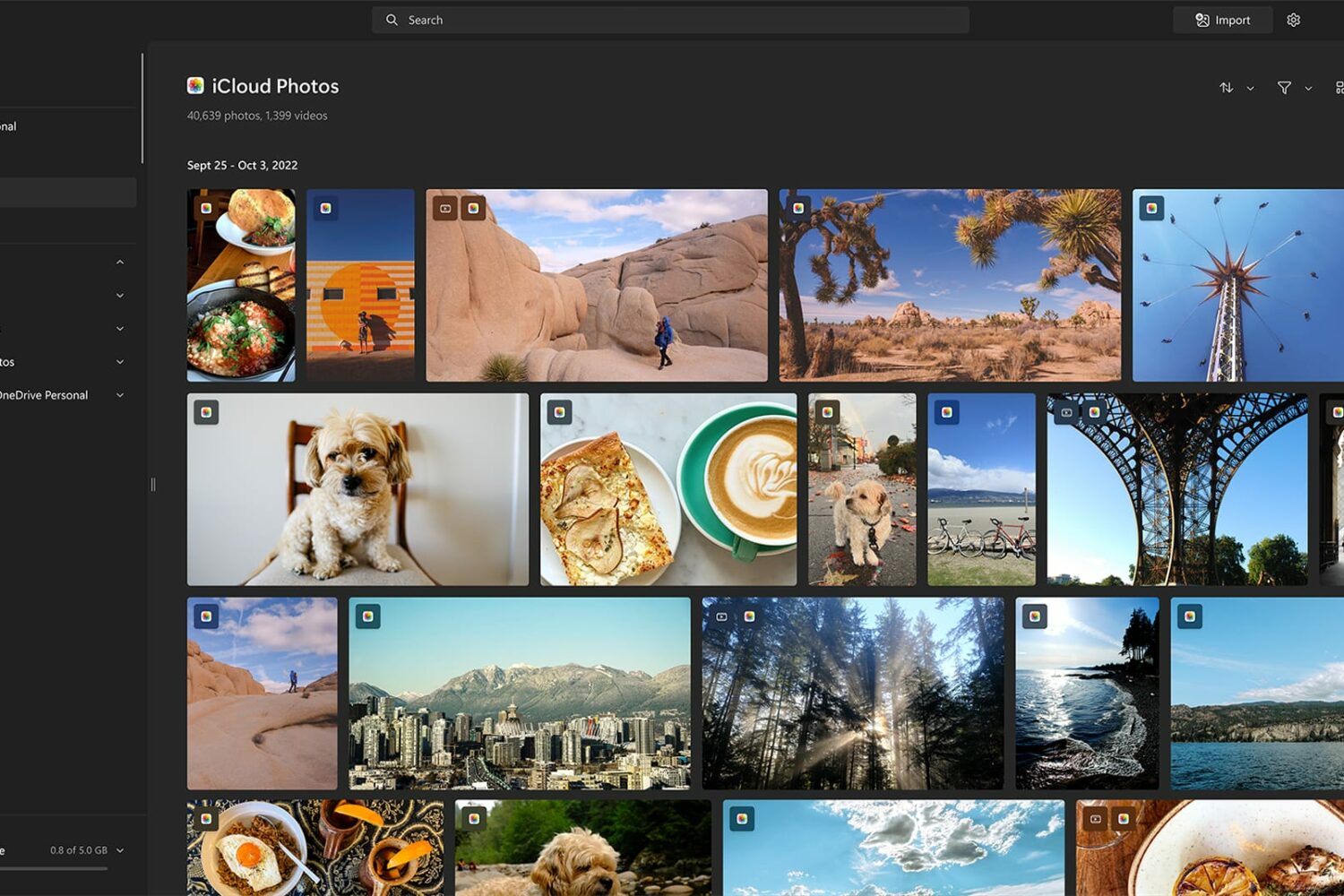
This integration will allow you to access any iCloud photos and videos from your iPhone within Microsoft's built-in Photos app on Windows 11.

I have a friend who nearly lost all of his photos of his daughter. He had his iPhone for just about two years and he took tons of pictures of her. She wasn't even two years old yet, so basically, her whole life was on his iPhone. One day, his phone crashed, and he couldn't figure out what happened to it. His pictures were lost.
He was eventually able to recover his photos, but not without hours of work and days of anxiety. When I asked him why he didn't just back his photos up, he had no good response. Always back up your precious photos. Seriously. Always back up your photos!
Here are a few different ways to back up your photos and videos so you'll never have to face the dreaded lost memories again.
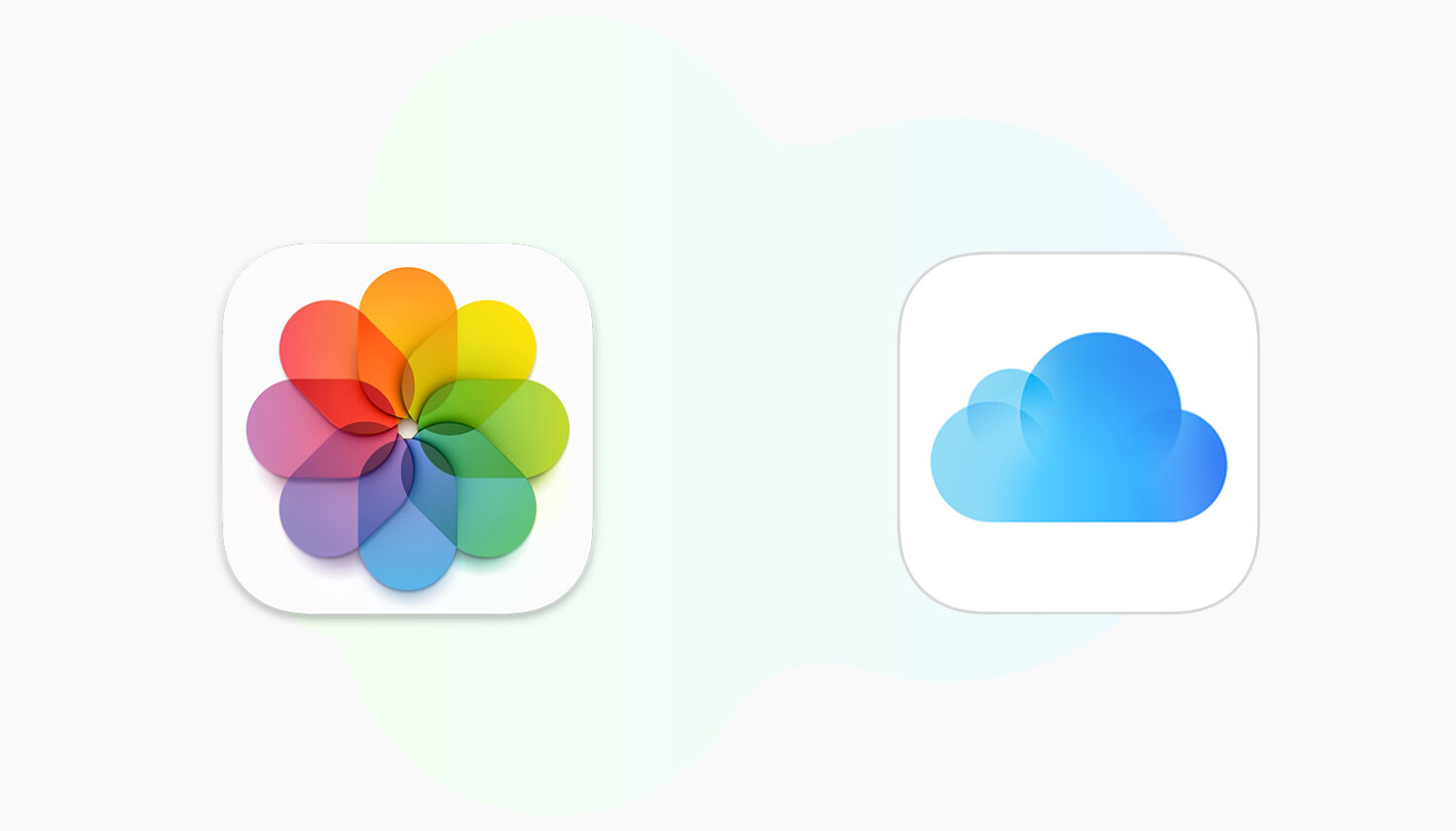
In this tutorial, we show you how to access photos and videos on iCloud via your iPhone, iPad, and Mac. Furthermore, we also explain how to access iCloud Photos on any web browser and even select and download the pictures locally.
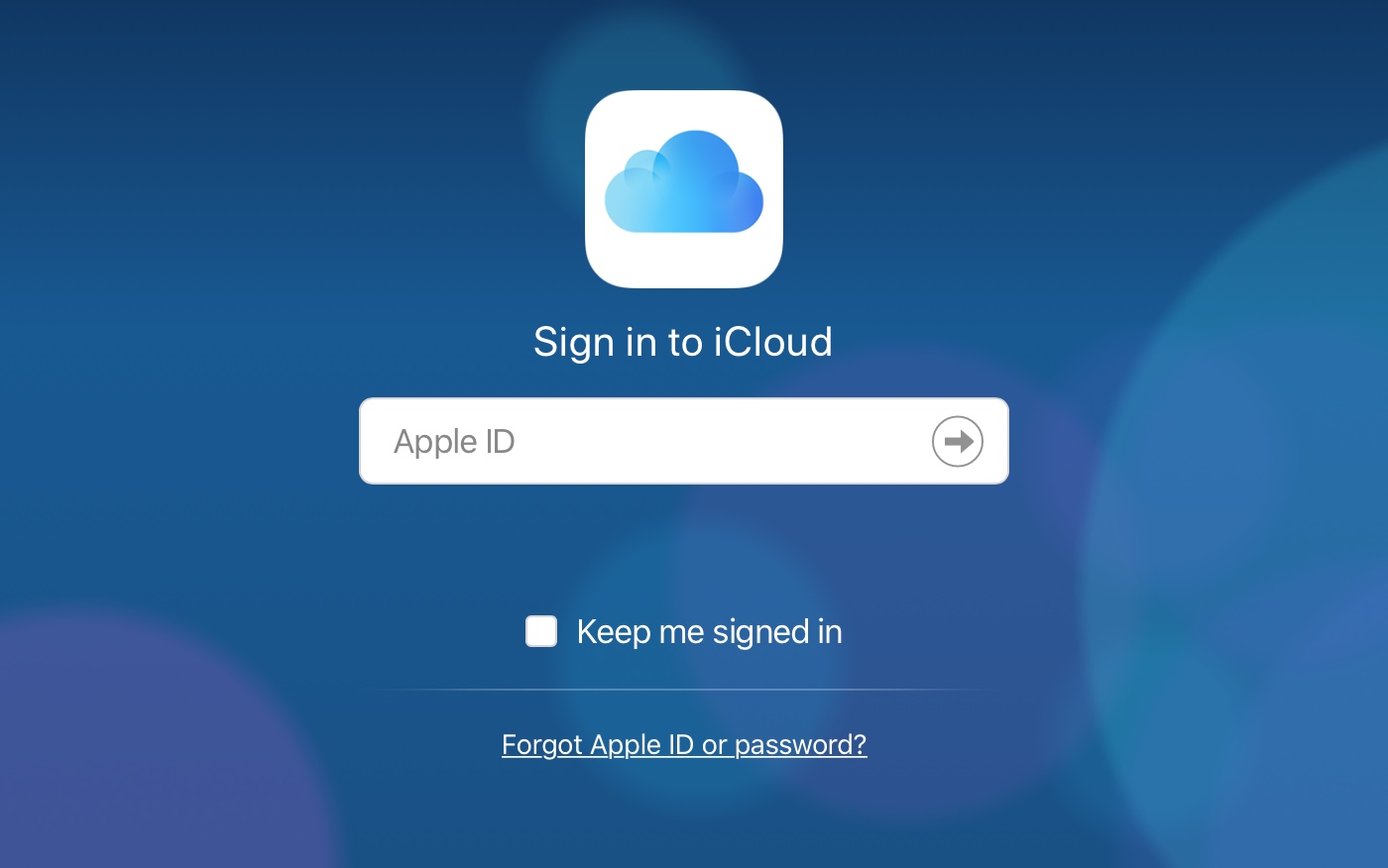
Apple bills iCloud as a safe place to store a user's digital footprint, from documents to files to just about everything else that can be stored in the cloud. However, some folks out there in the wild will do just about anything to find personal, revealing photos of others. Like one man who has apparently broken into thousands of iCloud accounts on the hunt for explicit photos.
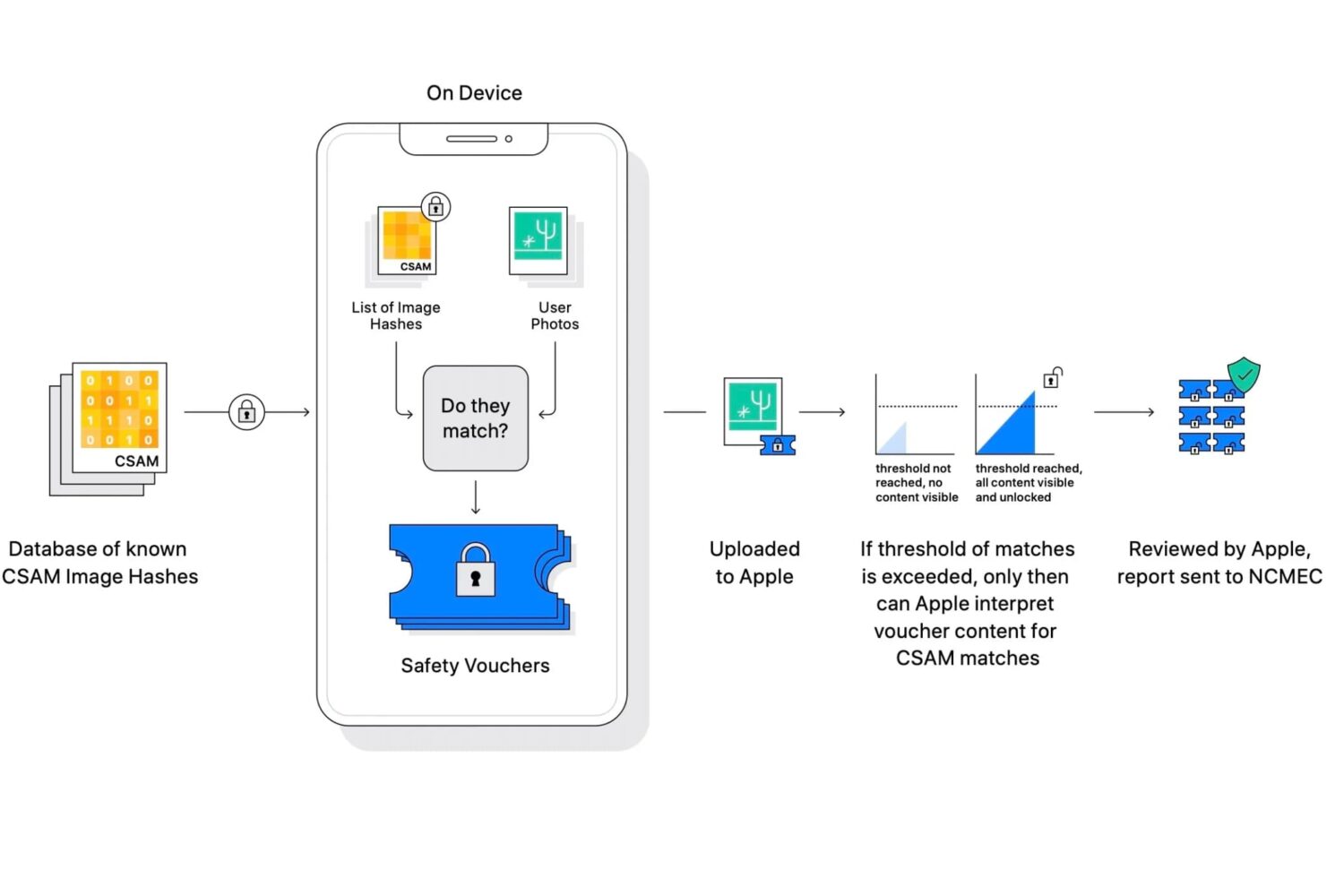
Apple this week revealed a new initiative that's meant to help protect children. The Expanded Protections for Children effort is three-fold, each feature baked into Apple's major platforms. Two of the new additions appear to be going over well enough, but it's the other one, the photo scanning one, that's ruffled a lot of feathers.
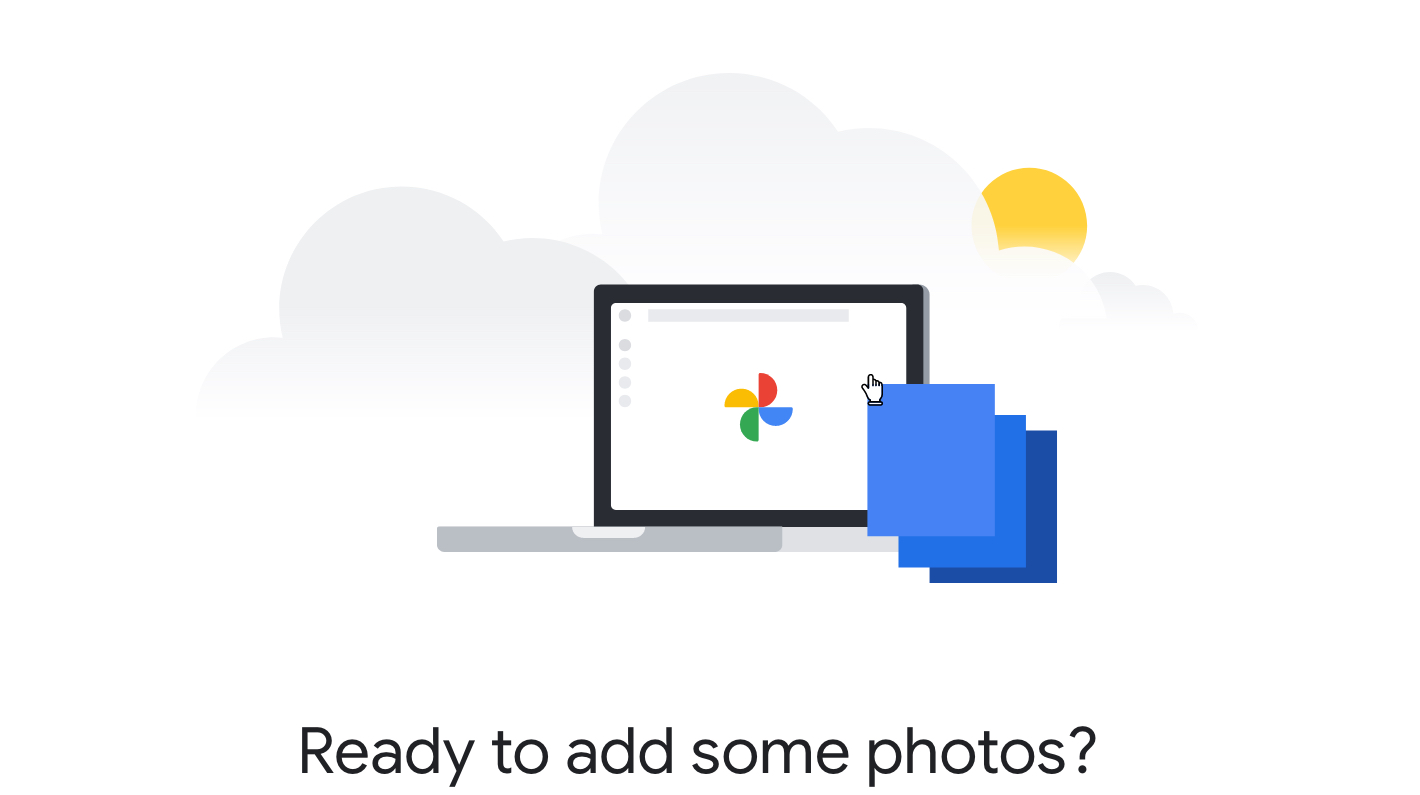
Apple introduced a new feature that allows you transfer your iCloud photos and videos to Google Photos. The service doesn’t remove any of your photos or videos from iCloud, it simply copies them over to Google Photos.
So if you’re interested in a third-party backup of your items or are planning to make a switch away from iCloud, this could make it easy. Here, we’ll show you how to get the ball rolling to transfer your photos and videos, the limitations you may run into, and a few other things you need to know.
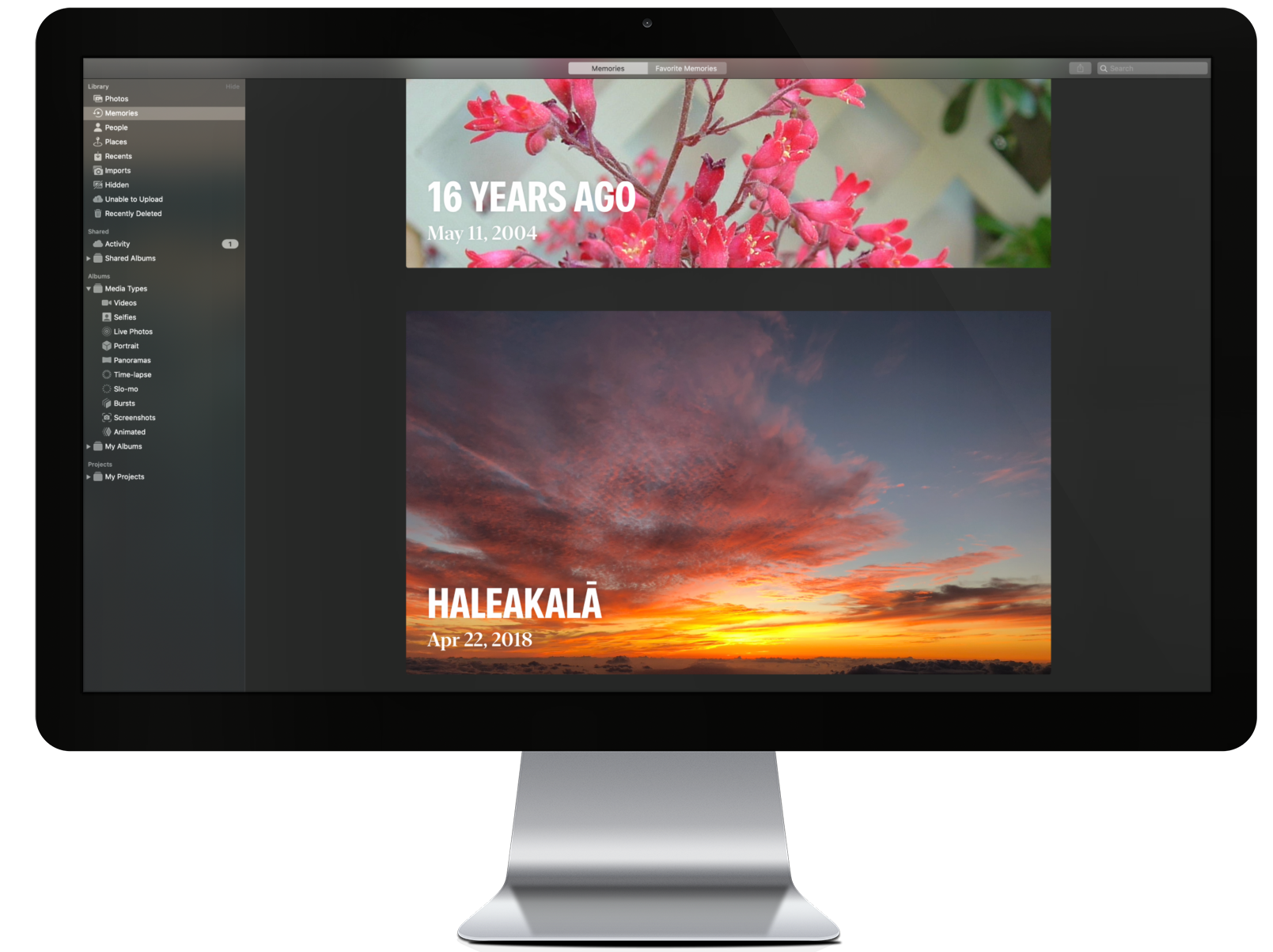
If you were hoping Apple would launch a dedicated service to transfer your iCloud Photos collection to a third-party service, well, the wait is over.
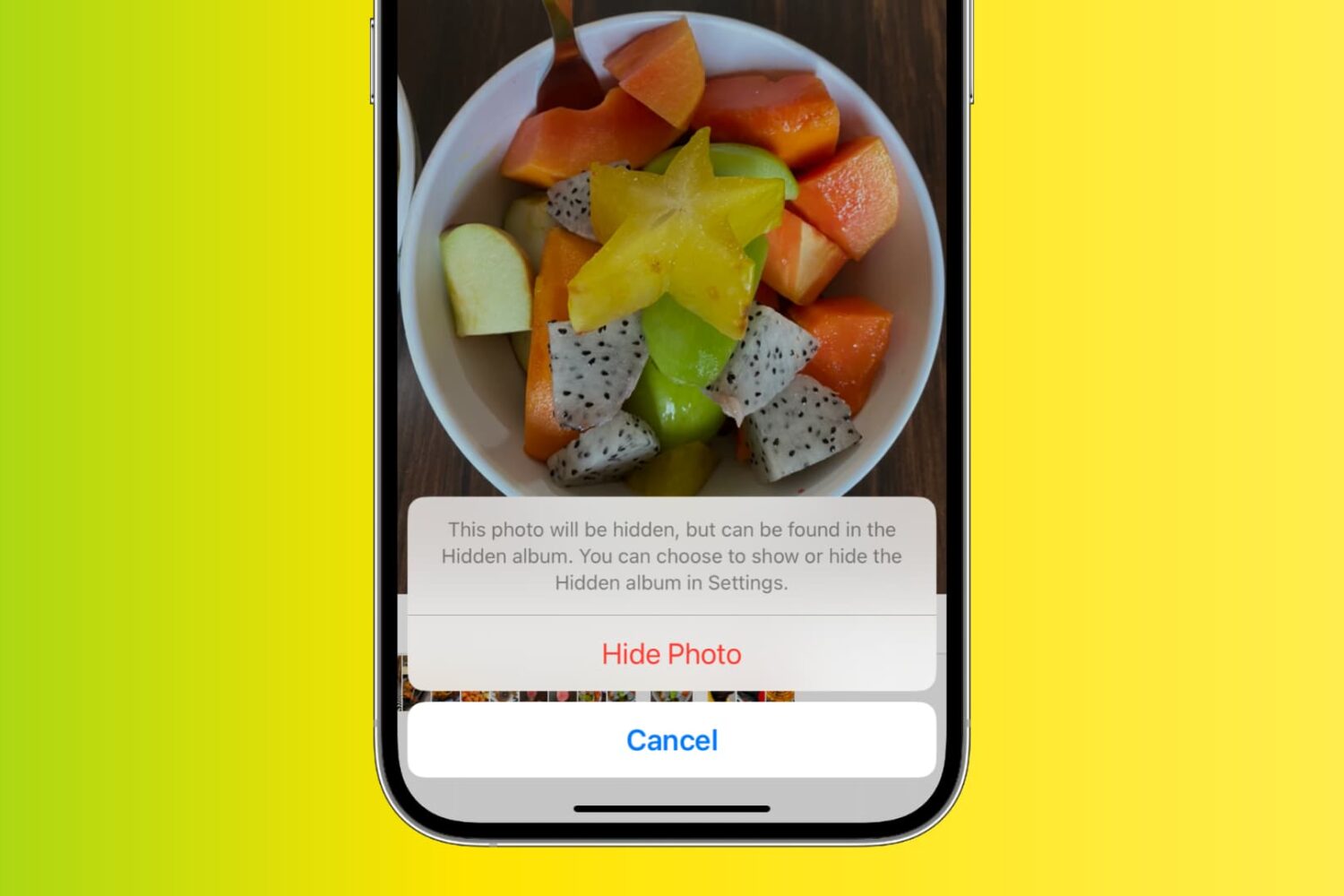
Whether you want to keep certain pictures and videos private or simply want to declutter your camera roll, this guide will show you how to hide/unhide photos and videos on iPhone, iPad, and Mac, in just a few easy steps. We'll go over the different methods for hiding and unhiding photos and videos, as well as how to access them again when you need them.
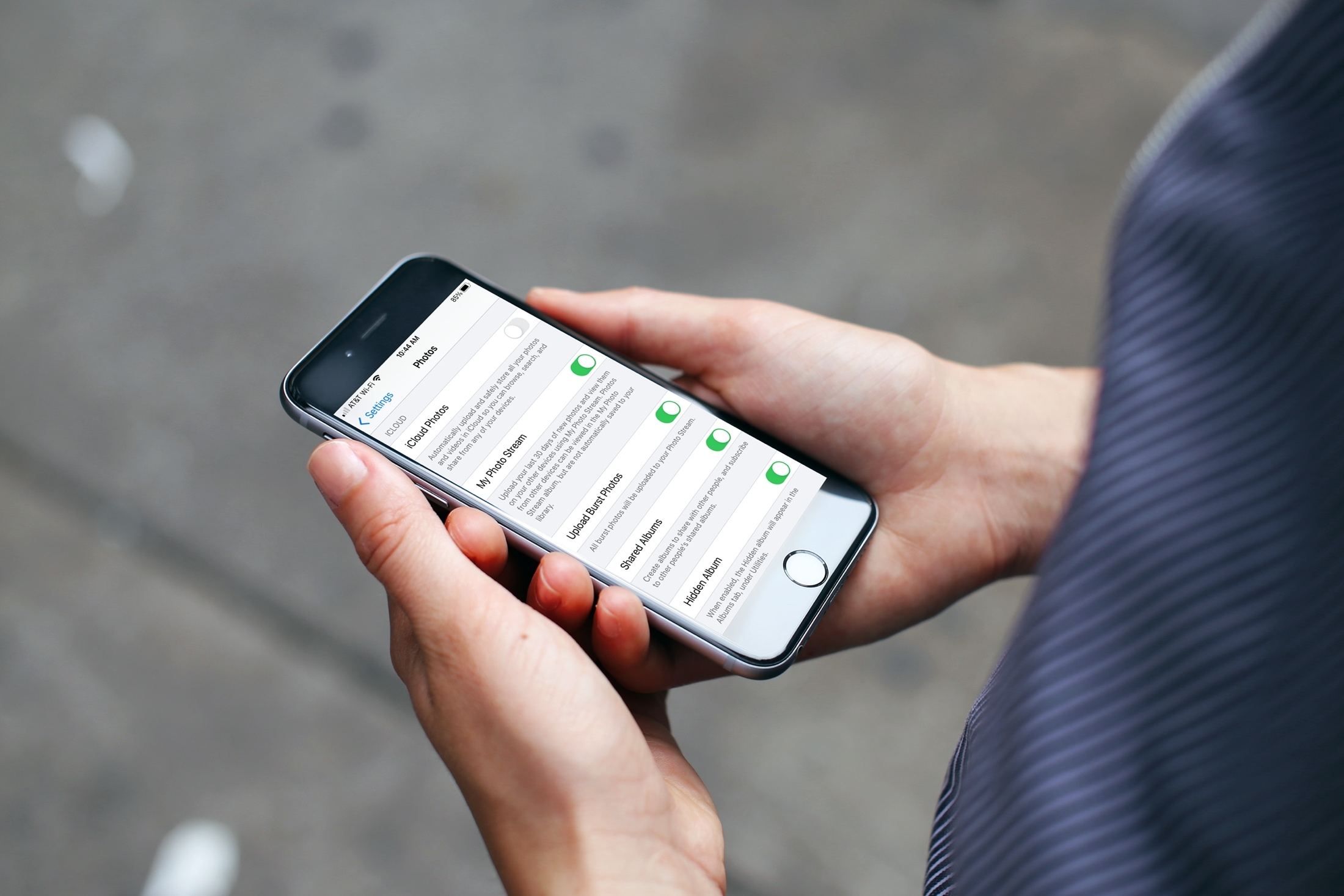
If you’re one who uses the My Photo Stream feature in Photos rather than iCloud, there’s a small setting you might not know about. The setting is to automatically upload burst photos to My Photo Stream and can be quite handy.
Burst photos are terrific for making sure you capture the perfect shot. So instead of just one photo, you can take several with a tap. You then review and keep those you want from the burst. And since you can see and save the images on any device with My Photo Stream, you may want the photos from the bursts there by default.
Here we’ll show you how to automatically upload burst photos to My Photo Stream so you can work with them on iPhone, iPad, or Mac.