Need to export photos, videos, or slideshows? Here’s to change the format, pick the quality, and export media from the Photos app on Mac.
If you want to send images, videos, or slideshows from Photos to another location on your Mac, you can export these types of items easily. And once you have the exported file, you can save it, send it, or use it in another app.
To export an item quickly, you can drag it from Photos to your desktop or another location. But you may want to take advantage of different settings when creating the export file. For instance, you might want to convert a JPG photo into PNG format or remove metadata like the location.
To help you create the type of file you want, here’s how to export photos, videos, and slideshows from Photos on macOS.
Export images
- Open the Photos app on your Mac and select the images you want to export. You can also go inside an album and use Command + A to select all its photos.
- Click File > Export > Export X Photos from the menu bar. If you’d prefer to export the photos in their original format, you can choose Export Unmodified Originals For N Photos.
- Use the Photo Kind drop-down menu to select the file format. Next, click the arrow on the right to expand the settings and tweak a couple of specific settings for that format, like quality, color profile, and size.
- Next, choose the metadata you’d like to include with the file in the Info section. Check the boxes to include Title, Keyword, and Description, and/or Location Information if you like.
- Finally, finish by completing the File Naming section. Here, you can adjust the File Name from Sequential to Title, File Name, or Album Name With Number if you prefer. Add a Sequential Prefix if you plan to organize the photos in a specific way. And if you’d like to divide the photos you’re exporting, click the Subfolder Format drop-down and make a selection. At last, click Export.
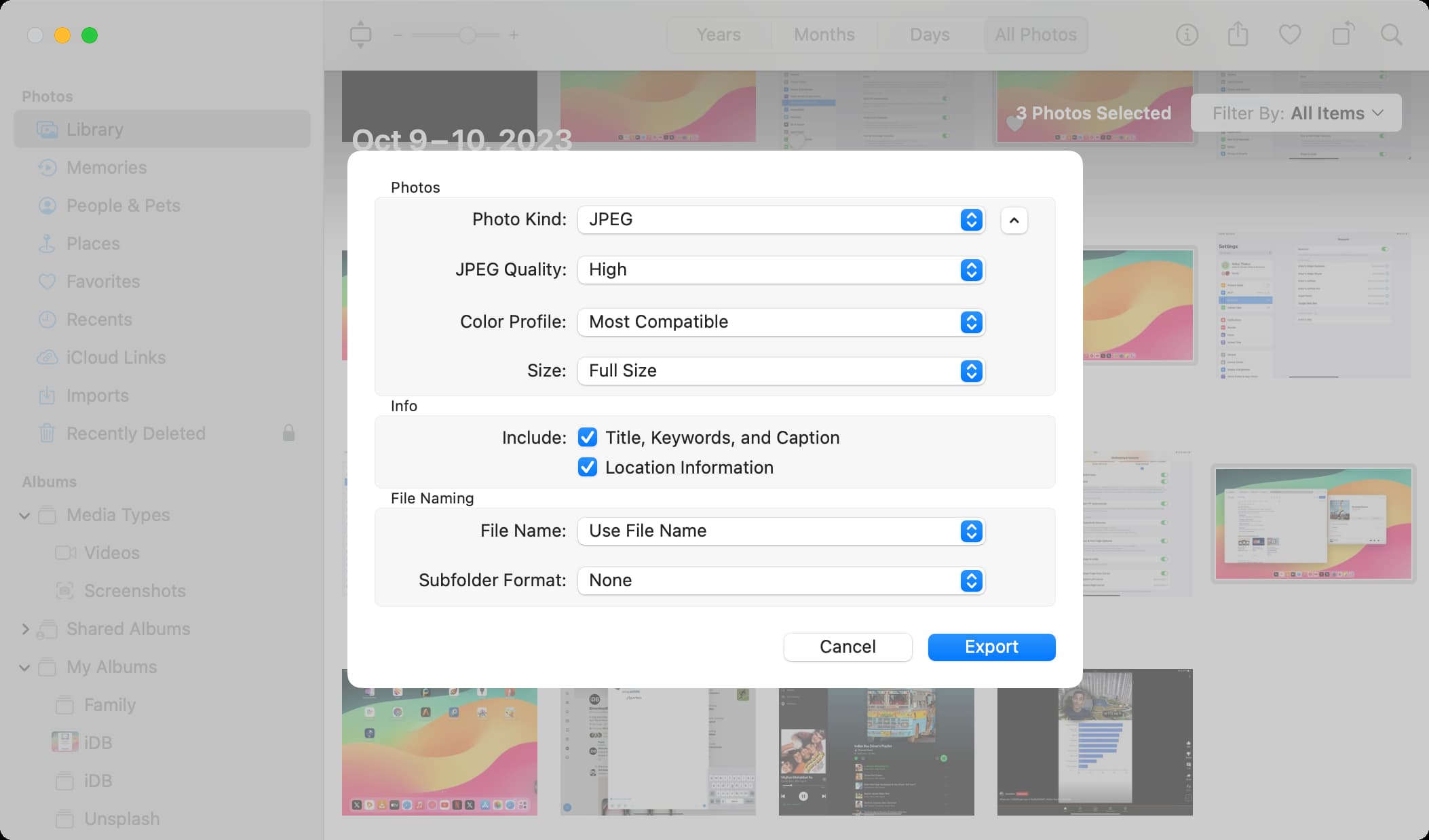
Export videos
Like with images, you can export one or more videos at the same time.
- Select the videos and click File > Export > Export X Videos from the menu bar.
- Next, select the Movie Quality from standard, high, or ultra-high definitions, depending on where you plan to play the video. Pick 480p, 720p, 1080p, or 4K. You won’t be choosing a format like with photos; videos are exported as MOV files.
- Once you choose the Movie Quality, you have selections in the Info and File Naming sections, just like when exporting photos. So make your choices in those areas and click Export when you’re ready.
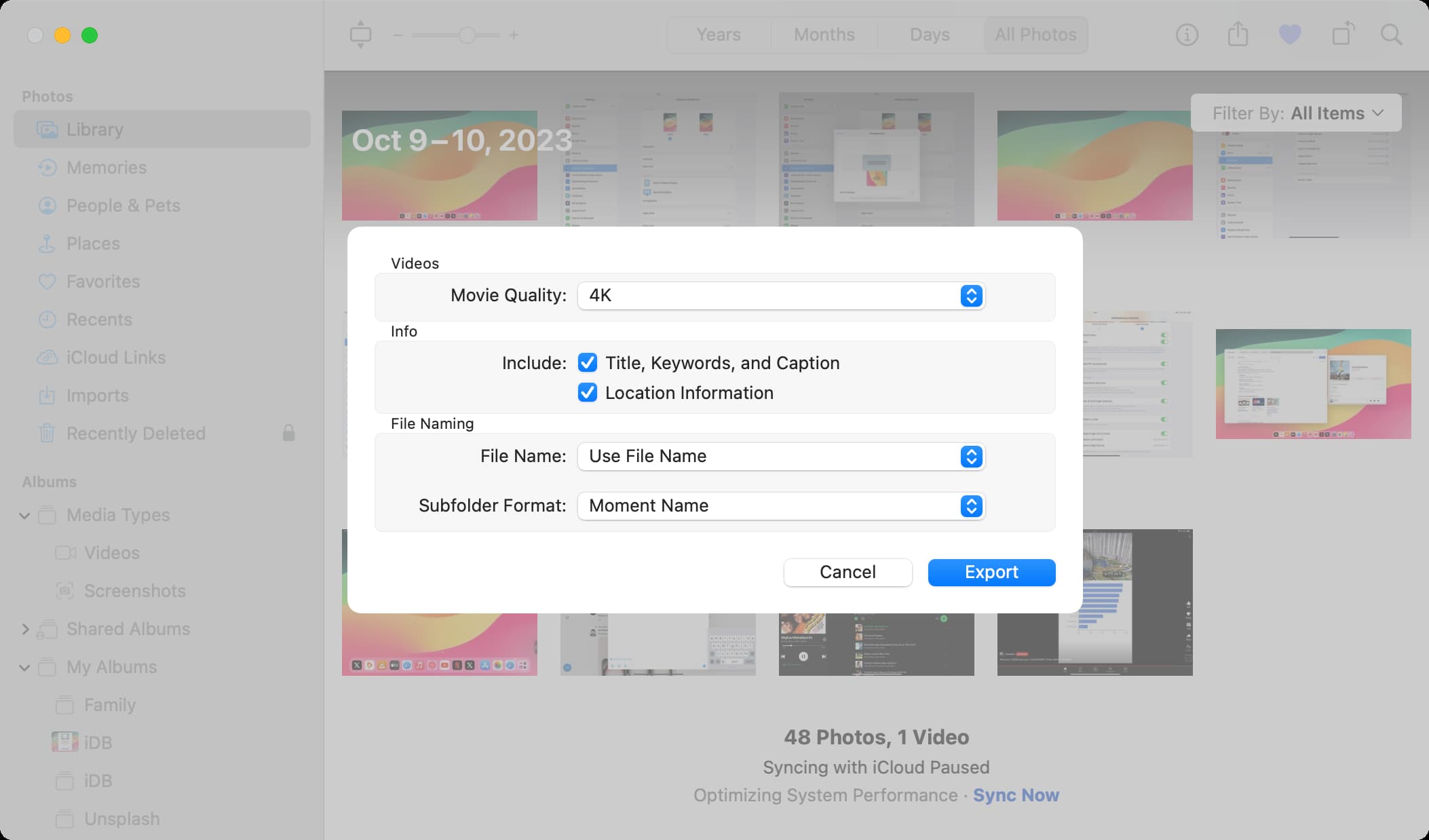
Export slideshows
- Select the slideshow you want to export and click the Export button in the Photos toolbar or use File > Export > Export Slideshow from the top menu bar.
- Like when you save a file, you can adjust the name next to Save As, add Tags if you like, and choose the Location to save the file. For Format, you can pick from Standard Definition (480p) or a High Definition (720p or 1080p) format. Your slideshow will be exported in the M4V file format. And you have an option to export the slideshow to Music if you’d like to transfer it to another device; just check that box.
- When you’re done, click Save.
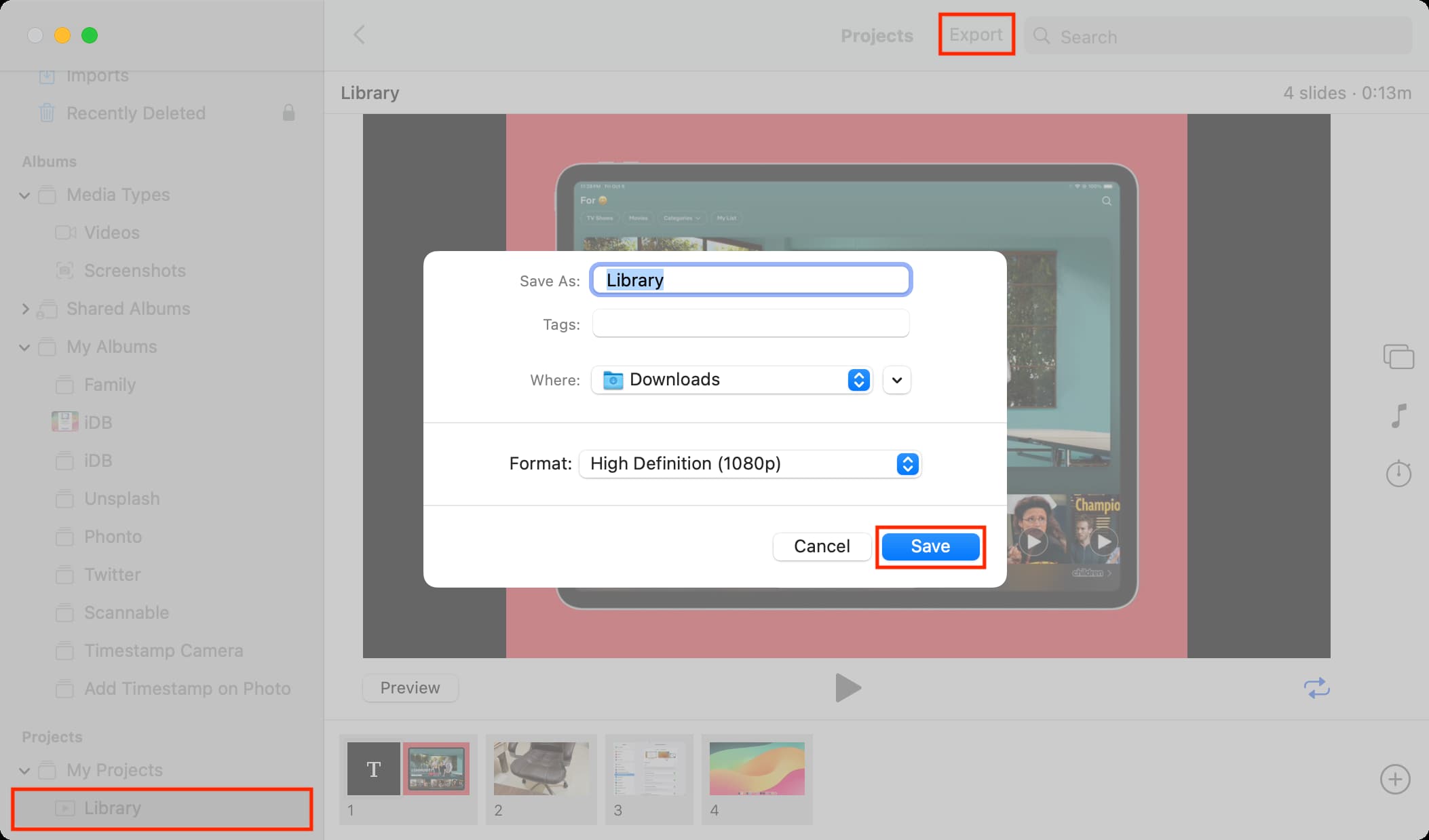
On a related note: