Keyboard shortcuts give you quick and easy ways to navigate your Mac and apps. And for those who use the Photos app on Mac, there are plenty of shortcuts that help you accomplish many tasks. From viewing photos and albums to cropping and rotating pictures, here are some helpful keyboard shortcuts for Photos on Mac.
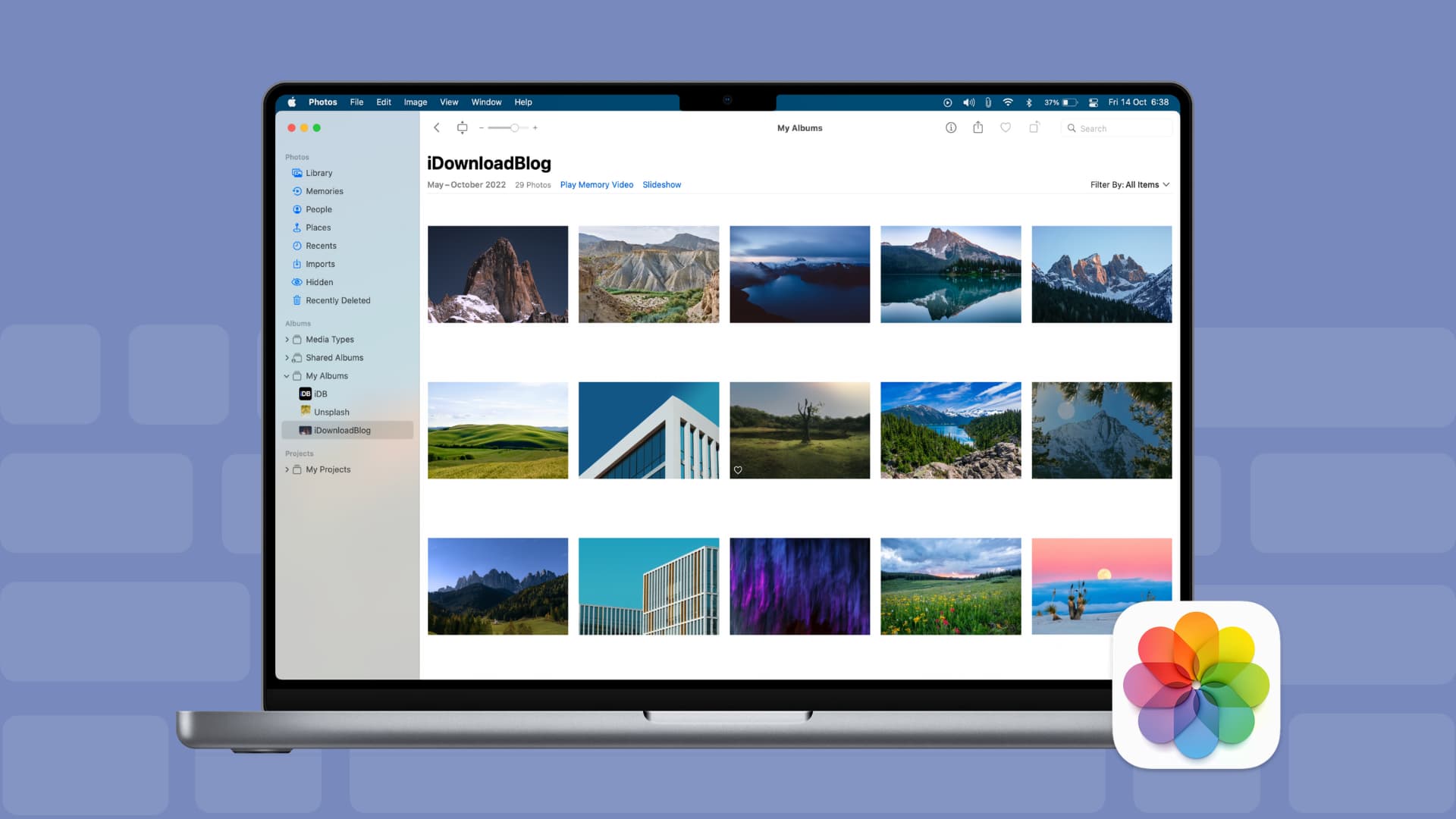
The Photos window
Control the window for the Photos app with these keyboard shortcuts:
- Minimize the window: Command + M
- Enter or exit full-screen mode: Control + Command + F
- Open the Preferences: Command + , (comma)
- Hide the window: Command + H
- Close and quit Photos: Command + W
- Quit Photos: Command + Q
Viewing keyboard shortcuts
You can view your photos, albums, imported items, recent additions, and much more with these handy shortcuts:
- View photos: Control + 1
- View Memories: Control + 2
- View Favorites: Control + 3
- View People: Control + 4
- View Places: Control + 5
- View recent additions: Control + 6
- View imported photos: Control + 7
- View the next or previous photo in an album: Left Arrow or Right Arrow
- Scroll through photos: Arrow keys
- Open and close a photo: Space
- Close a photo: Space or Escape
- Find a photo: Command + F
- Hide a photo: Command + L
In the Photos view
- View years: Command + 1
- View months: Command + 2
- View days: Command + 3
- View all photos: Command + 4
In the Memories view
- View all Memories: Command + 1
- View favorite Memories: Command + 2
Photo editing keyboard shortcuts
If you want to do some editing in the Photos app, open the photo for editing and then use these shortcuts:
- Adjust a photo: Command + 1 or A
- Apply a filter: Command + 2 or F
- Crop a photo: Command + 3 or C
- Enhance a photo: Command + E
- Rotate a photo: Command + Option + R (clockwise), Command + R (counterclockwise)
- Zoom in or out: Command + Plus Sign (+), Command + Hyphen (-)
- Undo: Command + Z
- Redo: Shift + Command + Z
Action keyboard shortcuts
For additional actions, you can perform in the Photos app, keep these keyboard shortcuts in mind:
- Create an album: Command + N
- Create a Smart Album: Option + Command + N
- Create a folder: Shift + Command + N
- Copy a photo: Command + C
- Cut a photo: Command + X
- Paste a photo: Command + V
- Mark a photo as a Favorite: Period (.)
- Delete a photo: Command + Delete
- Delete a photo from an album only: Delete
- Import photos: Shift + Command + I
- Export photos: Shift + Command E
- Print a photo: Command + P
Hopefully, these keyboard shortcuts for the Photos app will help you do things faster and easier. If you’re someone who likes to keep their fingers on their keys rather than use a mouse or trackpad, they’re convenient.
Are you a fan of keyboard shortcuts? If so, do you use them for apps or just navigating your Mac?
Check out next: