Are you new to the iPhone and wondering how to erase an incoming, outgoing, or missed call record? This tutorial shows you the necessary steps to remove individual call logs or clear the entire call history.
Phone calls you receive, and the ones you make are listed in the Recents section of the Phone app. This also shows the individual and group calls made via other apps like FaceTime, WhatsApp, etc. Additionally, if you use two SIM cards on your iPhone, call logs of both are visible here, and you can distinguish between the lines by seeing their icons.
Over time, the call section of your iPhone’s Phone app may get filled with random numbers like that of delivery people and customer care.
So, whether you want to remove a meaningless entry to clean and shorten your recent call list or are just looking to make sure others who have access to your iPhone can’t see who you have been talking to, here’s how to remove a recent call from the iOS Phone app.
Delete phone call history on iPhone
- Open the Phone app and tap Recents.
- From the top, you can tap All to see your entire recent call history or tap Missed to see only the calls you ignored or couldn’t pick up.
- To remove an individual outgoing, incoming, or missed call, swipe left on that entry and tap the red trash icon.
- To clear your entire call history, swipe left on any call entry or tap Edit > Select. Now, tap Clear and confirm by tapping Clear All Recents.
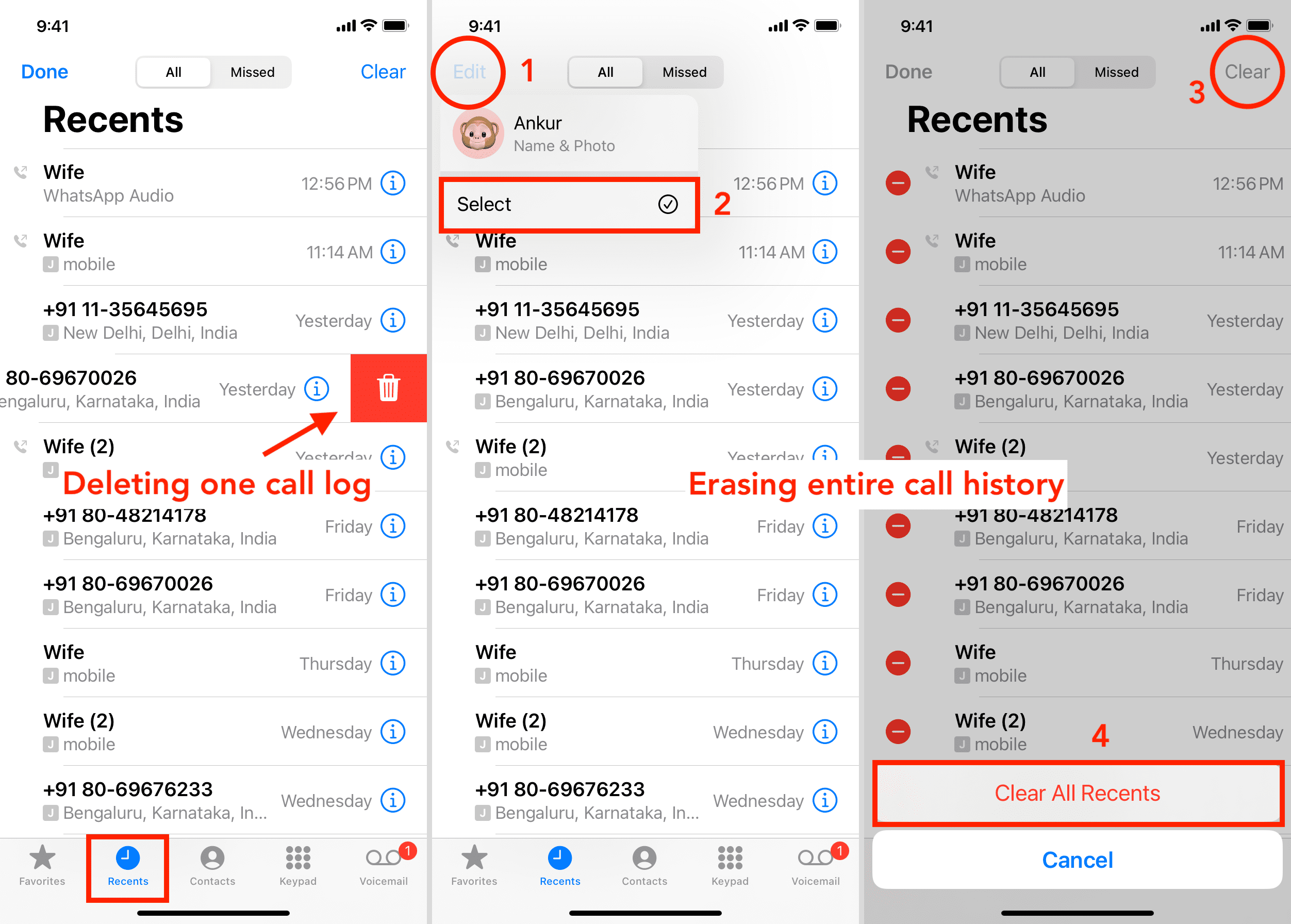
Deleting call logs for FaceTime, WhatsApp, and other apps
As mentioned, the Recents section of the iPhone Phone app also lists calls from FaceTime, WhatsApp, Skype, and other supported apps. So, you can follow the above steps to erase recent call entries of these apps. However, you must keep these points in mind:
- When you delete a FaceTime call entry from the Phone app, it’s also deleted from the call history of the FaceTime app.
- However, for some third-party apps like WhatsApp, even after you delete their call entry from the Recents section of the Phone app, the call log may still be visible in the Calls section of that app. So, if you want to clear the calling history of third-party apps, make sure you also delete them from inside the app.
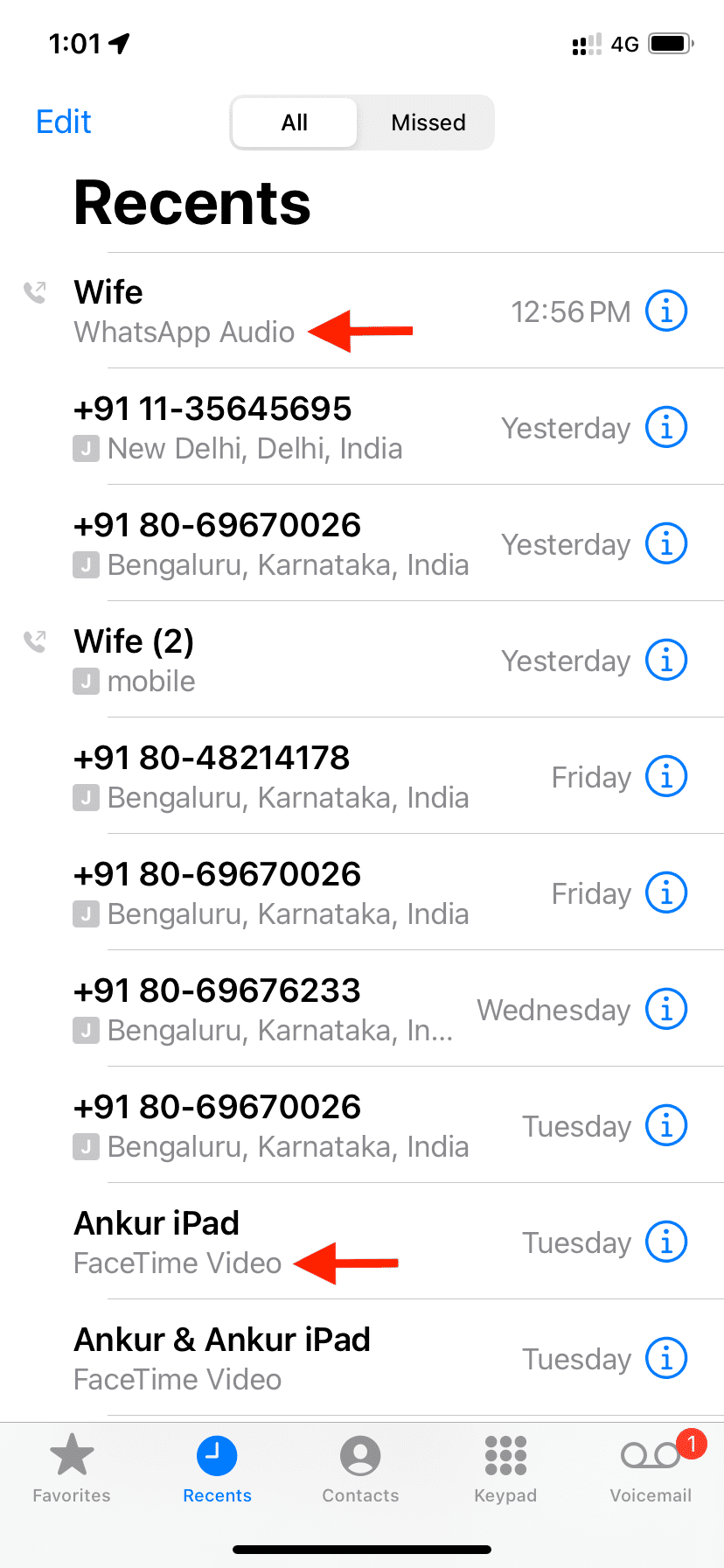
FAQs
Can I restore the deleted call history on my iPhone?
There is no easy way to recover your deleted call logs on iPhone. However, you may be in luck if you restore an iCloud or Finder/iTunes backup file of your iPhone.
iPhone call logs also disappear automatically
The Recents section of the Phone app does not keep all your call records, but as the name suggests, it only lists your recent calls. Very old call logs at the bottom of the list automatically disappear from the Phone app as newer entries take their place.
Some sites suggest the iPhone call log holds the last 100 calls. But I don’t think that’s true. The Recents tab on my iPhone’s Phone app has over 450 entries (yes, I counted) dating back to a few months. But I suppose this number can differ based on how many calls you make.
Is there any other location or app to access my iPhone call history?
Except for the Phone app, there is no other location where you can see your call logs. However, as mentioned, the FaceTime app shows your FaceTime calls. Similarly, third-party calling apps show their call history inside their in-app call tab.
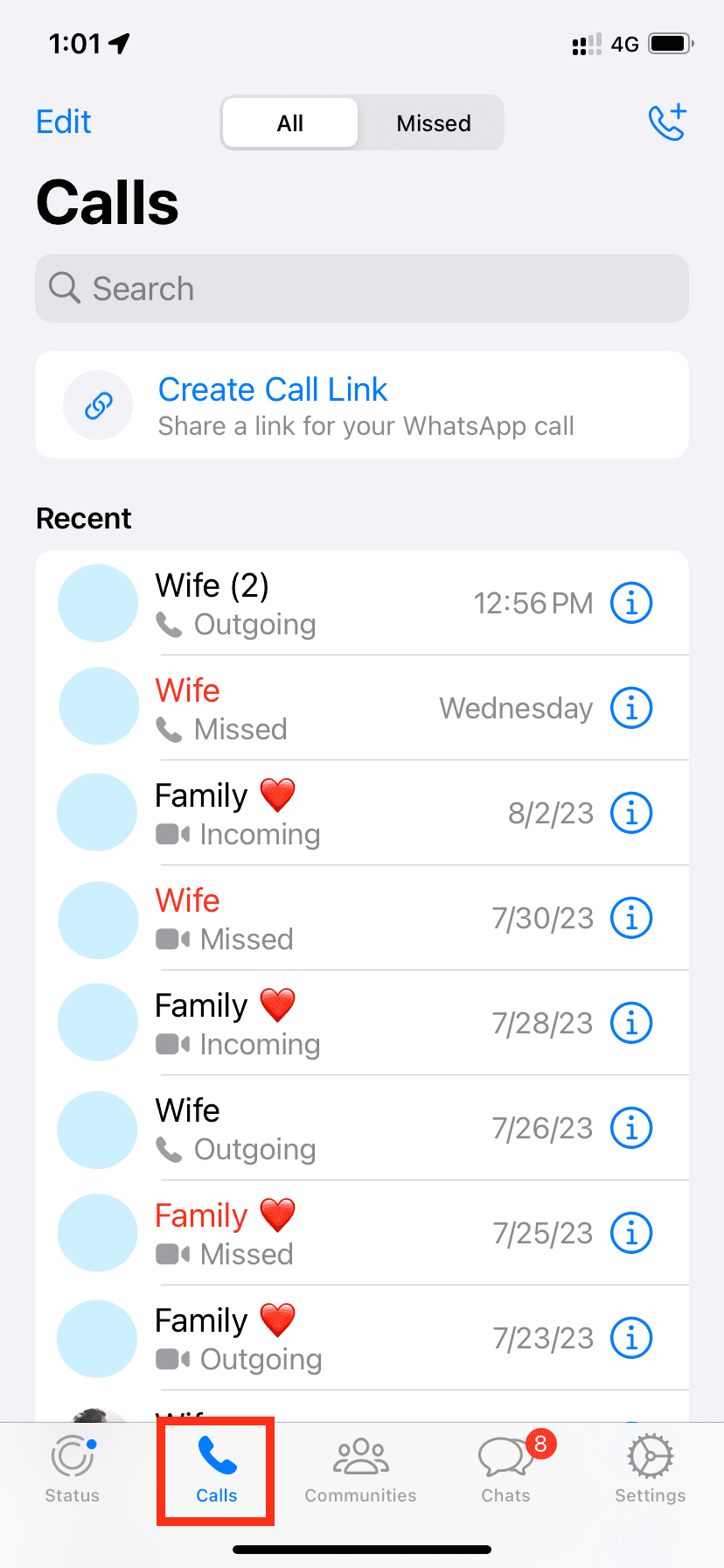
Important: If your iPhone call logs are synced to your other devices, like an iPad or Mac having the same Apple ID, you can see your phone’s recent calls, including standard carrier phone calls, inside the FaceTime app of these devices.
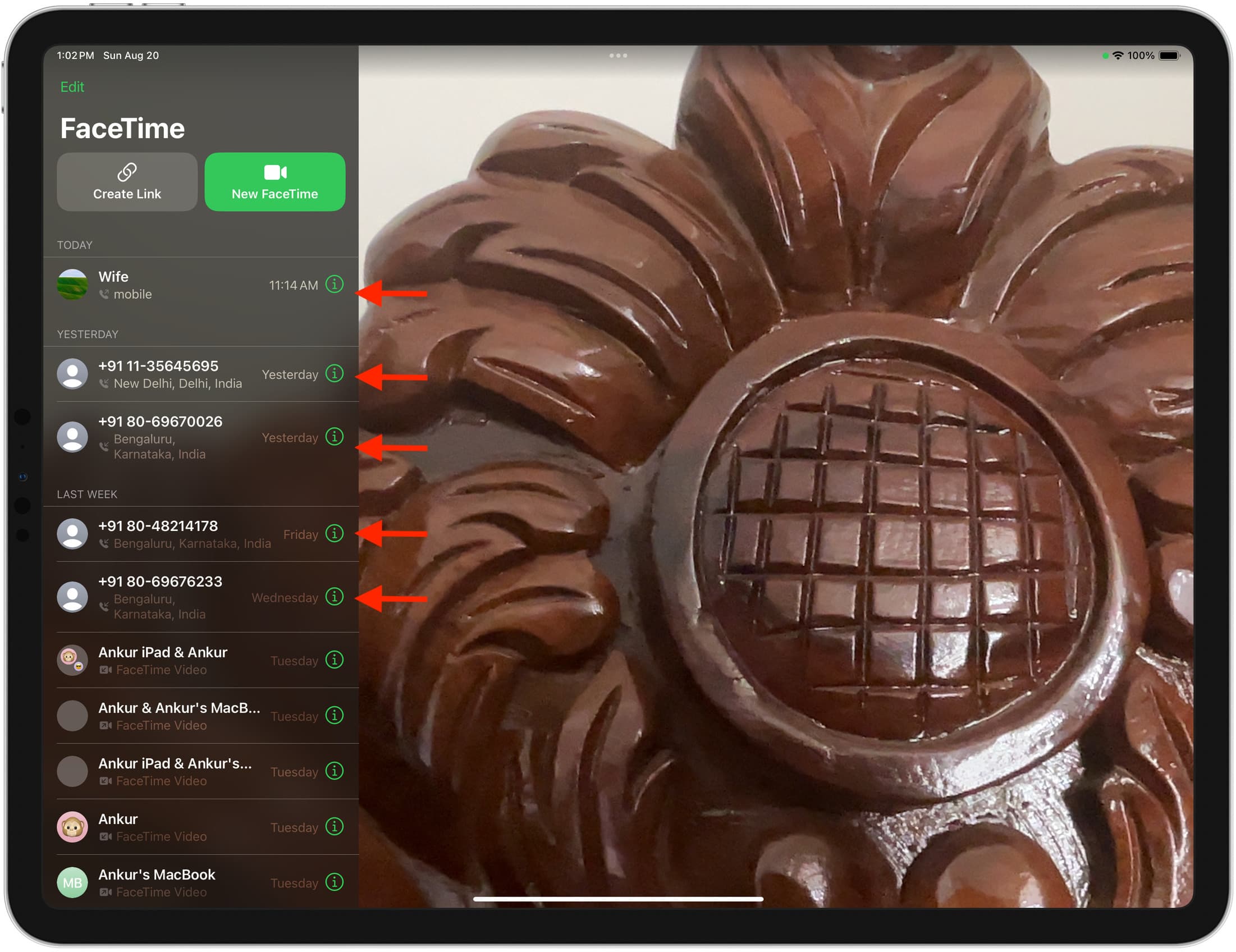
Related: How to prevent your iPhone messages, phone calls, and FaceTime calls from appearing on your Mac
Can I remove all traces of my call history by deleting them from the iPhone Phone app?
No. Your phone company whose SIM card you’re using still has the full record of calls you made and received. Some carriers even let you access your call history inside their app. You can’t delete entries from here. Secondly, if you have a postpaid connection, your carrier may send you the bill via email or post, which may contain a record of calls you made.
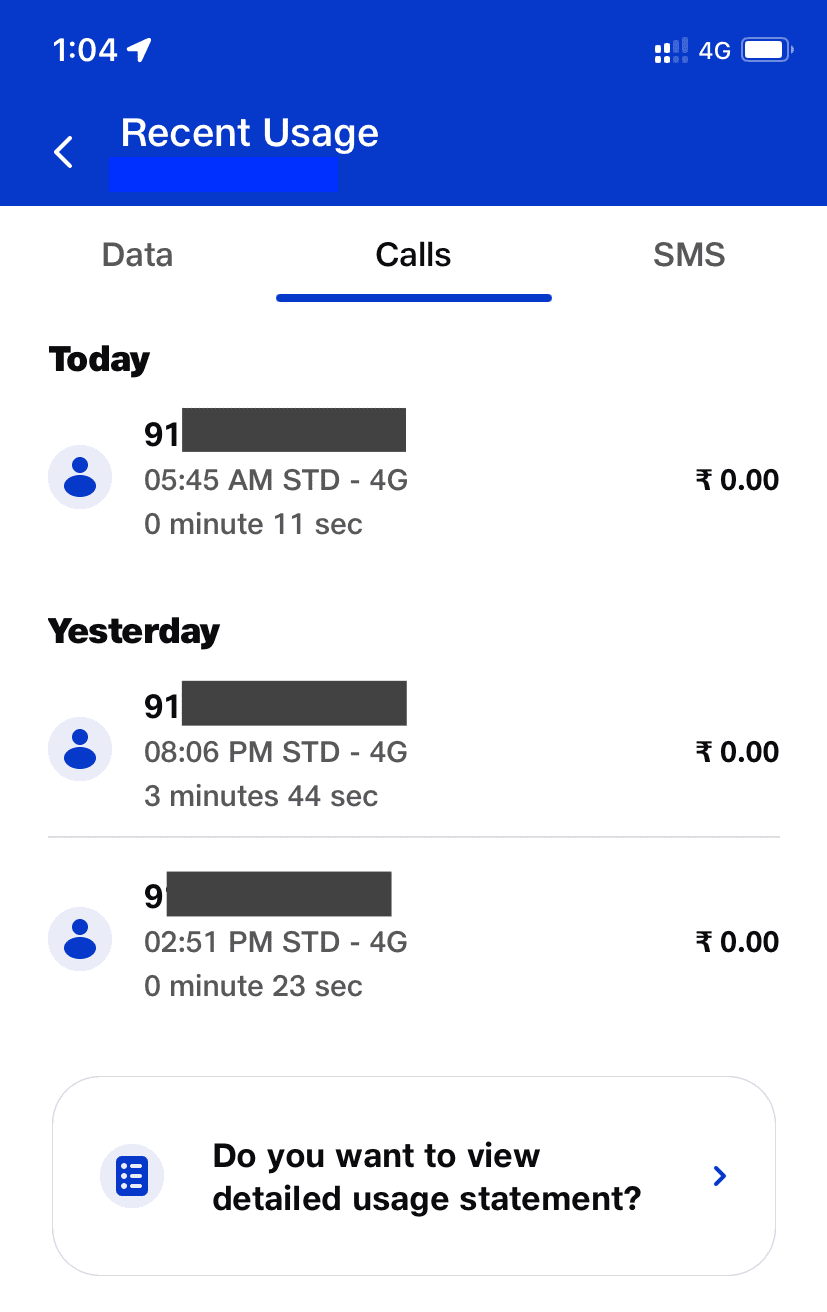
Unable to delete an individual call log or the entire list of recent calls?
In highly unlikely cases, you may not be able to swipe left to delete an individual call entry or erase your entire call log history. To address this:
- Force quit the Phone app and retry.
- If that doesn’t help, turn off your iPhone, wait for one minute, and turn it back on.
On the same note: