Want to share your favorite songs on your Facebook profile page? This tutorial shows you how to add and display your favorite music on your profile.
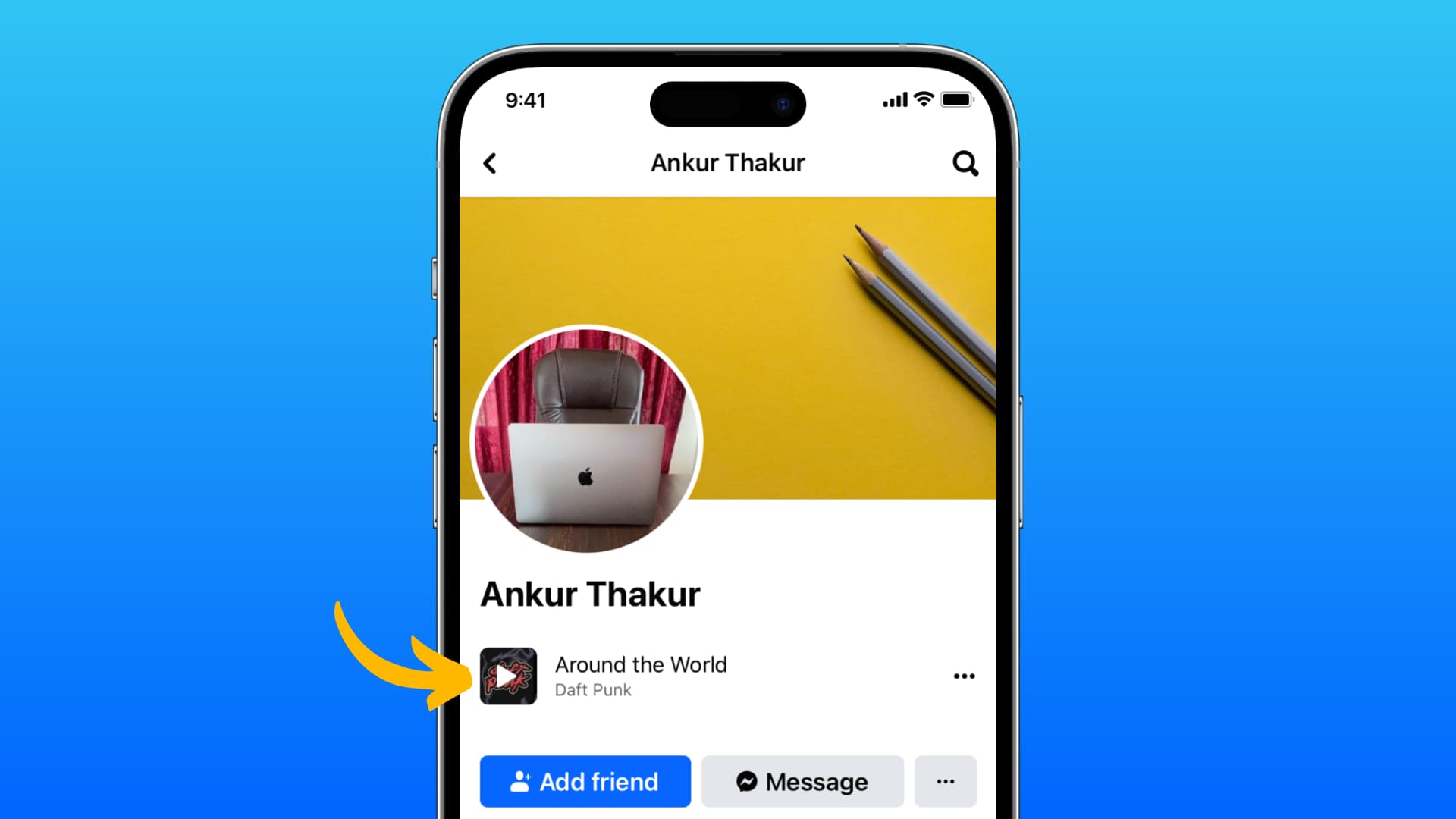
You share your photos and videos, your activities and life events, so why not share your favorite songs on Facebook? You can add songs to your Facebook profile that others can see and play on their phone.
Add your favorite songs to your Facebook profile
1) Open the Facebook app on your iPhone or Android phone. We’re using iPhone for the steps below.
2) Go to your profile by tapping Menu > See your profile.
3) From your profile screen, tap Edit profile or Edit public details.
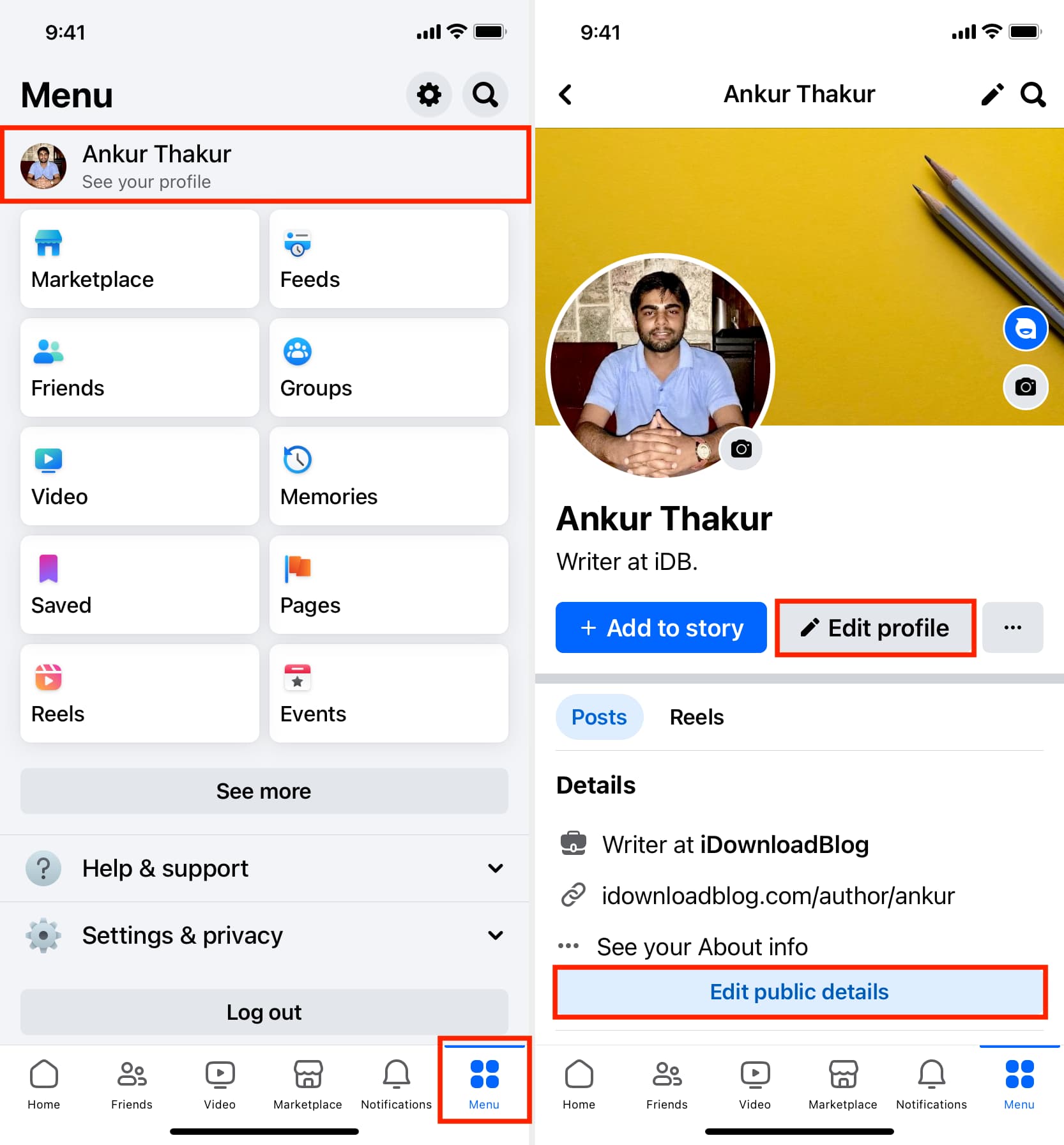
4) Scroll down and tap Edit Your About Info.
5) Go to the Music heading and tap Add Music.
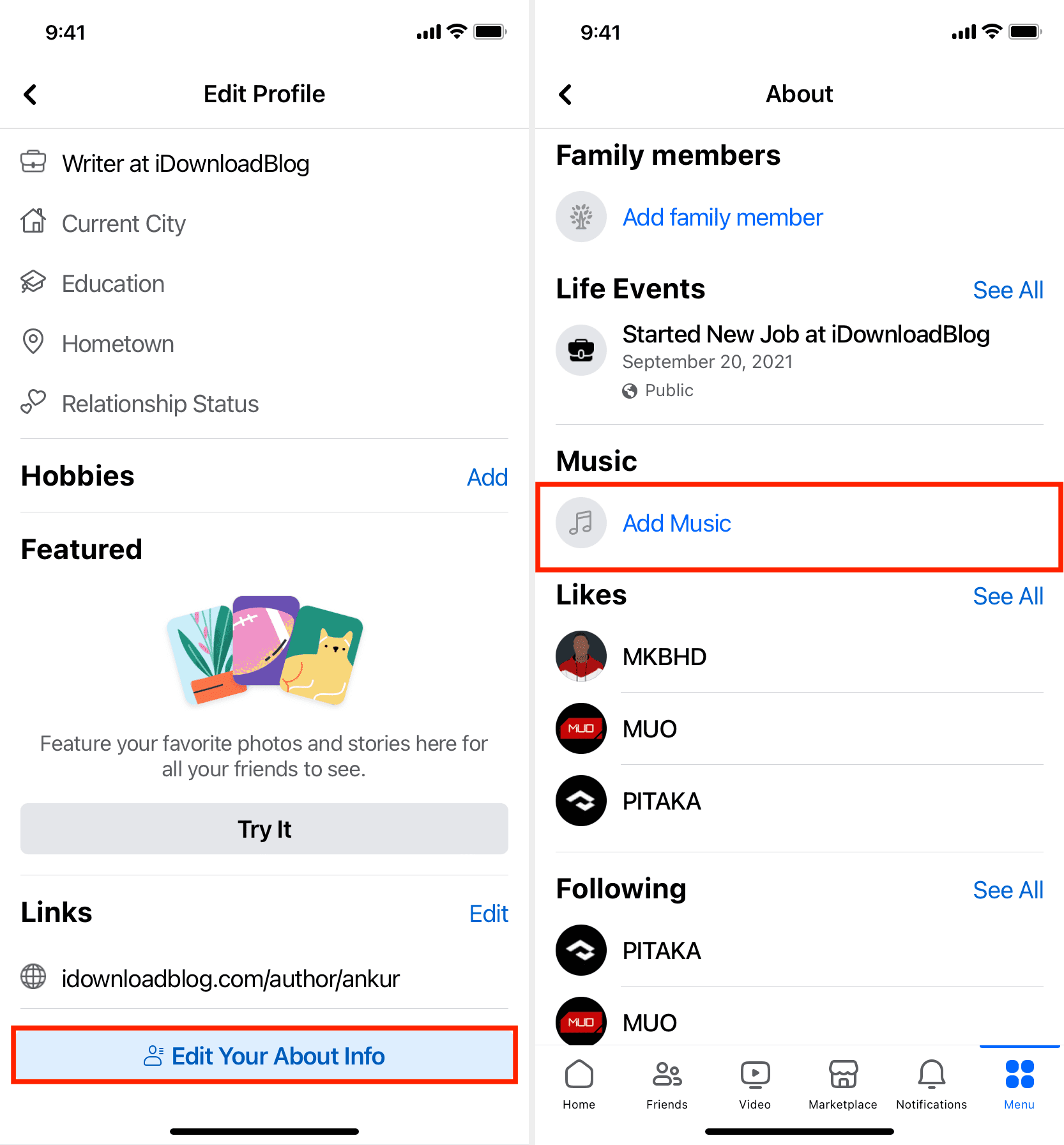
6) Tap the plus icon and search for your desired music or artists. You can also pick songs suggested by Facebook.
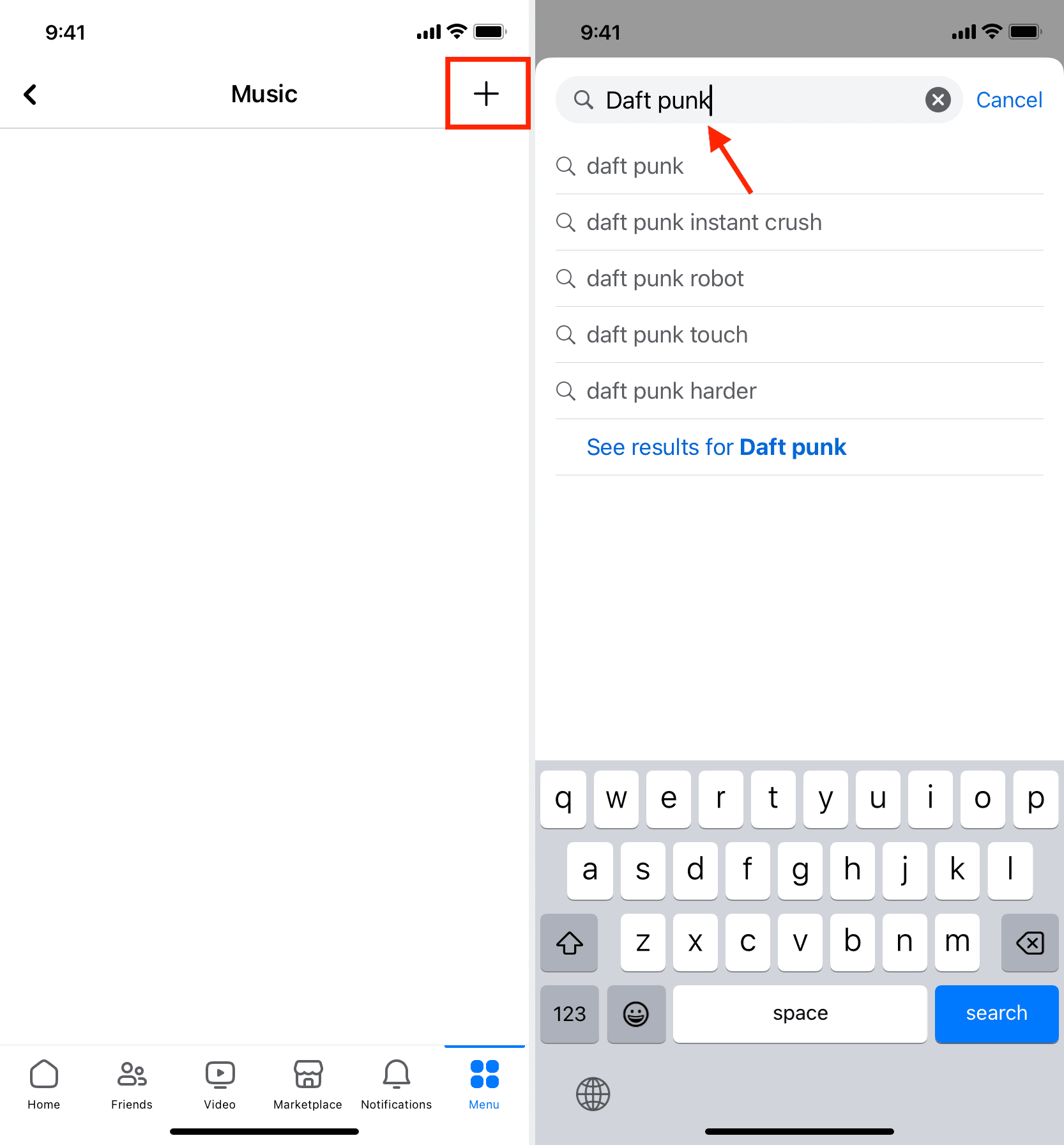
7) Select the items from the search results. You can also use the play button to get a preview.
8) After selecting the songs, tap the back button and the Cancel button until you return to the Music screen. Here, you will see your added songs under the Music heading. You can review your added songs and hit the back button again to return to your Facebook profile page.
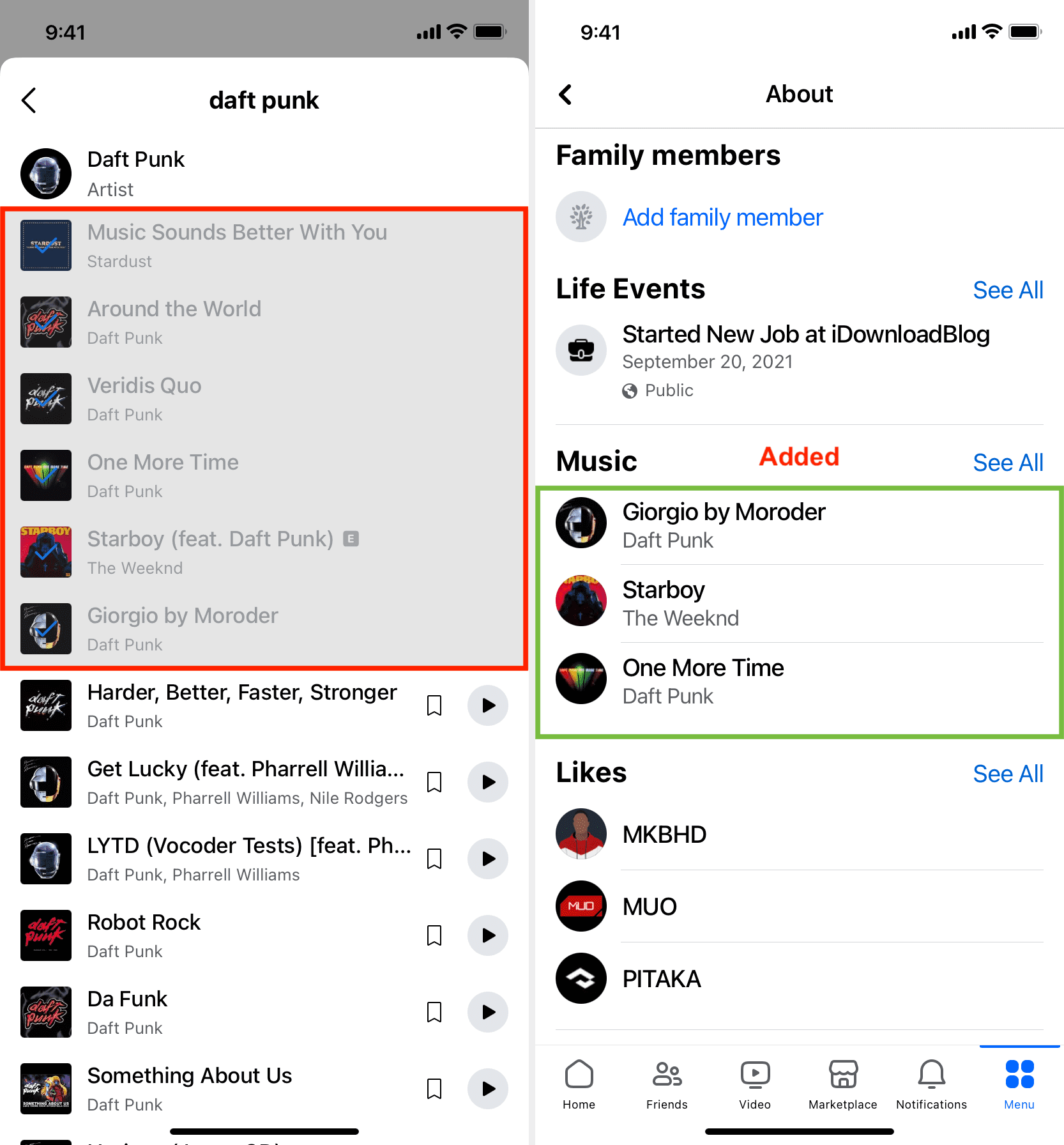
Note: By default, songs you add to your Facebook profile are public.
How can someone see your added songs
Now when someone goes to your profile, they can tap See [your] About Info and hit the See All button next to the Music option to view the songs you’ve added. By selecting a song, they can play its preview or tap Play Full Song to listen to it on Spotify. Additionally, they can hit the three dots icon to visit the artist’s page and add that song to their profile, too.
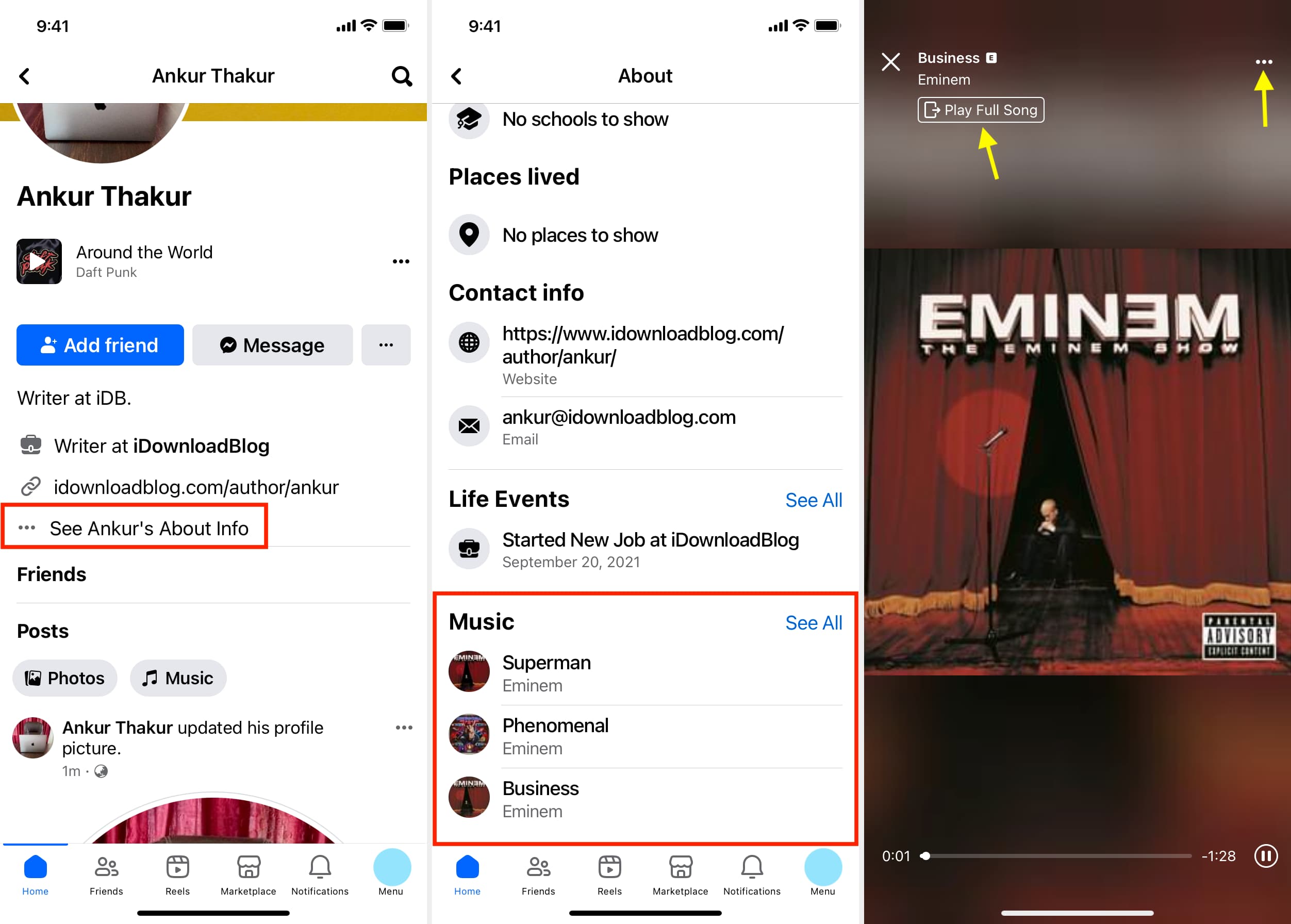
Remove music from your Facebook profile
1) Follow steps 1 to 4 mentioned under the above heading.
2) Tap See All next to the Music heading or tap an added song.
3) Tap the three dots icon next to a song’s name.
4) Select the delete option to remove it from appearing on your profile.
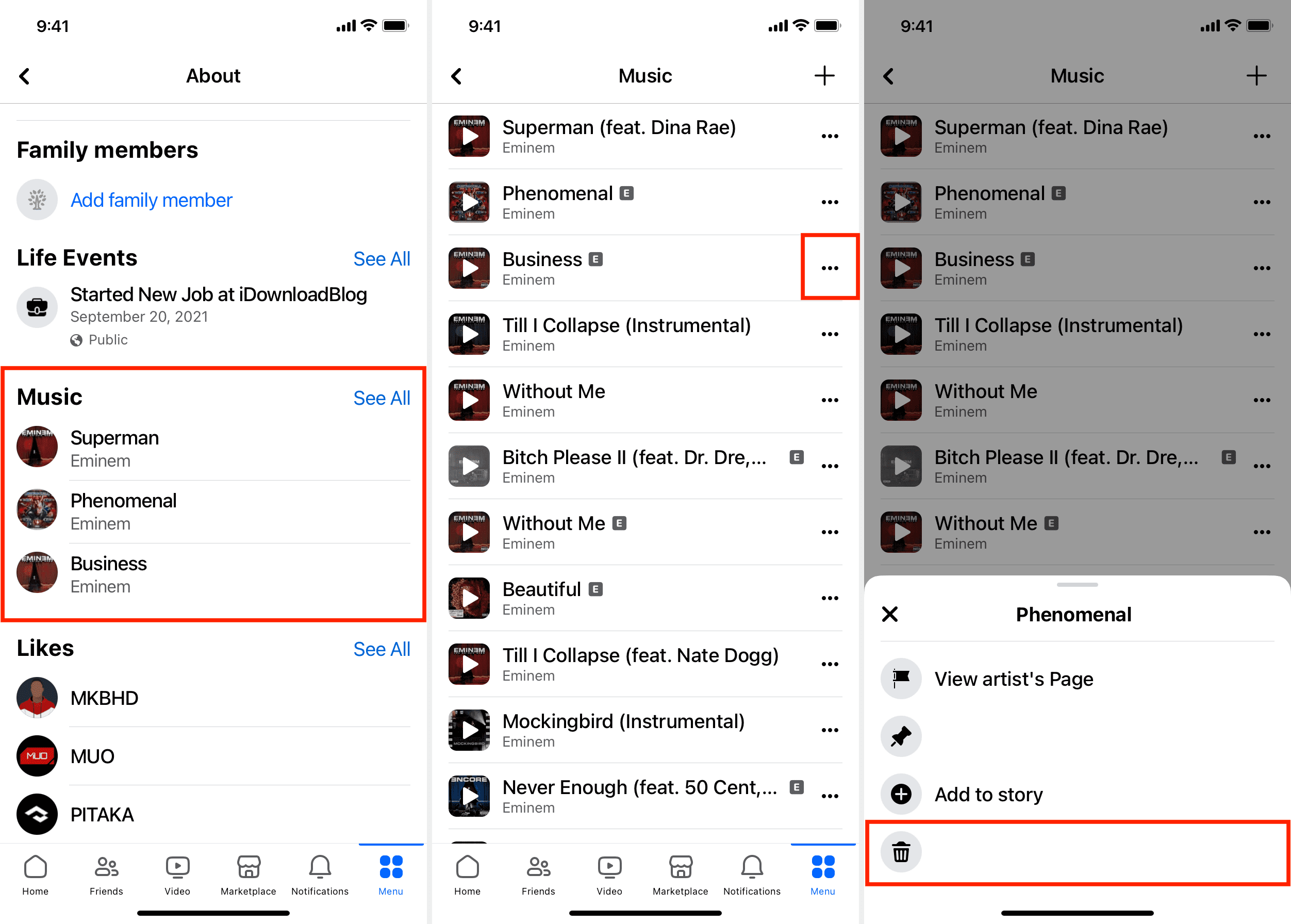
Tip: You can also use the pin option to display a song at the top of your Facebook profile page. (As seen in the first image of this post.)
Other Facebook tips: