Learn how to combine multiple iCloud calendars into a single one on your Mac and optimize your scheduling with ease.
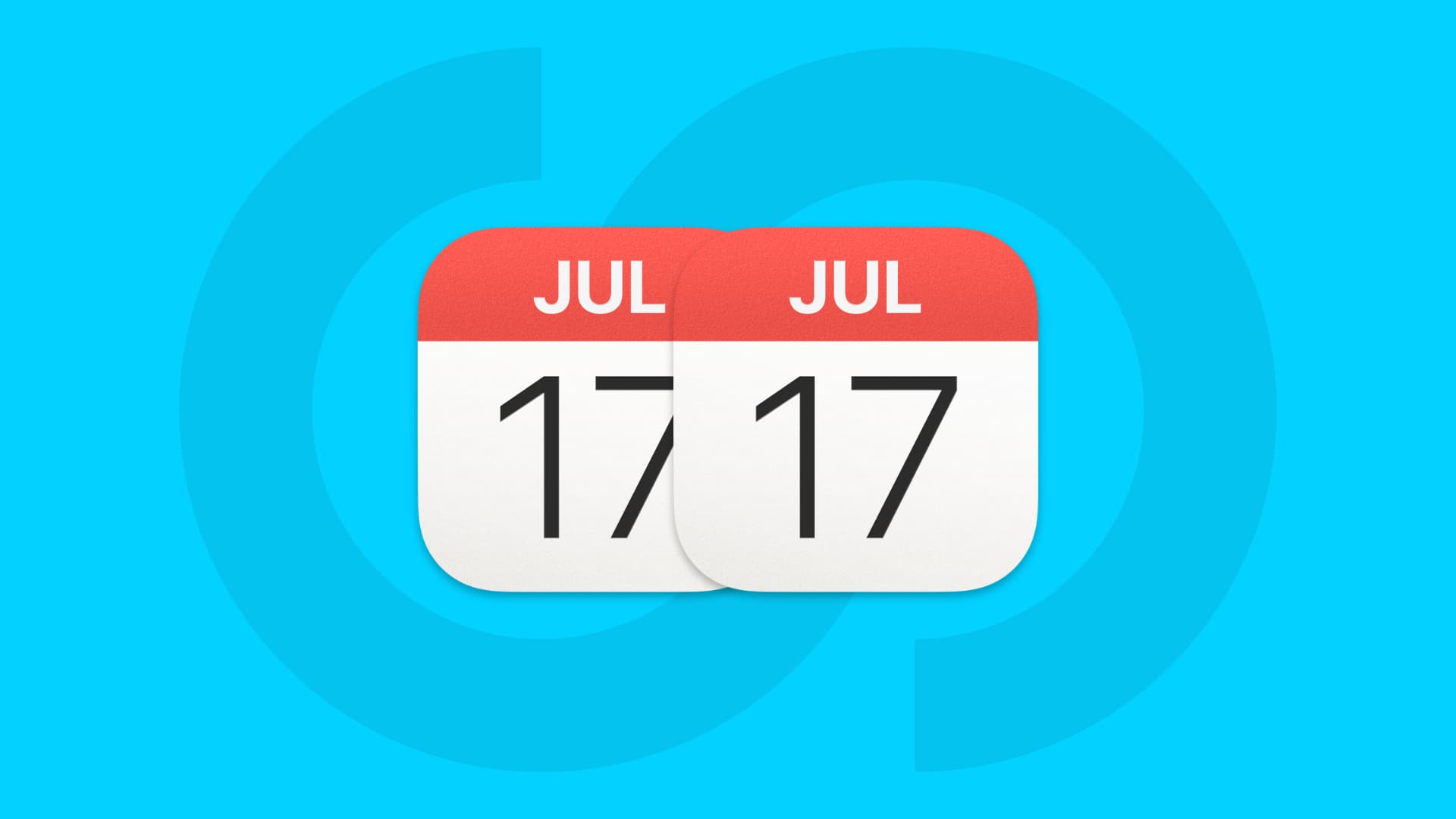
Do you have two or more iCloud calendars that would be better as just one? Maybe you have one for Home and another for Family that you can turn into one. Or, one for Personal and another for My Stuff that could easily be one calendar.
You can easily merge iCloud calendars into a single one in the Calendar app on Mac. When you merge iCloud calendars, this will take all of the events from one, put them into the other, and delete the then-empty calendar.
Merge iCloud calendars on Mac
1) Open the Calendar app on your Mac.
2) Make sure your Calendar app’s left sidebar is viewable to ensure you select the correct one to merge. You can do this by clicking the calendars button in the toolbar next to the green maximize button or using View > Show Calendar List from the menu bar.
3) Select the iCloud calendar that you want to merge into another calendar.
4) Either right-click the calendar name in the Calendar List and pick Merge or click Edit > Merge Calendar from the menu bar and pick the calendar you want to merge into.
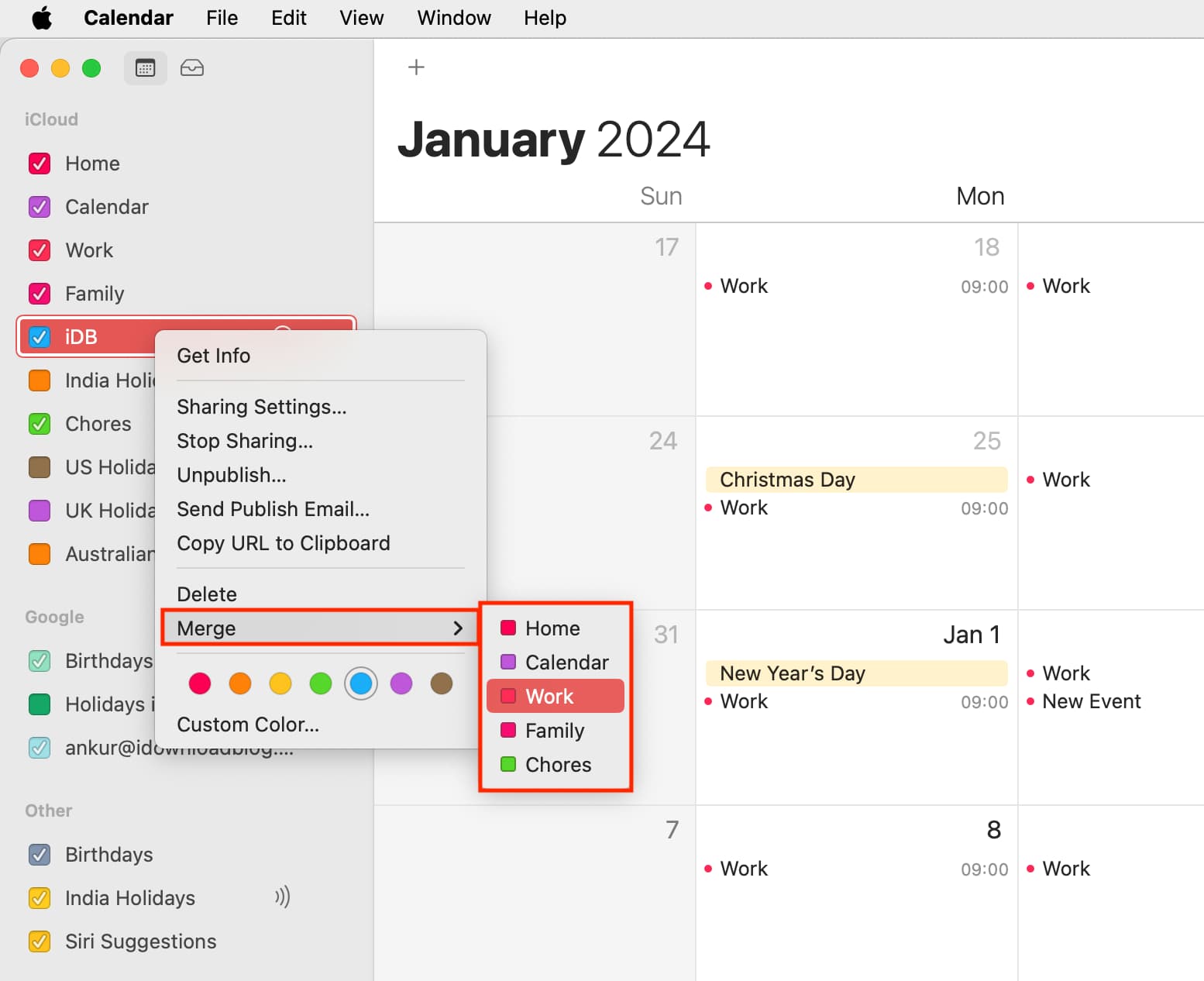
5) You’ll see a pop-up asking you to confirm. Again, this action will move all events from the selected calendar to the one you pick from the list and then delete that first calendar. For example, if I choose to merge iDB into Work, all events will move to Work, and iDB will be deleted. Click Merge to confirm.
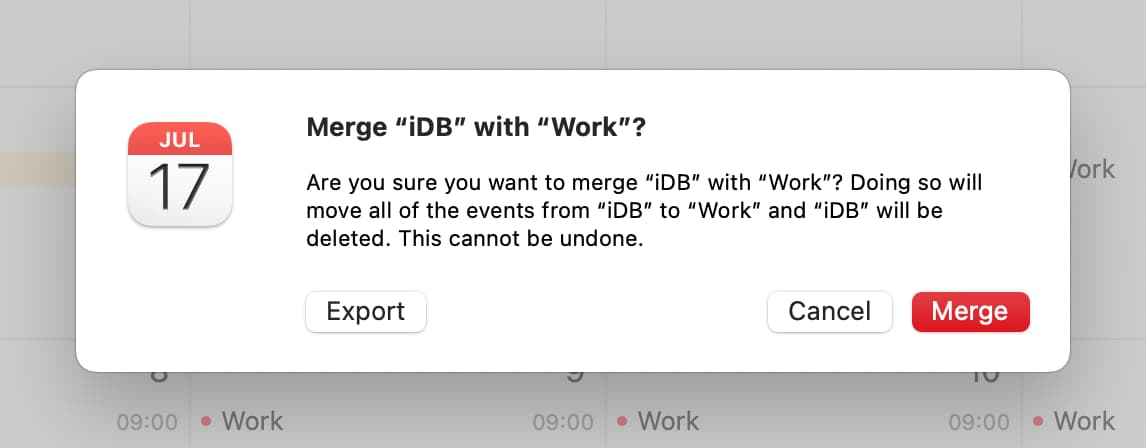
Merging iCloud calendars that are similar in nature can clean up your Calendar and keep you better organized.
Do you have any tips for the Calendar app on Mac you’d like to share?
Other tips for the Calendar app: