Using iCloud Keychain to save your account names and passwords for websites makes logging into your favorite sites a breeze. You don’t have to remember many passwords and can use iCloud Keychain across your devices. It’s a fantastic time-saver, except when you find iCloud Keychain not working.
If you’re stuck and Safari on iPhone, iPad, or Mac isn’t auto-filling your account information or details for your credit card, here are a few things to fix this issue.
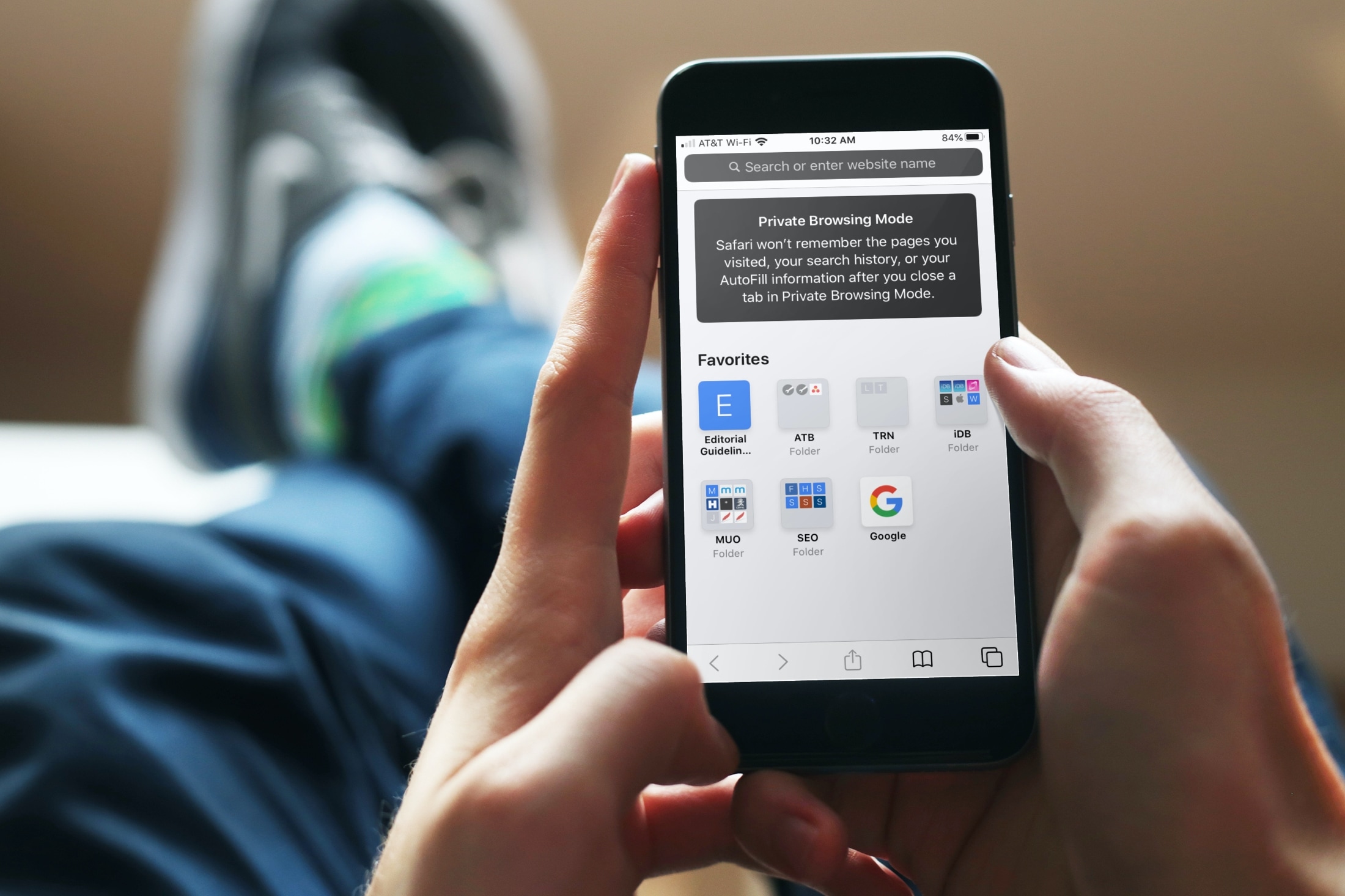
Autofill and private browsing settings
First, make sure that your autofill options are enabled and that you don’t have private browsing turned on in Safari.
On iPhone or iPad
Open the Settings on your iPhone or iPad and then do the following to check the autofill options:
1) In Settings, select Passwords.
2) Tap Autofill Passwords.
3) Make sure that the Autofill Passwords toggle is on and iCloud Keychain is checked.
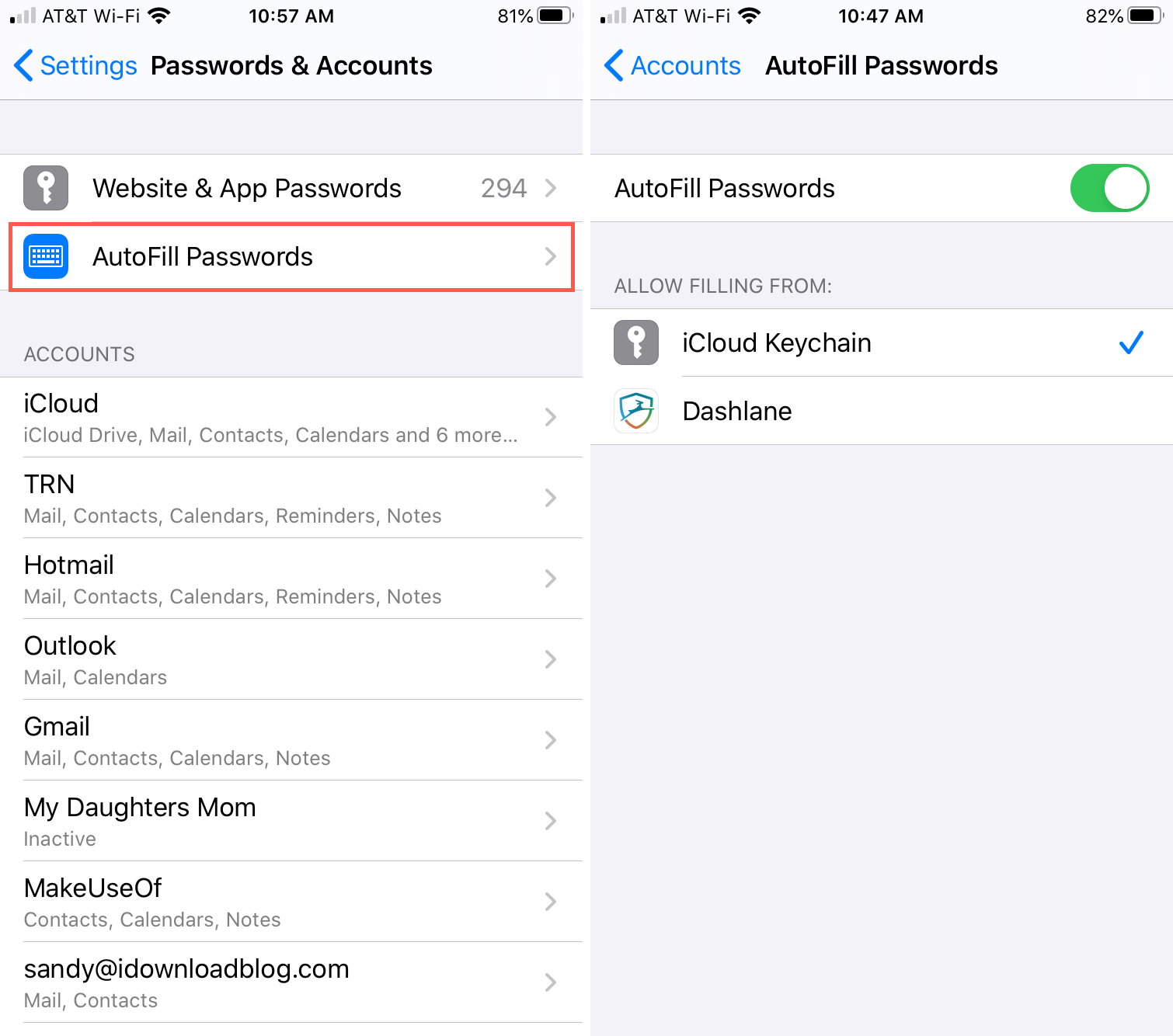
To view the details for your autofill contact information and enable credit cards, follow these steps:
1) In your Settings, select Safari.
2) Under General, tap Autofill.
3) Turn on the toggles for Use Contact Info and Credit Cards. You can view the details being used by tapping My Info and Saved Credit Cards.
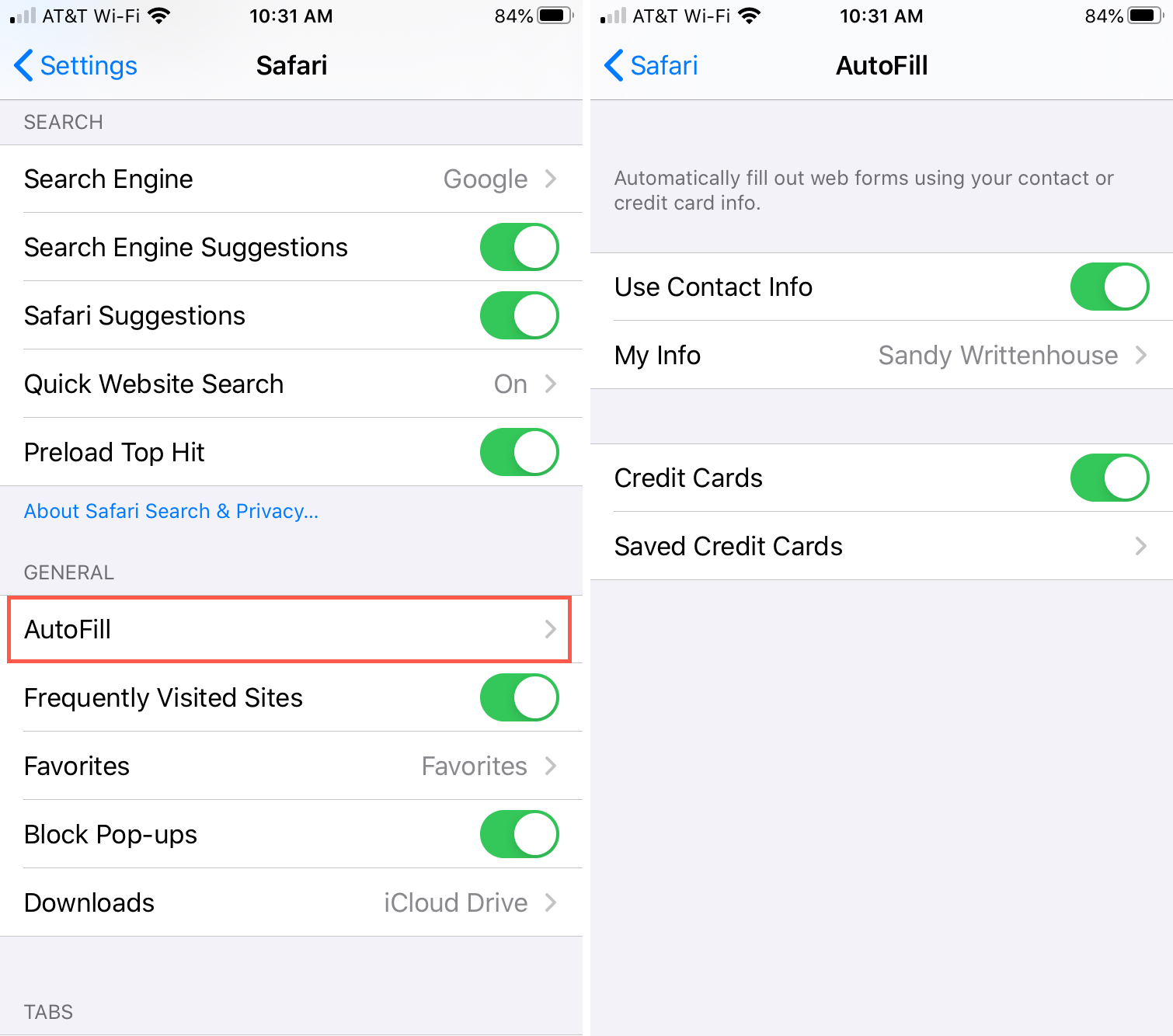
4) Open Safari and make sure that you’re not using private browsing. Safari won’t save your autofill information if you are. You can tell if you’ve enabled private browsing if the navigation bar is black. Once you are out of private browsing, autofill should start working inside Safari on your iPhone and iPad.
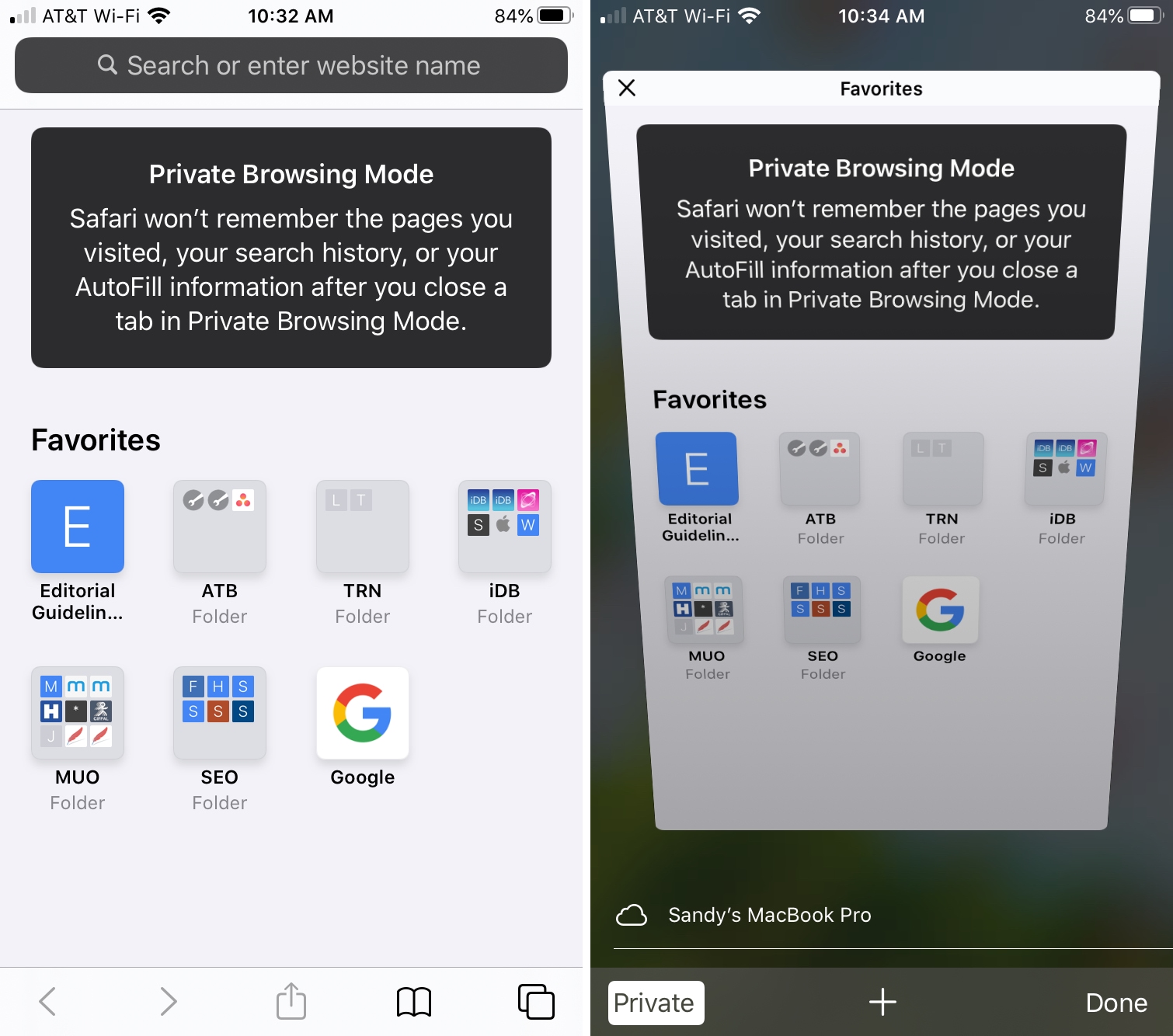
On Mac
On your Mac, open Safari and then follow these steps to check autofill and private browsing:
1) Click Safari > Preferences from the menu bar.
2) Choose the Autofill tab.
3) Be sure that User names and passwords and Credit cards are both checked. You can click the Edit button next to each to view the details if needed.
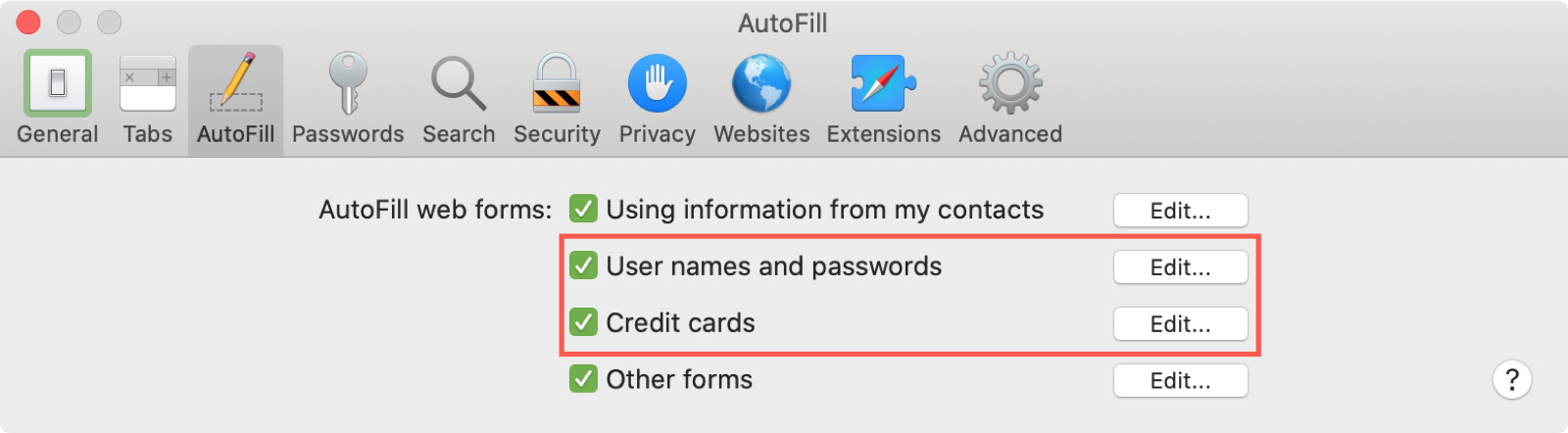
4) Like on iOS, your autofill details will not be saved if you are using private browsing, and you can tell if you are by the dark navigation bar. Simply close that window and reopen without private browsing.
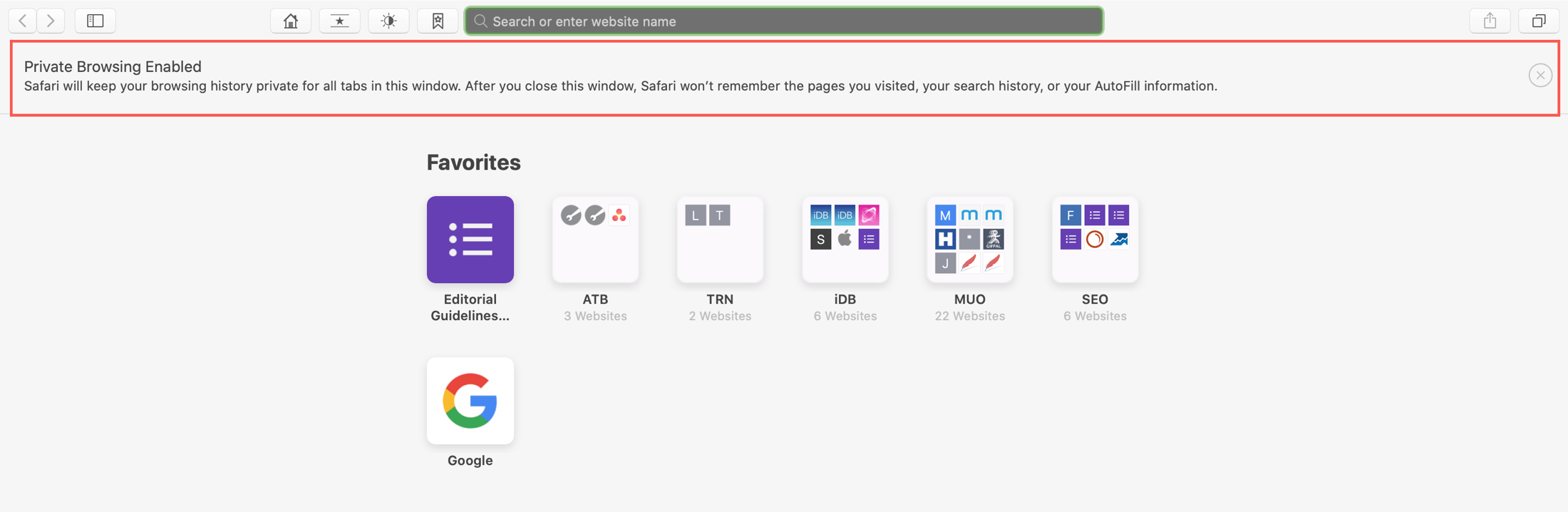
Other fixes:
- Force quit Safari on your device and retry.
- Restart your iPhone, iPad, or Mac.
- Make sure you’re running the latest version of iOS, iPadOS, or macOS.
- If nothing helps, reset all settings on your iPhone or iPad.
I hope iCloud Keychain is now working on your Apple device.
Please note that Safari won’t save a password on a site you’re visiting if the website requests the browser not to save the password.
Check out next: