Safari does not remember any web pages you visit in Private tabs. This means what you browse in Private mode is not saved in your browser history. In iOS 14 and earlier, tapping the Safari new page button (two overlapping squares) from the bottom right showed the option to go private. But in iOS 15 and later, that’s no longer there.
Therefore, if you wonder how to open a Safari Private tab on iPhone in iOS 15, here are four quick ways to do that. These may seem different but are easy as before.
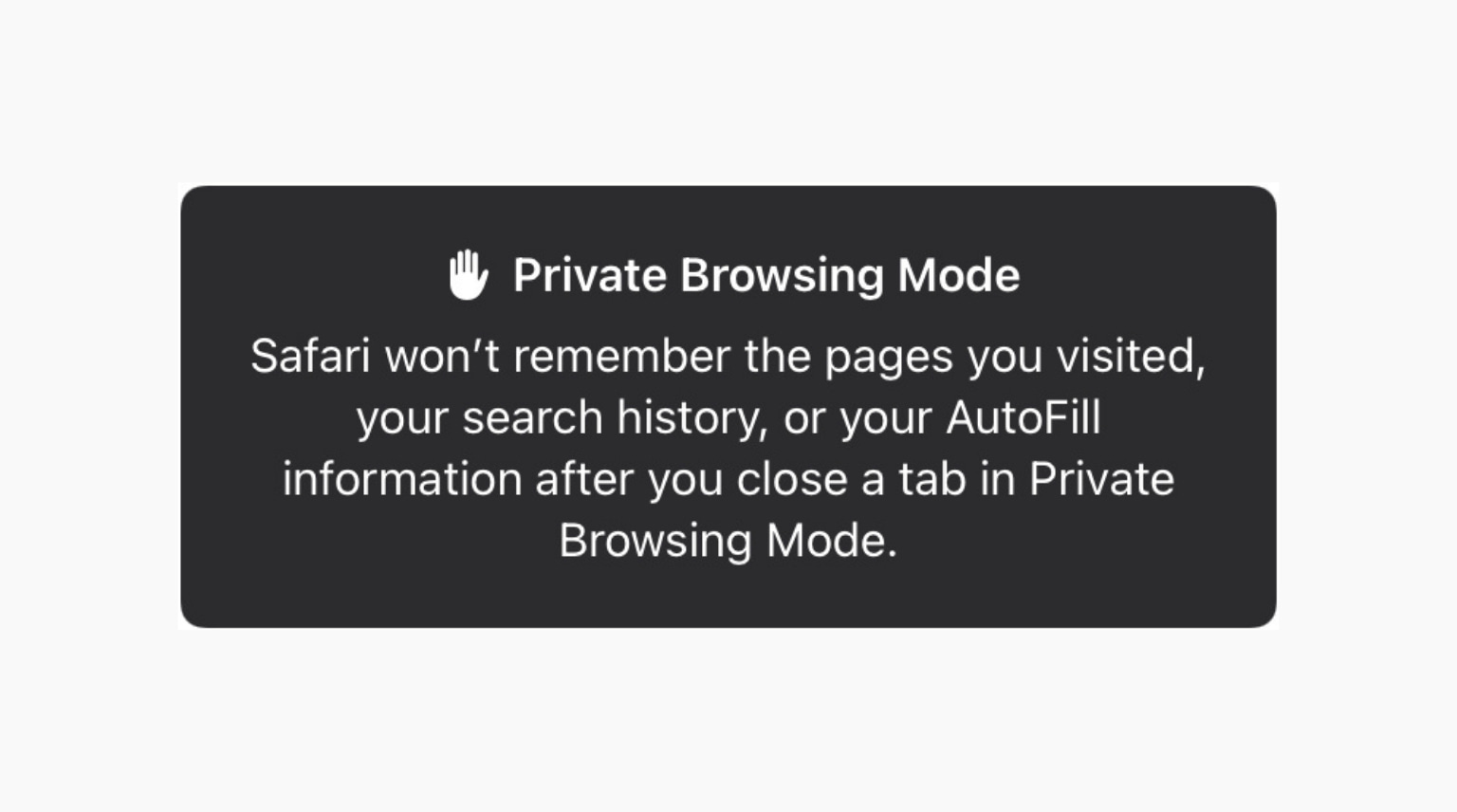
How to open a Private tab in Safari on iOS 15
When you are in a Private tab, Safari (address bar, buttons, etc.) appears dark gray or black. In normal mode, it is white, light gray, or blue.
Here are four methods to enable Private Browsing Mode in Safari on iPhone.
1. Long-press the Safari icon
When you are on the iPhone Home Screen or the App Library, long-press the Safari icon and choose New Private Tab. You can even do this from Spotlight Search. (But not from the Siri Suggestions widget.)
The best part about this method is that the iPhone keyboard appears on the screen as soon as the Private tab opens. This lets you type the search query instantly.
Works in: iOS 15 and earlier versions
2. Long-press the new page button
In Safari, long-press the new page button (two small overlapping squares) from the bottom right. Now, choose Private or New Private Tab.
Works in: iOS 15 and earlier versions
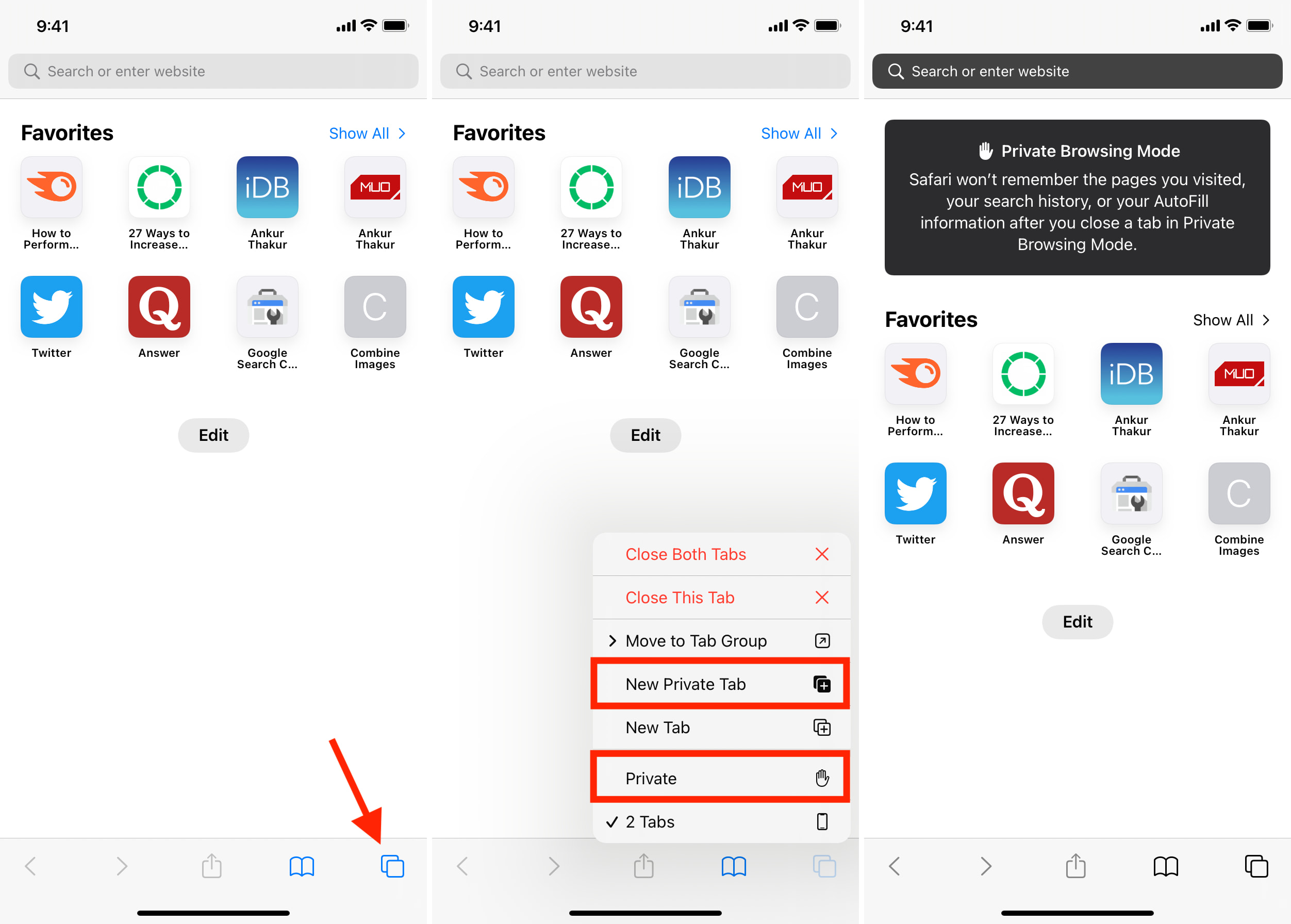
3. From the Tab Groups section
- Open Safari and tap the new page button from the bottom right.
- Tap Start Page or [number] Tabs.
- Tap Private.
- Finally, tap the plus icon or tap Done. You are now ready to browse privately.
Works in: iOS 15
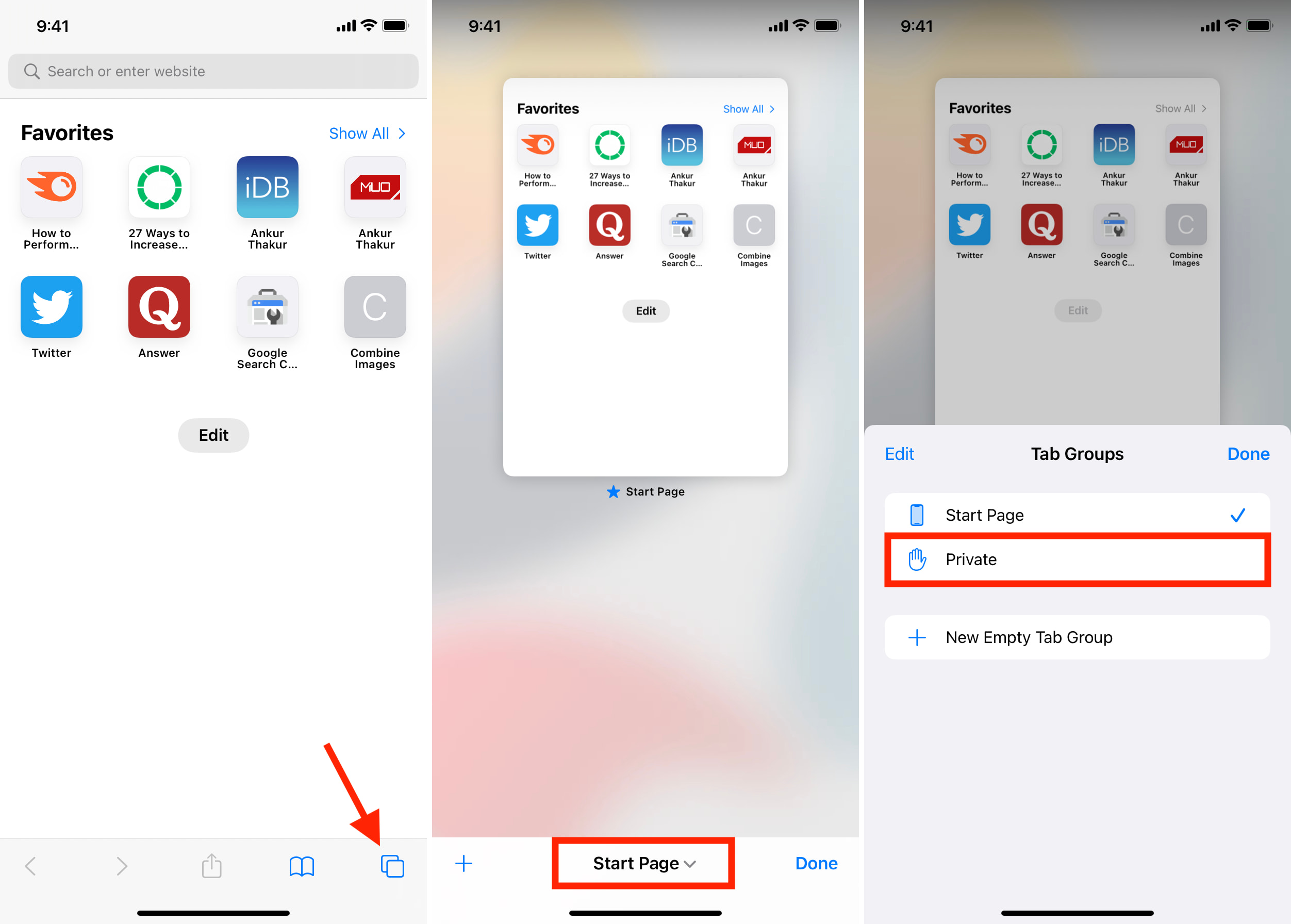
Related: How to use Safari tab groups on iPhone, iPad, and Mac
4. Long-press the Tab Groups button
- Inside Safari, tap the new page button from the bottom right.
- Long-press Start Page or [number] tabs.
- Choose Private > plus icon or Done.
Works in: iOS 15
How to turn off Safari Private Browsing in iOS 15
For the most part, the steps to exit Private Browsing Mode are almost identical to entering it. Here is a quick recap.
Method 1: Long-press the new pages button and choose Start Page or [number] Tabs. You can use this method to switch back and forth between regular and Private Browsing. The web pages stay active.

Method 2: Tap the new pages button, long-press Private, and choose Start Page or [number] Tabs. From here, tap an open page tab or tap the plus icon or Done.
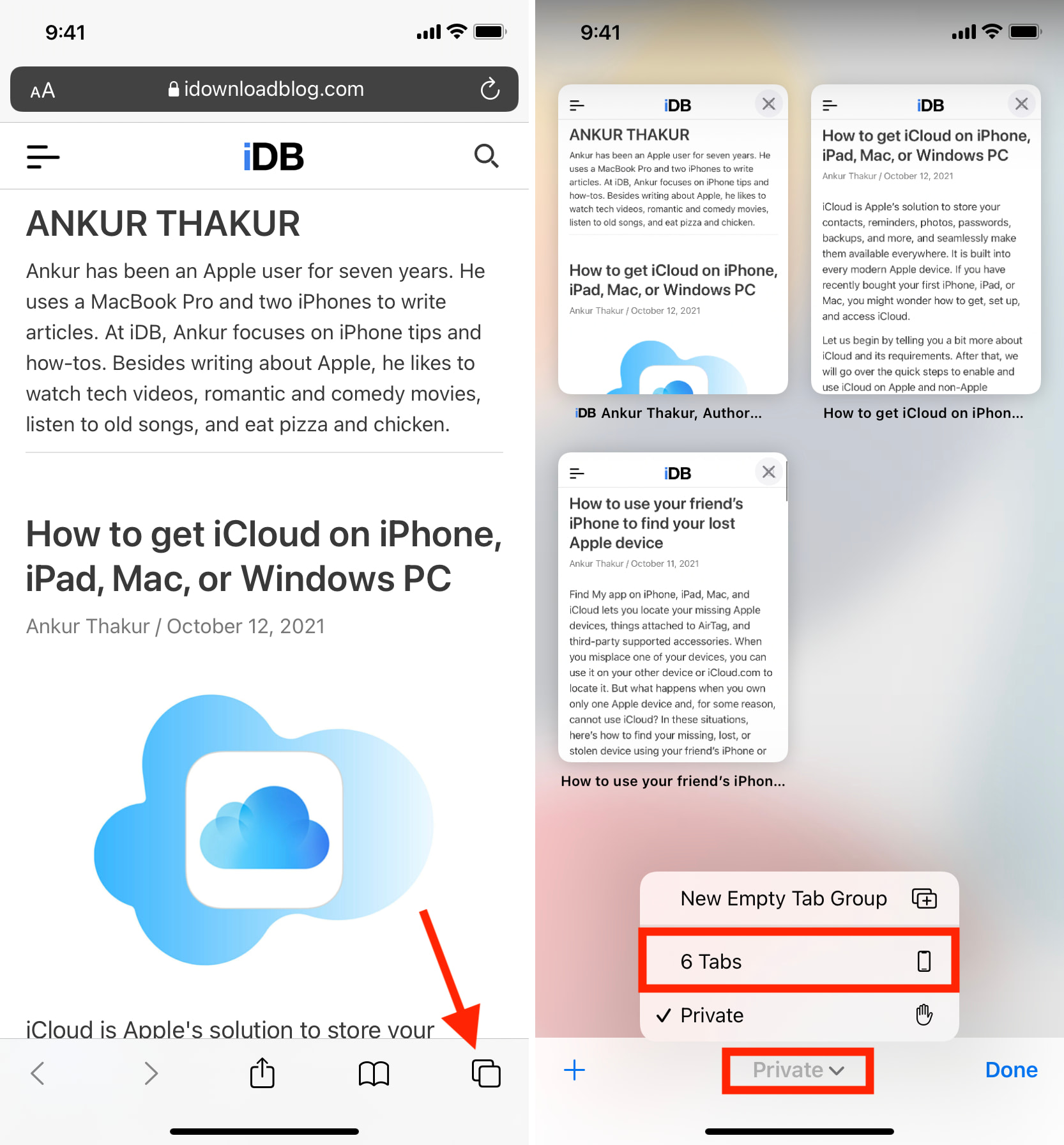
Method 3: Tap the new pages button > Private and tap Start Page or [number] Tabs.
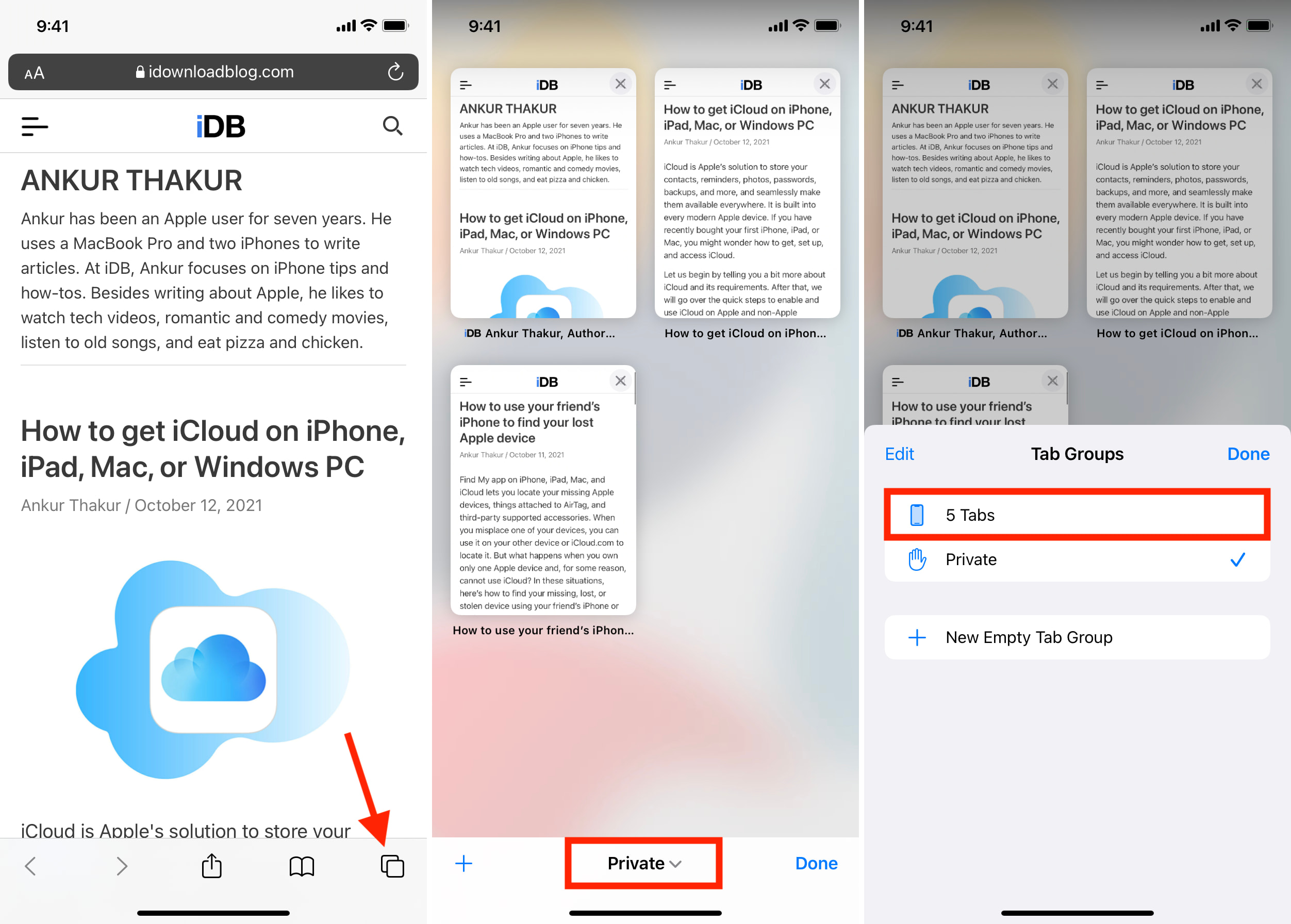
Important: If you want to close all open pages before leaving Private Browsing, long-press the new pages button and tap Close All [number] Tabs. (left image below)
You may also tap the new pages button and tap x or swipe the tab thumbnails left to close them. (right image below)
After that, use methods 2 or 3 from above to exit Private mode.
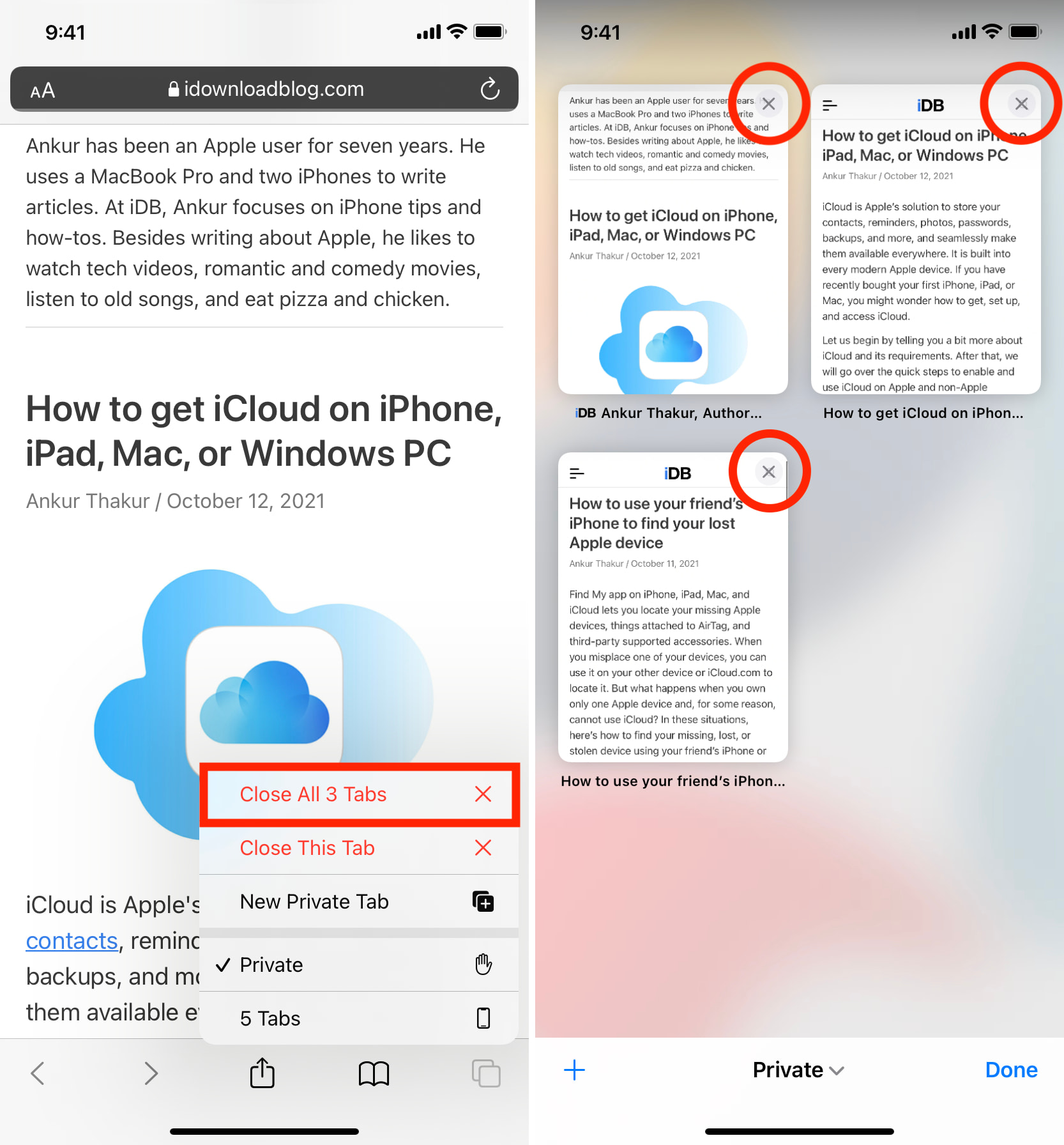
What to do if you do not see an option to open Safari Private tab on iPhone and iPad?
You cannot open Safari Private tab or even see its option if Limit Adult Websites is enabled. To turn it off, go to Settings > Screen Time > Content & Privacy Restrictions. From here, you may turn off the switch for Content & Privacy Restrictions or tap Content Restrictions > Web Content and choose Unrestricted Access.
Note: If you are a child, only your guardian can turn this off for you. You cannot because, most likely, the Screen Time passcode is different from your iPhone passcode.
If Screen Time restrictions are not set up, and still you cannot see Safari Private tab, restart your iPhone. Also, make sure you are running the latest version of iOS.
Related: Safari private browsing button missing on iOS? Here’s the fix
Happy Private Browsing
Now you know multiple ways to enter or exit Private Browsing in Safari on iPhone. I hope this quick guide was helpful.
Additionally, other popular browsers like Chrome, Firefox, Opera, Aloha, and Edge also offer Private Browsing in their apps. However, the names might differ. For example, Chrome calls it Incognito. Other browsers use terms like Private Mode or Private Browsing.
You may like to read: