You can set up multiple email accounts in the Mail app on iOS and Mac. This is super handy for managing all of your Gmail, Yahoo, Outlook, Hotmail, iCloud, and other email accounts in one spot. But there may come a time when you want to get rid of one of those accounts. Maybe you no longer use it or simply don’t want it in the Mail app any longer.
For these situations, here’s how to delete an email account from the Apple Mail app on iPhone, iPad, and Mac.
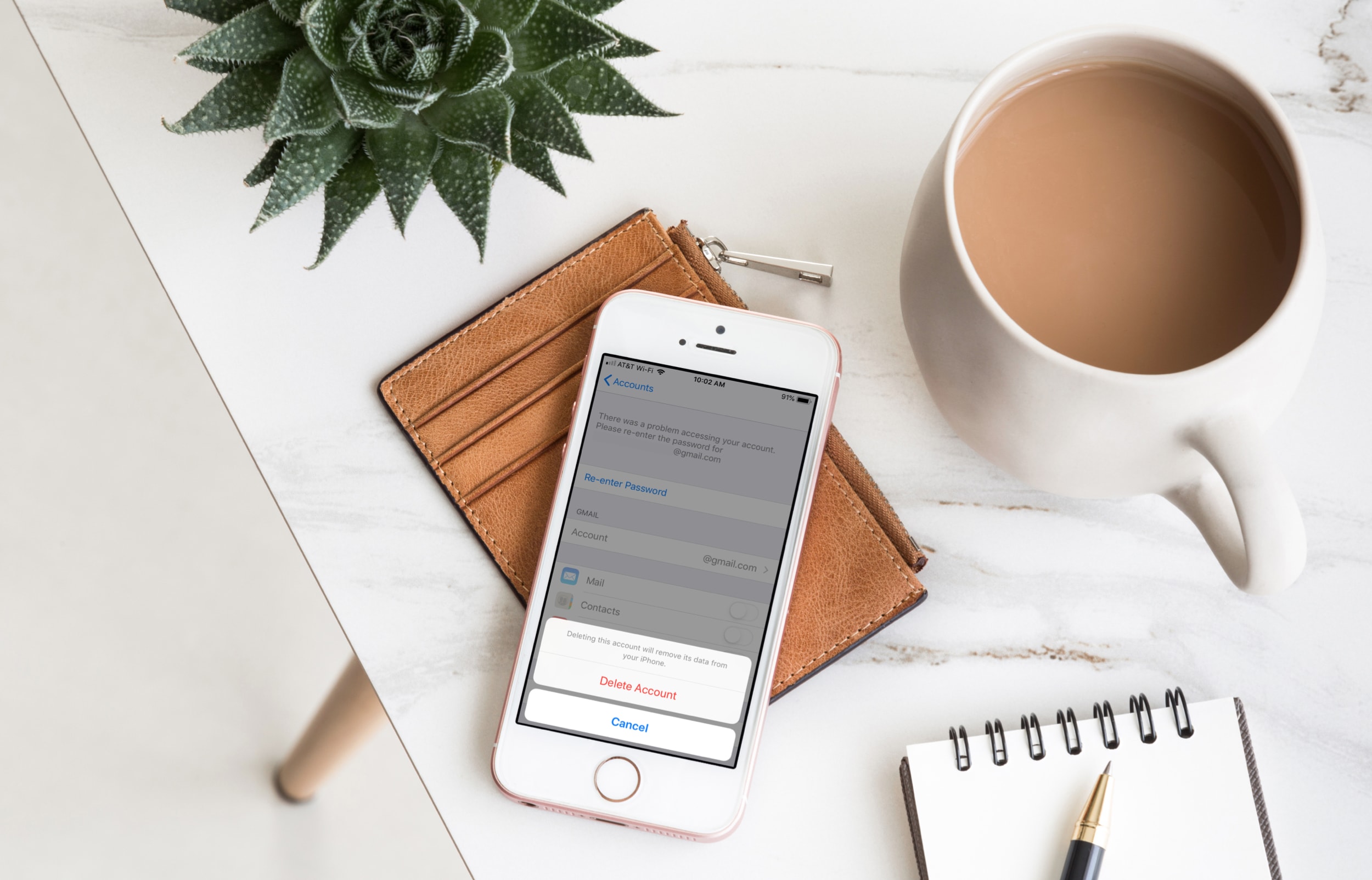
Related: How to completely sign out of Gmail on iPhone or iPad (even from a remote location)
Delete an email account
On iPhone and iPad
- Open the Settings app.
- Scroll down and tap Mail
- Tap Accounts and choose the email account you want to delete.
- Tap Delete Account.
- Confirm that you want to remove the account by tapping Delete Account once again.
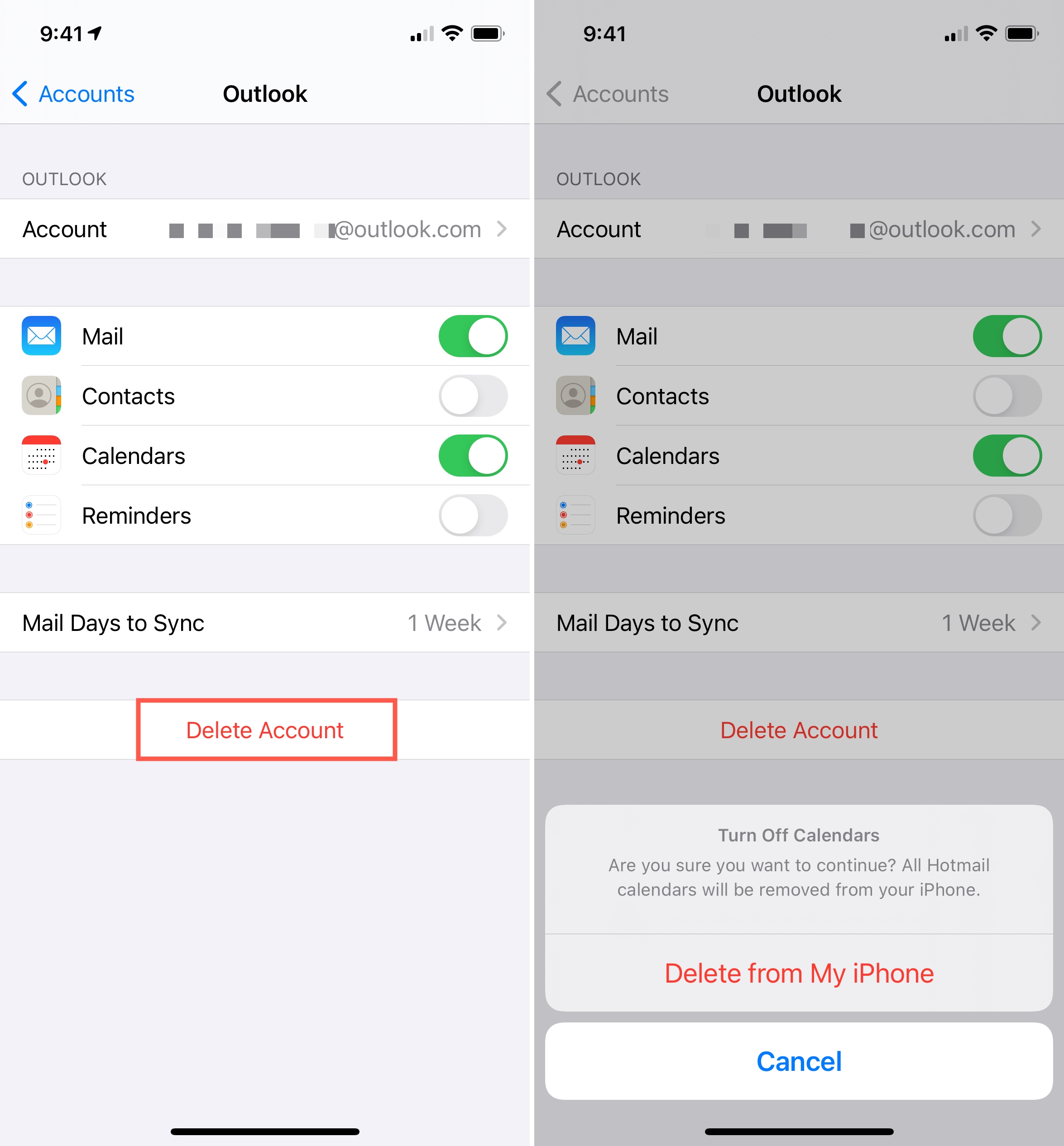
On Mac
- Click the Apple icon and choose System Settings on macOS Ventura or later.
- Select Internet Accounts from the left sidebar.
- Pick an added account.
- Hit Delete Account > Ok.
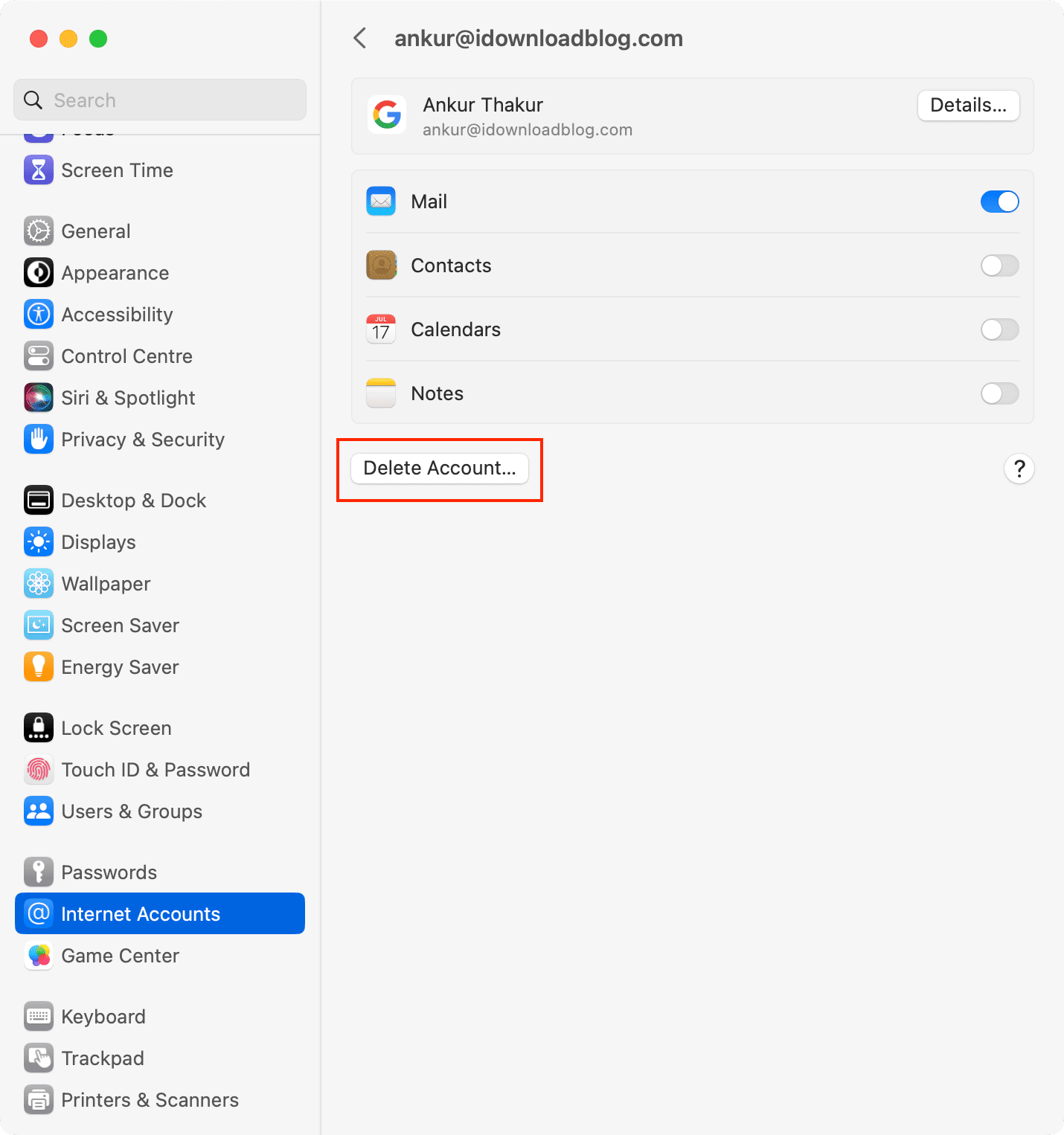
On older versions of macOS, go to System Preferences > Internet Accounts. Select the email account and click the minus sign (-).
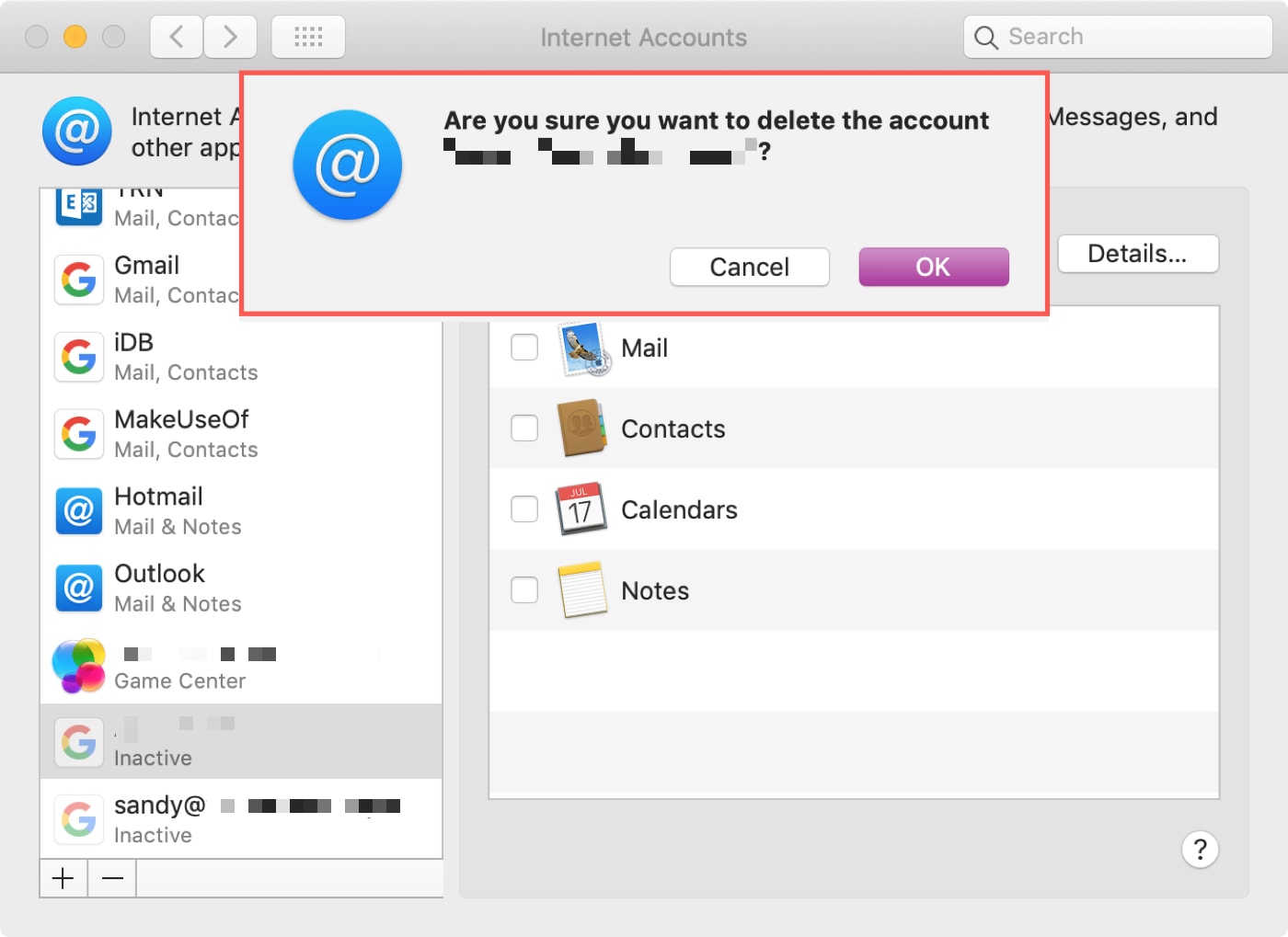
Alternatively, you can also remove an added account by following these steps:
- Open the Mail app on your Mac and click Mail > Settings or Preferences from the top menu bar.
- Go to the Accounts section.
- Select the email account you want to delete and click the minus sign.
- If you are using iCloud Keychain for the account, you’ll see a pop-up message. This will direct you to the Internet Accounts section. From here, click Delete Account (which is the same as the previous steps).
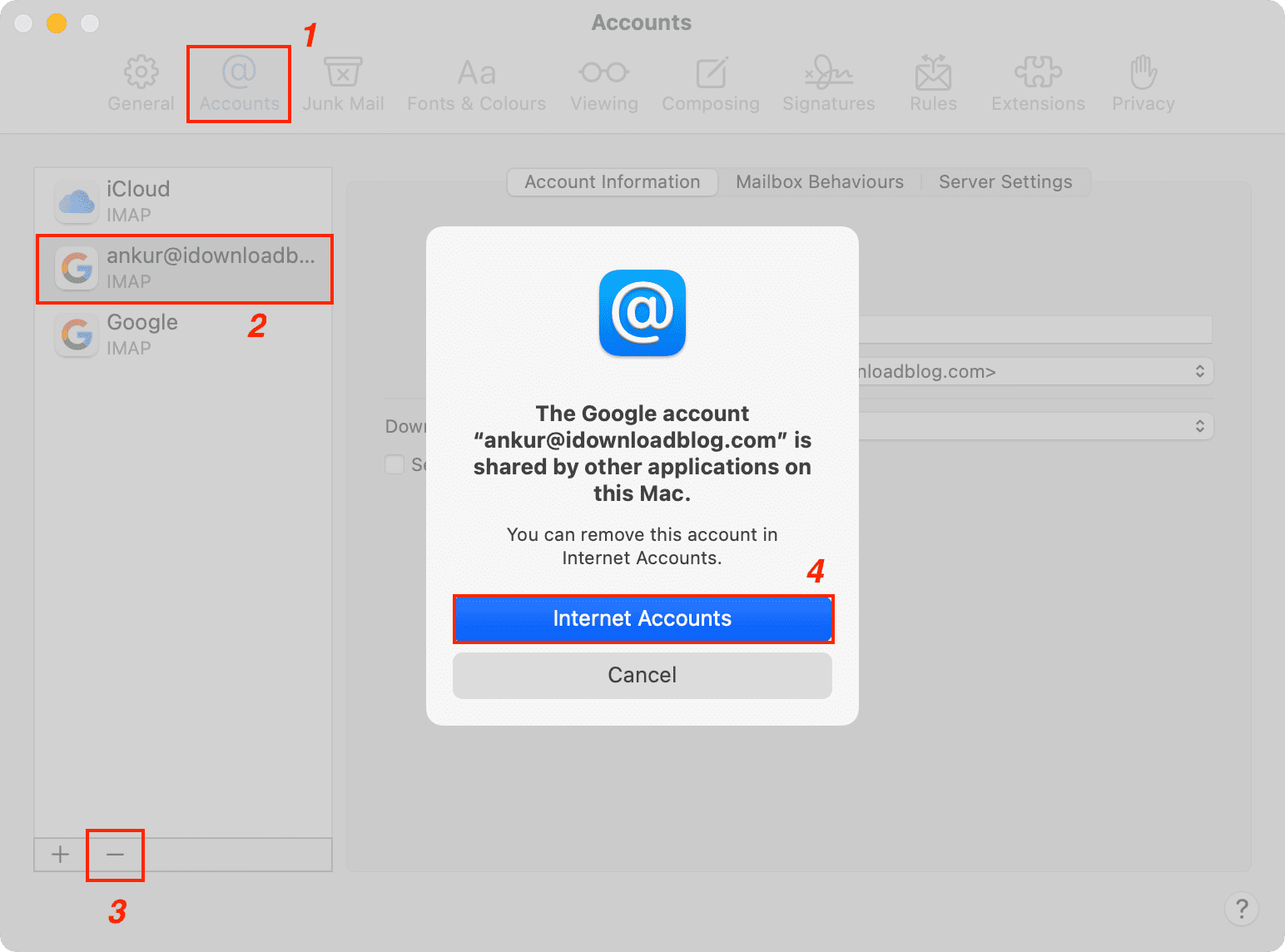
Other Mail tips: