Are you annoyed by videos auto-playing on your YouTube Home tab? In this brief tutorial, we will show you where to look in the YouTube app and website settings to turn this off.
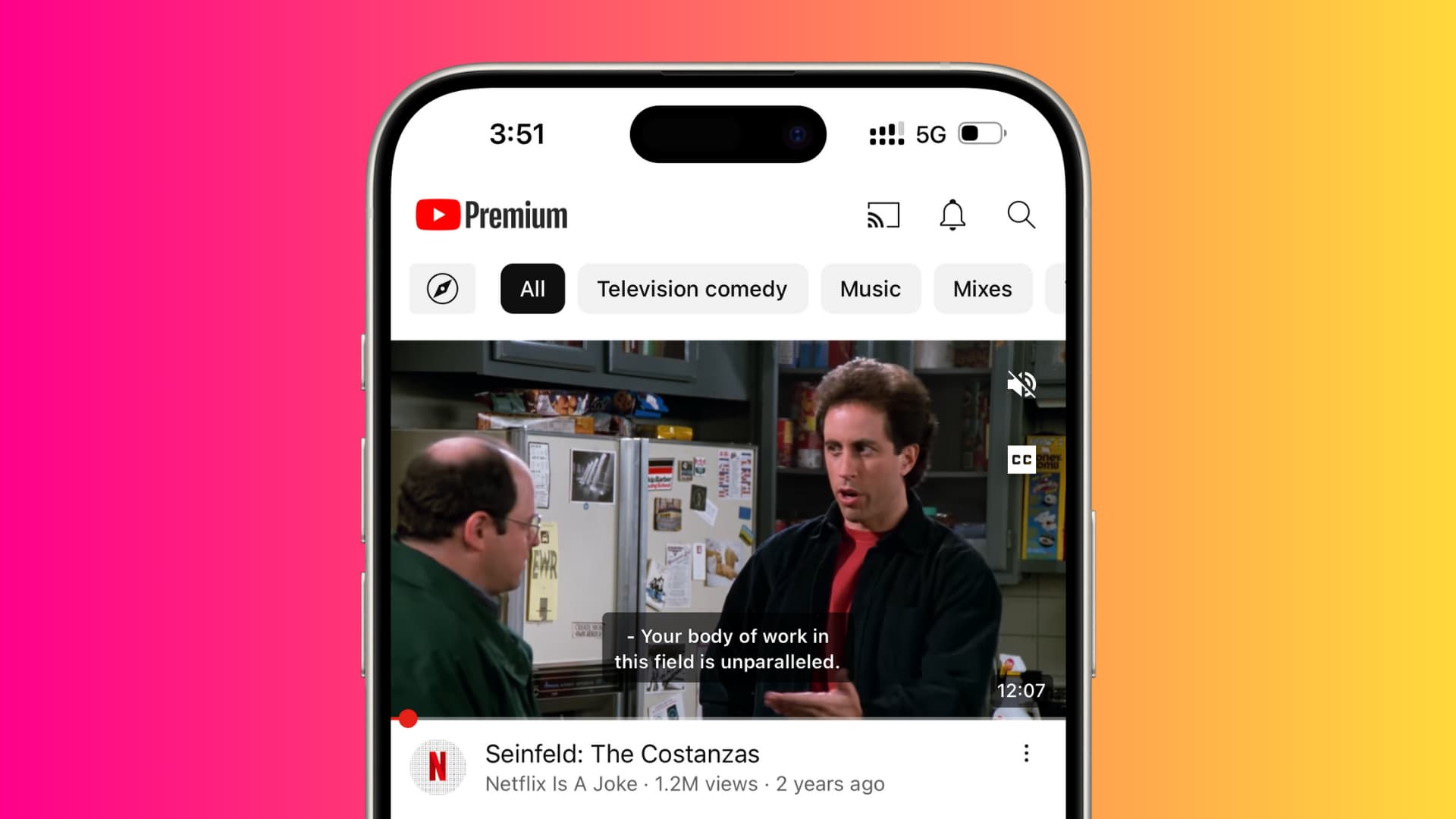
By default, the YouTube app for iPhone and iPad automatically plays videos in the Home feed as you scroll through it. The video at the top starts playing on mute with captions auto-enabled. However, unlike the app, on the desktop, the video will start auto-playing when you hover your mouse cursor over a video thumbnail.
Google argues that Autoplay on Home lets you easily preview different videos while exploring the app, helping you make more informed decisions about whether you want to watch a video.
Fortunately, this is an optional feature, and if you do not think the same way as Google, it can be disabled at will to save data and battery life.
Note: This is different from the regular Autoplay feature that starts playing another video when the current one you’re watching finishes.
Stop auto-playing videos in the YouTube Home tab
By default, the audio is muted, and the videos play automatically. Follow the steps below to adjust the feature to your liking.
On mobile
1) Open the YouTube app on your iPhone, iPad, or Android phone.
2) Tap You from the bottom.
3) Tap the gear settings icon from the top and select General from the next screen.
4) Hit Playback in feeds and set it to Off instead of Always on or Wi-Fi only.
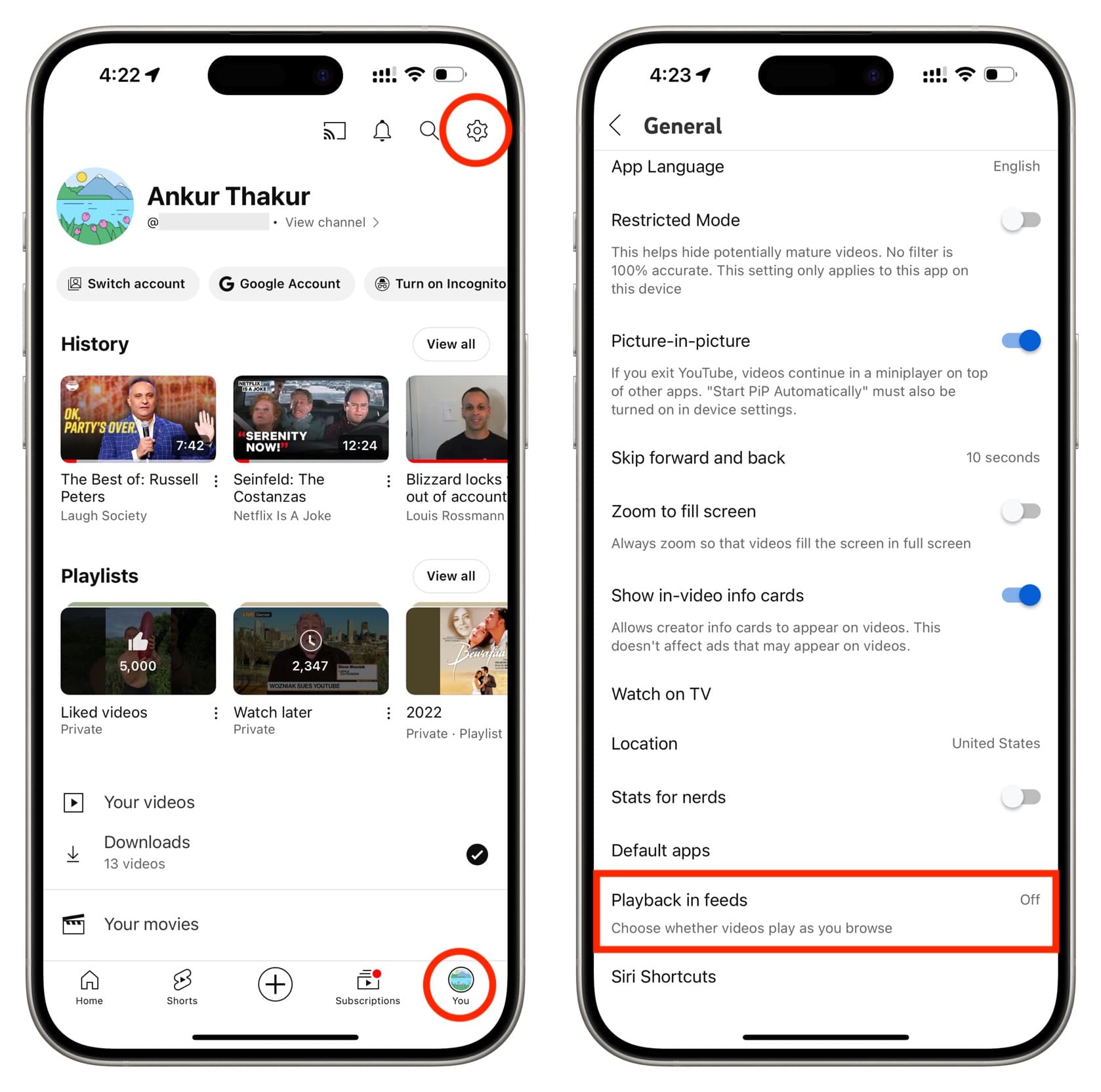
- Always on: Videos auto-play with the sound off as you scroll through the Home feed, irrespective of whether the YouTube app is using Wi-Fi or cellular data.
- Wi-Fi only: Videos play on mute as you browse the Home feed when your phone is connected to a Wi-Fi network.
- Off: Videos do not play automatically as you browse the Home feed. It does not matter whether your phone is connected to cellular data or Wi-Fi.
On desktop
1) Visit YouTube.com in a computer browser on your Mac or Windows PC.
2) Click your profile picture from the top right and choose Settings.
3) Select Playback and performance from the left side.
4) Turn off the switch for Browsing Video previews.
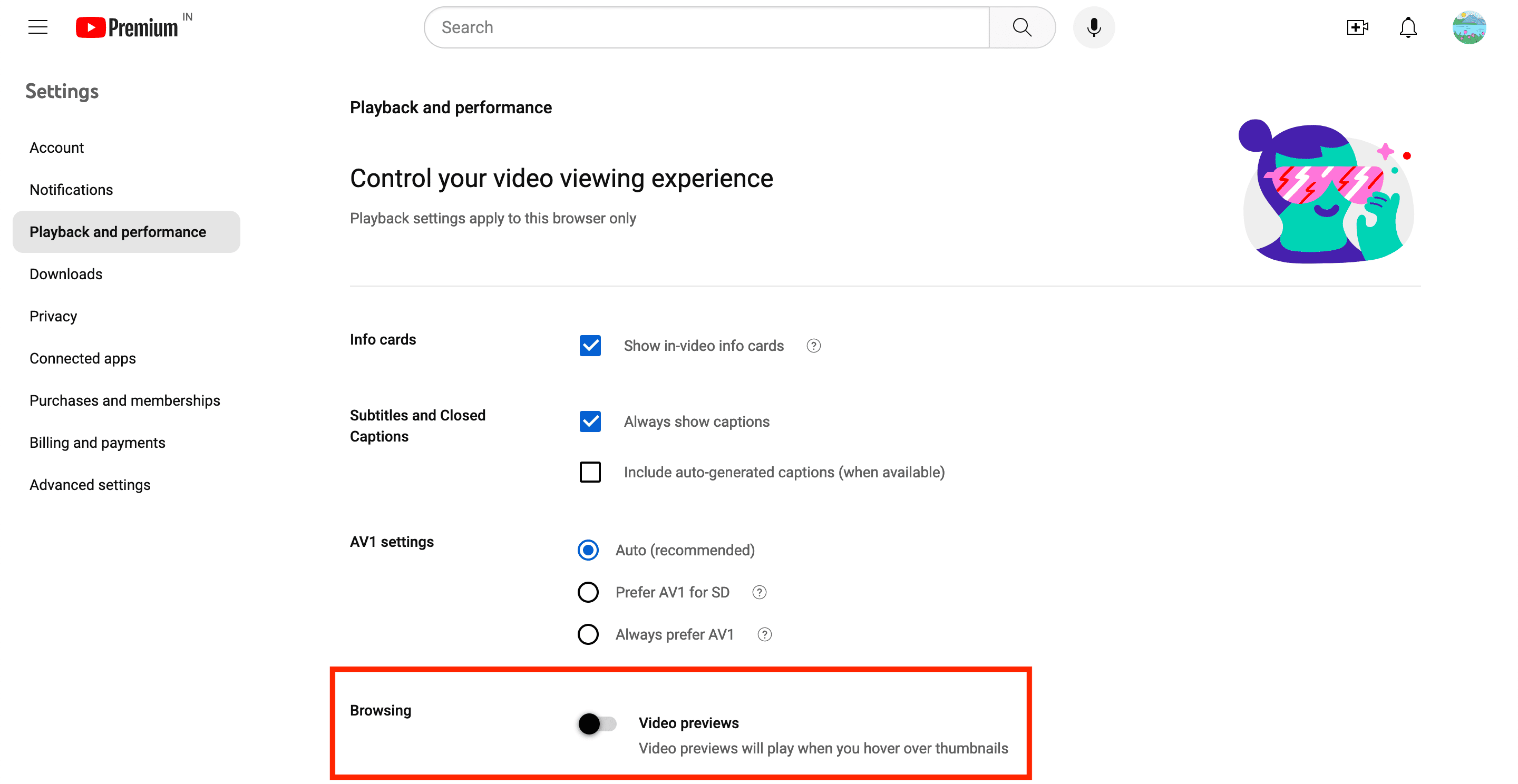
From now on, the video will not auto-play when you hover your mouse pointer over thumbnails on the Home feed or the right side of the YouTube playback screen.
There are certainly times when auto-playing videos are best avoided. This is especially true if you’re browsing YouTube on a poor Wi-Fi connection or are on a capped cellular data plan.
To stop wasting precious bandwidth on these live video previews and browse your Home feed the old way, disable Autoplay on Home completely or at least make sure it’s set to Wi-Fi only.
Of course, none of this is saying that auto-playing videos are inherently bad — scrolling through the Home feed and seeing live previews of the videos does, in fact, make it easier to decide which recommended clip might be worth your time without invoking the main player.
Related: How to stop auto-playing videos on App Store | Facebook | Netflix | Safari