Learn how to use Siri on your HomePod to play a sound on your iPhone, iPad, Mac, or Apple Watch to locate them if you cannot seem to find them around.
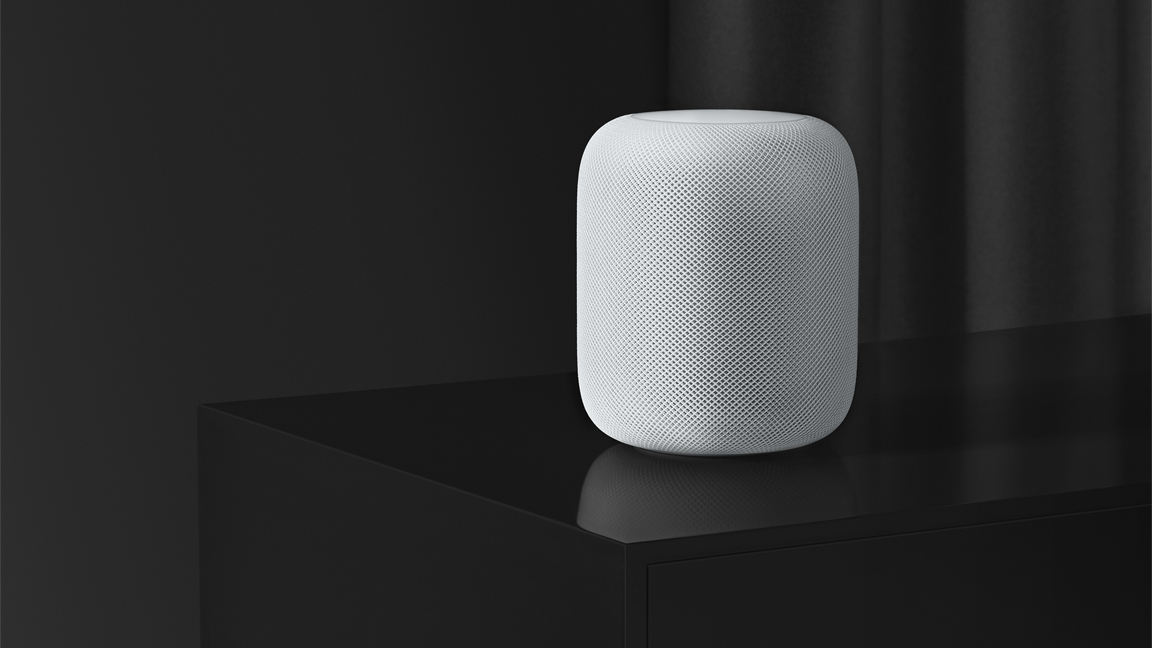
Siri on HomePod is great at answering questions about the things you want to know and do in your home, but there are more ways to use Apple’s smart assistant on the wireless speaker.
Should you lose an iPhone, iPad, Mac, or Apple Watch, HomePod can play a sound on your misplaced device to help you find it. It can even find devices that belong to your family member, provided you have set up Family Sharing, and they are added to it.
Before we get started, it’s important to remember that you should turn on Find My for the devices that you wish to use this helpful service with:
- iPhone, iPad, Apple Watch, and AirPods: On your iOS device, go to Settings > your name from the top > Find My. Tap Find My iPhone and slide the switches next to Find My iPhone, Find My network, and Send Last Location to the ON position.
- Mac: Open System Settings and click your Apple ID name from the top left. Go to iCloud > Show More Apps > Find My Mac and turn it on.
Follow along with us to learn how to find a misplaced device via HomePod.
Find your Apple device using your HomePod
To find your misplaced Apple device, simply ask Siri on HomePod:
- “Hey Siri, where’s my iPhone?”
- “Hey Siri, find [your family member’s name] iPhone.”
- “Hey Siri, find my iPad.”
- “Hey Siri, ping my iPad.”
- “Hey Siri, play a sound on my iPod touch.”
- “Hey Siri, where’s my Apple Watch?”
- “Hey Siri, I lost my Mac.”
- “Hey Siri, where are my AirPods.”
Siri will search the Find My database for your Apple ID account to determine if the device you’ve requested is listed. If so, the assistant will either play a sound on your lost device or request additional information. For instance, you may be asked to choose a specific device to ping in case you have, say, multiple iPhones. You must be signed in with the same Apple ID on your HomePod and your other devices in order for this to work.
You can use Siri on HomePod to locate the following Apple devices:
- iPhone
- iPad
- iPod touch
- Apple Watch
- Mac
- AirPods
When you ask HomePod to find your AirPods, it will play a sound on them. But it may not work in all situations, and you are better off using your iPhone to find them.
On a related note: