Sometimes you just can’t get enough of a video. Whether it’s one you created or one that someone shared with you, whether it’s audio or visual, you can easily play it over and over without hitting a button. If it can be played in QuickTime, it can be looped in QuickTime. And you can do this in just a few clicks.
Here’s how to loop a video in QuickTime Player on Mac.

Loop your QuickTime video on Mac
- Open the video in QuickTime.
- Click View from the top menu bar.
- Select Loop.
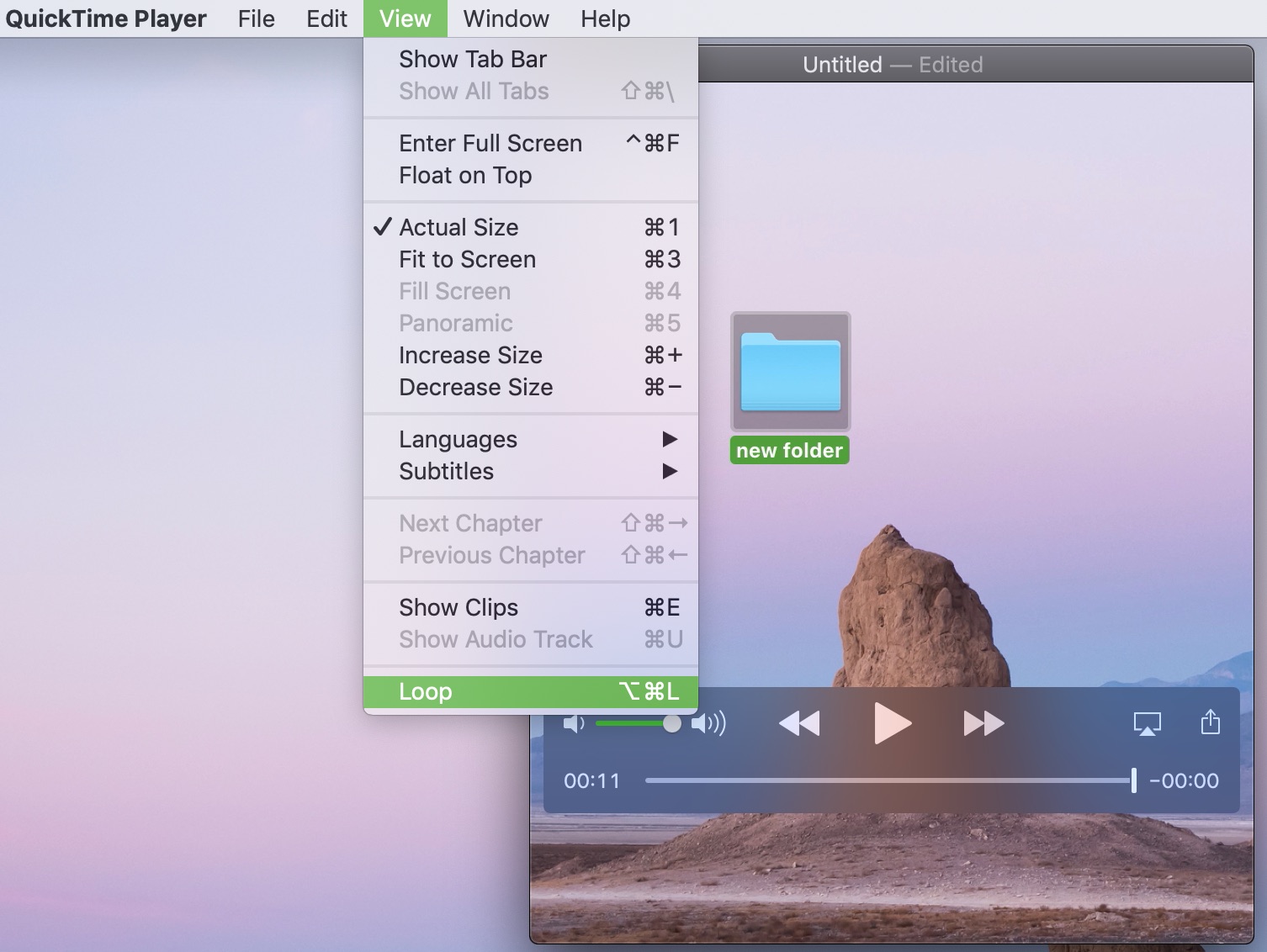
That’s it! Now you can sit back and watch, listen, or both as the video plays again and again from the beginning.
You can also press the Command + Option + L keys together to quickly toggle on and off the loop feature in QuickTime Player.
It’s super easy to play videos in QuickTime in a loop. So, watch your puppy do their new trick, listen to your child sing, or make sure the screen recording for work is just right by looping your video.
Similar tips: