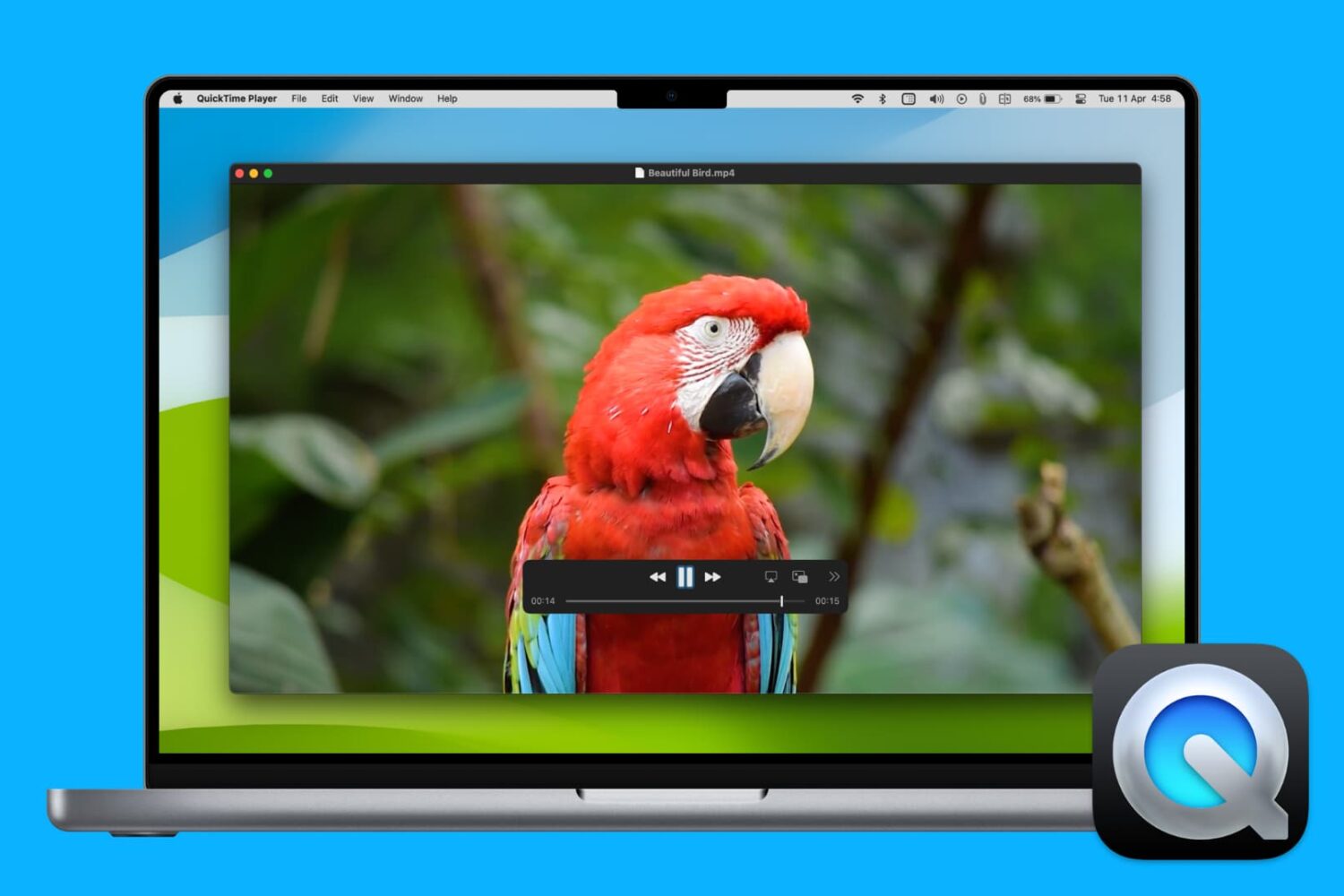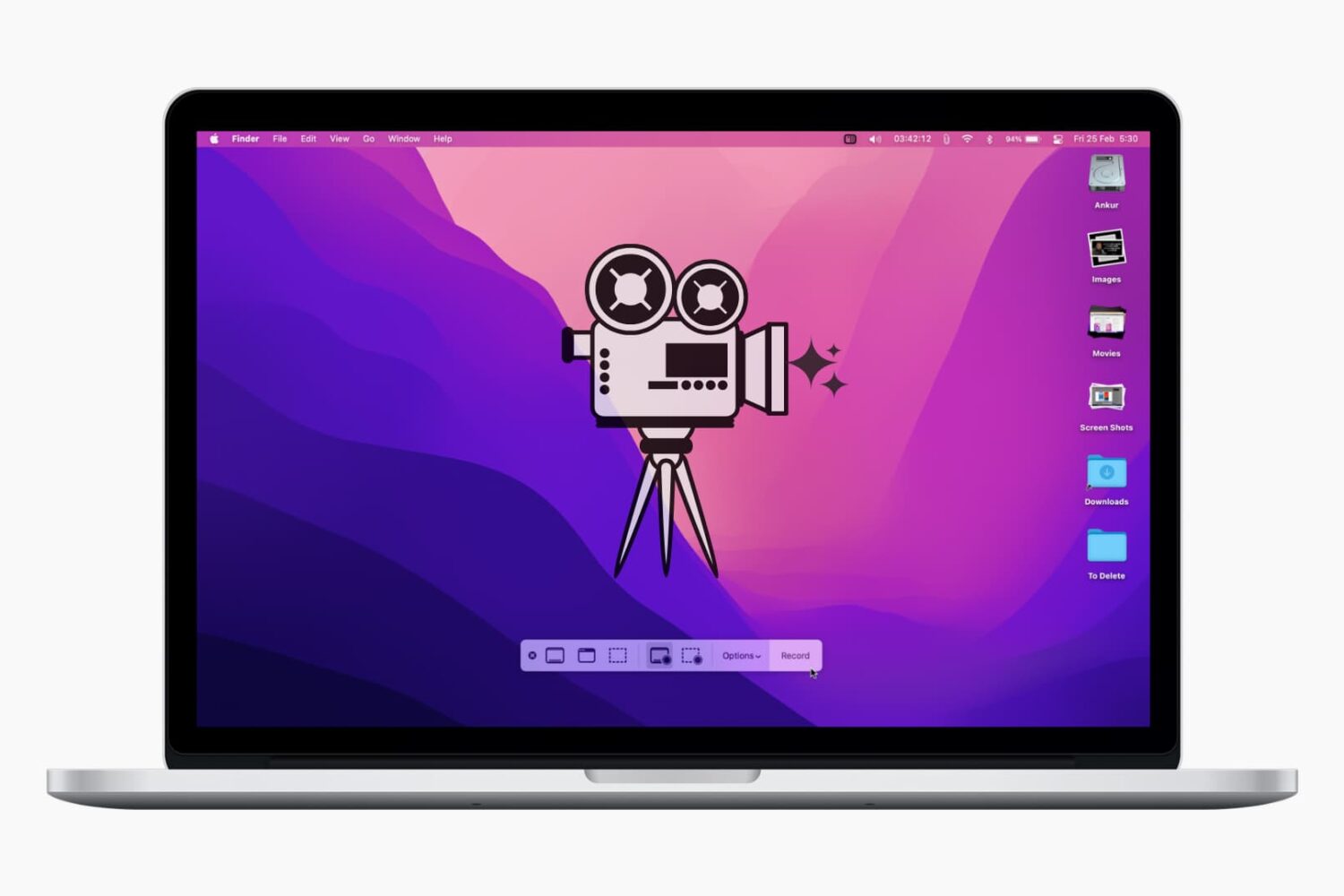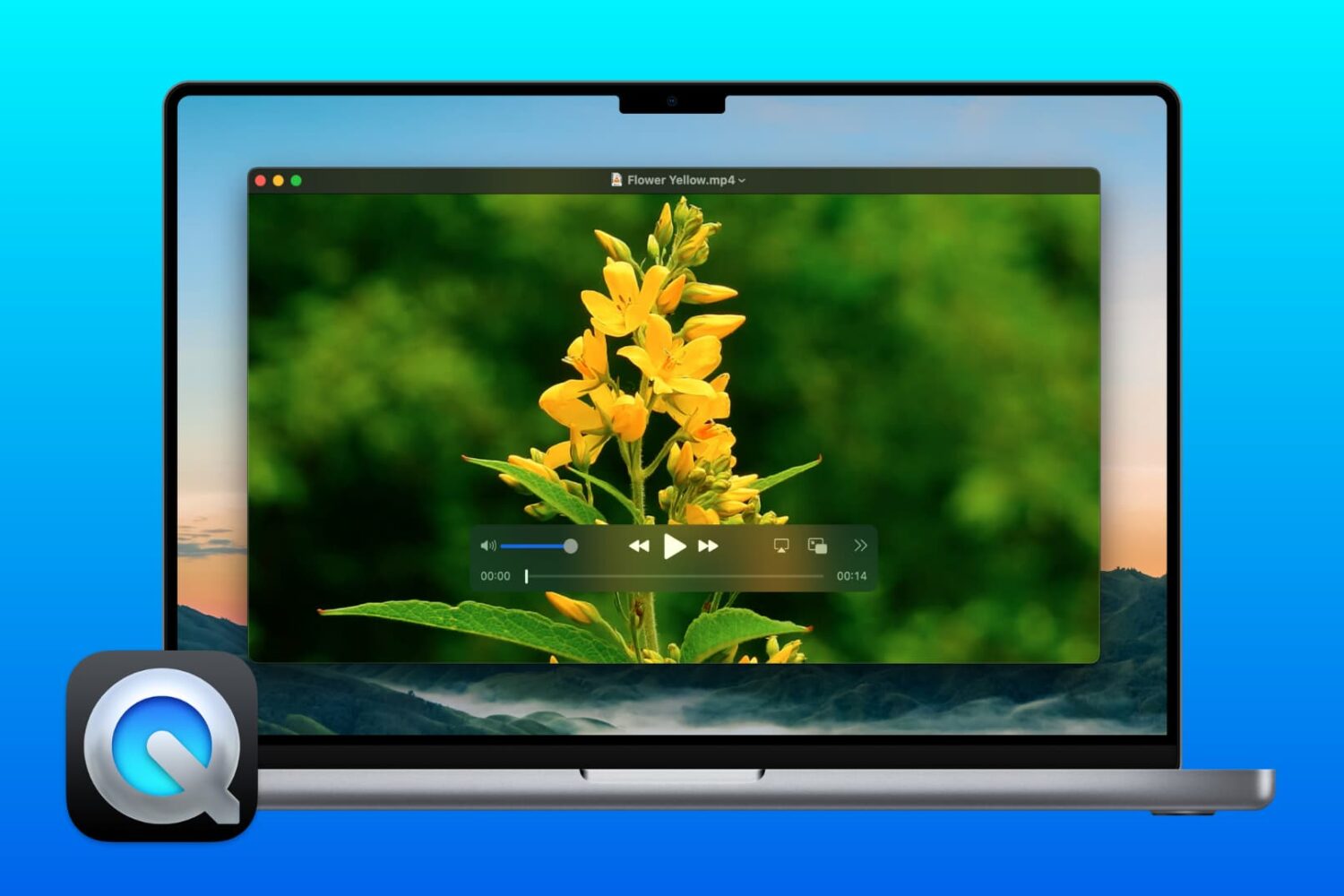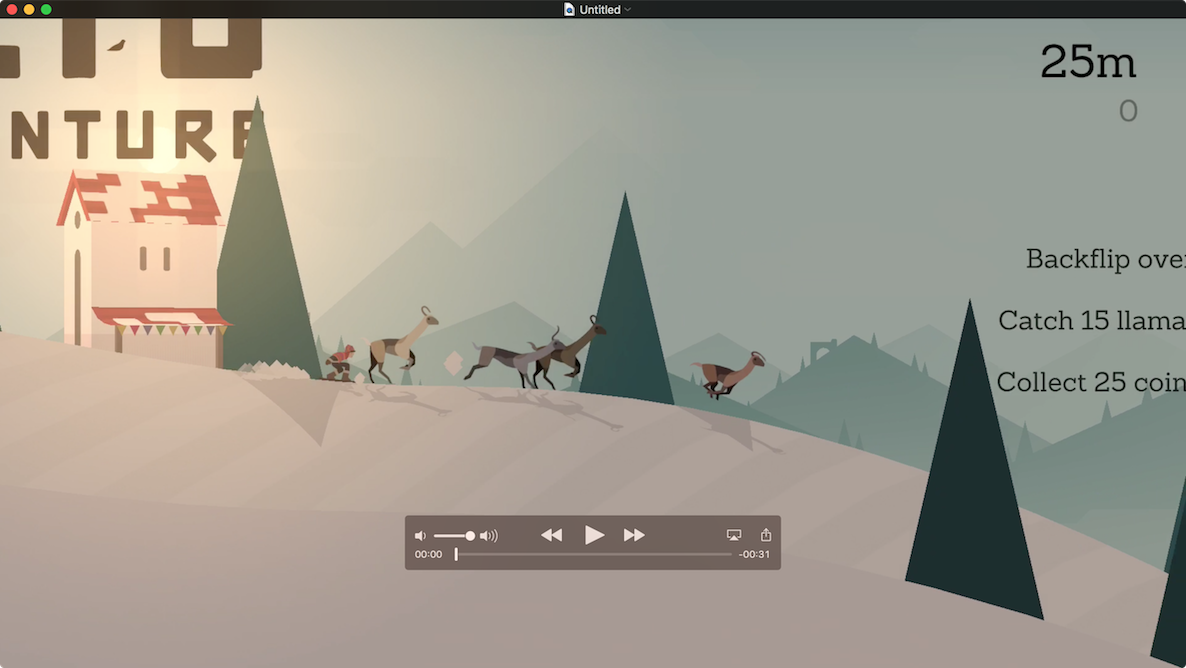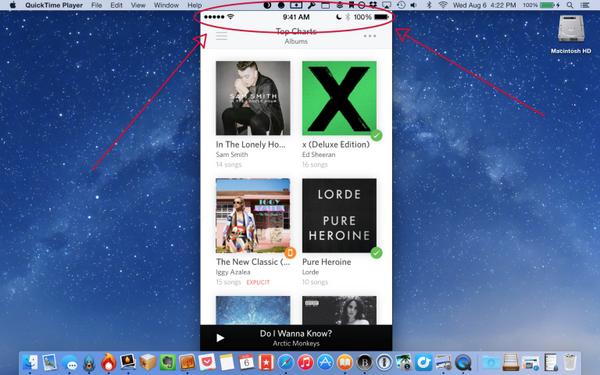The vast majority of Apple bloggers who grab screenshots of iPhone and iPad applications don't seem to be ashamed by the low or no cellular signal strength showing right in their status bar, or incomplete Wi-Fi or - worse of all - low battery.
And who could blame them?
Touching up the images to have the status bar show full cellular/Wi-Fi signal and 100 percent battery takes time and a great deal of effort to get it right.
I've seen folks like MacStories editor Federico Viticci obsess over the issue and even write scripts and devise complex workflows in order to correct the messed up status bar on their iOS screenshots. Having been constantly pressed for time, I'm not that particular about my screenshots.
Luckily, QuickTime in Yosemite includes a nifty little feature which automatically cleans up the status bar when capturing an iOS device's screen, so your screencasts look professional...