Learn how to enable and use picture-in-picture in QuickTime Player on Mac so you can keep working while you watch your favorite videos.

If you use QuickTime Player on your Mac to check out videos and watch movies, you’ll like its Picture in Picture (PiP) feature. It will convert the playing video into a small floating window, which you can resize and place anywhere on the screen.
Related: 17 things you can do with QuickTime Player on Mac
Enable and use picture-in-picture in QuickTime Player
Pop open QuickTime Player on your Mac to a video or movie you want to watch. Then, do the following to enable picture-in-picture (PiP).
1) Click the Picture-in-Picture button in the Navigation Controller at the bottom.
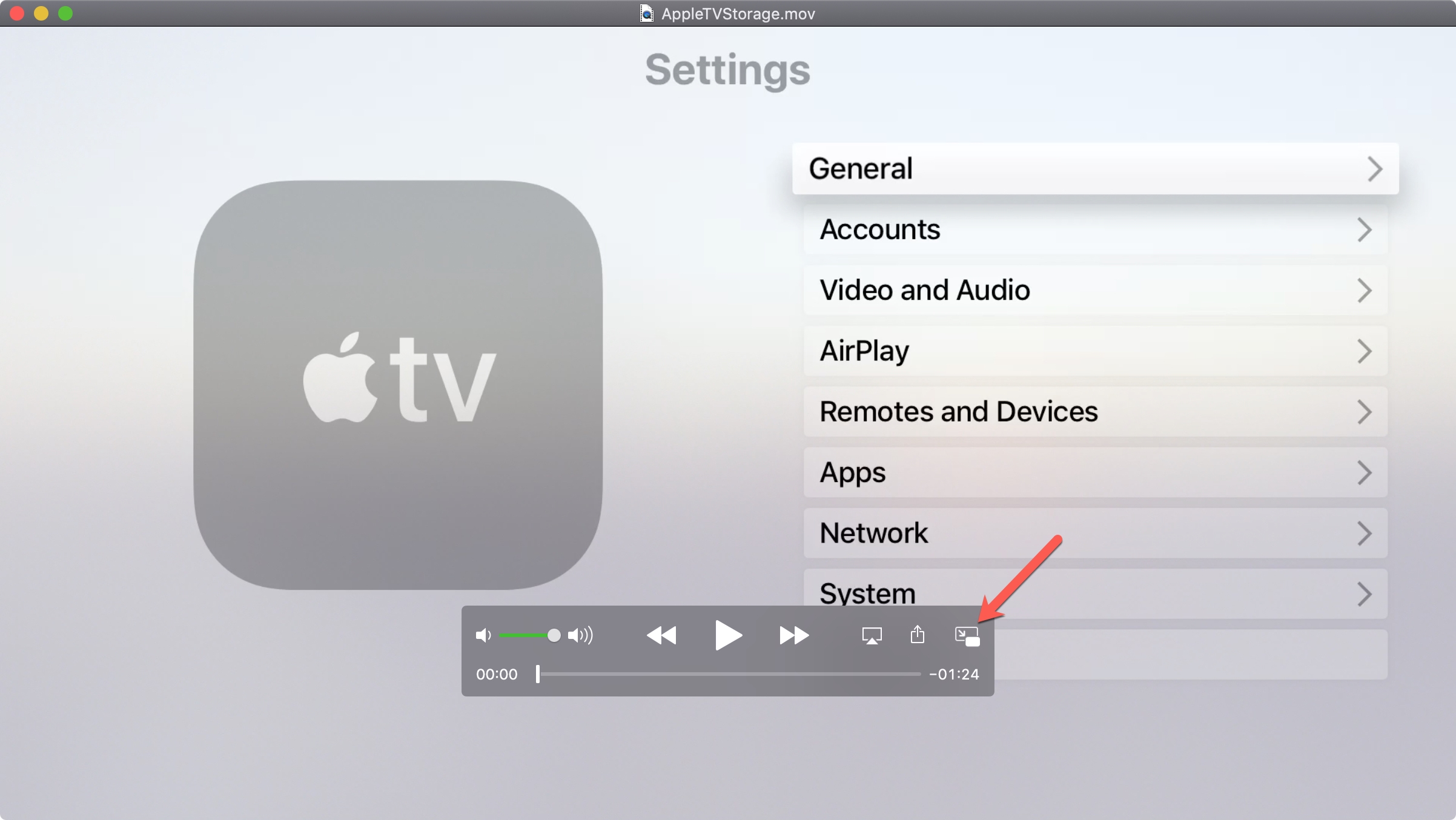
2) The QuickTime Player window will shrink and move to a corner of your screen. You can resize it by dragging it out from one of the edges.
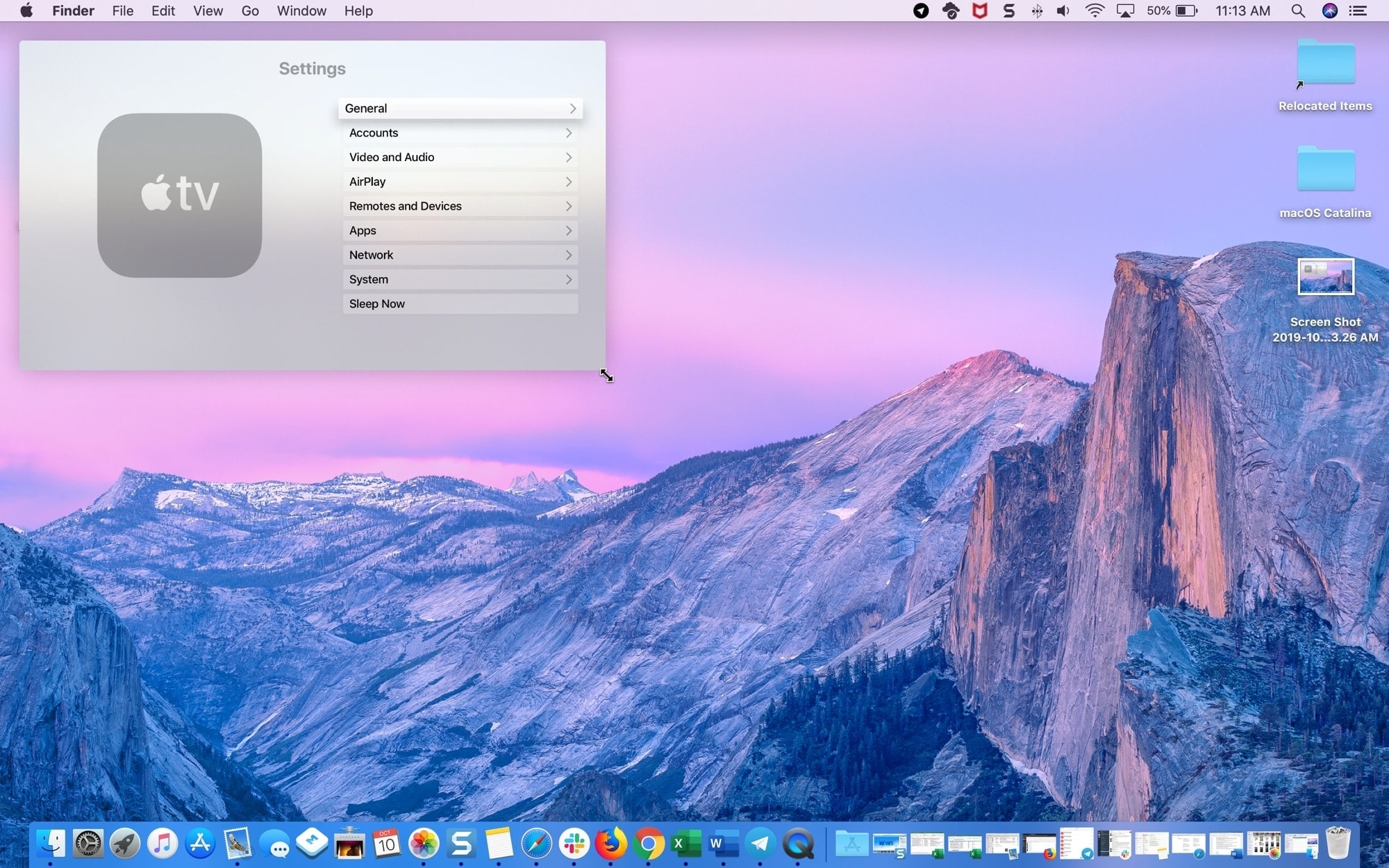
And you can move it by clicking and dragging it. When you move it, the app will snap to the nearest corner of your screen. However, if you hold the Command key when dragging the PiP window, you can snap it anywhere on your Mac screen.
3) Use the Play and then Pause button to control playback.
4) Click the X in the corner of the window or the Picture-in-Picture button to return it to its original size.
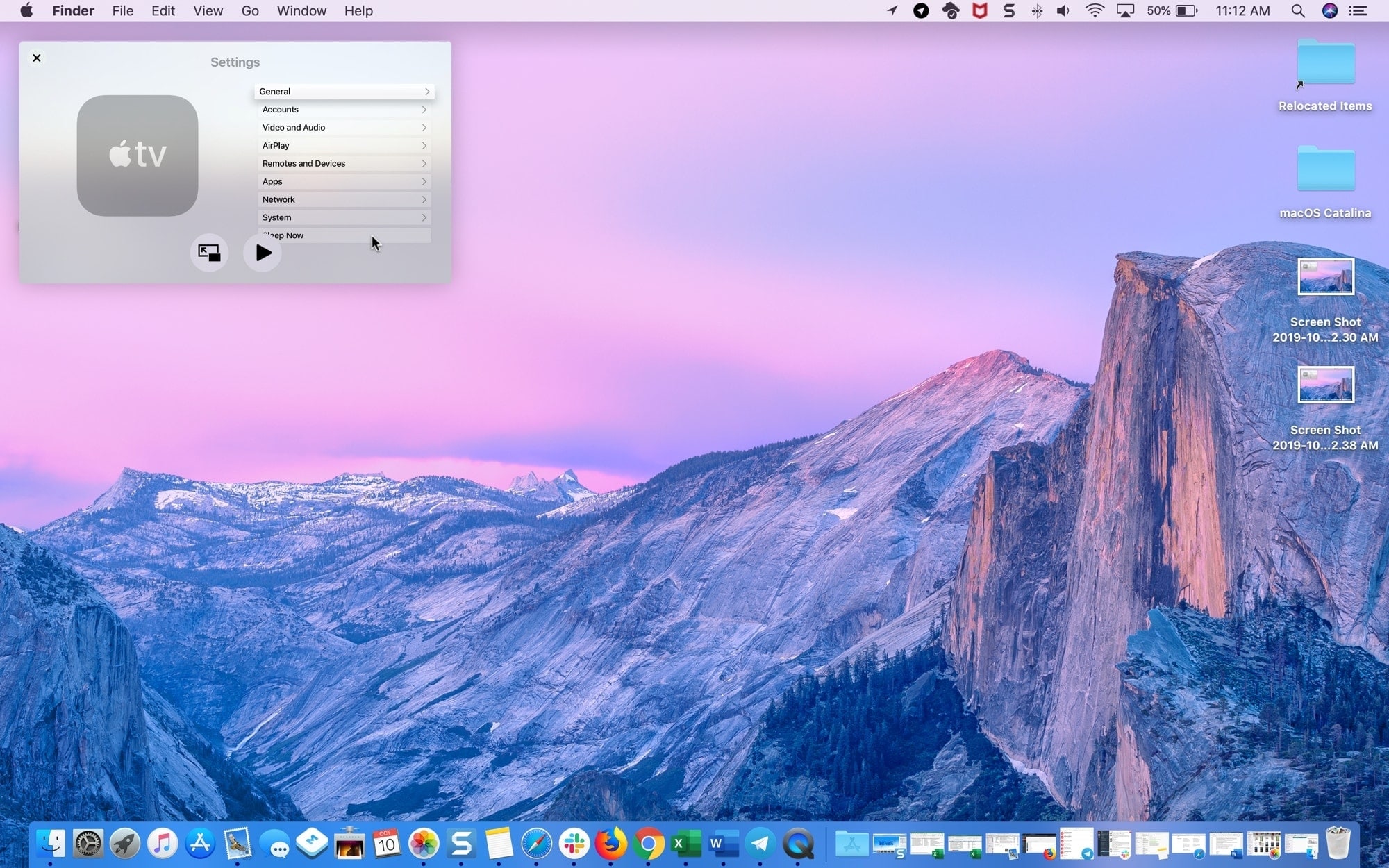
Notes on picture-in-picture in QuickTime Player
Here are just a few extras to keep in mind.
- You can enable picture-in-picture while a file is playing. It will shrink and move uninterrupted.
- When you enable picture-in-picture, the QuickTime Player window will play on top of your other open app windows, even if the other apps are in full-screen mode.
- Picture-in-picture mode currently only works in playback, not when you are recording with QuickTime.
- You can exit picture-in-picture while a file is playing and like when you enable it, it will continue to play while it returns to its original size and location.
The picture-in-picture feature in QuickTime Player is a nice addition to the app. You don’t have to miss a beat with your videos or movies because you can continue to work or play while watching.
What do you think of this QuickTime Player feature? Is it something you’ll use?
Check out next: How to enable and use picture-in-picture in Safari on Mac