Learn how to efficiently manage your Safari tabs with these four different techniques to close all tabs except the one you’re currently browsing.
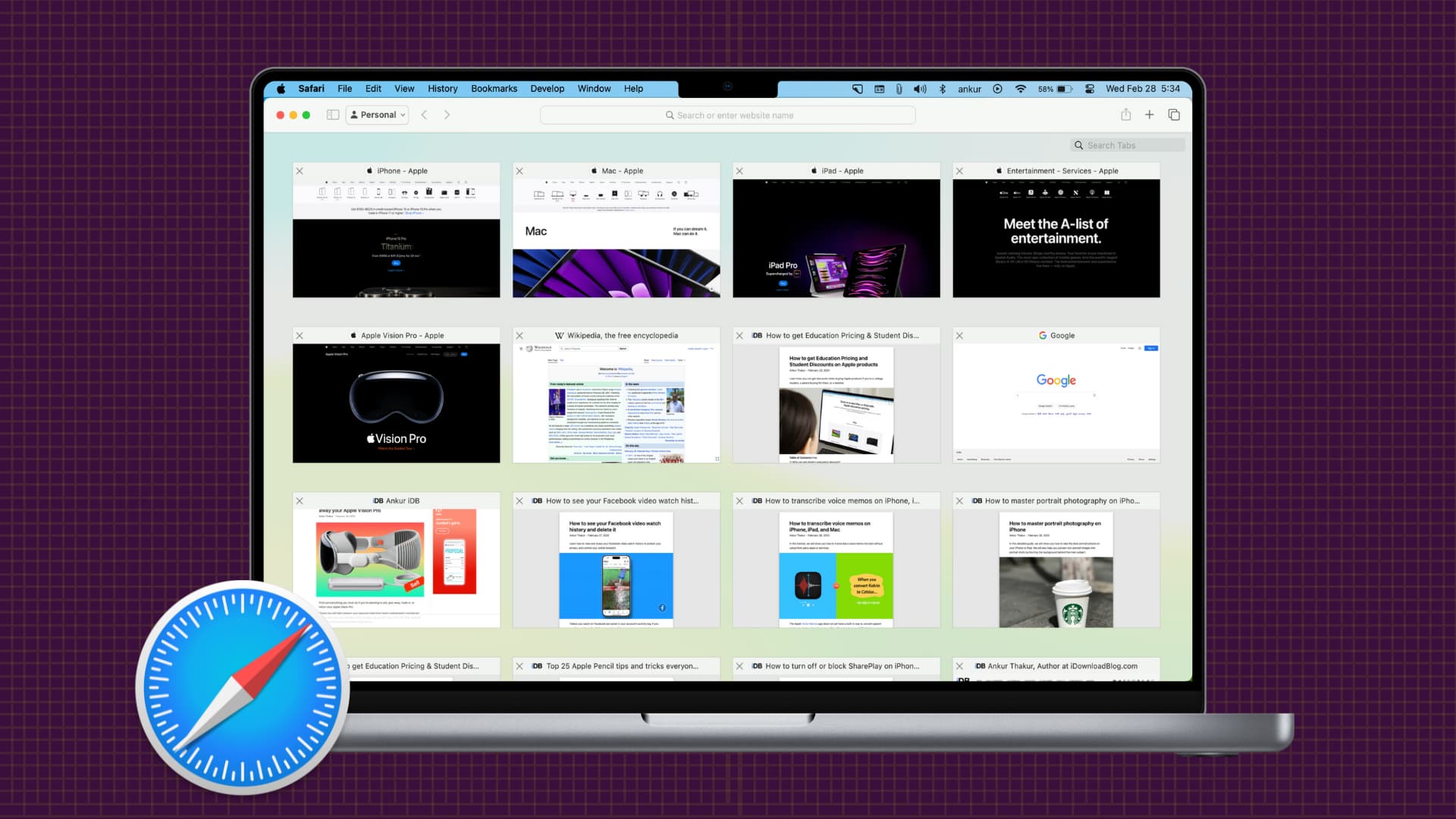
Tabbed browsing had got to be one of the greatest inventions web users have been enjoying ever since AOL’s Netscape browser came a long way back in the 1990s.
As always, with great power comes great responsibility.
Don’t use tabs responsibly, and you’ll strain system resources to the point where Safari slows your Mac to a crawl. Besides, can you imagine the amount of time lost clicking around open tabs and swiping that tab area left and right trying to find the tab you’re looking for? Plus, having too many open tabs definitely kills your ability to declutter your mind and focus on your work.
Every time I notice my Mac’s responsiveness has been affected by having too many tabs open or I simply want to focus on the task at hand without any distractions, I employ a simple trick that lets me close all Safari tabs except for the one I’d like to focus on, in one fell swoop.
And when I’m done single-tasking in Safari, I can always quickly resurrect my closed tabs one by one or restore any windows and tabs from my last browsing session at once.
1. Use a right-click
You can close all Safari tabs that are no longer needed except for the active tab without pressing any keyboard shortcuts or using menu options.
- Select your Safari window with multiple tabs open.
- Control-click or right-click with your mouse or trackpad the tab you want to keep.
- Select the option Close Other Tabs from a popup menu. This will immediately close all open tabs except the currently selected one.
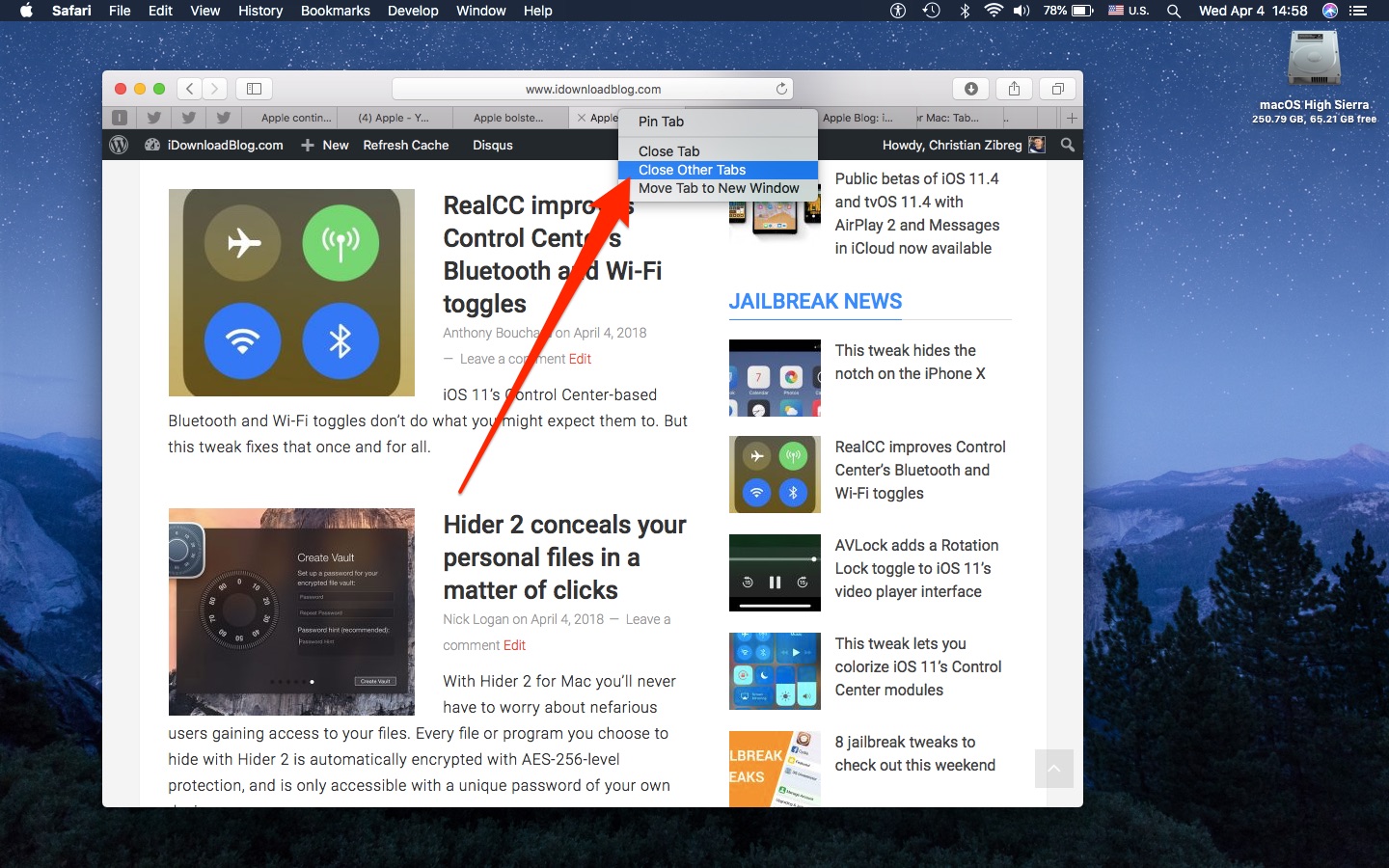
2. Use the tab close button
You can also close all Safari tabs except the active one this way:
- Select your Safari window with multiple tabs open.
- Hold the Option key and hit the close symbol (x) at the leftmost side of the tab you want to leave open.
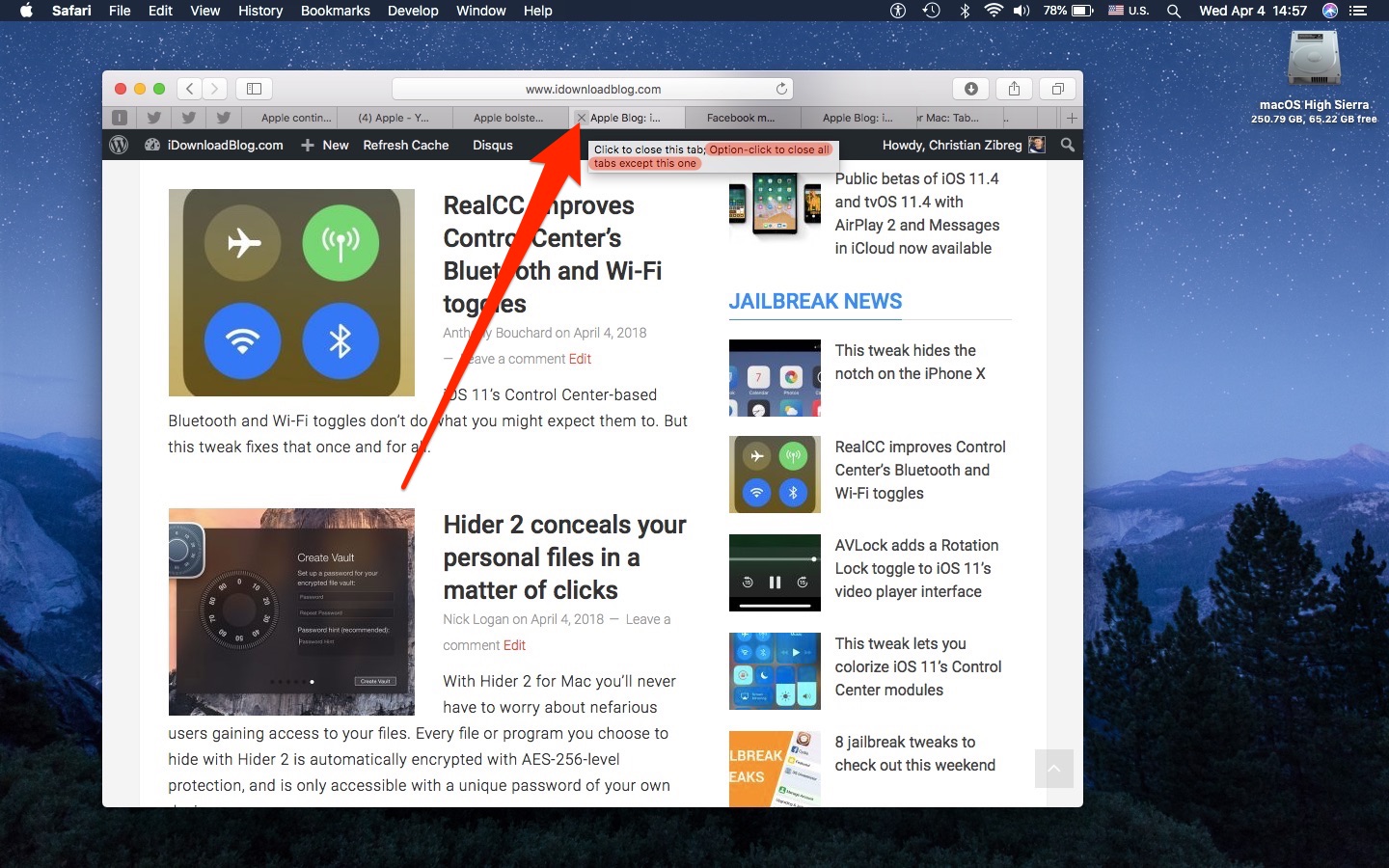
3. Use the menu bar
- Select your Safari window with multiple tabs open.
- Click the tab that you’d like to maintain.
- Click the File menu, hold the Option key, and choose Close Other Tabs.
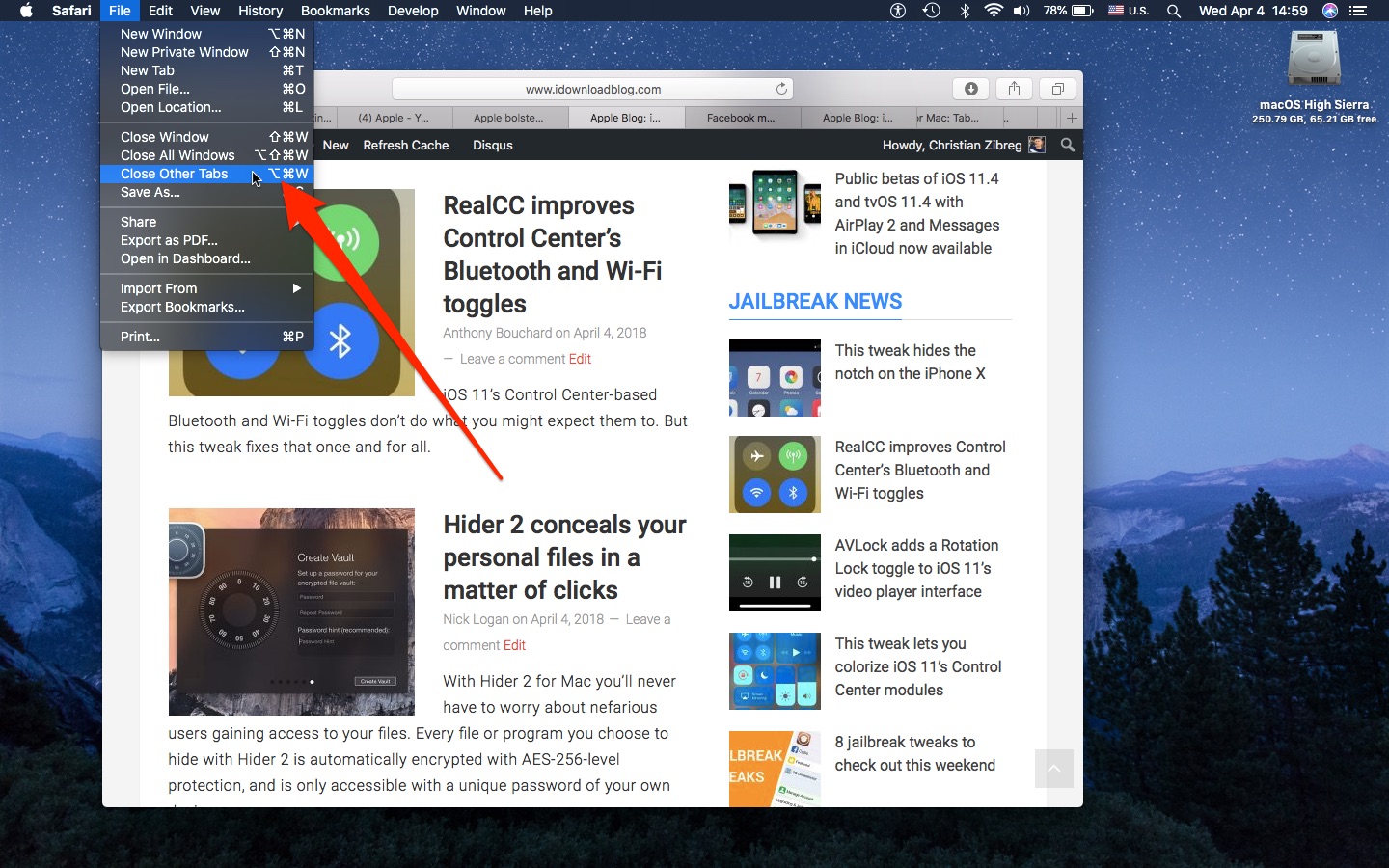
4. Use a keyboard shortcut
- Make sure you’re in the tab that you want to leave open.
- Press Option + Command + W. This will keep the tab you’re currently viewing open and close all others.
Tabs in other apps
In macOS Sierra and later, other apps can merge multiple windows into a row of tabs, too.
Not only that, but you can even use the aforementioned Safari shortcuts to close tabs in other apps. For instance, you can Control-click the tab in TextEdit to open a shortcut menu, then choose the Close Other Tabs option.
Likewise, you can Option-click the “x” symbol in the tab to close all other open tabs in a window while maintaining the current tab.
On a related note:
- How to merge separate Safari windows into one on Mac
- How to navigate Safari tabs with your Mac keyboard
Check out the video below to learn more about why tabs sometimes can be productivity killers.