Safari for Mac makes it simple to reopen any accidentally closed windows or tabs from your last browsing session, but did you know that you can also bring back one or more tabs or windows that you closed during your current session? This tutorial shows you how to do just that.
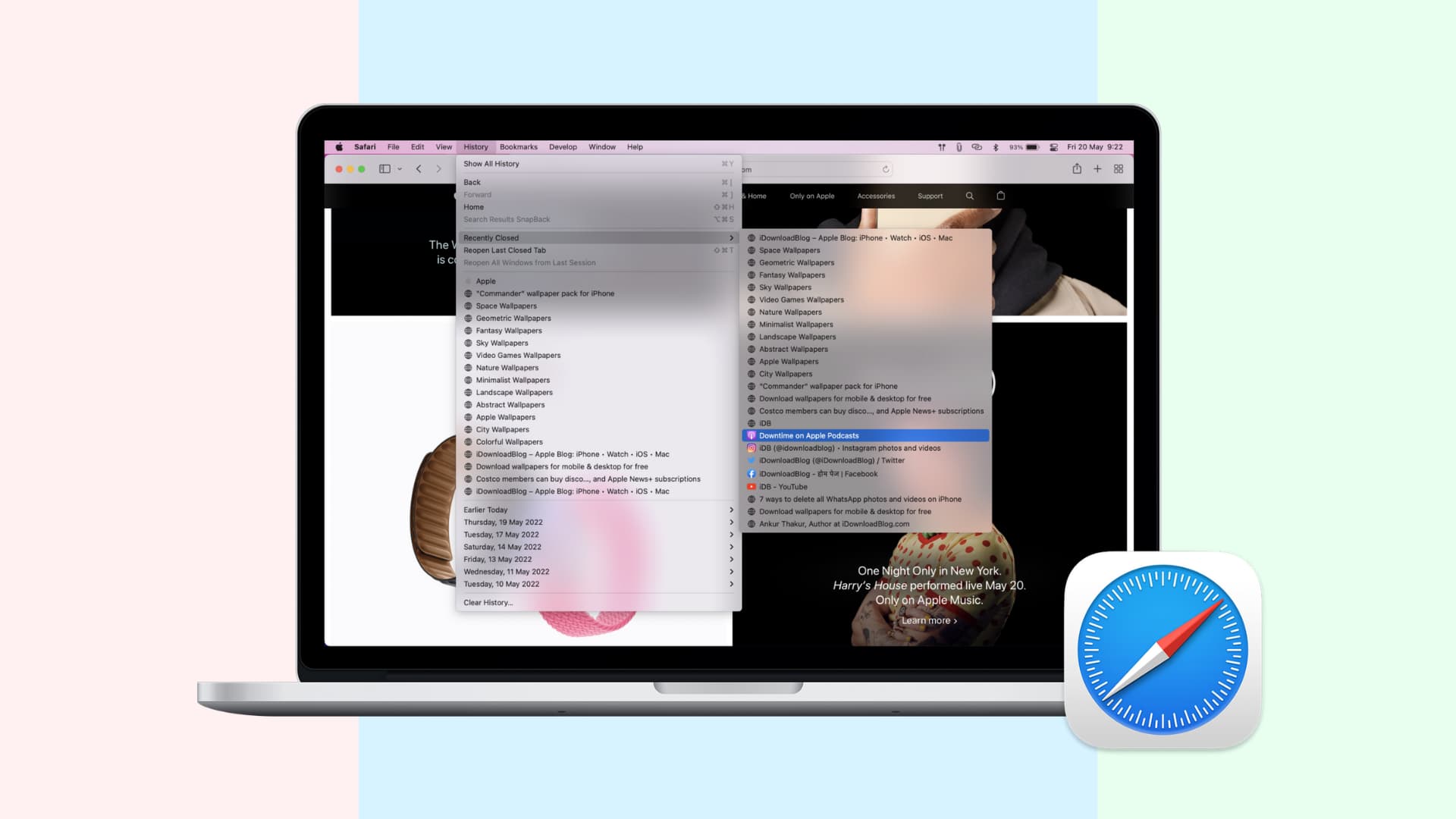
How to reopen closed Safari tabs on Mac
You can view multiple web pages in a single Safari window by opening them in tabs.
Each tab is its own process that consumes CPU time, RAM, and other system resources. Therefore, it makes sense to close any Safari tabs and windows you no longer need in order to cut down on RAM usage, conserve power, and free up CPU cycles for other tasks. But did you close one accidentally or unknowingly and wish to open it again?
Safari for Mac lets you reopen your recently closed tab(s) in three different ways.
1. Use keyboard or menu shortcut
Use the standard undo shortcut Command + Z to bring back the last closed tab or choose Undo Close Tab from the Edit menu. If you’ve closed multiple tabs in a row, invoke the shortcut repeatedly to reopen closed tabs one by one.
The shortcut won’t execute if you perform another undoable action after closing a tab. In that case, choose the option Reopen Last Closed Tab from Safari’s History menu or press the corresponding keyboard shortcut Shift + Command + T.
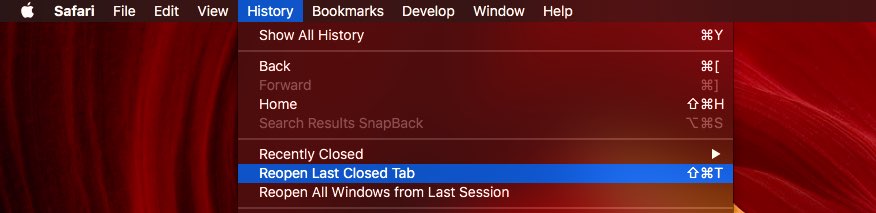
Like with the undo action, you can press this shortcut repeatedly to resurrect several tabs in the order you closed them, which is really nice. If you have closed a window instead of a tab, this menu option will read Reopen Last Closed Window.
2. Use the New Tab icon
Safari’s New Tab icon has a secret: not only does it let you create a new tab, but also quickly resurrects your recently closed tab(s). To access the list of recently closed tabs in older Safari versions, click and hold the “+” icon on the rightmost side of Safari’s tab bar.
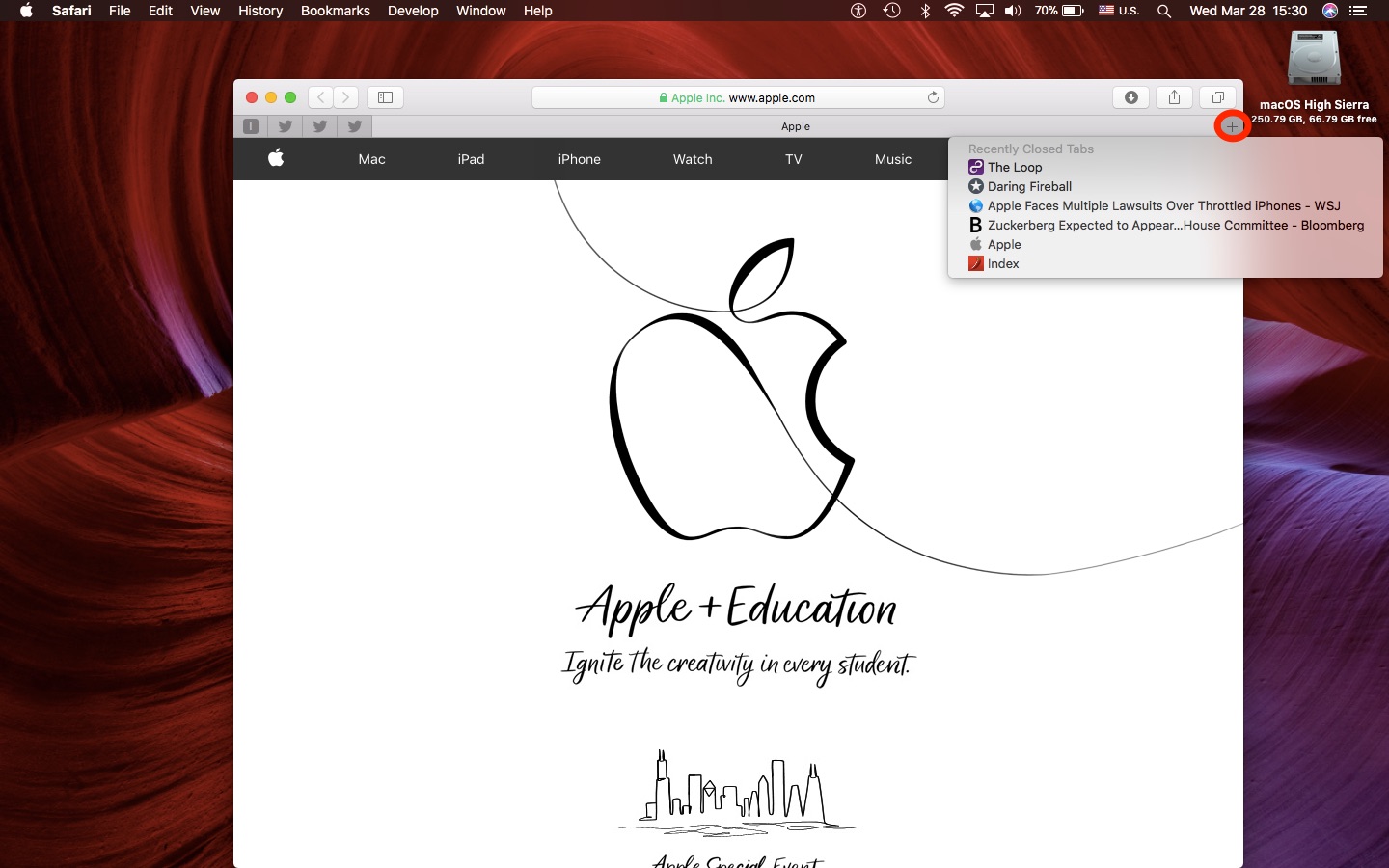
In newer versions of Safari, this button appears in the toolbar.

Up pops a menu with all of the tabs you’ve closed in this browsing session. Select a webpage you’d like to reopen, then click the mouse or trackpad to bring it back.
I prefer this method over the undo action because it reopens a closed tab right where it was. I try to keep my tab bar organized so this has been really helpful. On the downside, restarting Safari clears the list of recently closed tabs under the New Tab button.
3. Check your Safari history
Lastly, you can reopen a recently closed webpage by choosing the Recently Closed item from Safari’s History menu, then choose the webpage from a sub-menu that you want to reopen. Or, select the Reopen Last Closed Window menu option to quickly bring back the most recently closed Safari window along with all of its tabs.
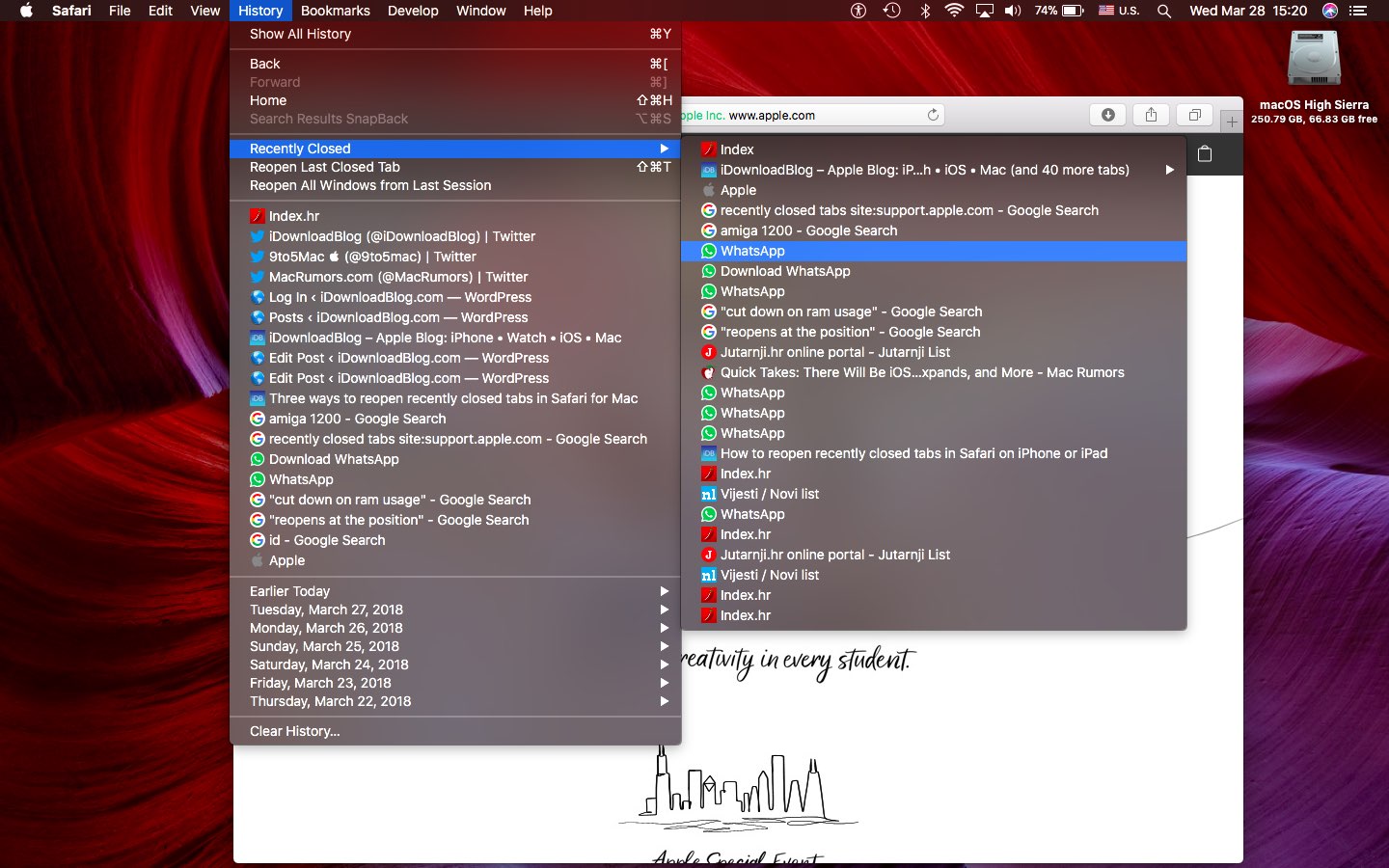
The list of recently closed webpages in the History menu remains intact when Safari is restarted, unlike that under the New Tab button—even though they’re the same lists. If you just restarted Safari and want to reopen a tab that was closed during a previous browsing session, use the history method.
Don’t forget that you can quickly consolidate and convert all your Safari windows to tabs in a single window by choosing the Merge All Windows action from the Window menu.
Other browser tips: