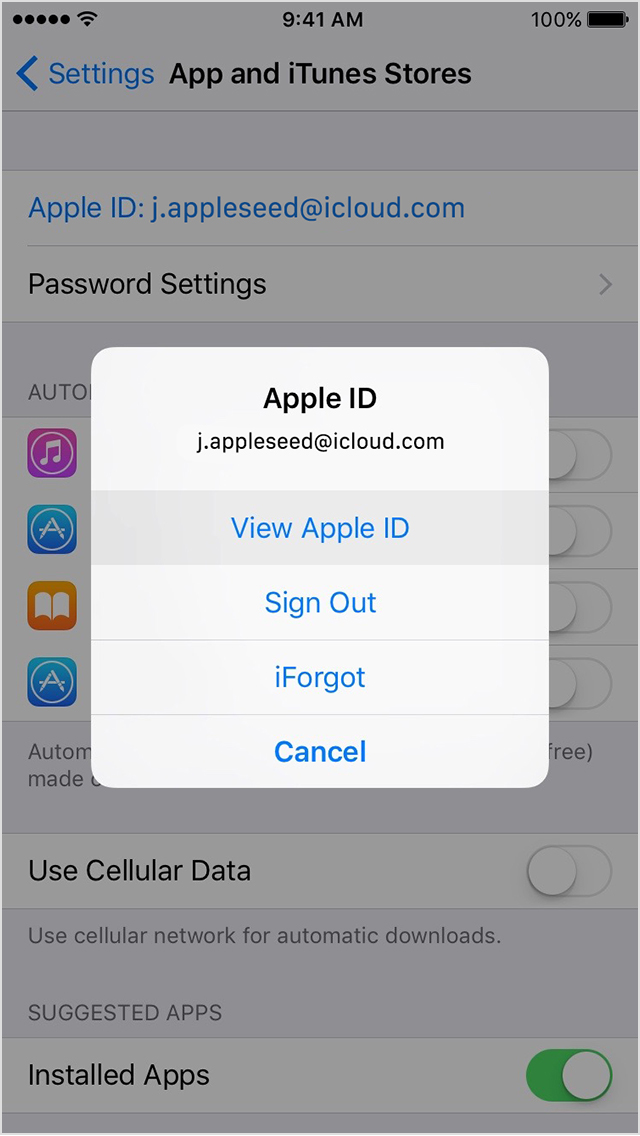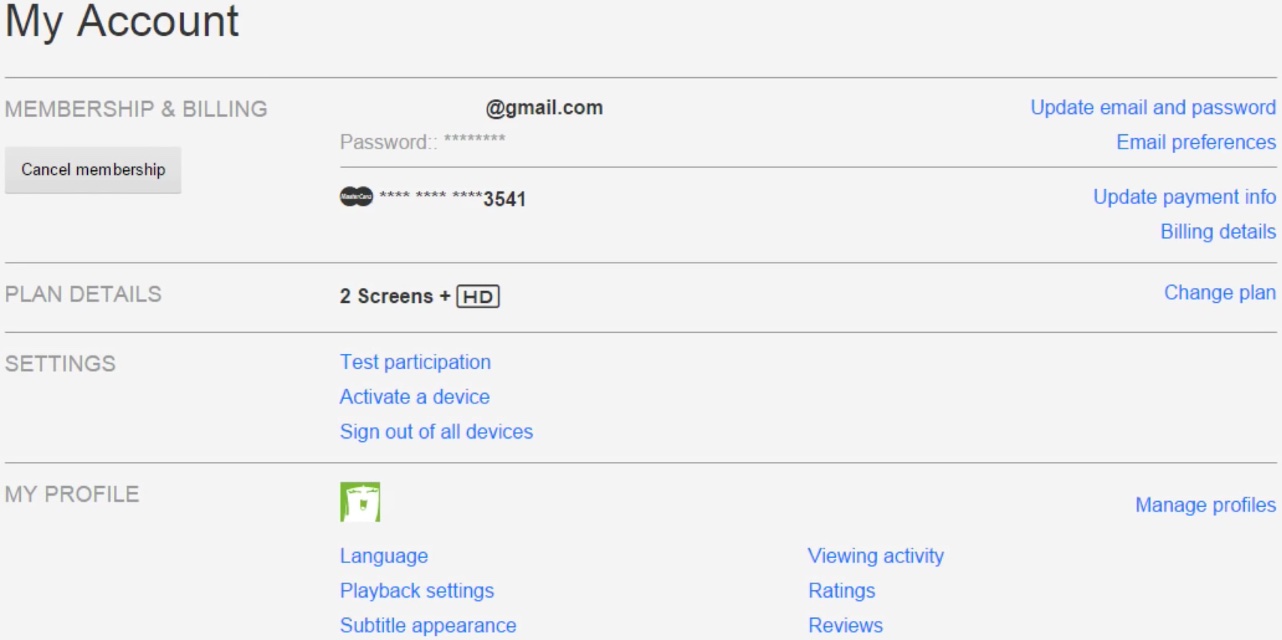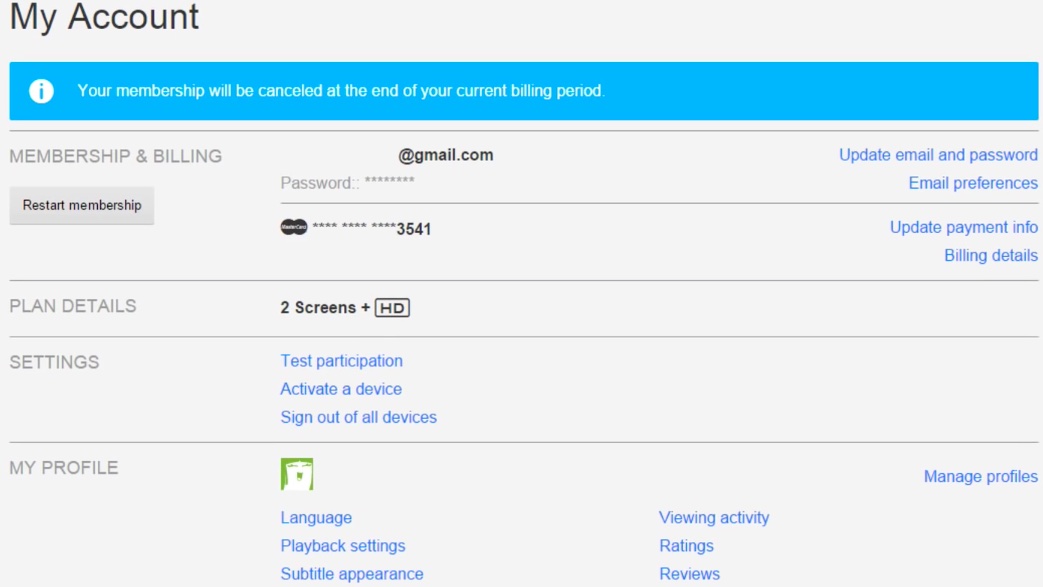The slow but inevitable fraying of the cable TV bundle continues unabated. One major network after the other is relenting and finally appeasing cord-cutters with online-only streaming packages that don’t require a cable subscription.
As a result, the modern customer today is faced with an ever increasing number of options. If you’ve arrived at the conclusion that Netflix no longer offers the biggest bang for your buck and want to cancel your streaming plan, you’ve come to the right place.
In this step-by-step tutorial, we’ll take you through the process of cancelling your Netflix membership and closing your account, regardless of whether you signed up for the service through the website or on your Apple TV or iOS device. As a bonus, we’ll also lay out how to easily rejoin Netflix later on.
Life after canceling Netflix, reactivating your account and more
Cancelling your Netflix streaming plan early won’t abruptly end the service—you’re allowed to keep watching movies and television shows on Netflix until the end of your current billing period, even if you’re in a free trial.
After closing your account, Netflix will keep your watch activity, recommendations and ratings for up to ten months. U.S. customers who also use Netflix’s DVD plan can choose to continue using that service after cancelling their streaming plan.
If you also cancel your DVD plan and were receiving DVDs or Blu-ray discs by mail, Netflix will keep your queue for ten months but make sure to return them to Netflix within seven days of closing your account, or you’ll be charged for the discs.
Should you change your mind and decide that you’d like to restart your streaming or DVD plan, Netflix makes it easy to pick up right where you left off simply by logging to your account.
How to cancel Netflix
Cancelling a streaming plan will stop membership charges going forward.
If your Netflix account was created through an Apple TV or within the official Netflix app for the iPhone, iPod touch and iPad, you must cancel your subscription via iTunes.
As mentioned, people who cancel their streaming plan with time left in their billing period can continue streaming until their account closes automatically at the beginning of their next billing cycle.
If you’re billed through iTunes:
1) On your iPhone, iPod touch or iPad, go to Settings → iTunes & App Store and tap your Apple ID account name at the top.
2) Tap your Apple ID and then View Apple ID in the pop-up menu.
You may need to type in the password for your Apple ID to continue.
3) Tap Subscriptions.
4) On the next screen, tap your Netflix subscription to make the changes.
5) Tap Cancel Subscription and Confirm.
7) Tap Done to exit.
This will stop your Netflix subscription at the end of the current billing cycle. You can enjoy Netflix until the end of your current billing period.
Tip: If you don’t see a Netflix subscription and are still being charged, make sure that you’re signed in with the correct Apple ID. It’s also possible that you might have subscribed directly through Netflix and not through iTunes.
If you’re billed through Netflix:
1) Use your desktop browser to log in to Netflix at netflix.com/account.
2) Click the Cancel Membership or Cancel Streaming Plan link on the Your Account page.
3) Click Complete Cancellation to confirm the action.
You should see a message saying your Netflix cancellation will be effective at the end of your current billing period. You will also receive an email confirmation of your cancellation.
Tip: U.S. Netflix members can also cancel their DVD plan from the Your Account page.
If you cancel your Netflix membership and want to see when your account is scheduled to close, click View Billing Details from the Your Account page.
Restarting your Netflix plan
Don’t worry about canceling your streaming plan: you can rejoin the service at any time.
To resume your streaming plan with Netflix billing, simply click the Restart Membership link on the Your Account page on the Netflix website. In case your account is inactive, you’ll be asked to restart your membership once you sign in to Netflix and the billing date will change to the date you restarted your membership.
If it hasn’t closed yet, the billing date won’t change after restarting your membership.
You can update your Netflix payment method using the web interface.
To restart your Netflix account with iTunes billing, fire up the Netflix mobile app on your iOS device and sign up for a streaming plan from within the app, using the In-App Purchase mechanism.
Don’t forget you can keep watching Netflix until your month is up!
If you found this how-to helpful, why not drop us a line below?
Recommended tutorials
We have other handy tutorials related to account deletions:
- How to delete Spotify account
- How to delete Dropbox account
- How to delete Periscope account
- How to delete SoundCloud account
- How to delete Twitter account
- How to delete Vine account
- How to delete WhatsApp account
- How to delete Viber account
- How to delete Facebook account
- How to delete Instagram account
- How to delete Snapchat account
- How to delete Apple ID account
Don’t forget to check out our full tutorial archives.
Need help? Ask iDB!
Not sure how to do something on your Apple device? Let us know at help@iDownloadBlog.com and our future tutorials might cover your specific problem and hopefully provide a solution.
Submit your how-to suggestions at tips@iDownloadBlog.com.