If you’ve had enough of Twitter and plan to say goodbye to your Twitter account, here are the steps to deactivate or permanently delete your Twitter account from your iPhone, iPad, or computer.
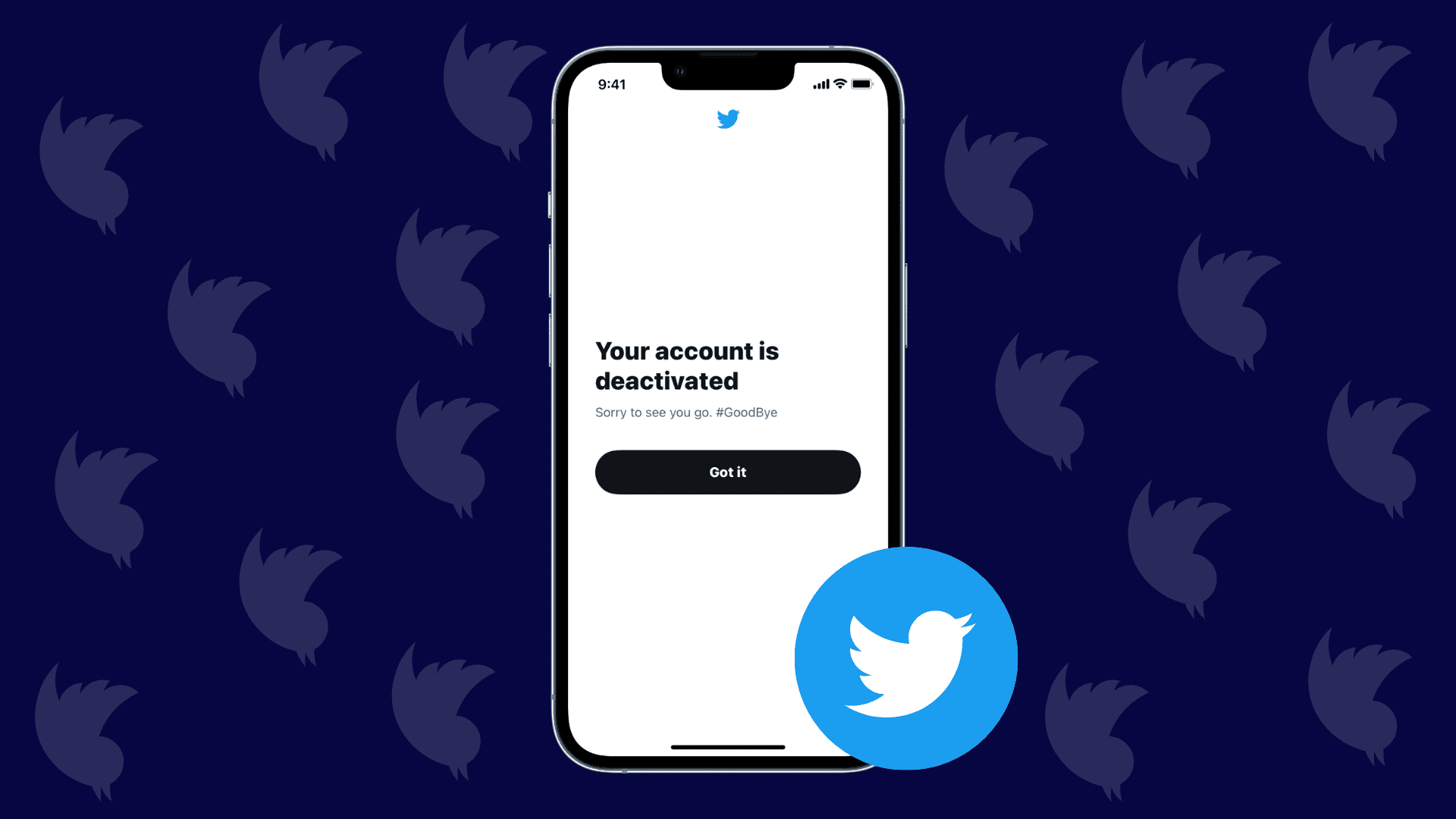
About deactivating and deleting your Twitter account
For starters, know that you cannot delete a Twitter account outright. Instead, you must first deactivate your account, which basically puts it in a queue for permanent deletion.
If you do not log in within the next month (30 days) of deactivating your Twitter account, it’s automatically deleted forever!
Until your data is permanently deleted, it won’t be available for use. Once the 30 days are over, the account, along with its underlying data, gets permanently deleted from Twitter’s servers.
Make your username or email address available for re-use before deactivating your account
Before deleting your Twitter account, you can consider changing your email address and username. Doing so lets you create a new account at a later stage with the same email or username as your deleted account.
Though, please note that you don’t need to deactivate the account to change your username or Twitter account URL.
Here’s how to change your Twitter username and email address:
- Open Twitter in the app or browser and tap your profile picture from the top right.
- Tap Settings and privacy > Your account > Account Information.
- Select Username, type any other username and follow the on-screen commands to set it.
- Next, you can do the same for the email address and add a new one. Don’t forget to confirm this new email address you just added.
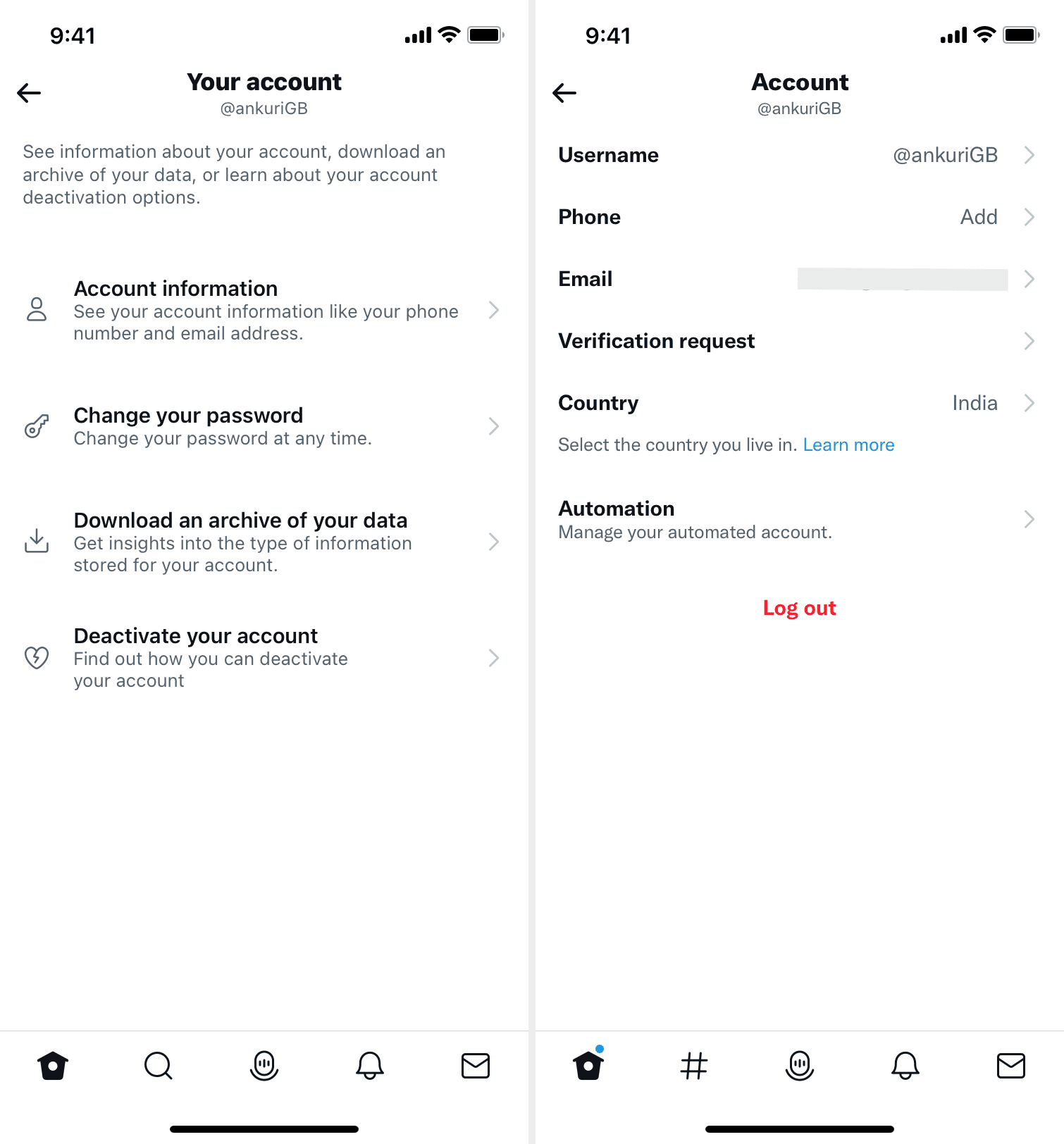
Related: How to create a Gmail email alias
Changing your Twitter username and password will not change any of your @replies and followers. Keep in mind that your email and username will now be available for use on a new account if you sign up again during the 30-day deactivation period.
You can now safely proceed with deactivation, as listed below. But before that, it would be wise to download your entire Twitter archive so that you can see all your tweets in a nicely formatted HTML file anytime in the future.
How to delete your Twitter account
Here’s how to deactivate and delete your Twitter account:
1) Open Twitter in the official app, phone browser, or computer.
2) Tap your profile picture.
3) Choose Settings and privacy.
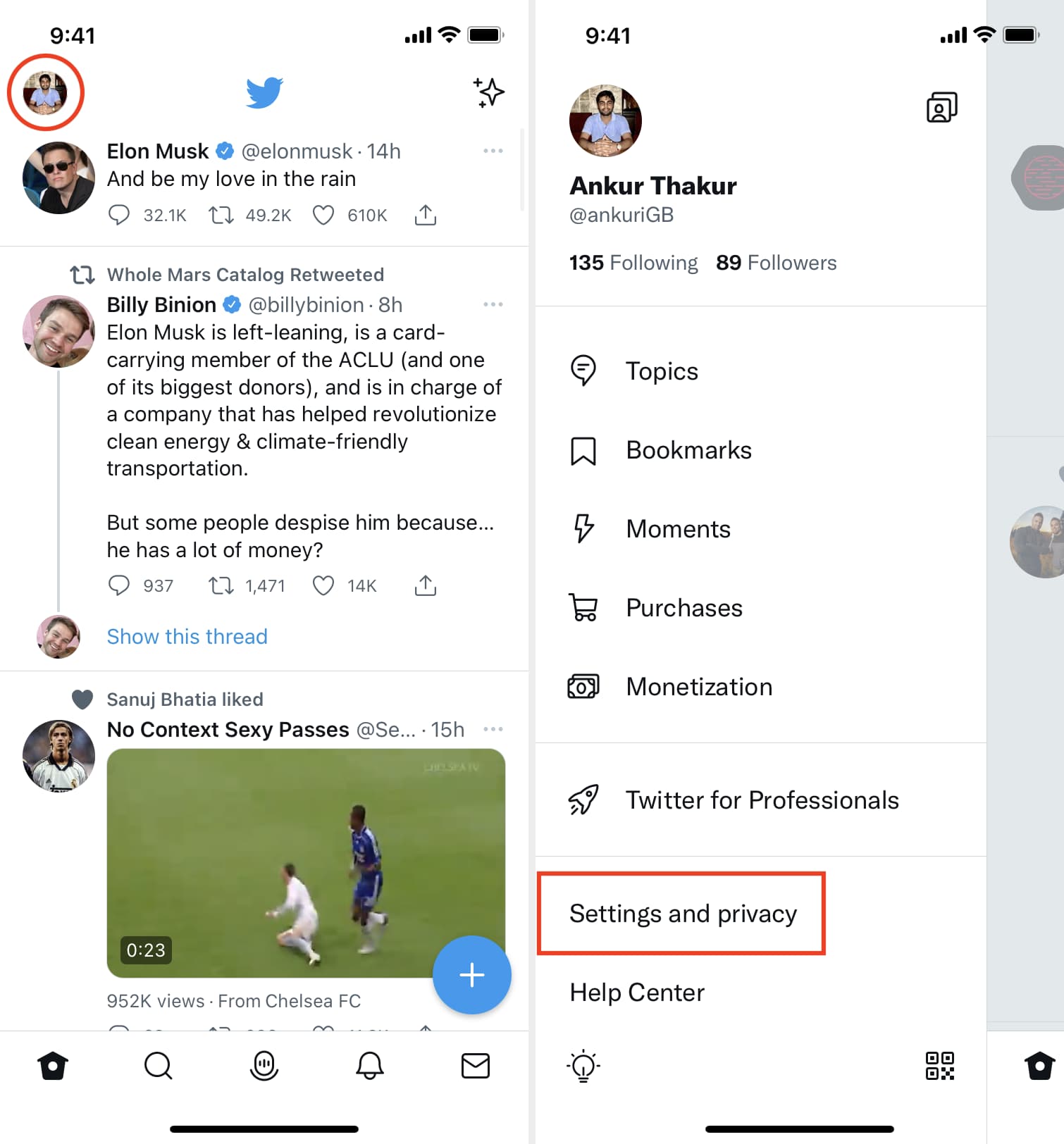
4) Select Your account.
5) Tap Deactivate your account.
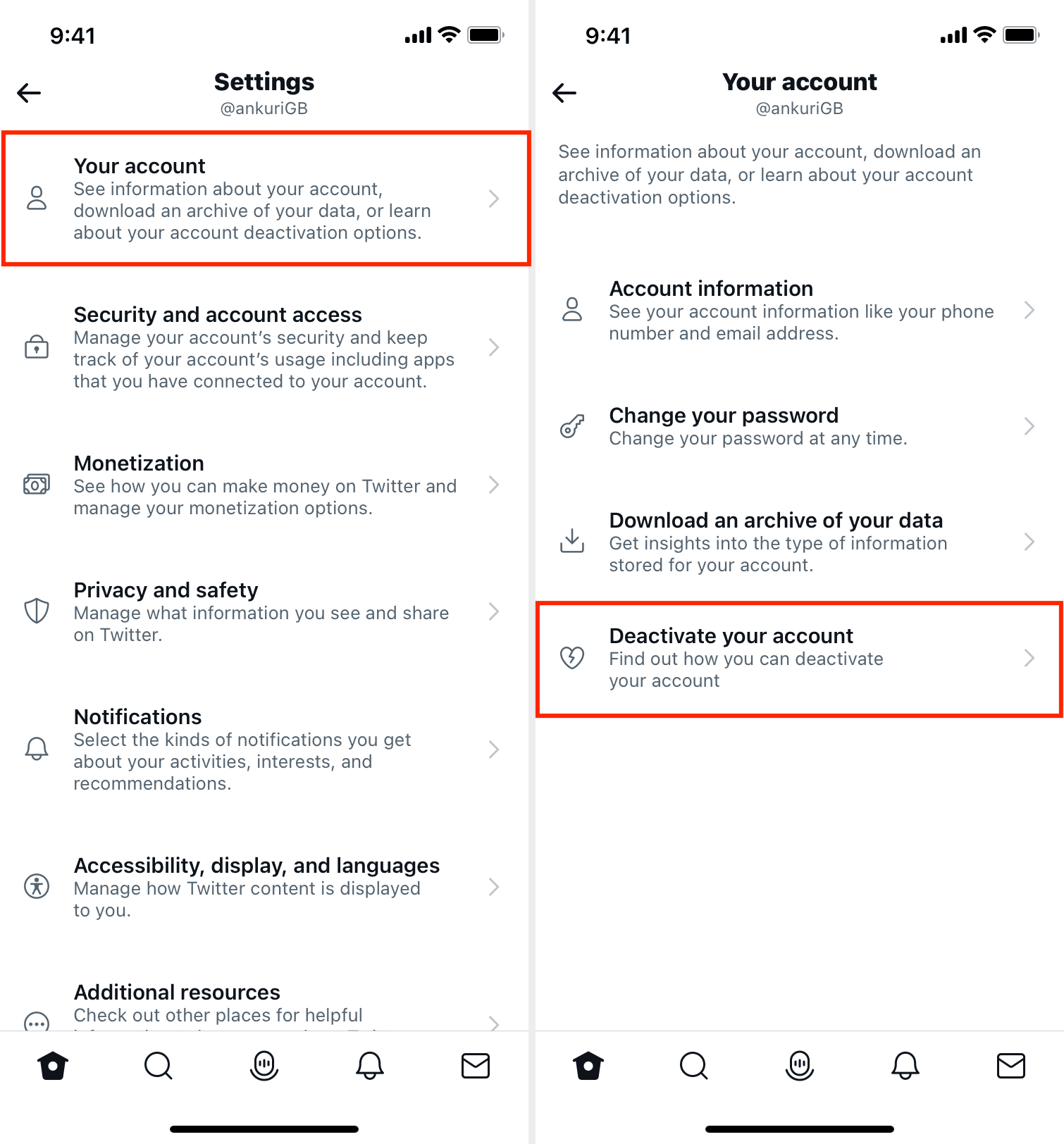
6) Read the information and tap Deactivate.
7) Enter your Twitter password and finally tap Deactivate > Yes, deactivate.
8) You have successfully deactivated your Twitter account, and if you don’t log in to Twitter within the next 30 days, your account will be deleted permanently.
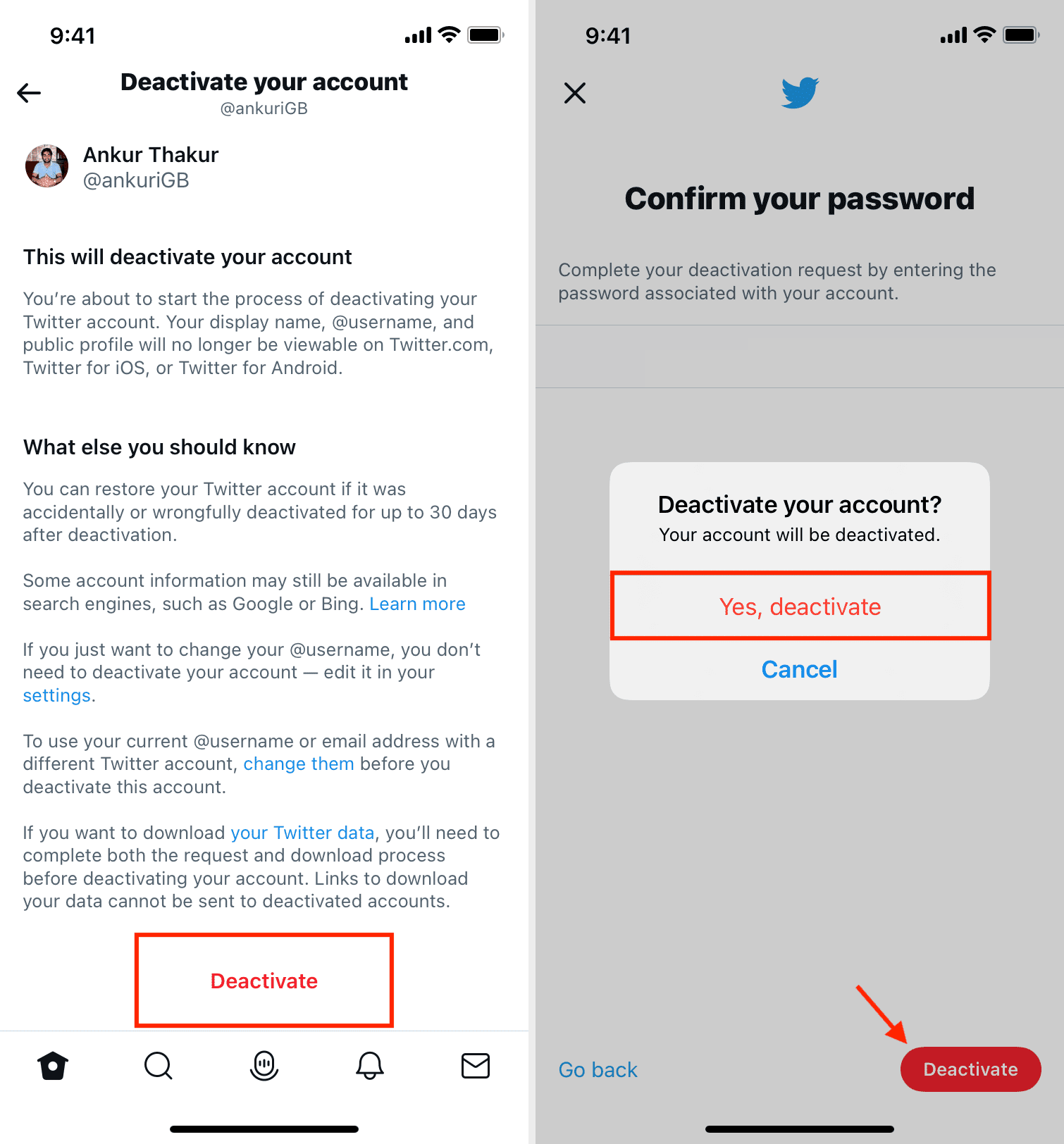
How to reactivate your Twitter account
Changed your mind and want to return? Here’s how to reactivate your deactivated Twitter account:
- Go to Twitter on the web or open the app and tap Log in.
- Enter your Twitter username and password that you used to use when you deactivated your account.
- On the “Reactivate your account” page, tap Yes, reactivate.
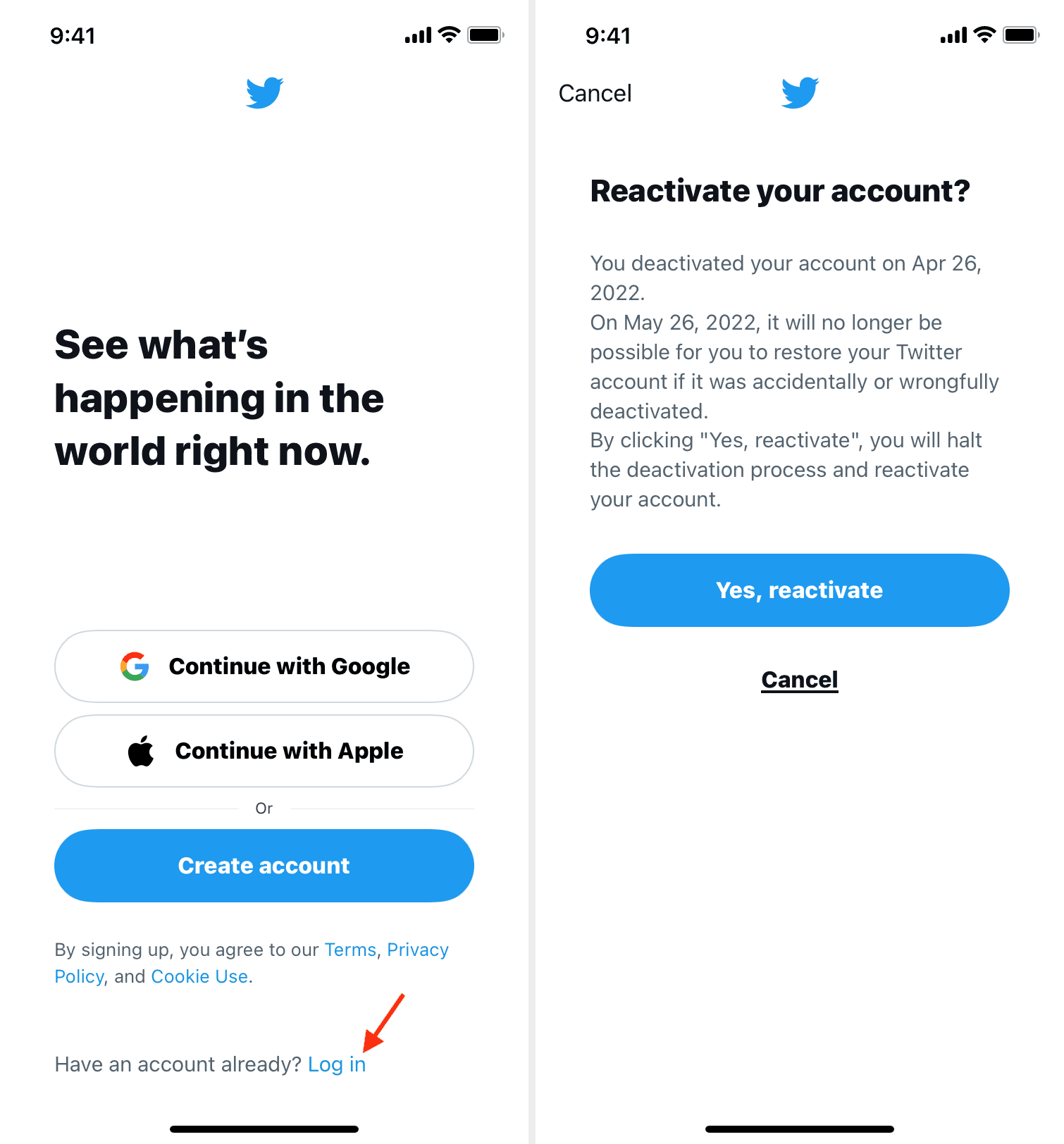
You have successfully reactivated your deactivated Twitter account and have also stopped it from being deleted permanently. Enjoy scrolling and seeing all the memes!
Can I recover my deleted Twitter account?
If you deactivated your Twitter account and did not login within the aforementioned 30 day window, your Twitter account was deleted permanently. Now, you can not reactivate, recover, or get back that Twitter account. All its followers, Tweets, replies, direct messages, etc., are now gone!
Read next: