In this tutorial, we’ll highlight the steps you need to take to permanently close your Dropbox account, including downloading files to a computer before the account is deleted.
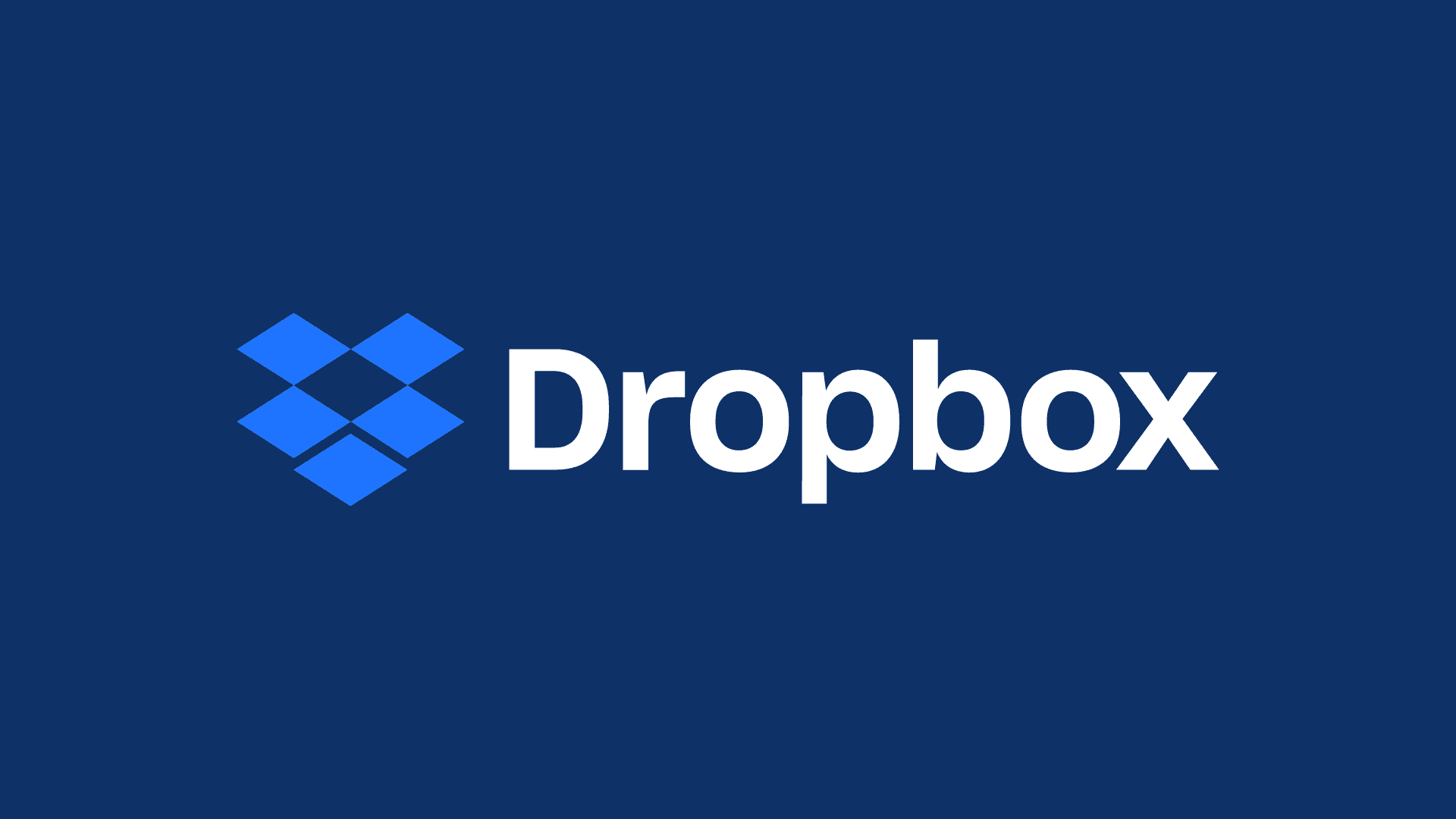
If you have decided to take your files elsewhere and think you won’t be using Dropbox going forward, it may be a good idea to delete your account. Our tutorial series on closing user accounts on popular online services continues, and today, we’re dealing with Dropbox. As a quick backgrounder, Dropbox is a cloud storage service that offers free and paid accounts.
Steps you need to take
To properly delete your Dropbox account, you will need to do the following:
- Download all of your Dropbox files to a computer.
- Downgrade your paid Dropbox Pro subscription to a free tier.
- Proceed with account deletion.
This tutorial takes you step by step through each of the aforesaid steps.
Download Dropbox files to your computer
You’re recommended to save all your Dropbox files before closing your account.
Head over to dropbox.com, select all files using Command + A on Mac or Control + A on Windows PC, and download everything. Alternatively, you can also download the Dropbox app on your computer and sync the files locally. But make sure to wait until Dropbox has finished syncing everything.
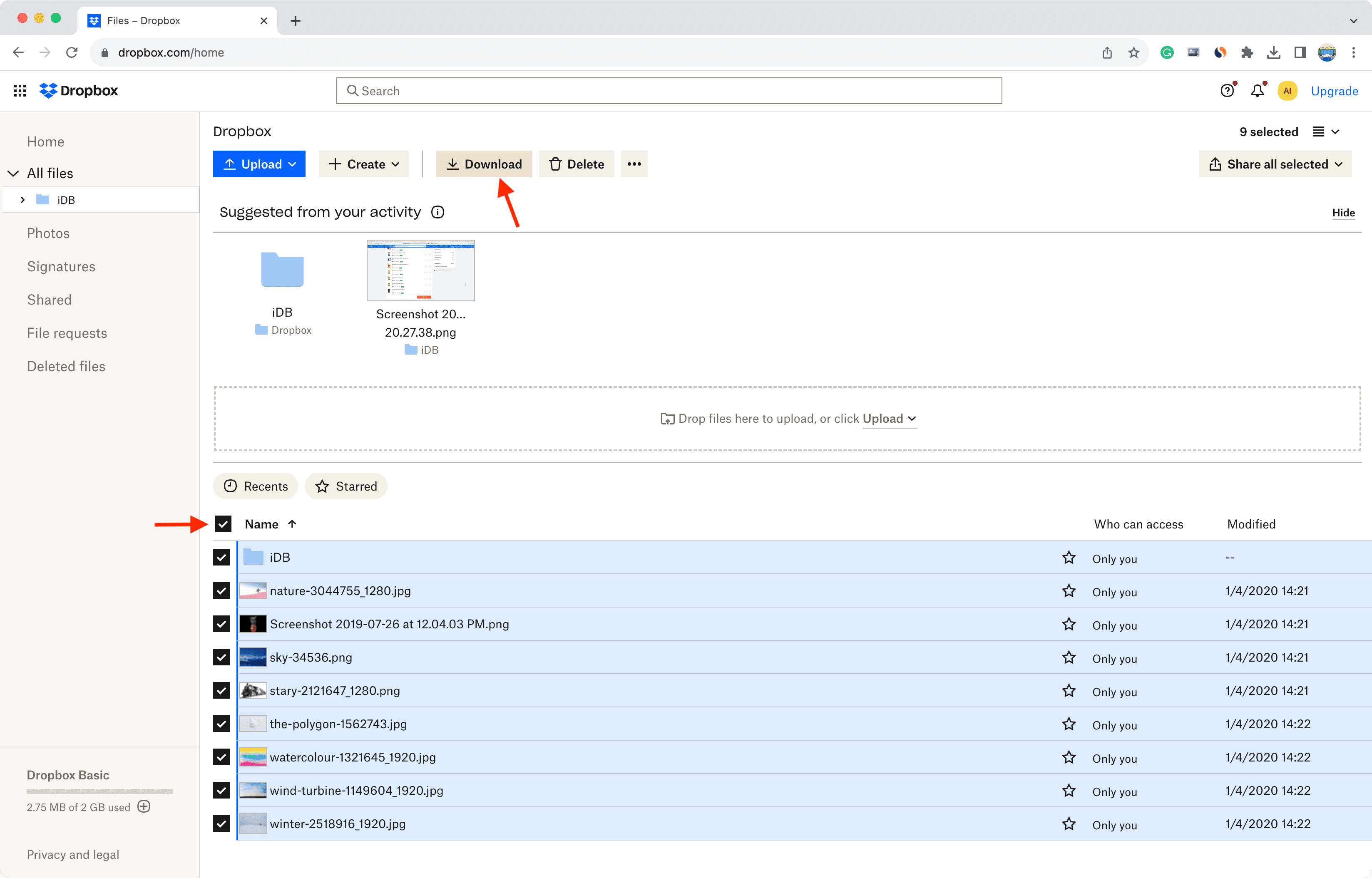
Downgrade paid Dropbox accounts
If you have a paid Plus or Professional account, you must cancel your subscription prior to deleting the account. Doing so will no longer automatically renew your account, and no further renewal charges will be applied to that account. Further, per Dropbox:
“When you downgrade to a Basic account, you won’t lose access to any of your files and folders stored in Dropbox. However, you’ll be limited to 2 GB of storage space. If you exceed the storage quota of your Basic account, Dropbox will stop syncing files to your devices.”
To downgrade from Dropbox’s paid to the free plan:
1) Sign in to the Dropbox website with the Dropbox account you wish to unsubscribe and visit the downgrade page.
2) Select the downgrade option and follow the on-screen instructions.
When you downgrade a paid Pro account, you still finish any time remaining on your current subscription before the Dropbox quota granted by the Pro upgrade expires.
You won’t get your money back after canceling a Pro subscription before it expires unless you live in a region where Dropbox is legally required to issue a refund on early cancellation, in which case you can contact Dropbox to get refunded.
Cancel your Dropbox subscription
1) Visit Dropbox in a web browser on your computer.
2) Click the profile picture icon from the upper-right corner and choose Settings.
3) Scroll down to the bottom and click Delete account.
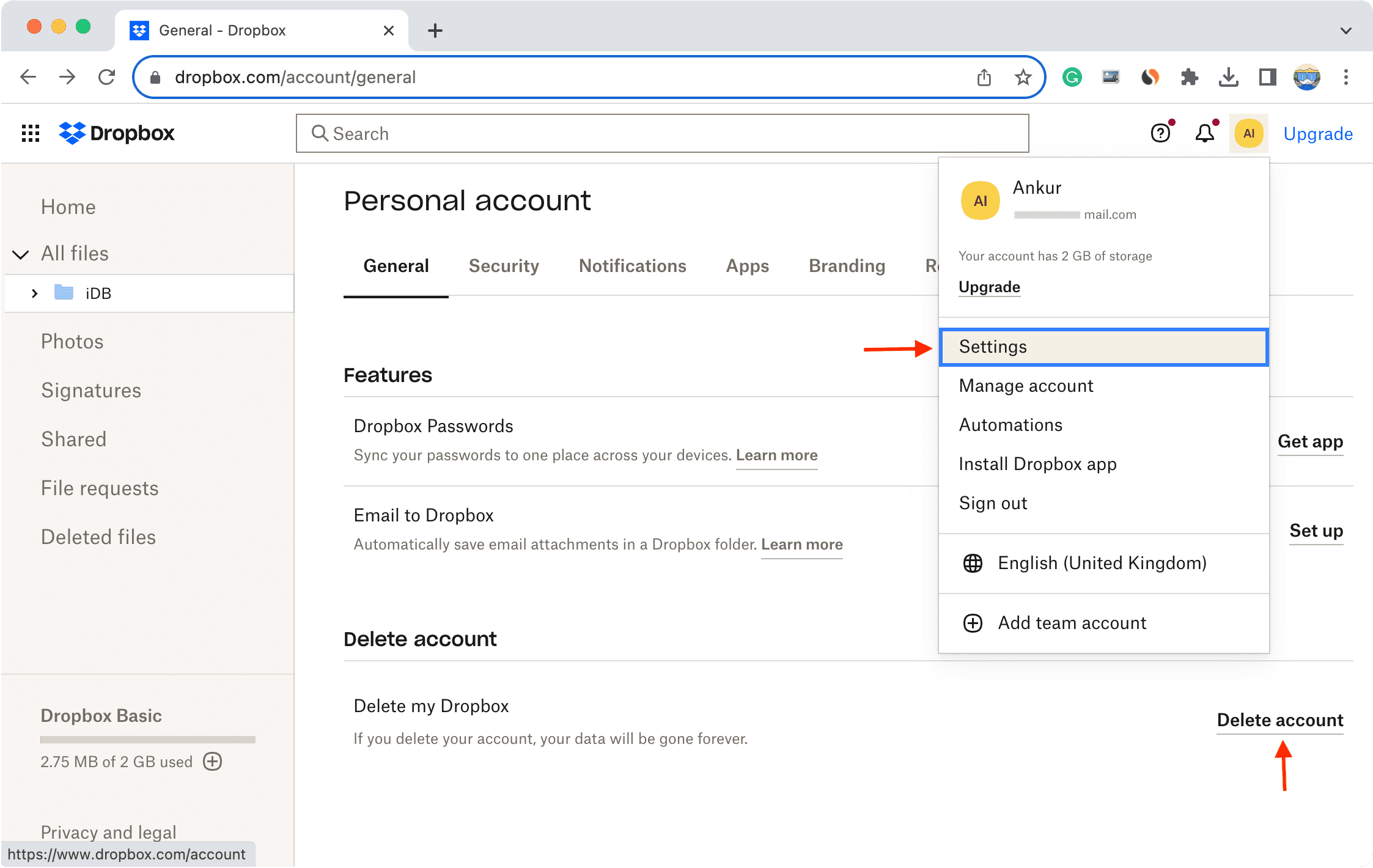
4) Enter your Dropbox password, select a reason, and click Delete permanently.
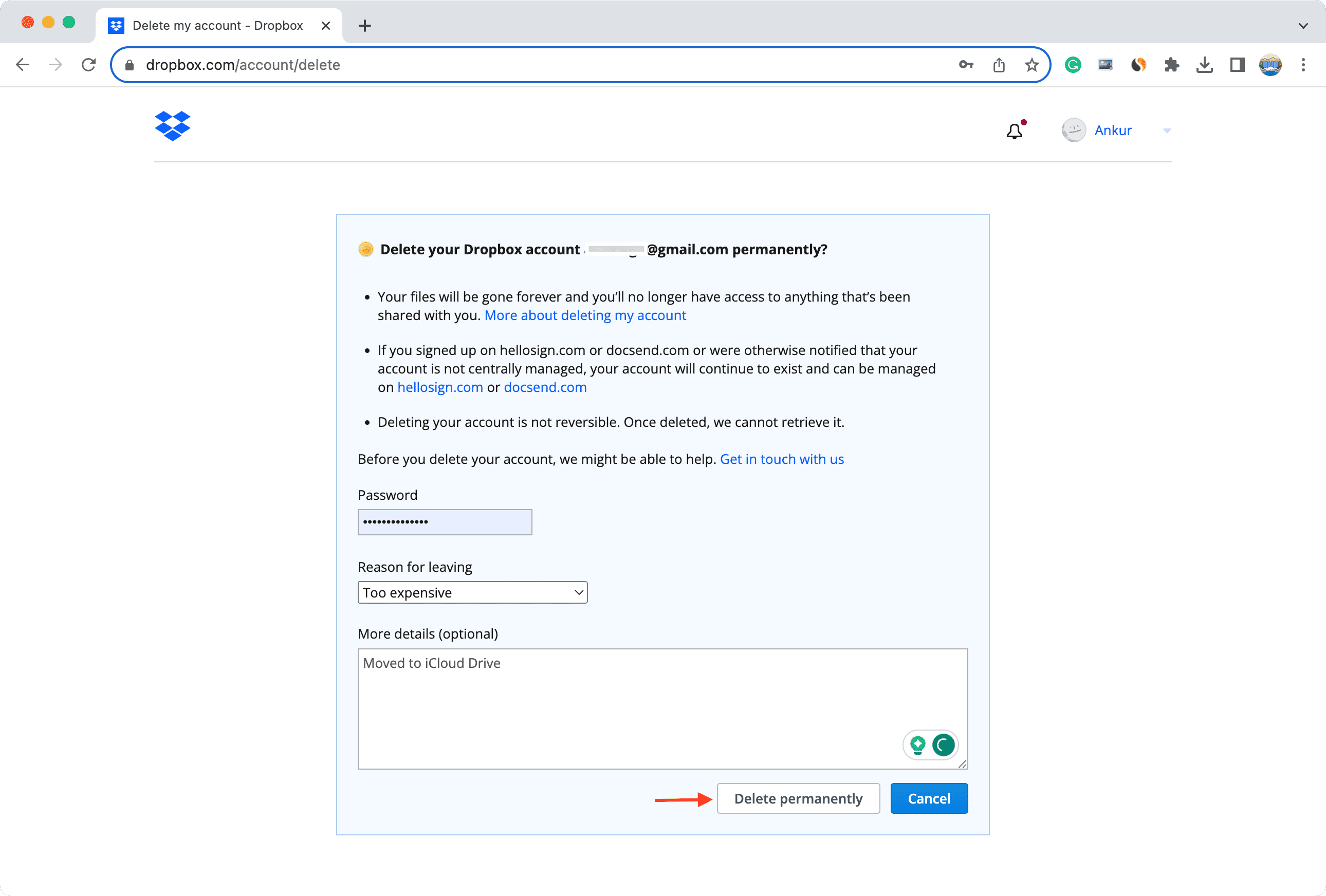
Your account and file data will continue to live on Dropbox servers before being permanently deleted, which takes up to 60 days.
If you need more help, follow the instructions on this official Dropbox support page.
What happens when you close your Dropbox account
Deleting your account will leave any previously synced files untouched in the Dropbox folder on your computer, but you won’t be able to add any new files to your Dropbox or restore any files removed from it. The files in folders that you’ve shared with others will also not be removed after closing your account.
Closing your account will stop any computers or mobile devices that have been linked with Dropbox to stop syncing. Moreover, you won’t be able to access your account on the Dropbox website, nor will you be permitted to edit files in shared folders.
On the same note: