The Apple Watch does a wonderful job of letting you check the time in different locations around the world. With Siri, a World Clock app, and complications, it’s perhaps one of the best timekeeping tools available for those of you who care about different locals across the globe.
In this post, we will discuss how to check times in other locations on your Apple Watch using a variety of methods.
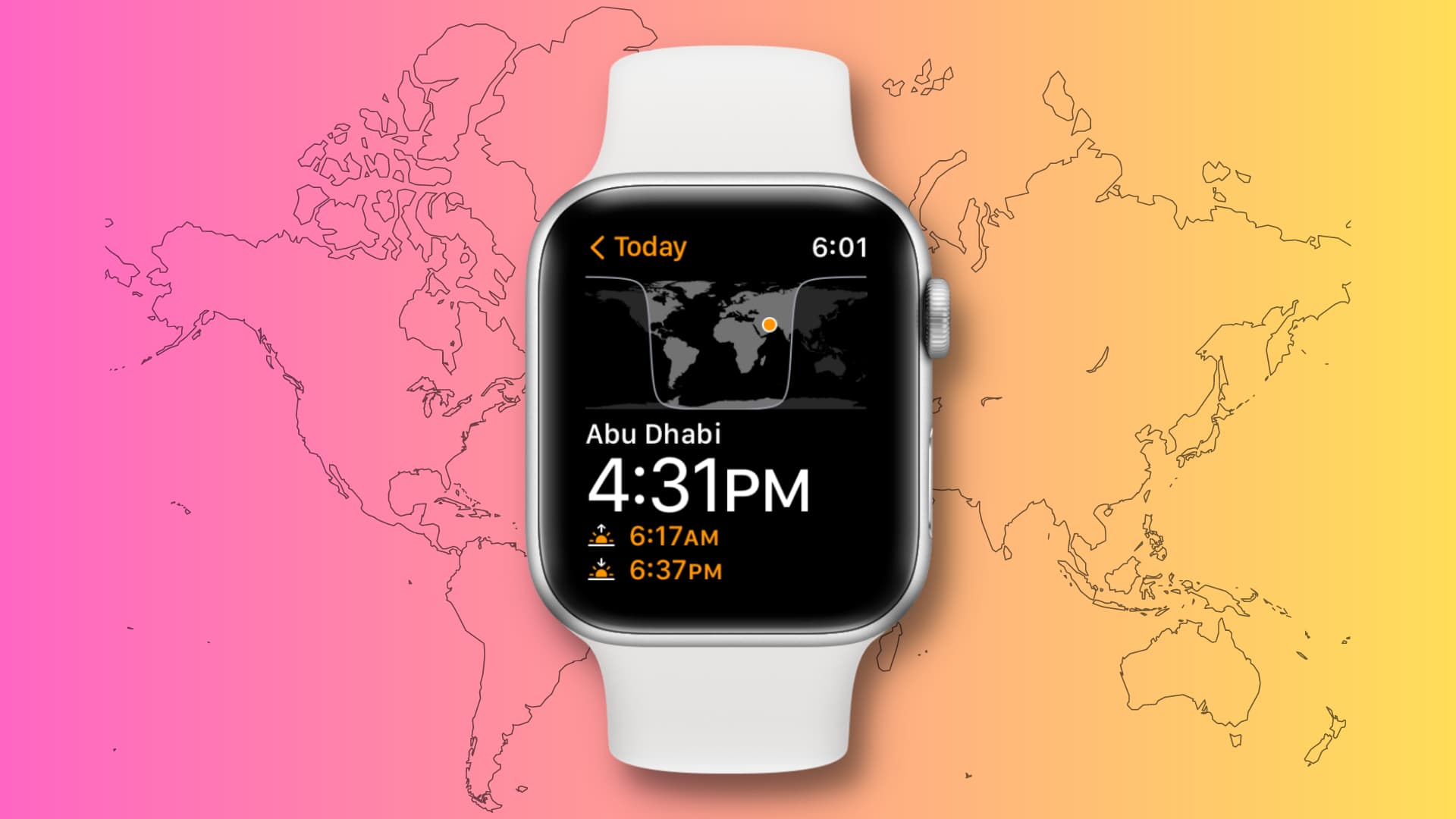
1. Use Siri to check the time of any city
One of the easiest and most flexible ways to check the time of another location is by using Siri. You could simply say something like “What time is it in Fukuoka?” and Siri would display the current time in the western coastal Japanese city.
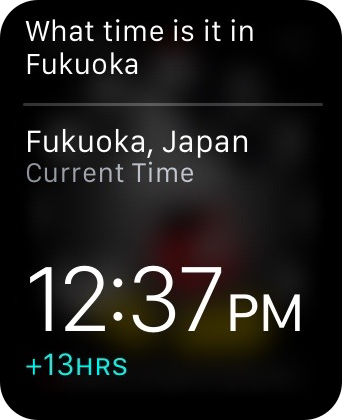
2. Check time via the World Clock app
The Apple Watch has a built-in World Clock app, which makes it easy to view the time in different locations across the globe. Upon launching the World Clock app, you’ll be greeted with all of the locations that you have configured in the stock Clock app on your paired iPhone. You can tap a location in the World Clock app to see more details about a particular location.
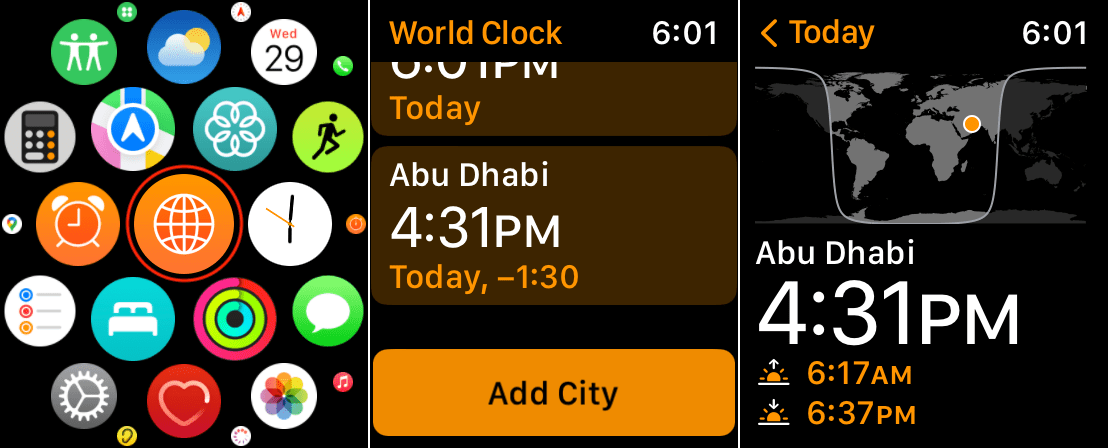
If you’d like to add or remove locations, tap Add City > say the city name and hit Search. Next, tap the city name to add it. Alternatively, you can also add new cities to the Apple Watch World Clock from the stock Clock app on iPhone.
Add or remove a World Clock city
- Launch the stock Clock app on the paired iPhone
- Tap the World Clock tab
- Tap the + button in the upper right-hand corner to add a new location
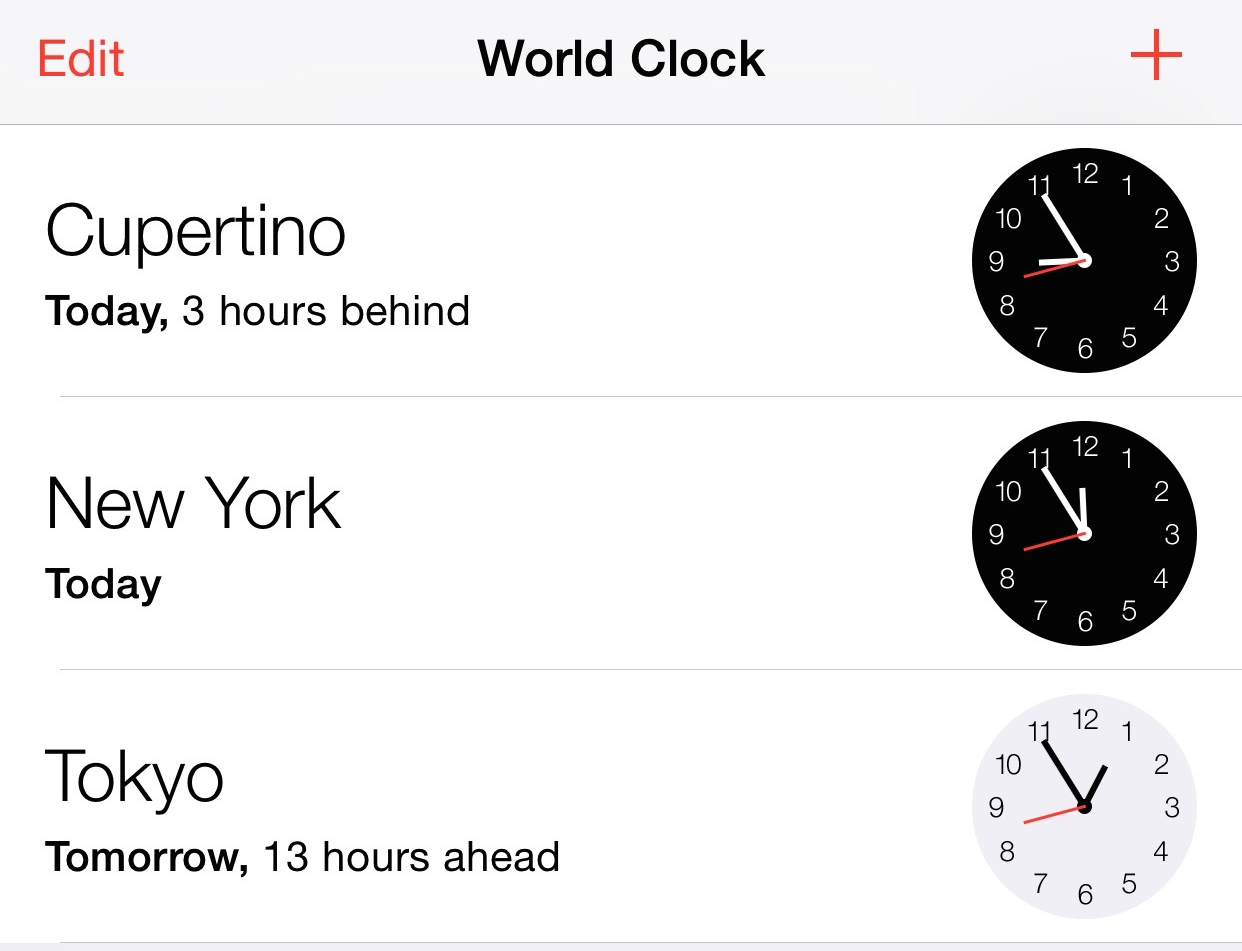
To remove a location, use the Edit button in the upper left-hand corner, and tap the red minus button. Any change performed in the stock Clock app should be reflected in the World Clock app on Apple Watch.
3. Add a world clock to the watch face
The Chronograph, Color, Mickey Mouse, Modular, Simple, Utility, and other watch faces are all capable of displaying a world clock complication.
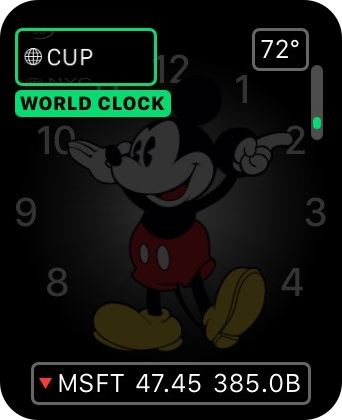
When configuring the complication, the world clock feature will be capable of displaying one of the available world clocks that you have configured in the stock Clock app on the paired iPhone. To learn about adding new complications, check out our full watch face tutorial.
Change city abbreviations on complications
You can take it one step further when it comes to customization by changing the watch face city abbreviations for the world clock complications. Simply do the following:
- Launch the Apple Watch app on the paired iPhone and go in the My Watch tab.
- Tap Clock > City Abbreviations.
- Tap the city that you wish to customize and edit accordingly.
- Tap the back button to implement the changes.
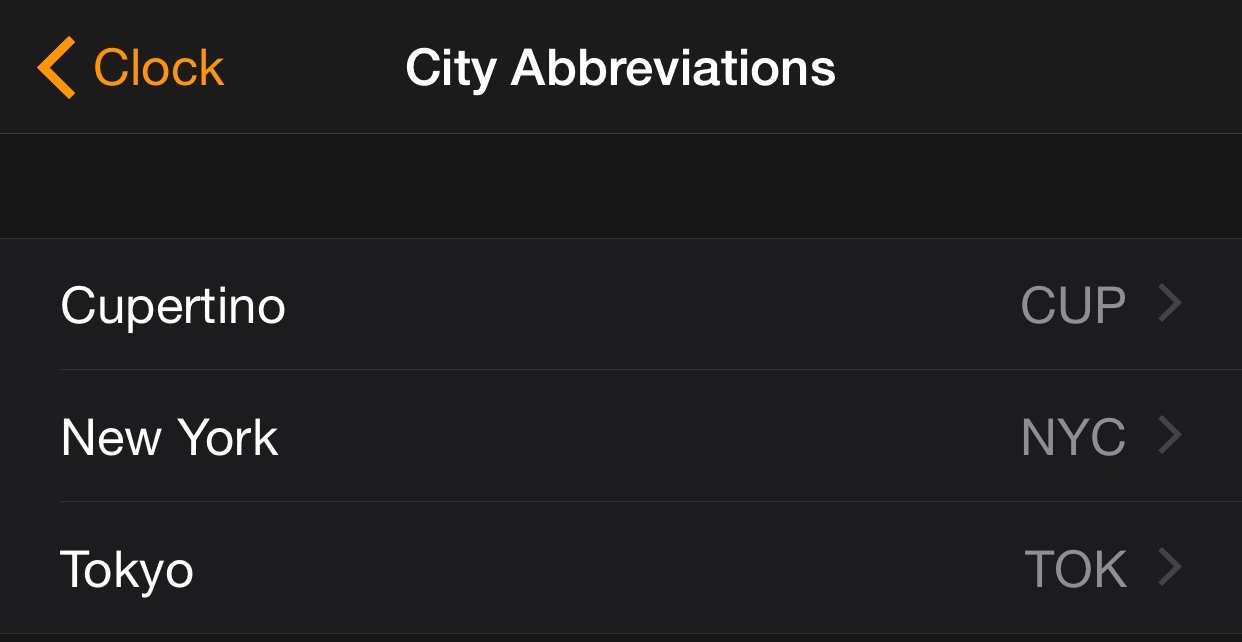
Note that it’s also possible to completely remove the city abbreviation for any particular world clock. We have a full tutorial that shows how to do just that.
What do you think about the Apple Watch and its ability to tell the time in other places across the globe? Sound off with your comments down below.
Check out next: