iPhone X was the first iPhone rocking a display that can be woken with a tap, letting you quickly check notifications, take photos, use widgets on the Lock Screen, and more. The problem with Tap to Wake is that it makes it all too easy to wake your iPhone with a simple tap, especially if you didn’t mean to do that.
Over time, those accidental taps may even drain up the battery faster than usual because Tap to Wake, after all, requires a small portion of your battery juice to function. Thankfully, you can disable Tap to Wake and we show you how.

Before we get to it, it’s worth reiterating that the instructions in this tutorial are not applicable to other iPhone, iPad, or iPod touch models because Tap to Wake is exclusive to iPhone X and later.
How to disable Tap to Wake on iPhone
1) Launch the Settings app.
2) Tap Accessibility.
3) Select Touch.
4) Slide the Tap to Wake switch to the OFF position to turn the feature off.
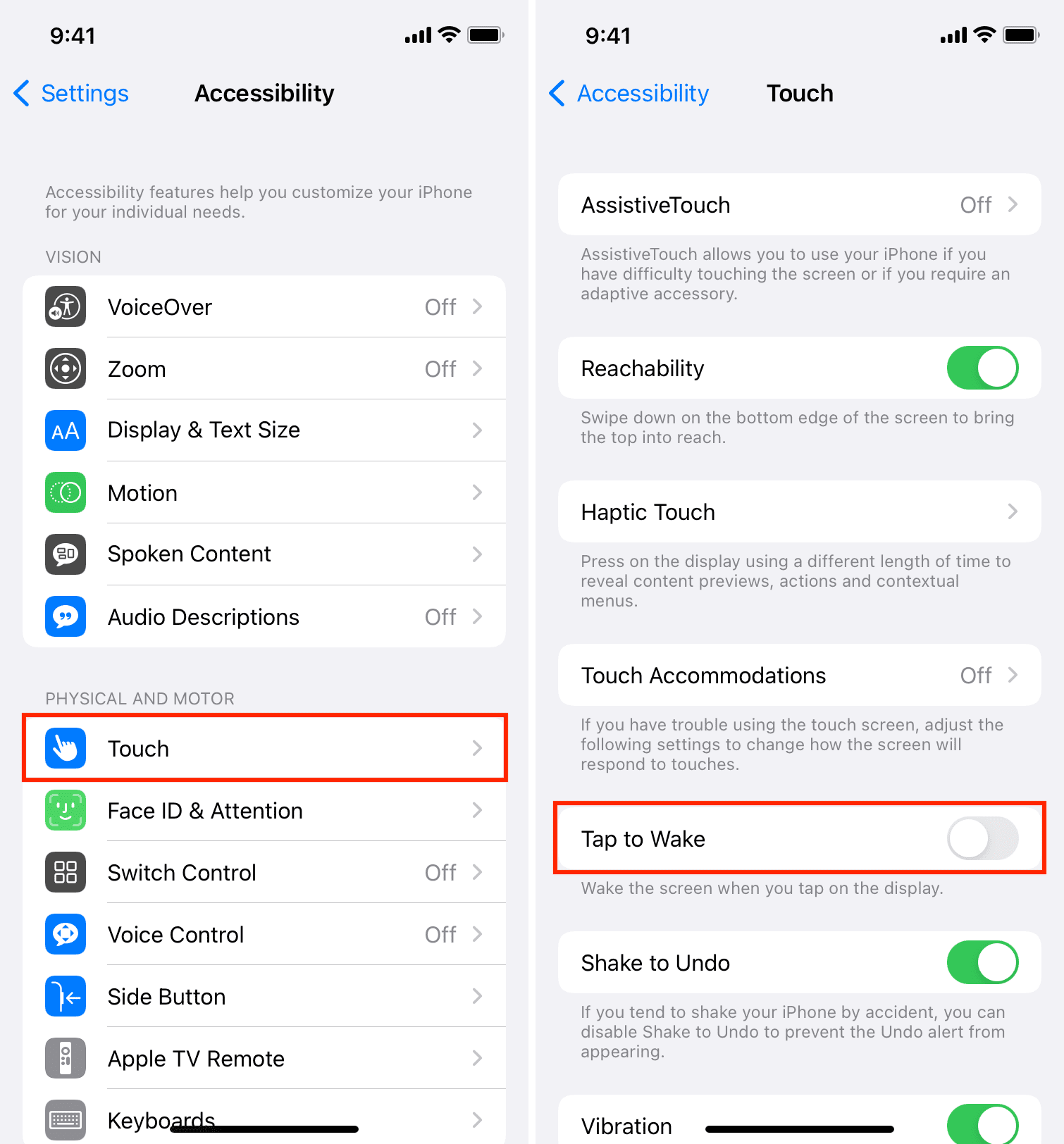
Now when you lock your iPhone and try tapping the display, nothing will happen.
The user experience doesn’t change much without Tap to Wake because your iPhone will still automatically wake the Lock Screen when you pick up the handset to look at it. That feature, known as Raise to Wake, and is available on any iPhone model from iPhone 6s onward. You can toggle on or off Raise to Wake from Settings > Display & Brightness.
Related tips: