If you’re having issues activating your new or erased iPhone, the following troubleshooting tips should solve the problem. Once that’s done, you’ll have no activation problems and you will be able to set up the device.
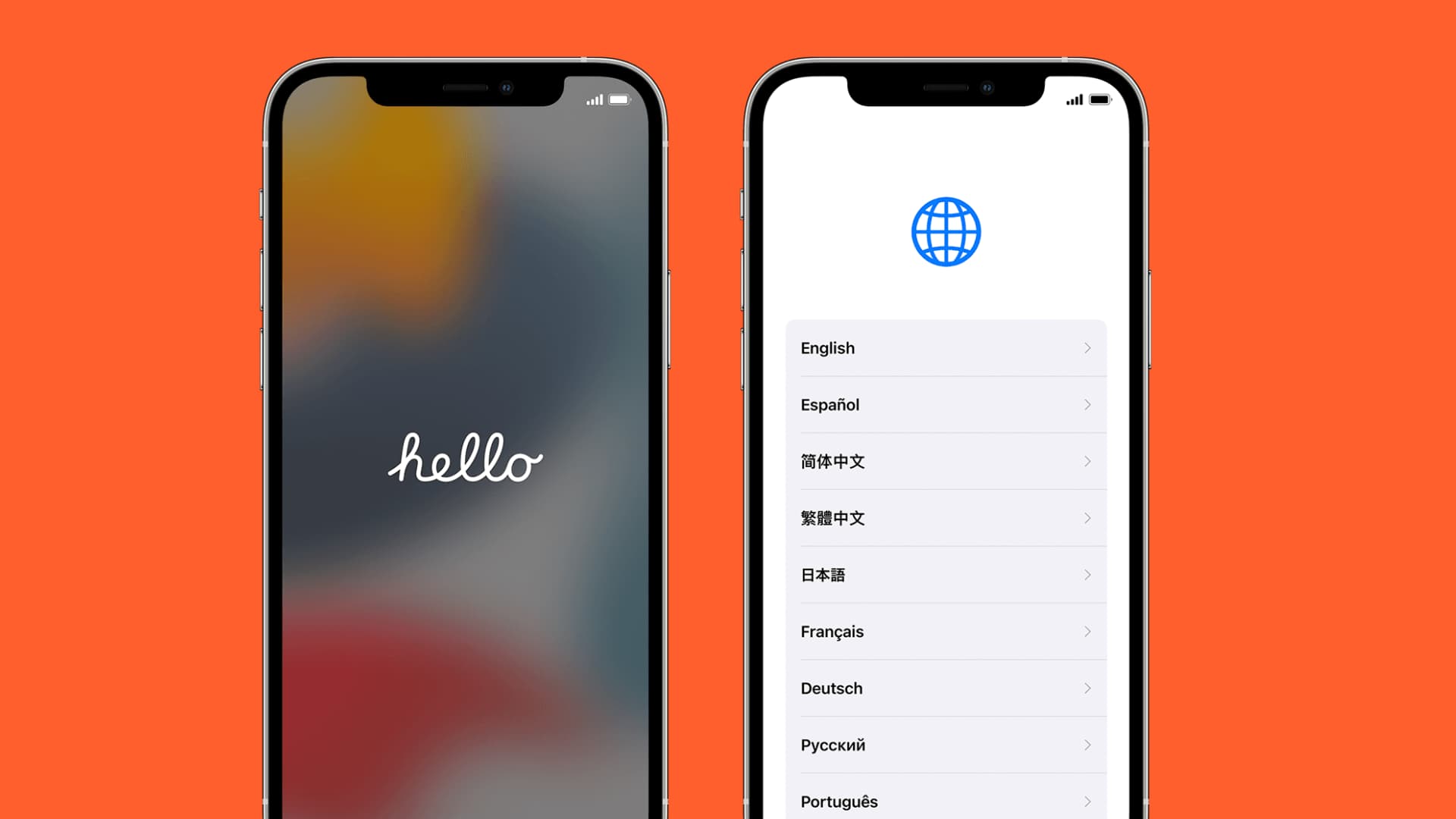
Why isn’t my iPhone activating?
Any time you set up a new or used iPhone, you get the ‘Hello’ screen that asks you for details about yourself before you can start using it.
One of the steps you have to go through is activating the device, and sometimes, this doesn’t go as smoothly as you’d like it to.
In some cases, you may see error messages such as any of the following:
- The activation server is unavailable: This means that the server that checks to make sure your device can be activated is either down or is experiencing a high volume of users at once. This is common during iPhone launches when everyone’s trying to activate their device at one time.
- The SIM card is unsupported: This means you have a SIM card in your device that isn’t made to work with your iPhone. On modern versions of iOS, you no longer need a SIM card to activate your iPhone.
- Activation couldn’t be completed: This means some kind of glitch in your internet connection or iPhone itself is causing the problem, and you’ll have to troubleshoot those issues by looking into the things that could have gone wrong.
No matter what message you may have received, here are the ways to fix them.
Related:
How to fix activation errors for new or old iPhone
Now that you understand why these error messages are occurring, let’s go over some troubleshooting steps.
1. Make sure you have a SIM card installed
Old models of iPhone and iOS versions need a SIM card and will not activate unless one is installed in the SIM card tray. This is the case even if you no longer have service through your cellular carrier. Just insert any supported SIM card, and you should be able to get around activation errors that say you need a SIM card.
2. Reseat the SIM card
Sometimes reseating the SIM card is necessary. You might see a NO SIM error even though you have a SIM card installed, and that could be because it’s not sitting in the SIM card tray correctly, making it impossible for your iPhone to read it. Eject the tray with a paperclip or SIM eject tool, reseat the SIM card on the tray, and re-insert it.
Note: If the SIM card uses a 4-digit PIN, use another phone to remove it and then insert the card into the iPhone you’re trying to activate.
3. Sign in with your Apple ID
You need to sign in with your Apple ID to activate your iPhone in some cases. This is because later versions of iOS include a feature called Activation Lock, and it protects your device from being restored and used by someone else in the chance that it’s stolen.
Important: You will not see Activation Lock on new iPhones. Ever! If you do, you have just received an old iPhone. Immediately, contact your nearest Apple Store or the platform you bought the iPhone from.
Note: Did you buy the iPhone from a reseller, eBay, or somewhere similar? If yes, that means the iPhone is still tied to the previous owner’s Apple ID. You must ask them for the Apple ID password or meet them in person and ask them to enter their Apple ID password. Only after that the Activation Lock can be removed. Some online sellers scam people by selling iPhones with Activation Lock and later ask for extra payment to share the Apple ID password to unlock the phone.
Related: Apple makes it easier for people to turn off Activation Lock on their own
4. Make sure Apple’s activation server is online
As we said earlier, sometimes Apple’s servers get slammed, and it can cause high volumes of activation traffic that the servers just can’t handle. In these cases, activation may be slow or non-existent. You can check Apple’s System Status page to see if the iOS Device Activation is down. And if it is, try again later after 30 minutes or an hour.
5. Connect to a Wi-Fi network
In some cases, the cellular signal may not be strong enough to activate the iPhone. Since you need an internet connection to reach Apple’s activation servers, you may need to connect to a Wi-Fi network, which should be more reliable.
Important: If iPhone activation fails repeatedly, restart your Wi-Fi router and if there is a VPN configured on the router level, turn it off. You can also try connecting to a different Wi-Fi. But make sure it isn’t public Wi-Fi like that of a Starbucks, airport, railway station, etc.
6. Make sure Cellular connection is reliable
If you don’t have Wi-Fi, you can activate your iPhone over Cellular data. Make sure you’re in an area where there is coverage. Plus, also ensure the SIM card has a working internet plan. If not, contact your carrier via a different phone and ask them if your account needs a recharge or pending bill clearance.
7. Connect your iPhone to Mac or iTunes
Note: On macOS Catalina and later, use Finder. On macOS Mojave and earlier and Windows PC, use iTunes.
If no Wi-Fi networks or Cellular service is there, connect to Mac or iTunes on a trusted computer and activate your iPhone that way. You can then reach Apple’s activation servers directly with the computer’s internet connection.
8. Make sure macOS or iTunes is up to date
If you’re using your computer to activate your iPhone, and it’s not working, ensure you have the latest version installed. Having an outdated version of macOS or iTunes could prevent you from activating your iPhone.
9. Restart the iPhone
Sometimes, the problem is a fluke with iOS itself, and restarting your iPhone and starting over can resolve the issue.
Related: How to force restart your iPhone or iPad
10. Restore your iPhone
If you suspect your problem has something to do with your firmware being out of date, you can always restore and update your iPhone to the latest version using Recovery Mode. I would only suggest this option if all of the above haven’t worked for you yet.
Related: How to restore your iPhone with Recovery Mode
11. Contact your carrier
It is possible, and not too uncommon, that the carrier you bought your iPhone from gave you a bad SIM card or that your SIM card is damaged. Try contacting your carrier to see if you can get a replacement SIM card. You typically have to pay a minimal fee to get a new one, but not all carriers charge you for a replacement.
12. Contact Apple
If absolutely nothing is working, and you swear you’re not an iPhone thief trying to break into a stolen iPhone, you should contact Apple directly. It could be a hardware malfunction in the device itself that prevents the iPhone from activating. Apple may replace the iPhone if you schedule a Genius Bar appointment.
Hopefully, after going through the checklist of options above, you can get your iPhone activated. We understand that it’s a painful process of elimination for these kinds of problems, but if you take your time and work your way through the possibilities, you should be able to sort things out yourself.
Related: