In this tutorial, we will show you how to attach a file, video, or photo to the Notes app on your iPhone, iPad, or Mac, so you can keep those items as references in one spot.
How to attach files, photos, and videos to Notes on iPhone, iPad, and Mac
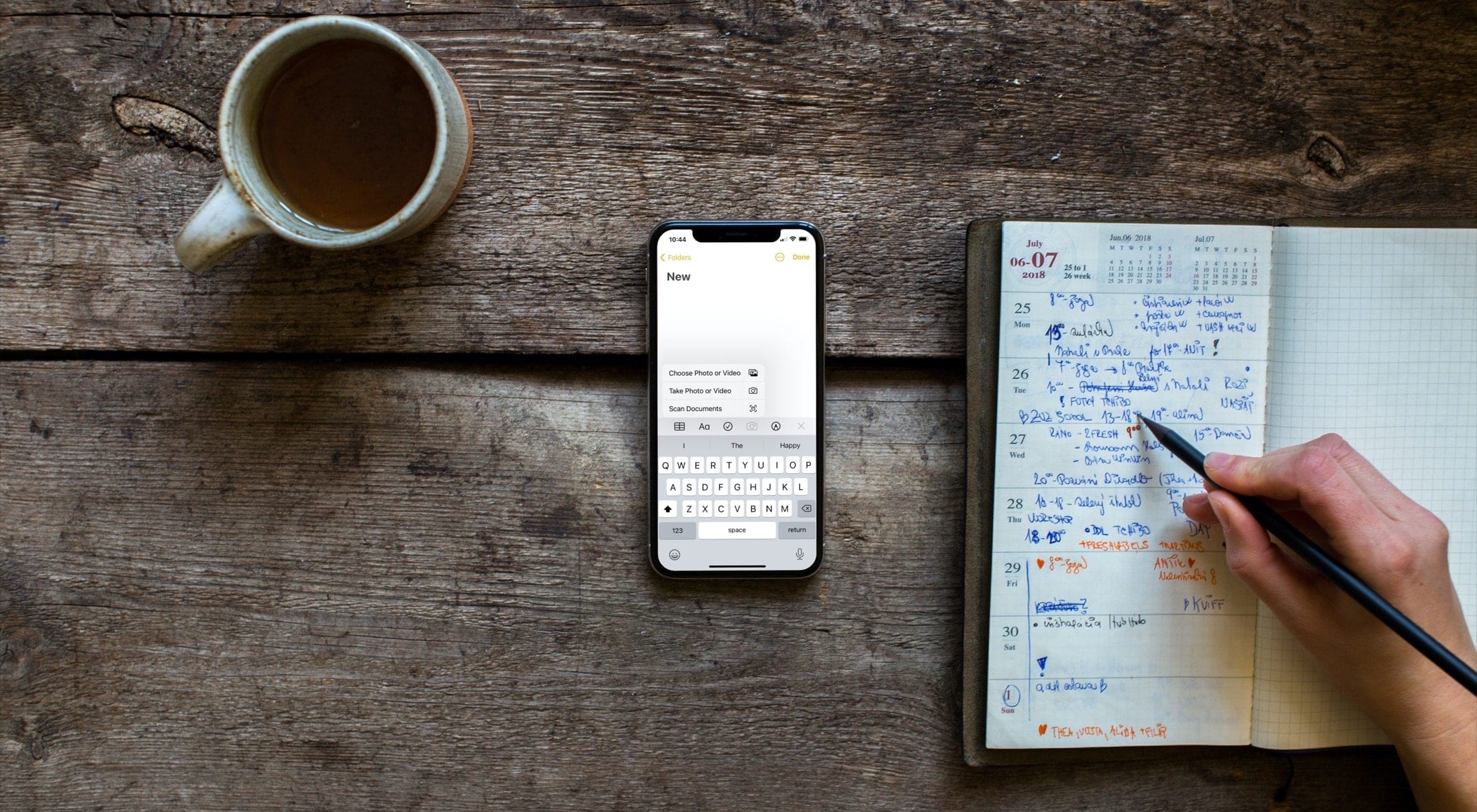
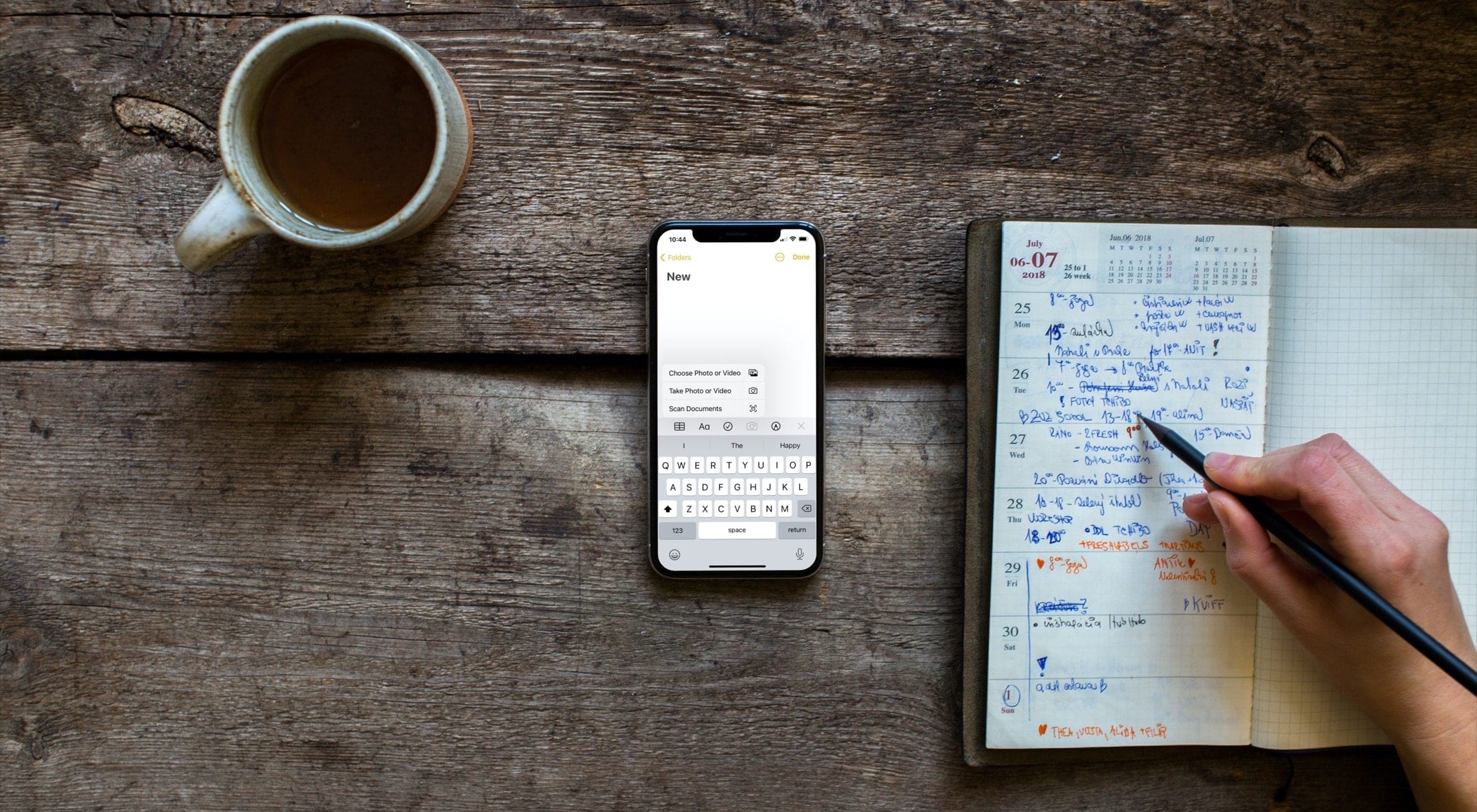
In this tutorial, we will show you how to attach a file, video, or photo to the Notes app on your iPhone, iPad, or Mac, so you can keep those items as references in one spot.
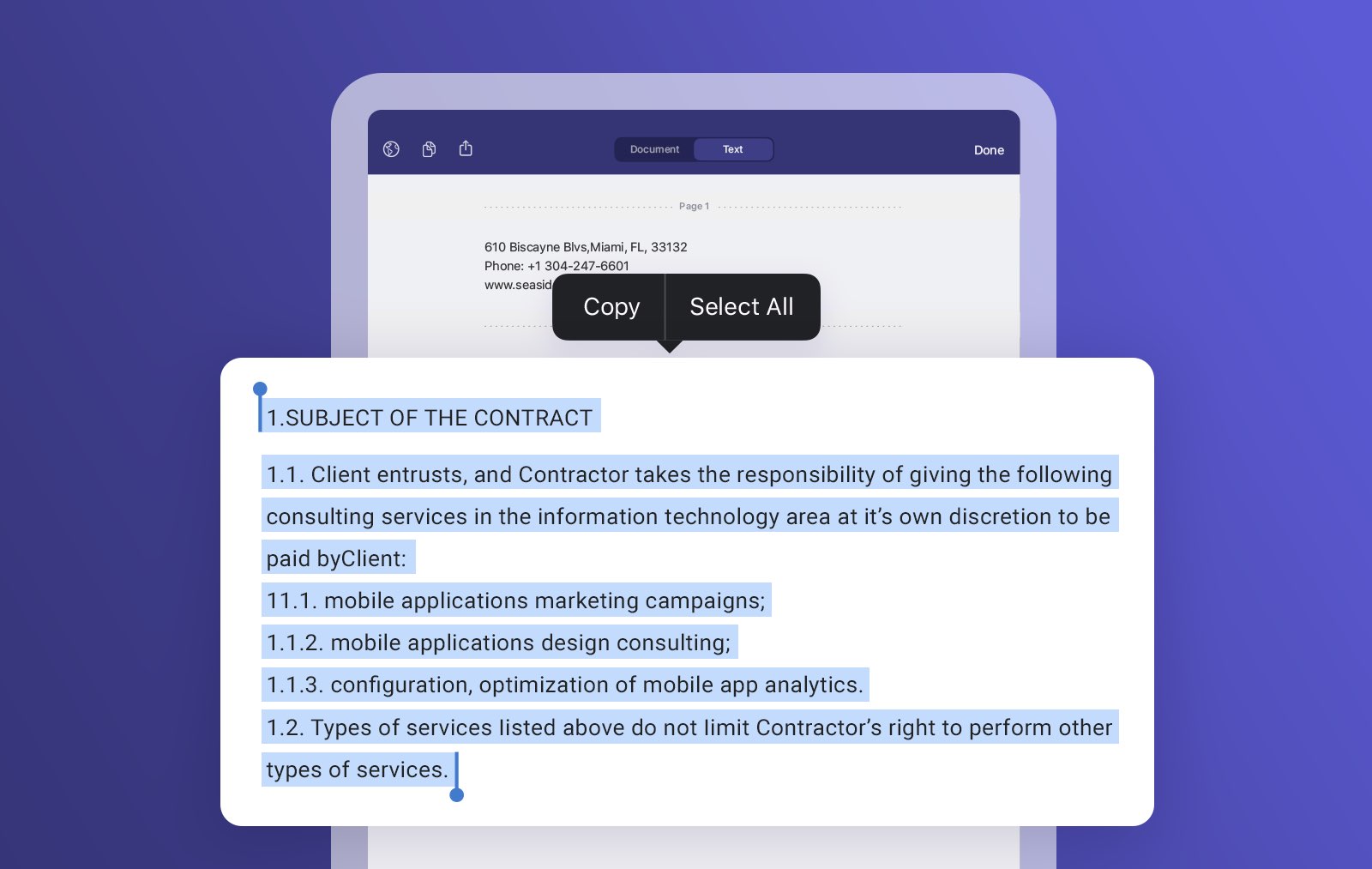
Readdle's Scanner Pro software has received its biggest update in years. It now uses computer vision to turn your scanned images into raw text that you can use in other apps, with full-text search and more. On top of that, Readdle has switched Scanner Pro to a subscription model.

You’ll find plenty of diagram apps for Mac; they come in all shapes and sizes. Tools like OmniGraffle 7 and Diagrams are great options if you’re going to create diagrams regularly and don’t mind spending a few bucks. And of course, online diagram makers like Lucidchart and Cacoo are also terrific, if you don’t mind a web-based tool.
But if you only plan to make a diagram occasionally and want a downloadable app so you can work offline, what are your options? We’ve listed some of the best free diagram apps for Mac available on the App Store. This lets you use a tool at no charge, before you spend your cash, and without an internet connection.

In this tutorial, we will show you how to use the Sort By option in the Apple Mail app on your Mac and organize your emails based on two dozen parameters.
In this tutorial, you will learn how to redirect Mail that came to you by mistake without the need to forward it.
Learn how to make a new tab the active page in your Mac web browsers like Safari, Chrome, and Firefox so you can stop opening new tabs in the background and get automatically switched to the new tab, thus saving yourself an extra click.

If you have a printer connected to your Mac, you can see the print jobs you currently have in the queue. And if you use a shared printer, this can be handy to confirm that you’ve sent your job to the printer and are still waiting your turn.
At the same time, you might want to see completed jobs. Again, with a shared printer, you may find that items you thought you printed are nowhere to be found. You can check to see if your item did, in fact, print successfully. You can then hunt down the coworker or family member who accidentally grabbed your printed items.
Here, we’ll show you how to view details of print jobs on your Mac, including currently printing jobs and completed jobs.

If there’s a handy spot to have references at your fingertips, it’s your iPhone or iPad. Physical books still hold a place in many people’s hearts but no one walks around with dictionaries, encyclopedias, and phone books nowadays.
So if you’re in the market for good references for school or work, you’ll like this list of the best free reference apps for iPhone and iPad.
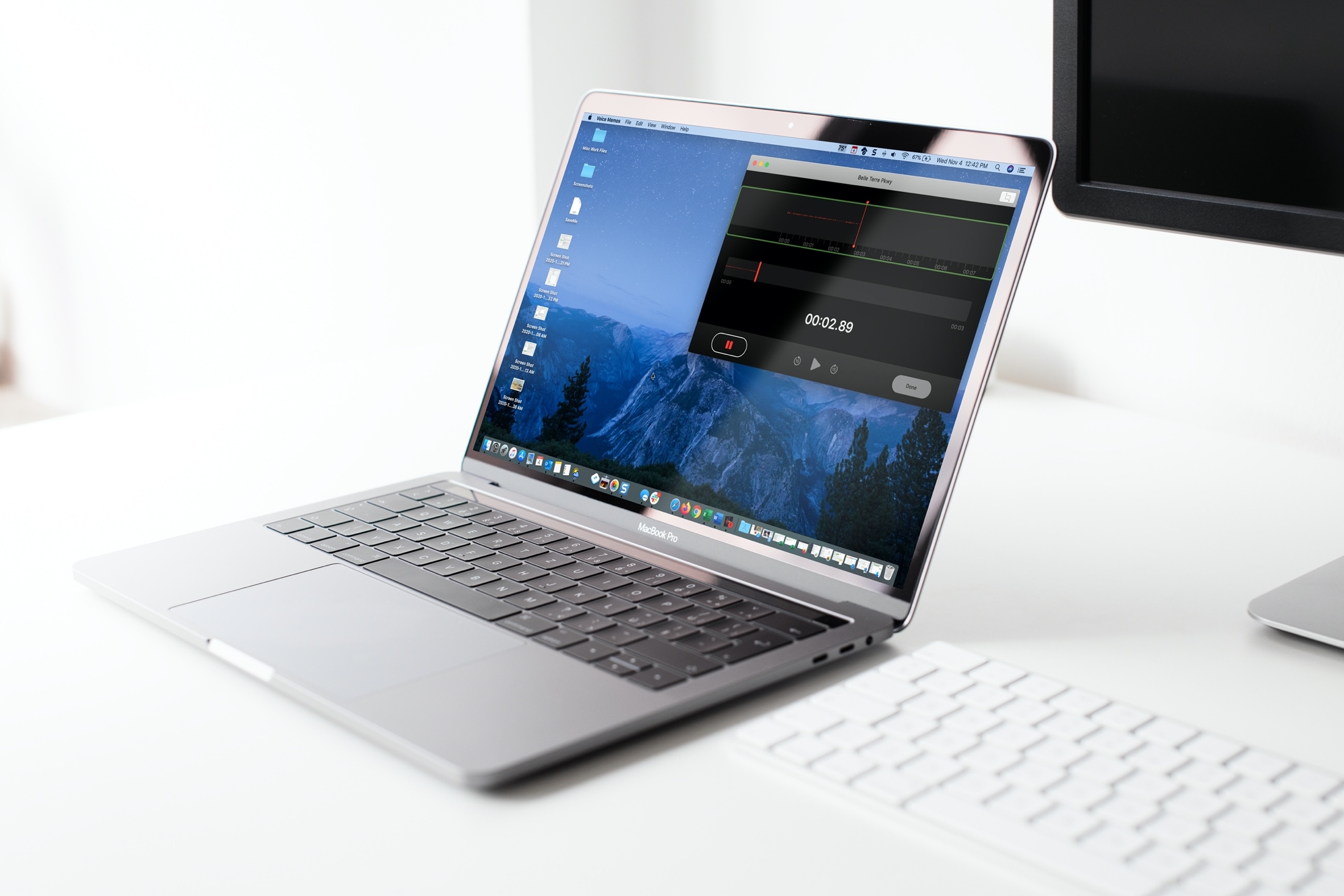
In this tutorial, we will help you set the Voice Memos app on your iPhone, iPad, and Mac to automatically empty the recently deleted voice recordings immediately, after a few days, or never!
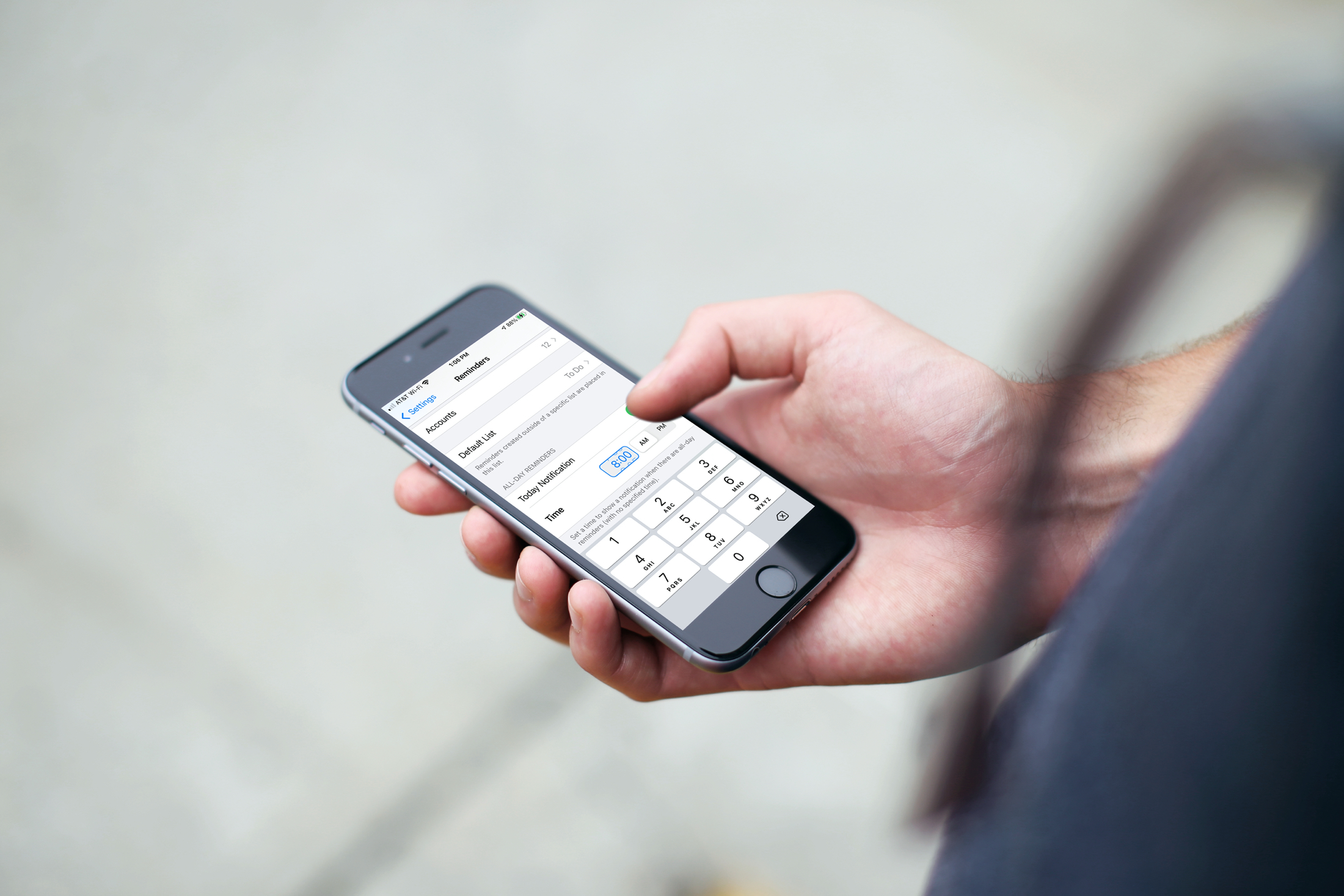
Learn how to set a default alert time for all-day Reminders on iPhone, iPad, and Mac, so you still receive notifications even if you forget to set one.
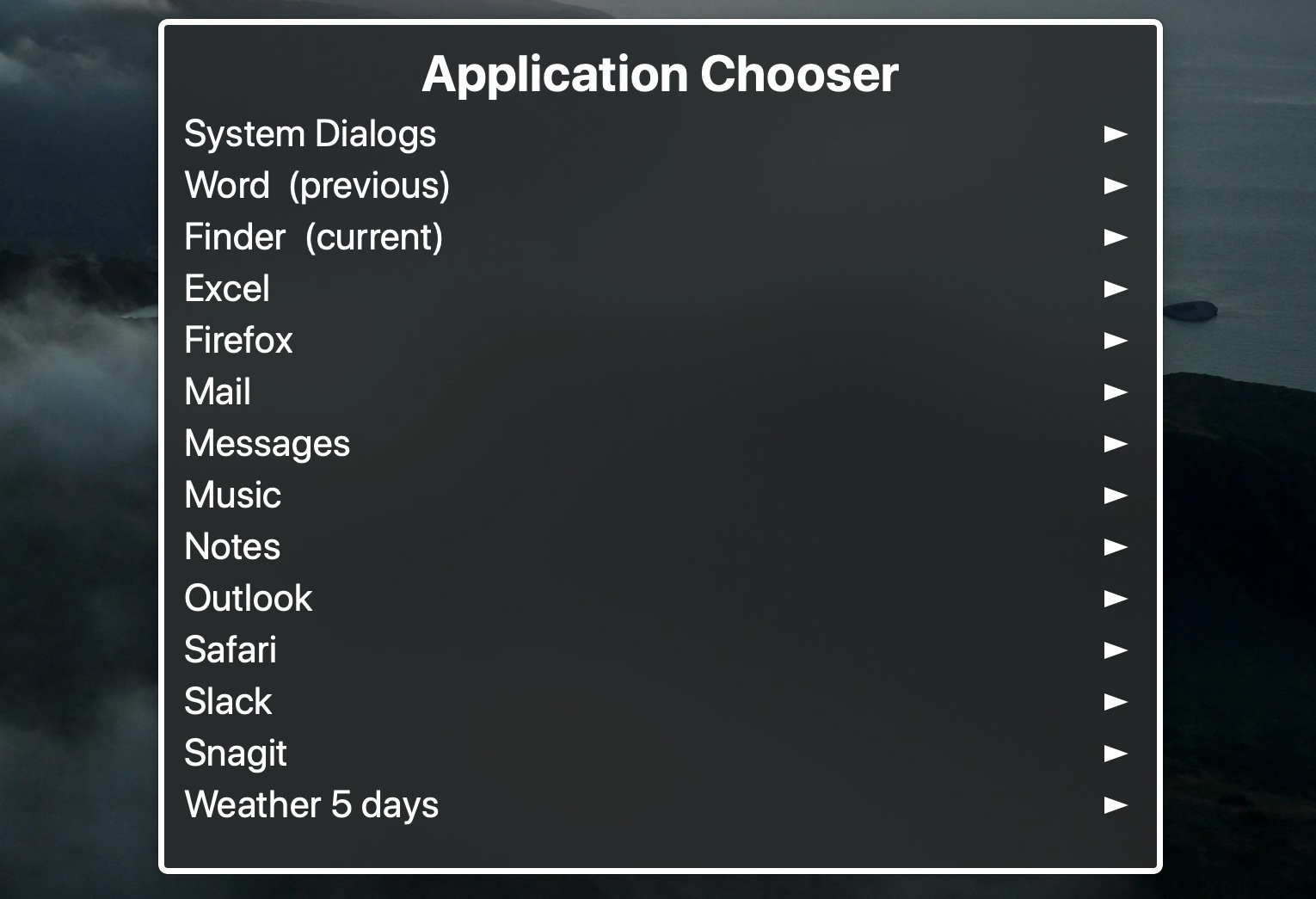
There are a lot of key elements to get used to when using VoiceOver on Mac. An obvious one is turning it on and off, another is how to access the help menus, and the one we’ll walk through here is managing app windows.
For the most part, your desktop is all about the windows you have open to perform tasks. Whether it’s an app or a folder, if there isn’t a window open, you’re just staring at a desktop full of icons. So knowing how to work with your windows is essential with VoiceOver on Mac. We’ll show you how to enter and exit full-screen, switch between apps and windows, and resize or move open windows.
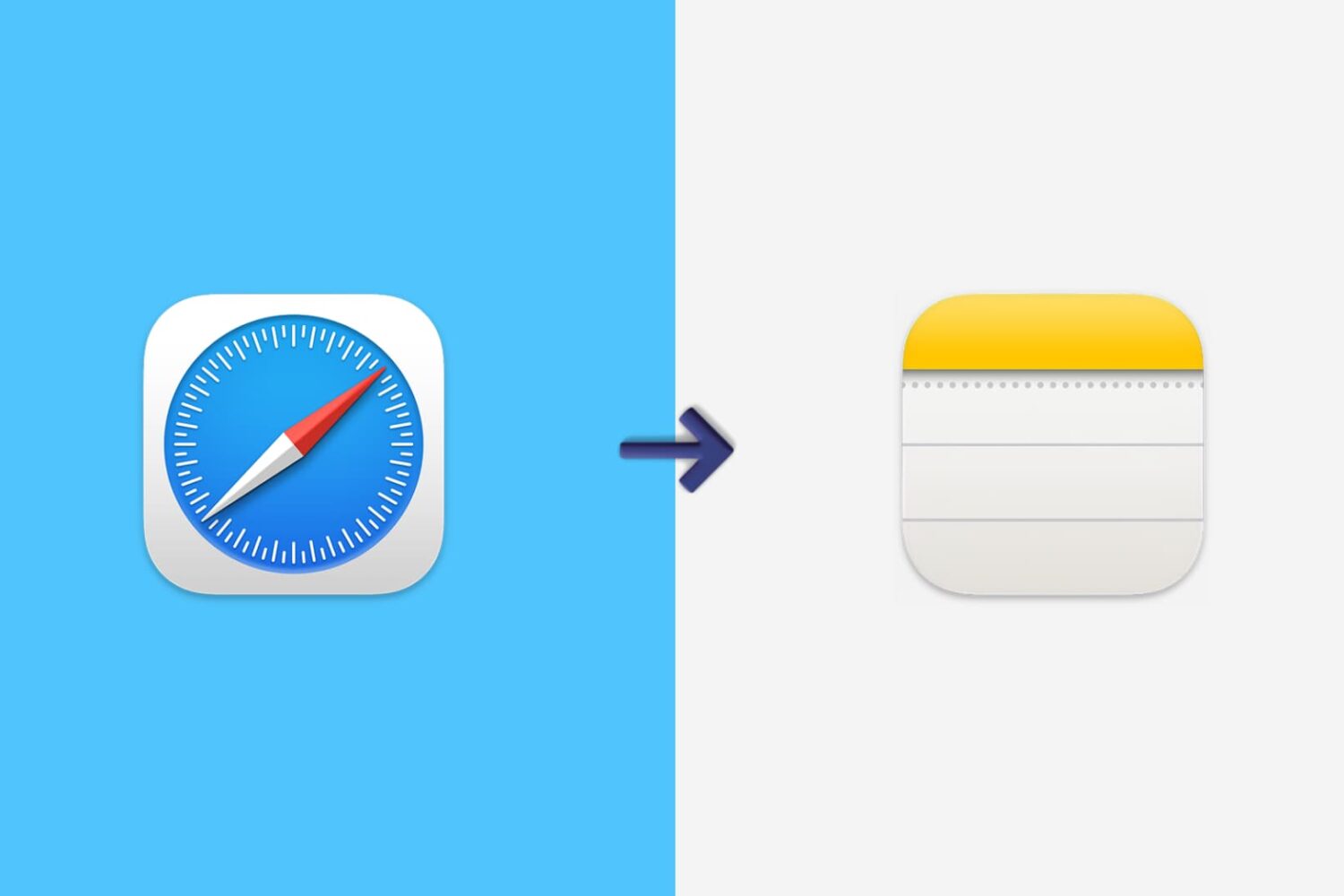
Learn how to save Safari webpages or text to your Mac, iPhone, and iPad Notes app for quick reference and organization.