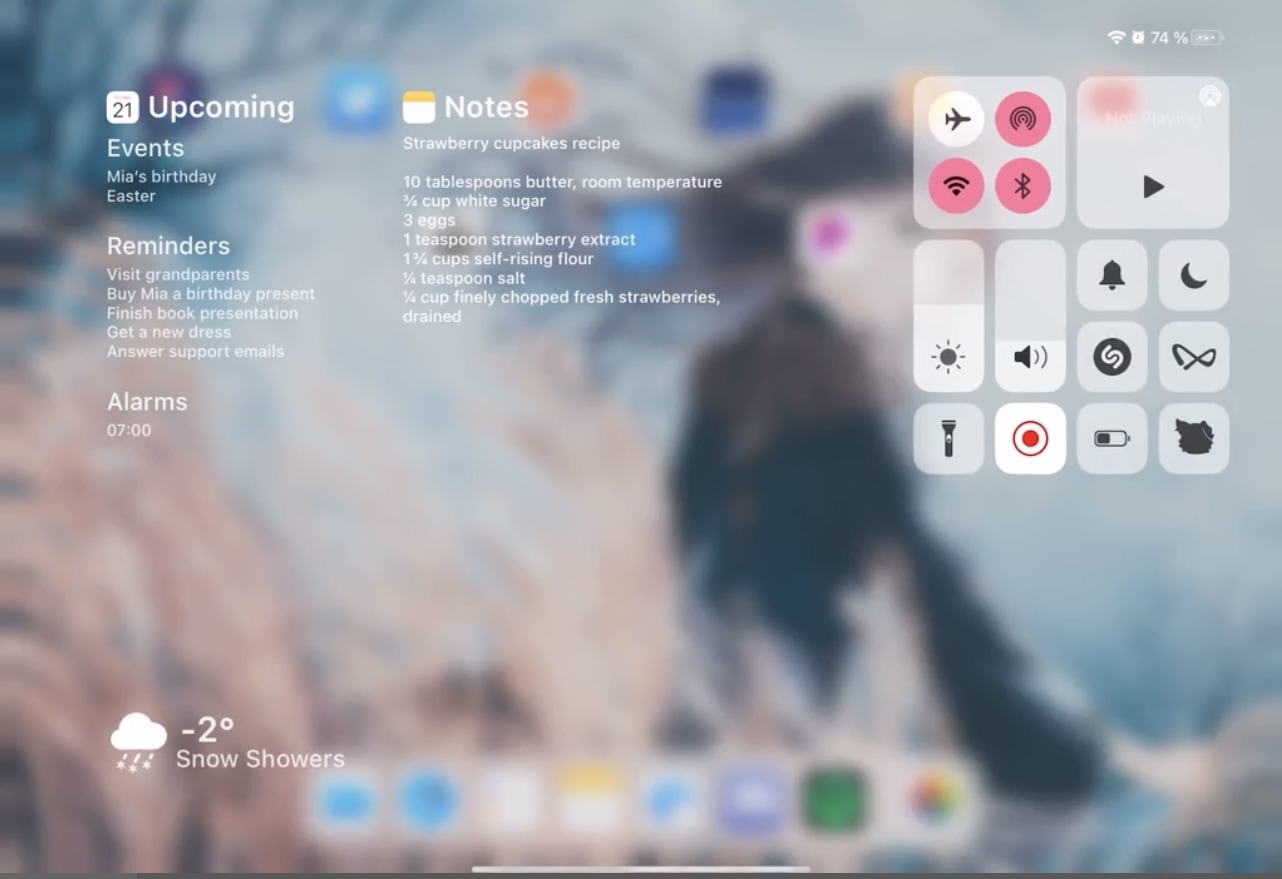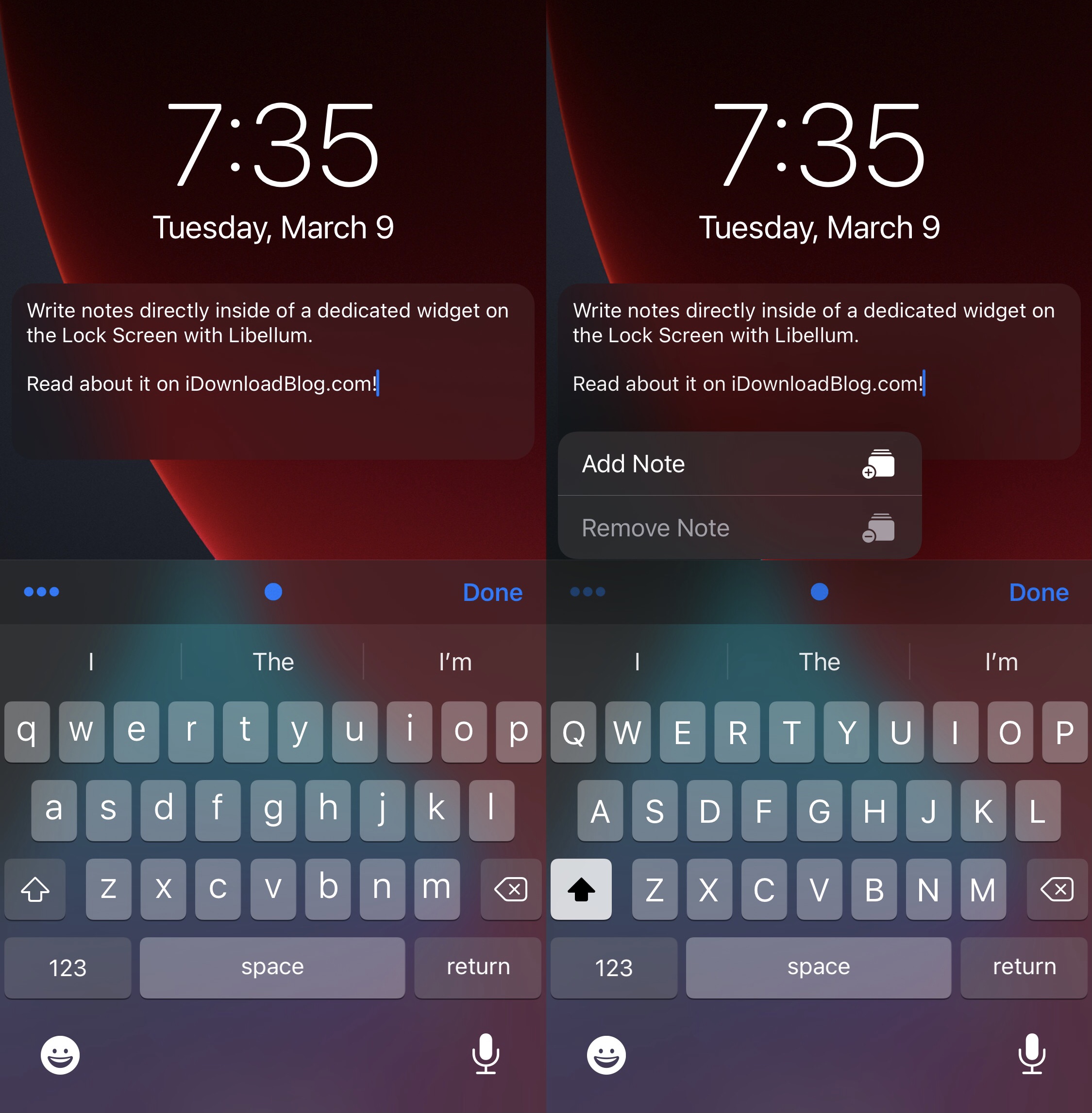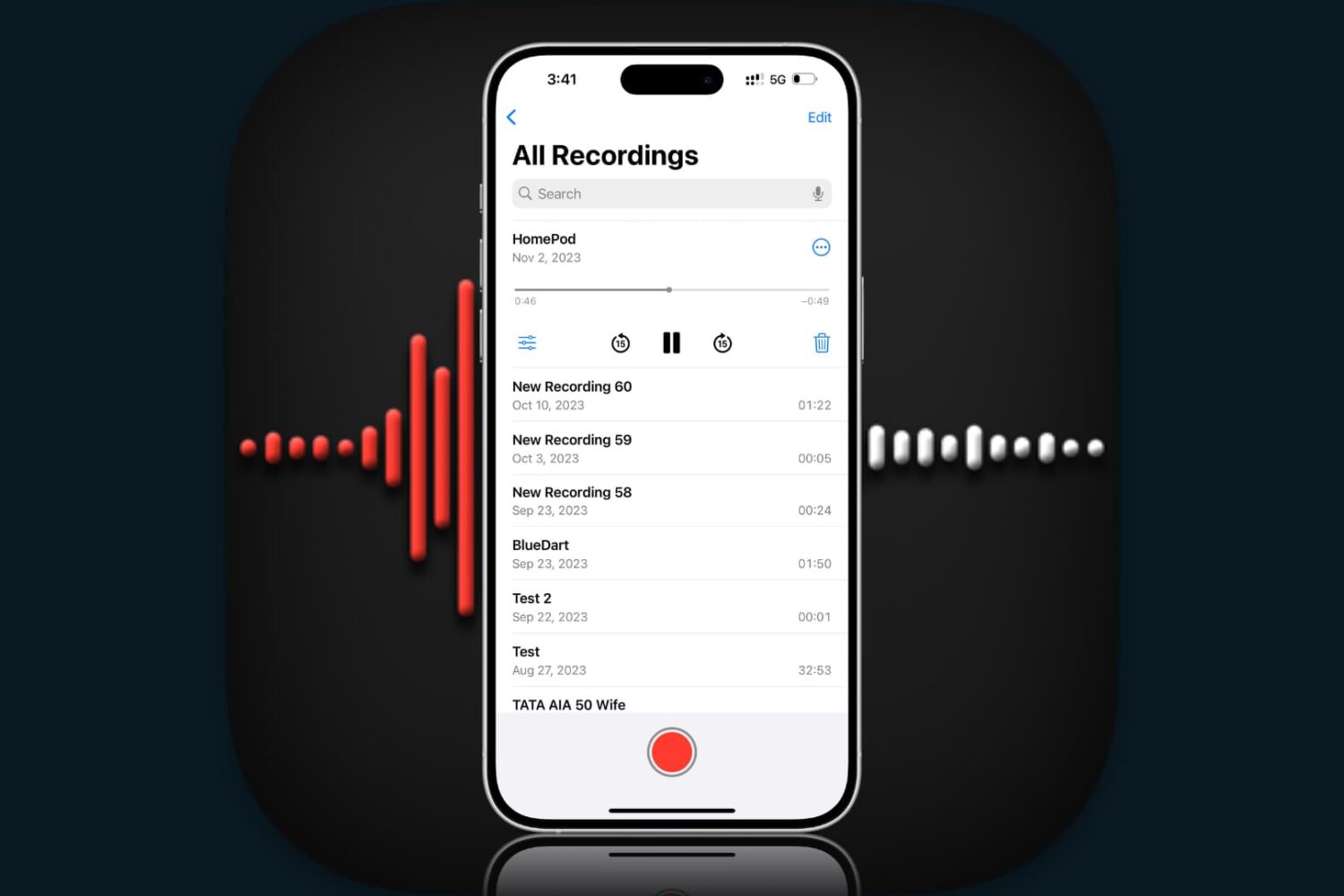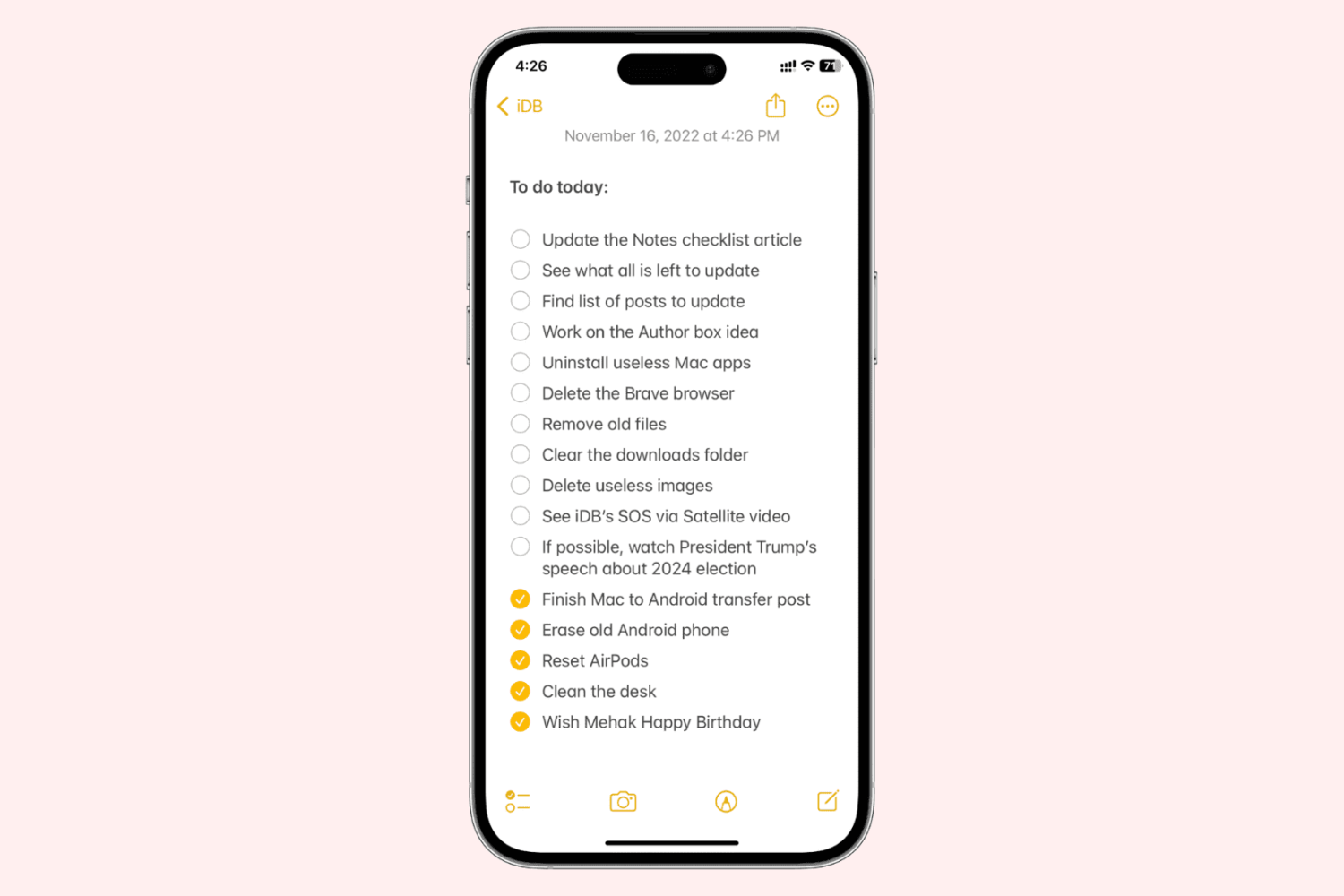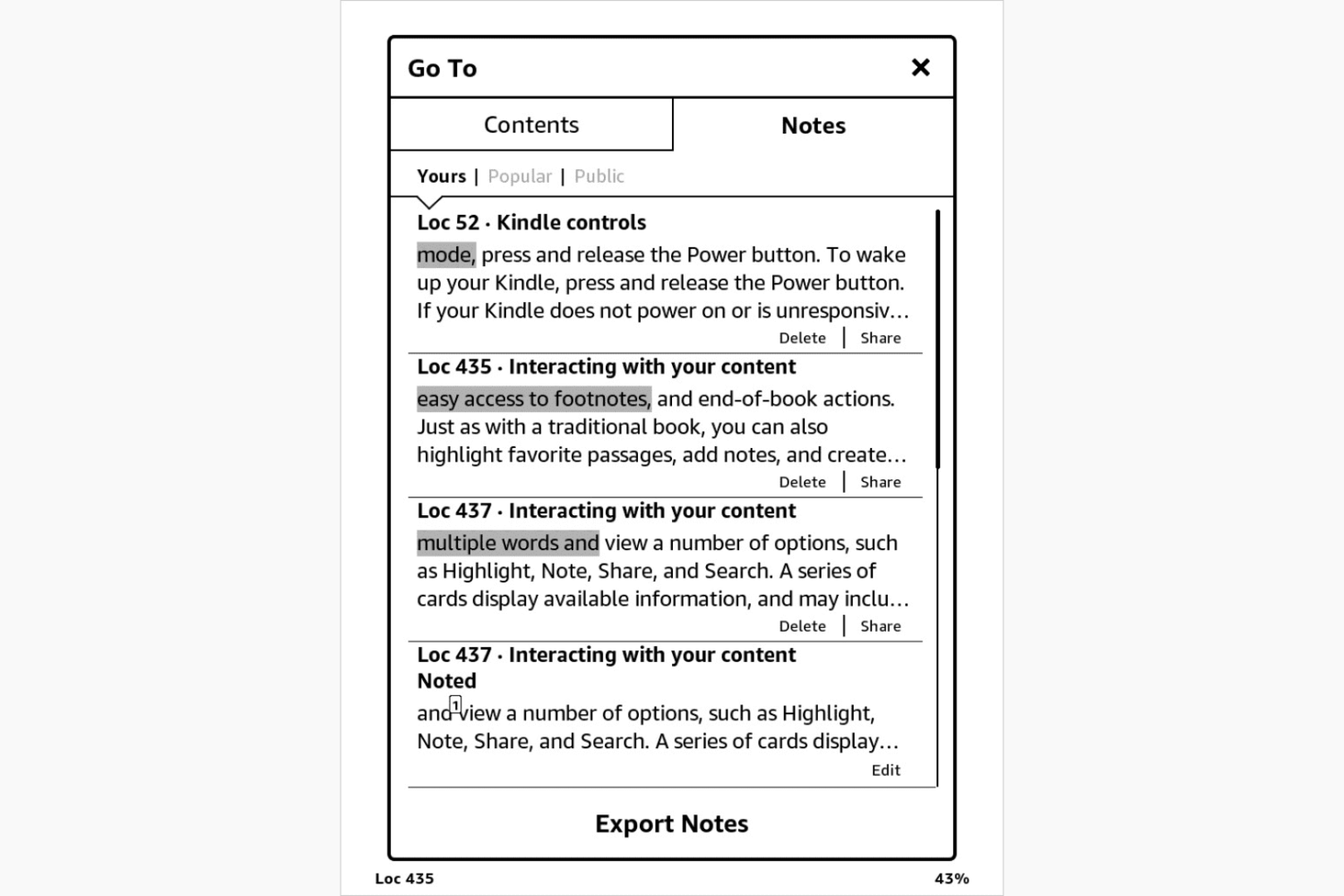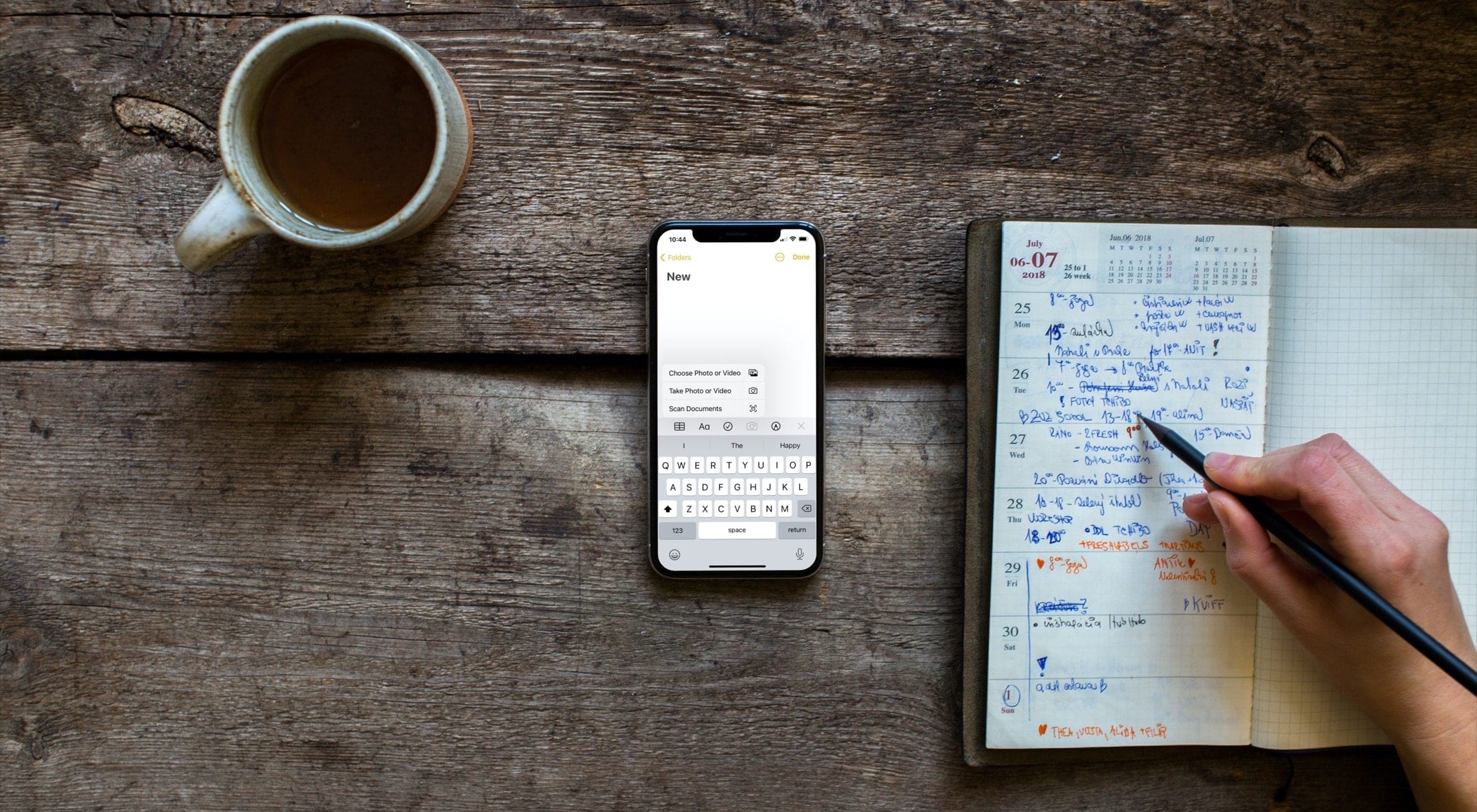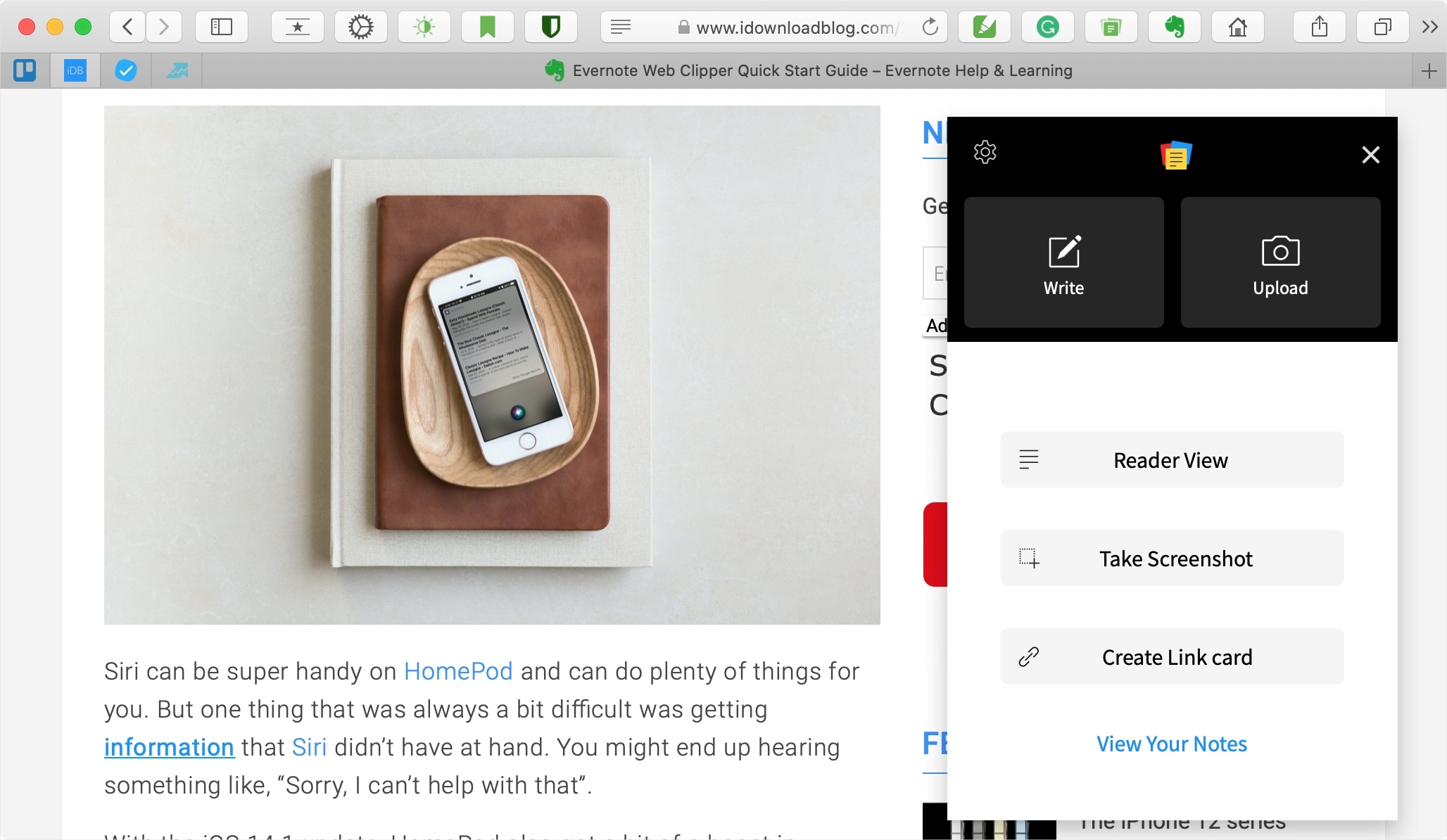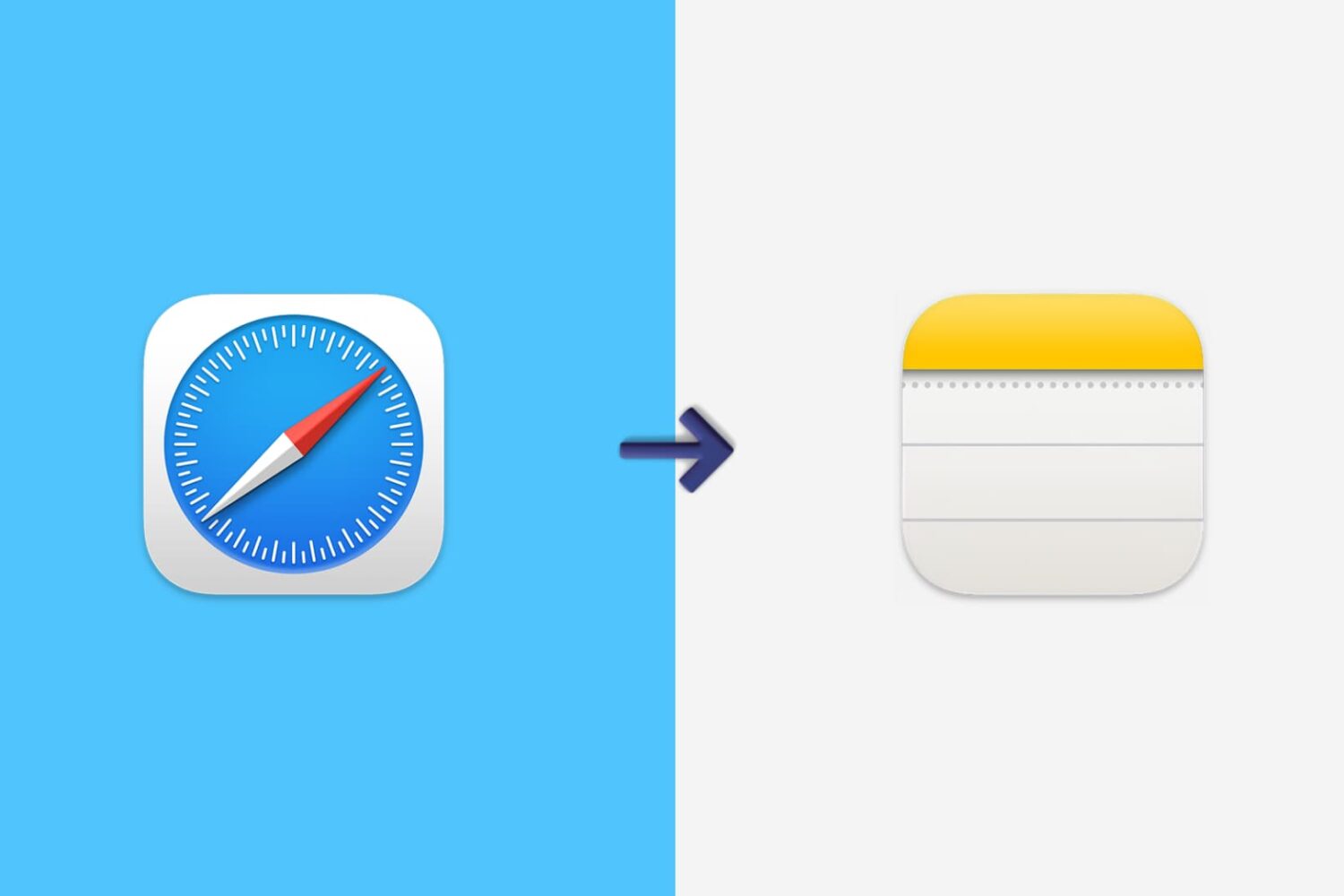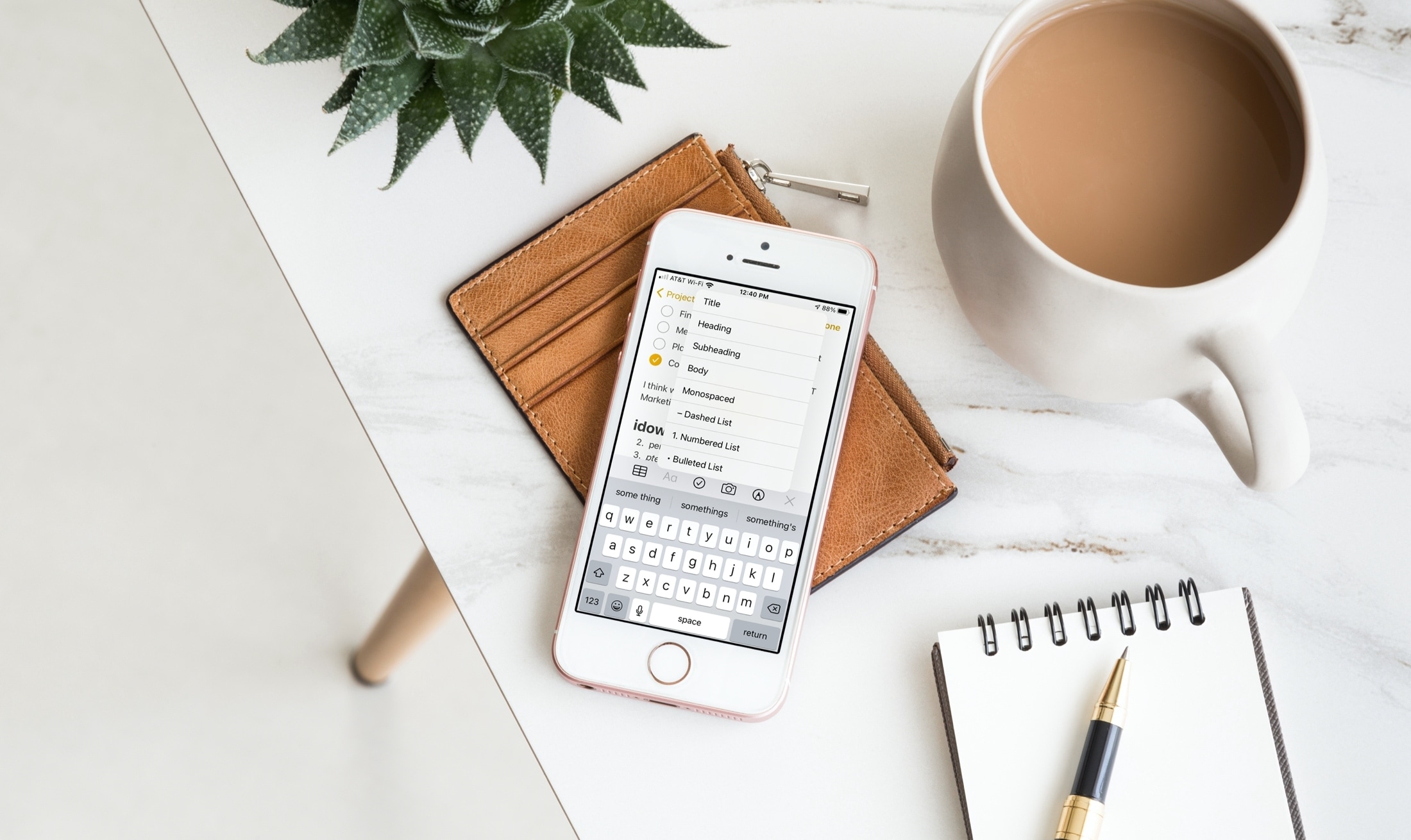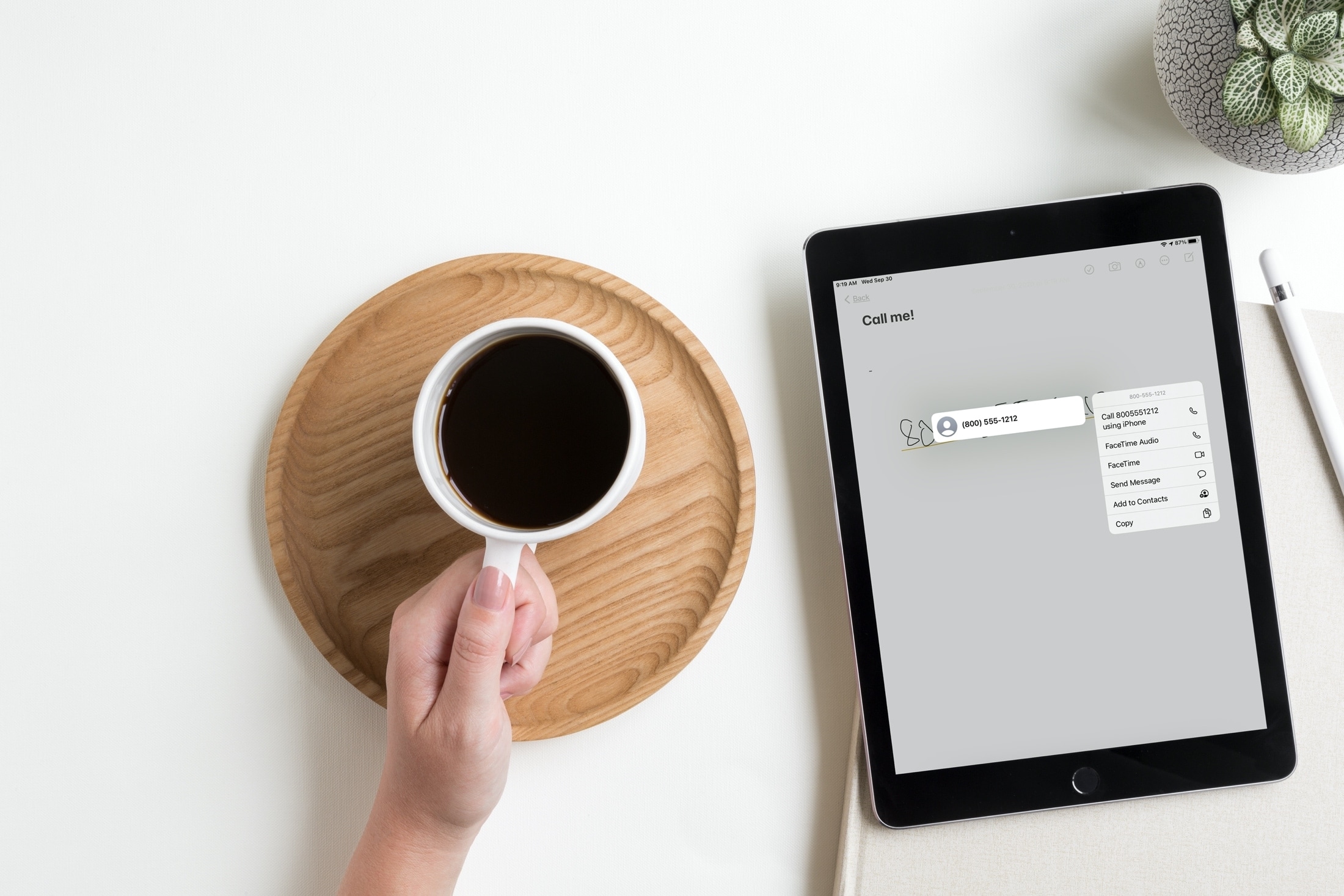The iPad offers the same useful Control Center interface that the iPhone and iPod touch do, and while that’s great, it’s also the biggest problem.
While Control Center’s features are both convenient and useful, the issue I take with the interface on the iPad is that it leaves so much screen real estate unused. In fact, it’s literally an iPhone’s Control Center interface crammed at the edge of the iPad’s large display.