Apple’s currency and unit conversion feature in iOS 16 works inline everywhere you can select text, including in apps such as Messages, Mail, and Notes.
In this tutorial, we will show you how to use the built-in conversion feature on your iPhone and iPad.
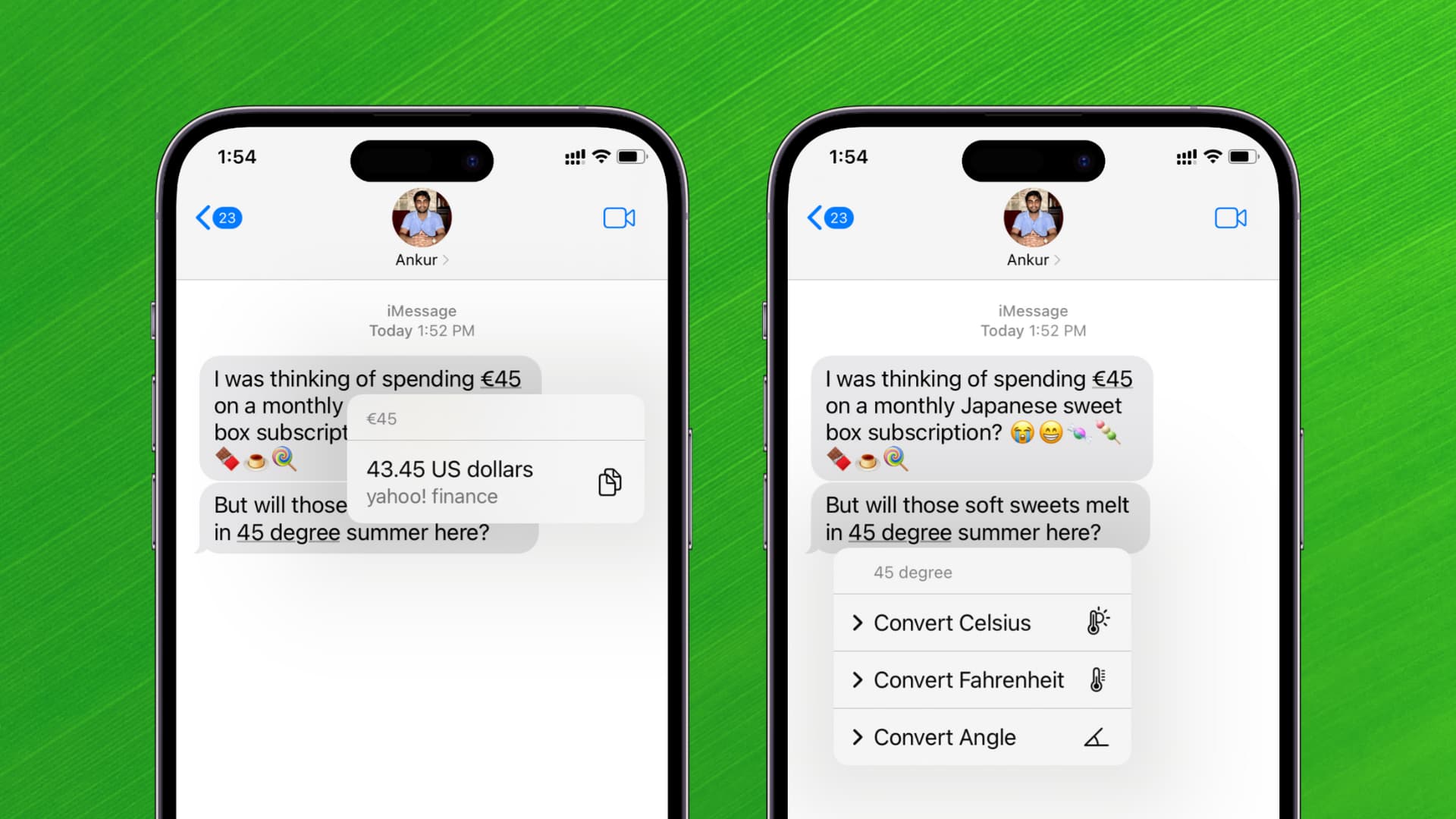
- With iOS 16 and iPadOS 16, you can convert units like currencies and temperatures with just a touch. The feature is accessible pretty much everywhere in the system, including in text-based apps such as Messages, Mail, and Notes.
- In Messages, the operating system detects a supported unit for conversion in a text message. Touching the underlined text pulls up a contextual menu providing automatic conversion of the selected value.
- This works in all Apple apps that support text manipulation, like Messages, Mail, Notes, Calendar, and Reminders, as well as third-party ones.
iOS 16 has a built-in unit conversion that works everywhere
iOS 15 let you convert currencies and units in Spotlight. iOS 16 takes it further and supports conversion anywhere you can select text. Although Apple hasn’t mentioned this feature, we now know about it thanks to the hawk-eyed MacStories editor-in-chief Federico Viticci who raised awareness about iOS 16’s inline unit conversion on Twitter, saying it works “everywhere.” At long last, he says, “I don’t have to explain to my American friends what Celsius temperatures mean anymore.”
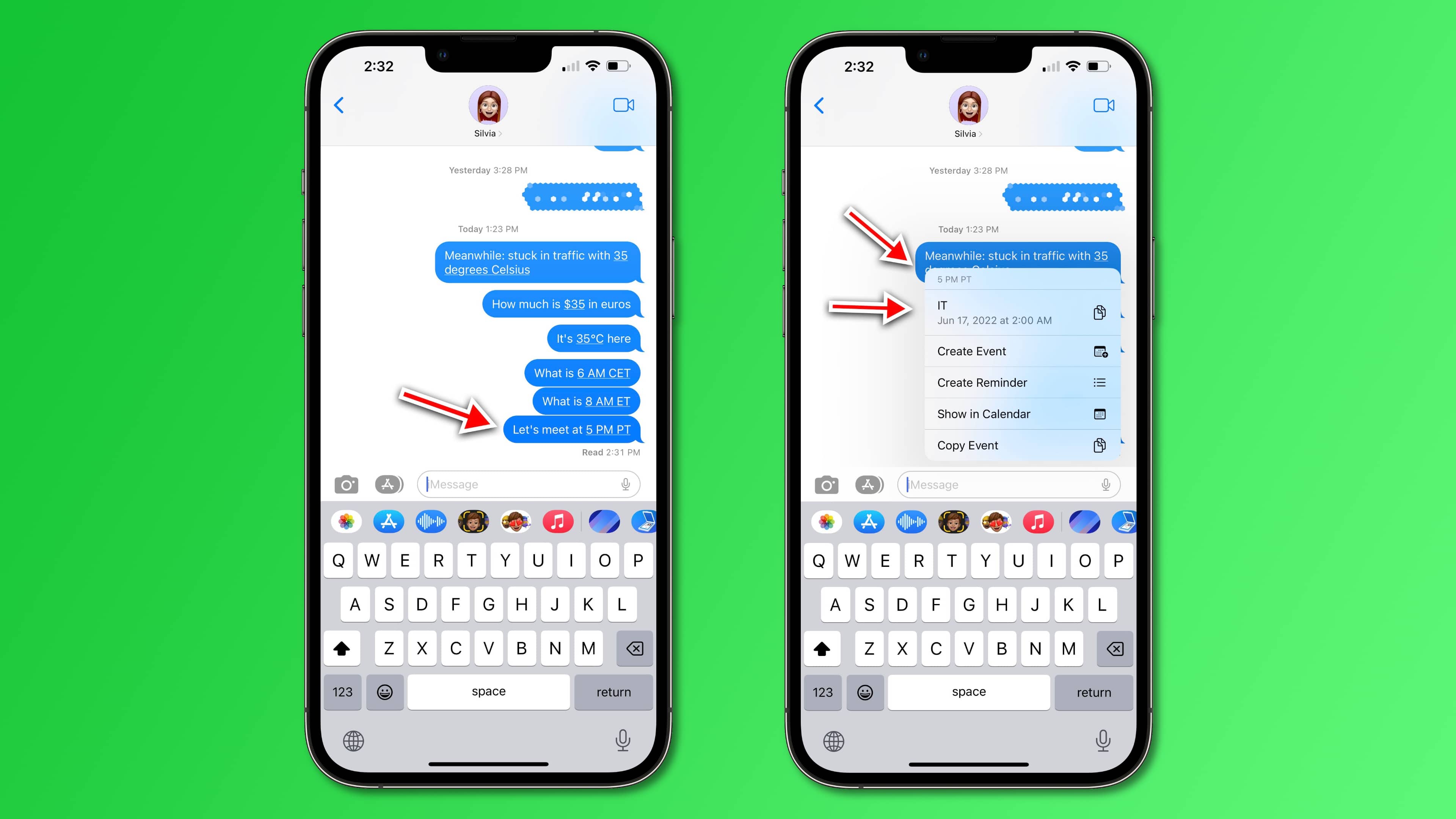
For example, if your text to an American friend mentions that it’s currently 35 degrees Celsius in your hometown, the temperature itself will be styled as underline. The recipient can then tap this link, which brings up a contextual menu showing them that 35 degrees Celsius translates to 95 degrees Fahrenheit.
Or maybe your American friend just replied back with a text saying that an Apple event will kick off at 1 PM Pacific Time. But you happen to be on Central European Time and so performing time zone conversions in your head certainly doesn’t sound like fun. Instead of using Google, simply touch the quoted time in Messages to instantly see how 1 PM PT translates into CET (answer: 10 PM CET). This should be great for quickly calculating Apple event times around the world!
What units does iOS 16’s inline conversion support?
iOS 16 automatically converts the following units:
- Currency
- Distance
- Temperature
- Time zones
- Volume
- Weight
This feature builds on top of Apple’s existing technologies, namely the Data Detectors feature, which automatically detects dates, times, currencies, and so on. For some units, you may see additional options. Performing a time zone conversion, for example, also presents you with options to create an event or reminder using the selected time.
Change the default conversion units
Let’s say you’re based in India and your friend from Europe messages you, “Please send me €50.” When you tap €50 (50 Euros), it shows you the converted amount in US Dollars but not your local currency, which is Indian Rupees. This happens because your iPhone location is set to the United States. To see conversions in your local units, go to iPhone Settings > General > Language & Region. From here, tap Region and pick your country. After this, your iPhone will show you the conversions in your local currency or the measurement system followed in your country.
Check out next: