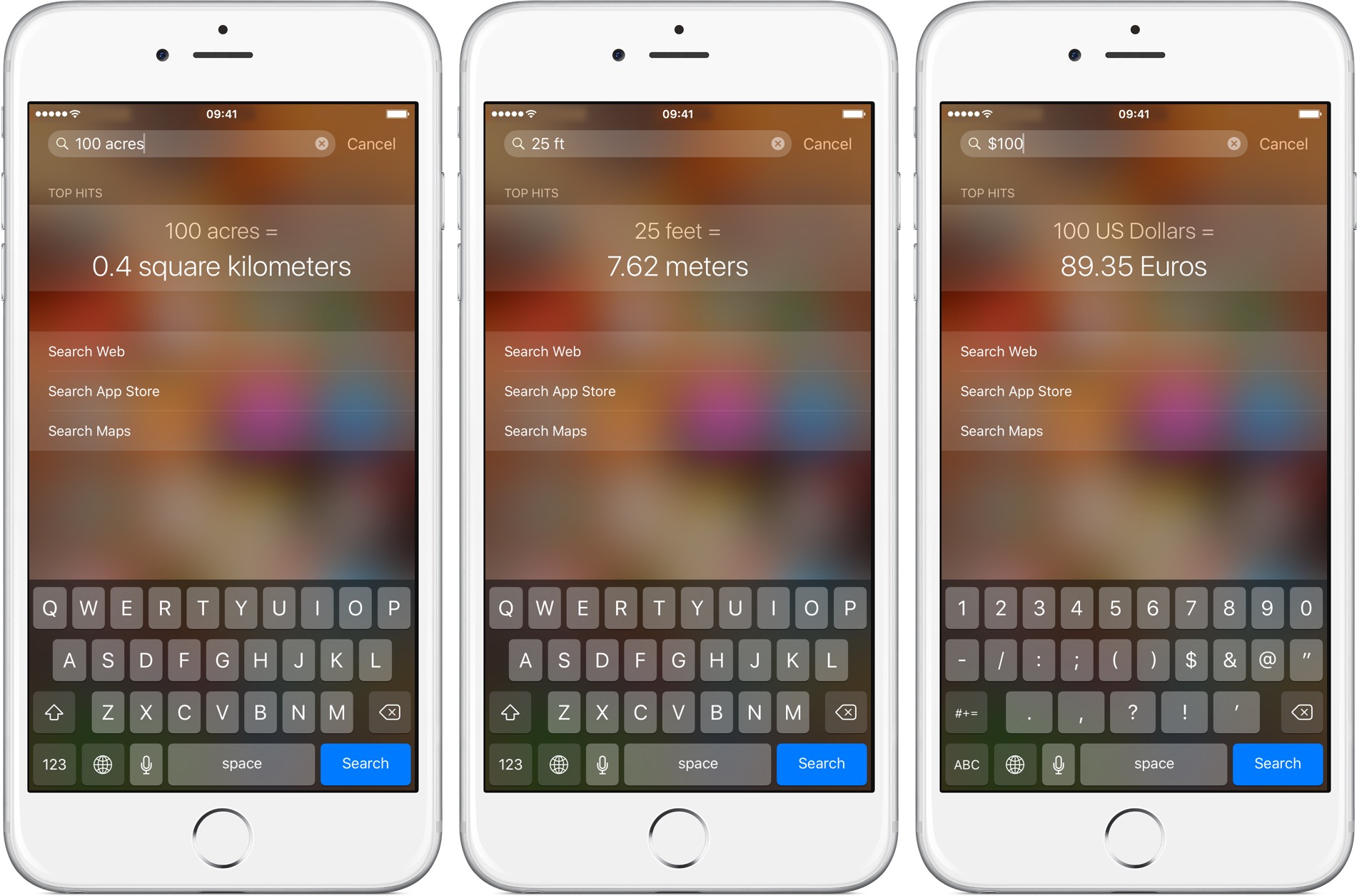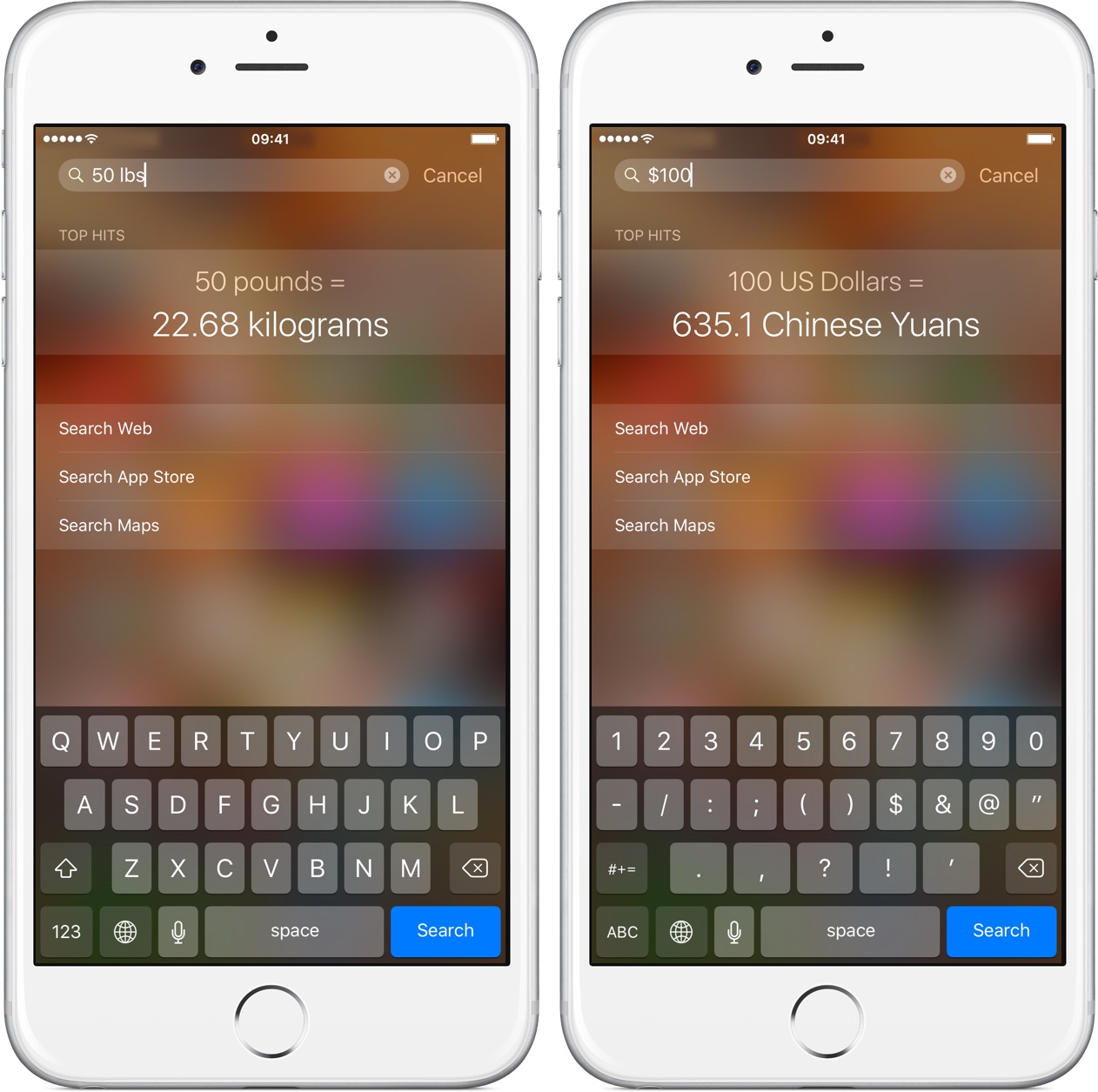In addition to running simple math, Spotlight Search on your iPhone, iPad, and iPod touch also lets you run unit and currency conversions and get live exchange rates right from any Home Screen.
This convenient feature is another great time-saver provided by iOS, even more so if you resort to third-party apps for live currency conversions on the go.
With Spotlight, you can convert dollars to euros, feet to meters, pounds to kilograms, hectares to acres, Celsius to Fahrenheit, and much more. Let’s show you how.
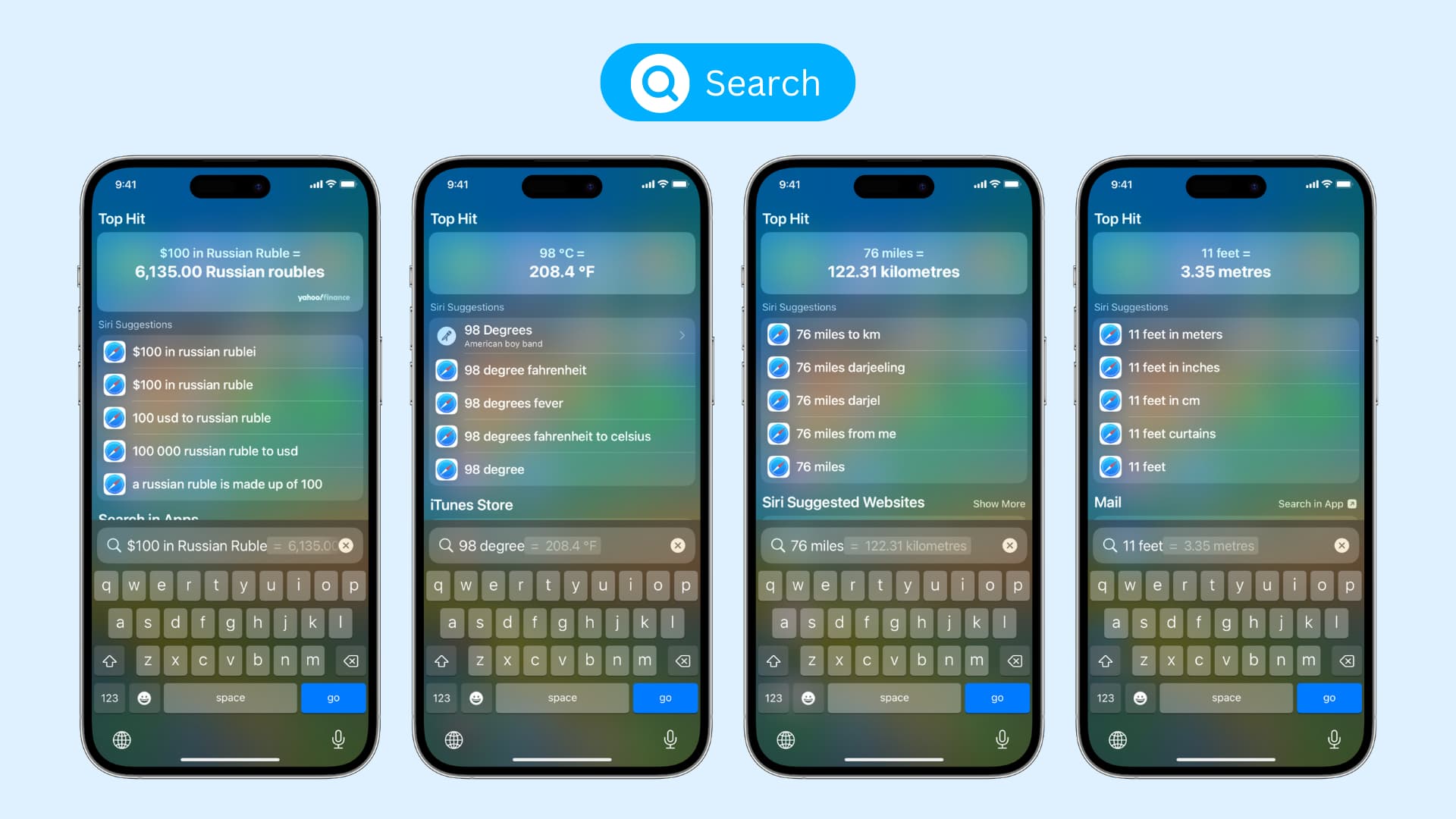
How to do simple conversions in iPhone Spotlight Search
- Bring up the Spotlight interface by pulling down on any Home Screen or tapping the Search button on the iOS 16 Home Screen.
- Simply type in the unit or currency you wish to convert to local values. For example, if you live in Germany and wish to convert 100 dollars to Euros, you would type in “$100”.
There is no step 3! Spotlight immediately gives you the converted unit or currency values, as shown in the screenshots below.
So, how does Spotlight determine the target unit or currency for conversion? As you might have guessed, it takes into account your device’s currently active region formats, as set in Settings > General> Language & Region.
For example, if I tap Region in Language & Region and set China as my preferred region format (this doesn’t affect your device’s primary language), typing “$100” in Spotlight instantly converts a hundred US dollars into Chinese Yuan.
But you don’t need to change region formats in Settings because Spotlight is smarter than you think. Just type something like “$100 to AUD” to convert a hundred bucks into Australian dollars.
Similarly, you can ask Spotlight to convert “$100 to CAD” or any other amount prepended with any currency symbol for instant currency conversion.
The same goes for units.
“100cm in in” will convert 100 centimeters to inches, while “100m in ft” will give you the result in feet.
And to get the current exchange rate for any currency, just enter “1” as the amount (i.e., $1, €1, etc.).
And if Spotlight omits support for a specific unit or currency, you can always tap on the search option right below Spotlight results and run that query through Google or whatever search engine is set under Settings > Safari > Search Engine.
By the way, live currency and unit conversion in Spotlight has been available on the Mac since OS X 10.10 Yosemite.
How do you like this nifty Spotlight tip? Know of other handy new Spotlight features? Share them with us and fellow readers in the comment section below.
Check out next:
- How to switch between miles and kilometers in Apple Maps and Google Maps
- How to quickly track a flight from anywhere on your iPhone
- How to stop an app’s data from showing in Spotlight Search on iPhone or iPad
- How to fix an app not showing in iPhone Spotlight Search
- How to exclude specific files, folders, disks, and categories from showing up in Spotlight search results on Mac