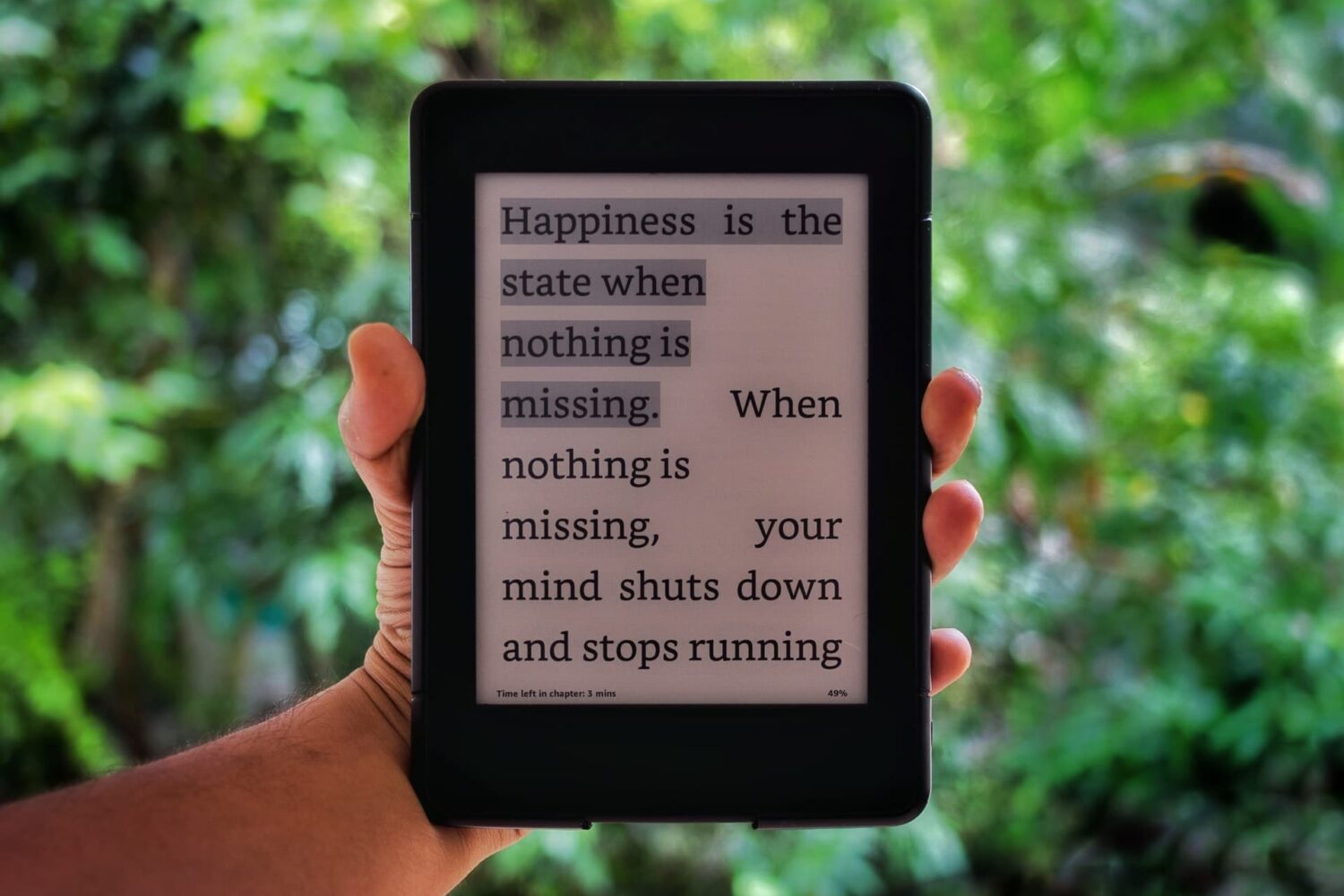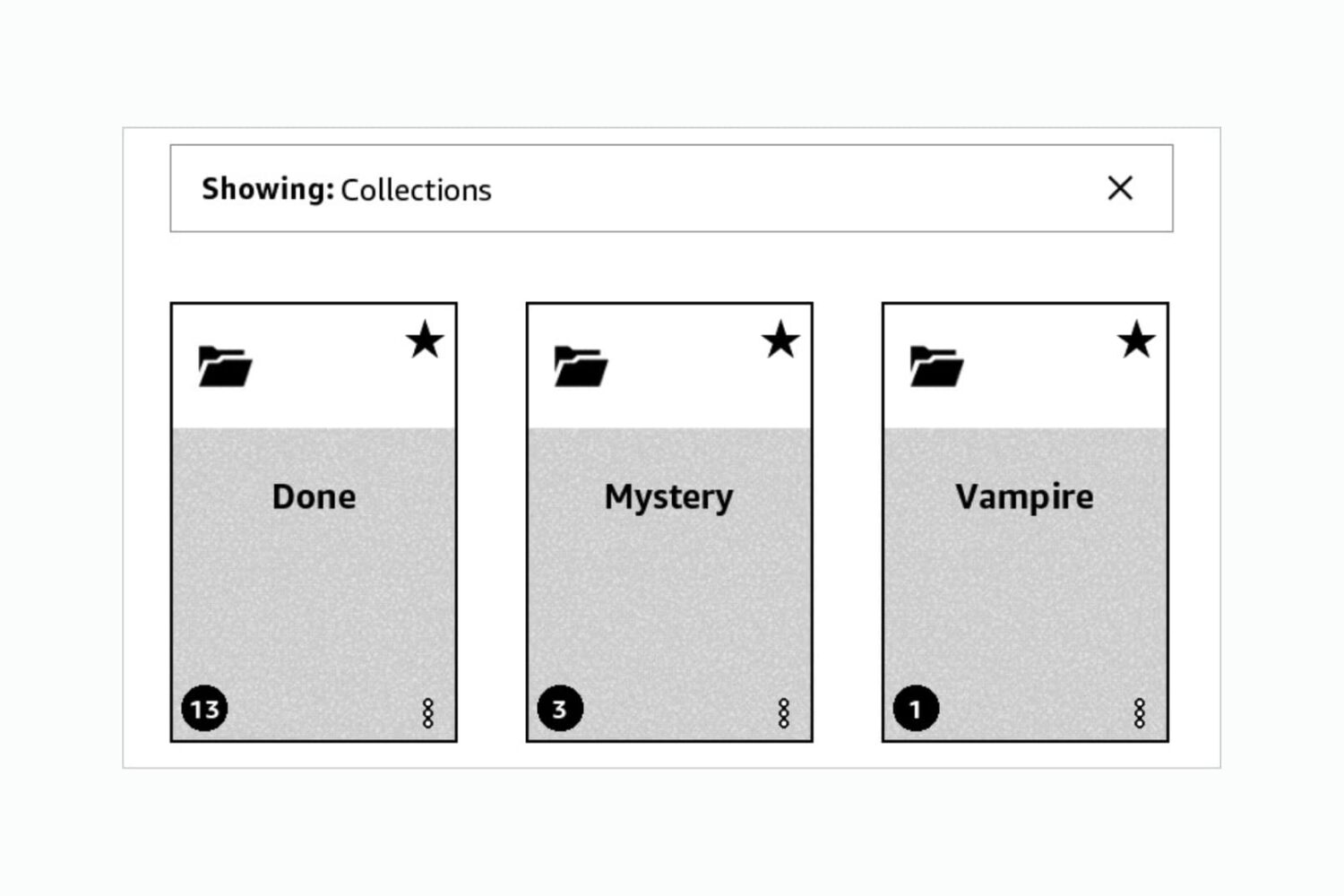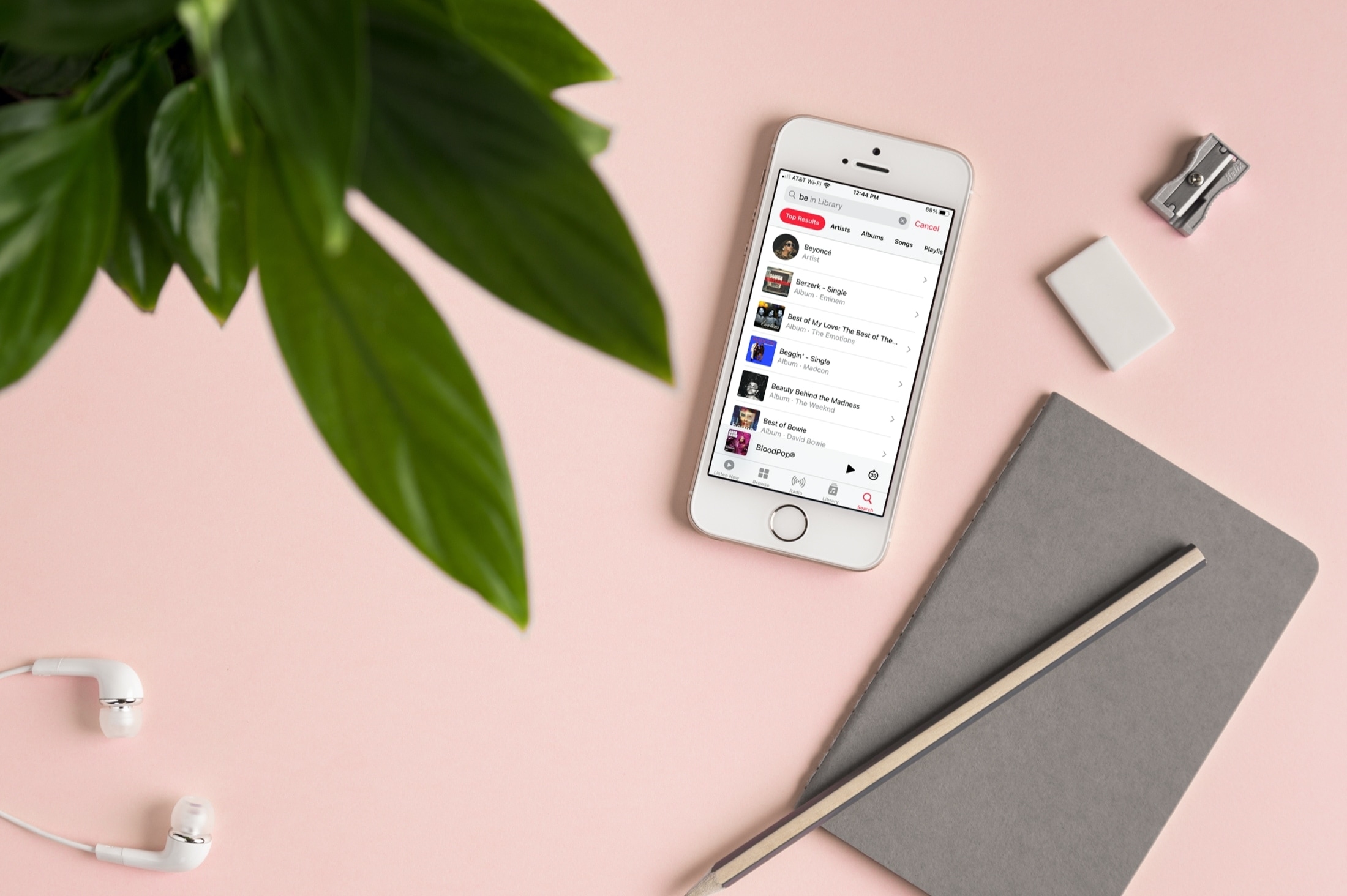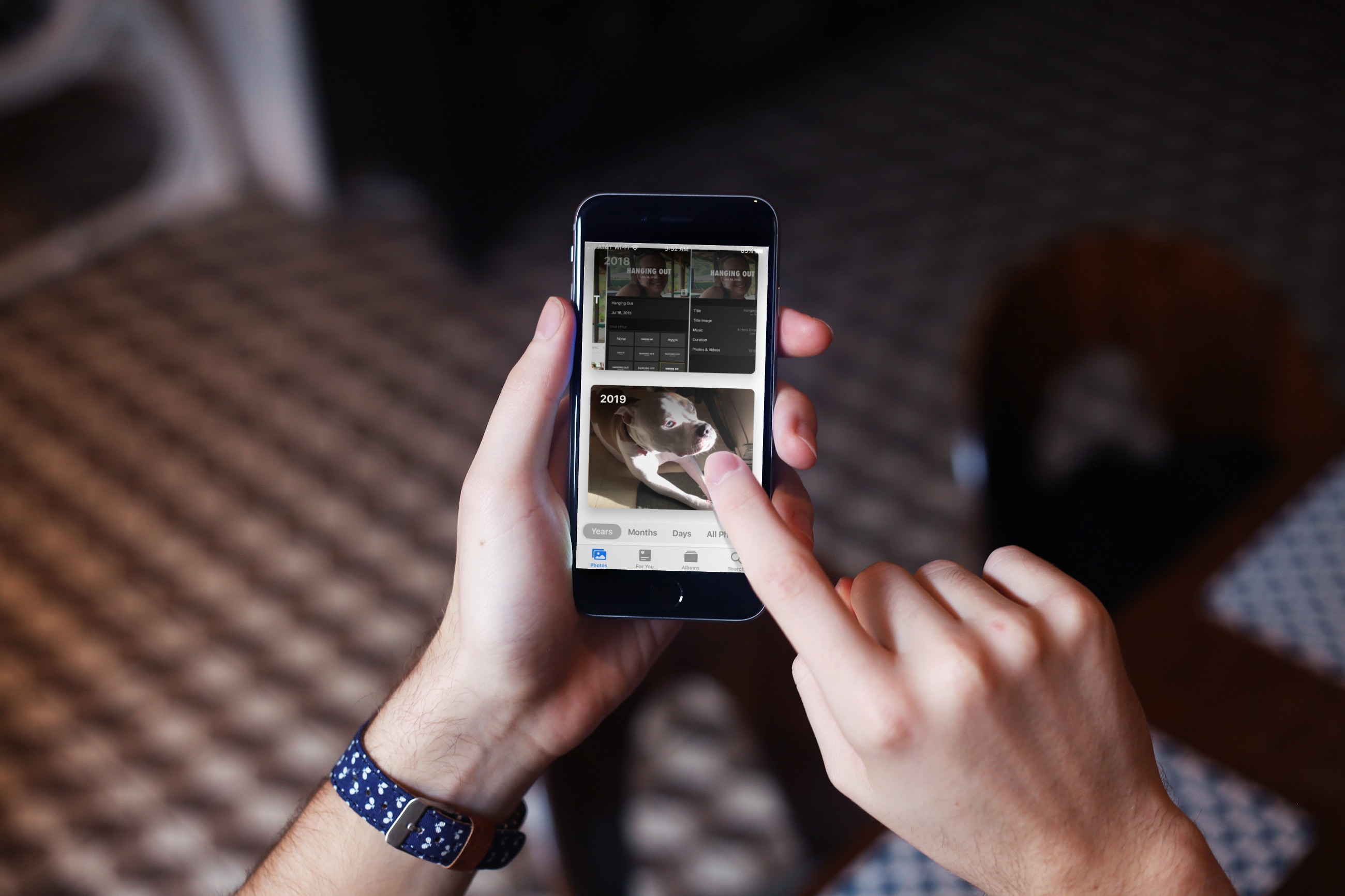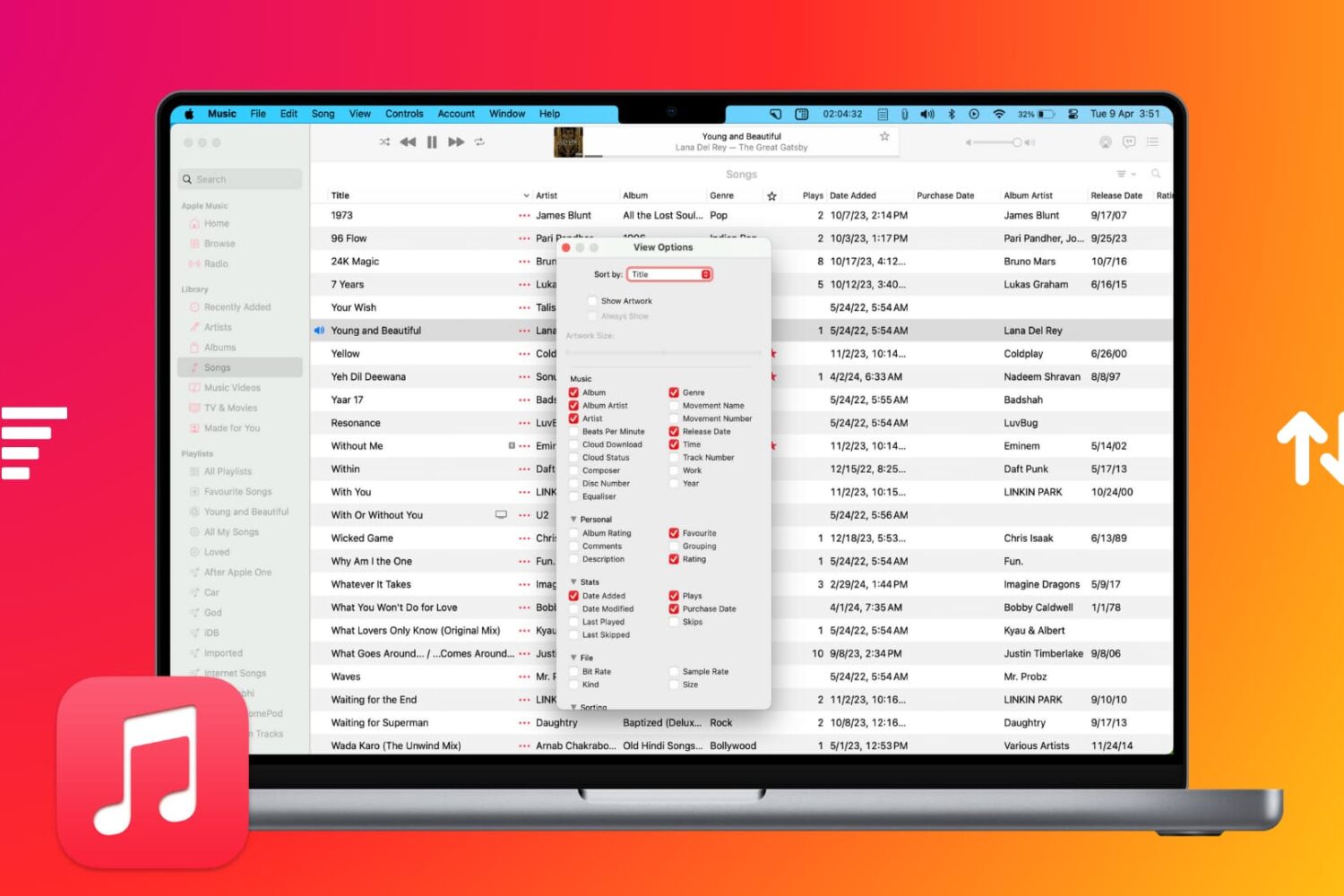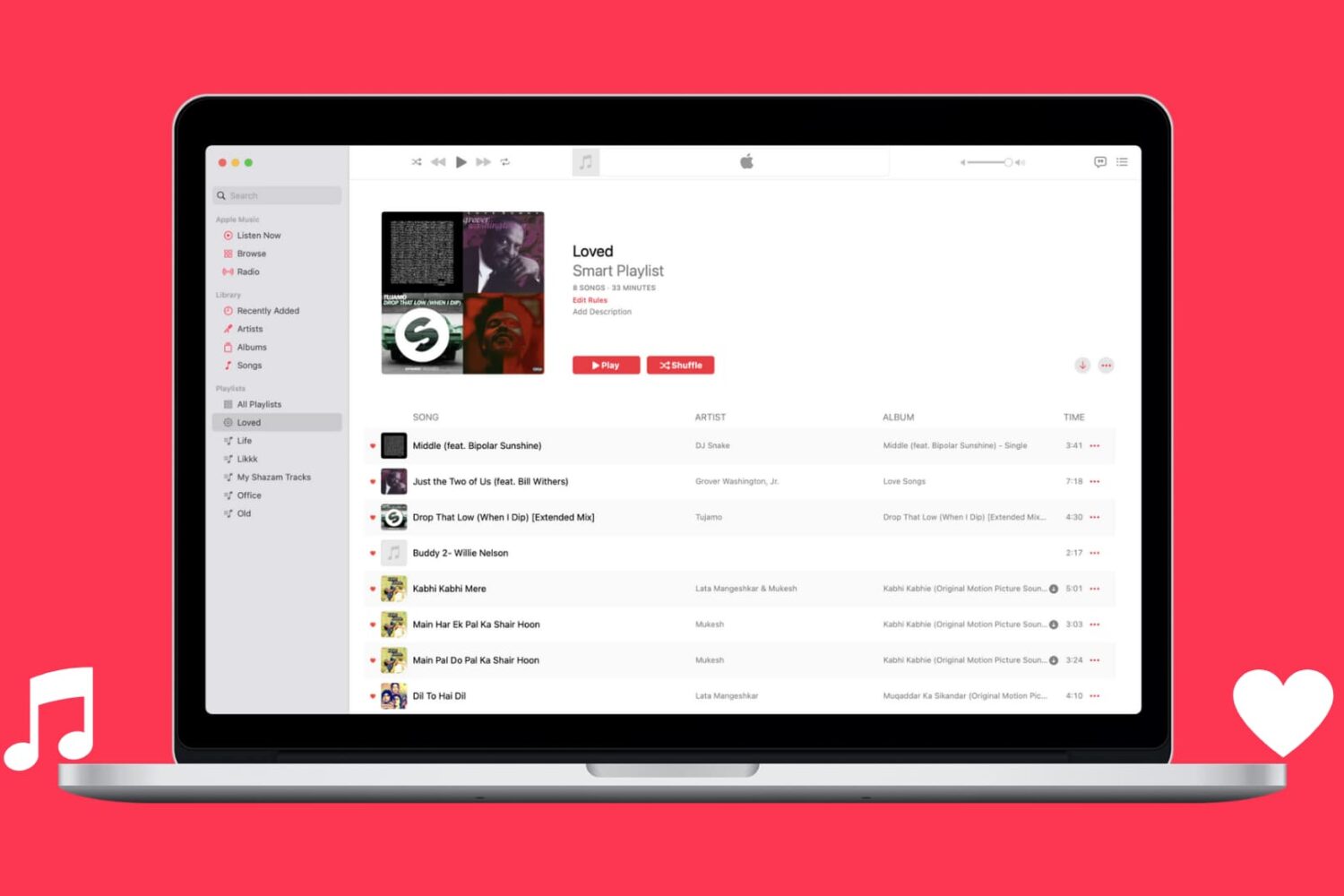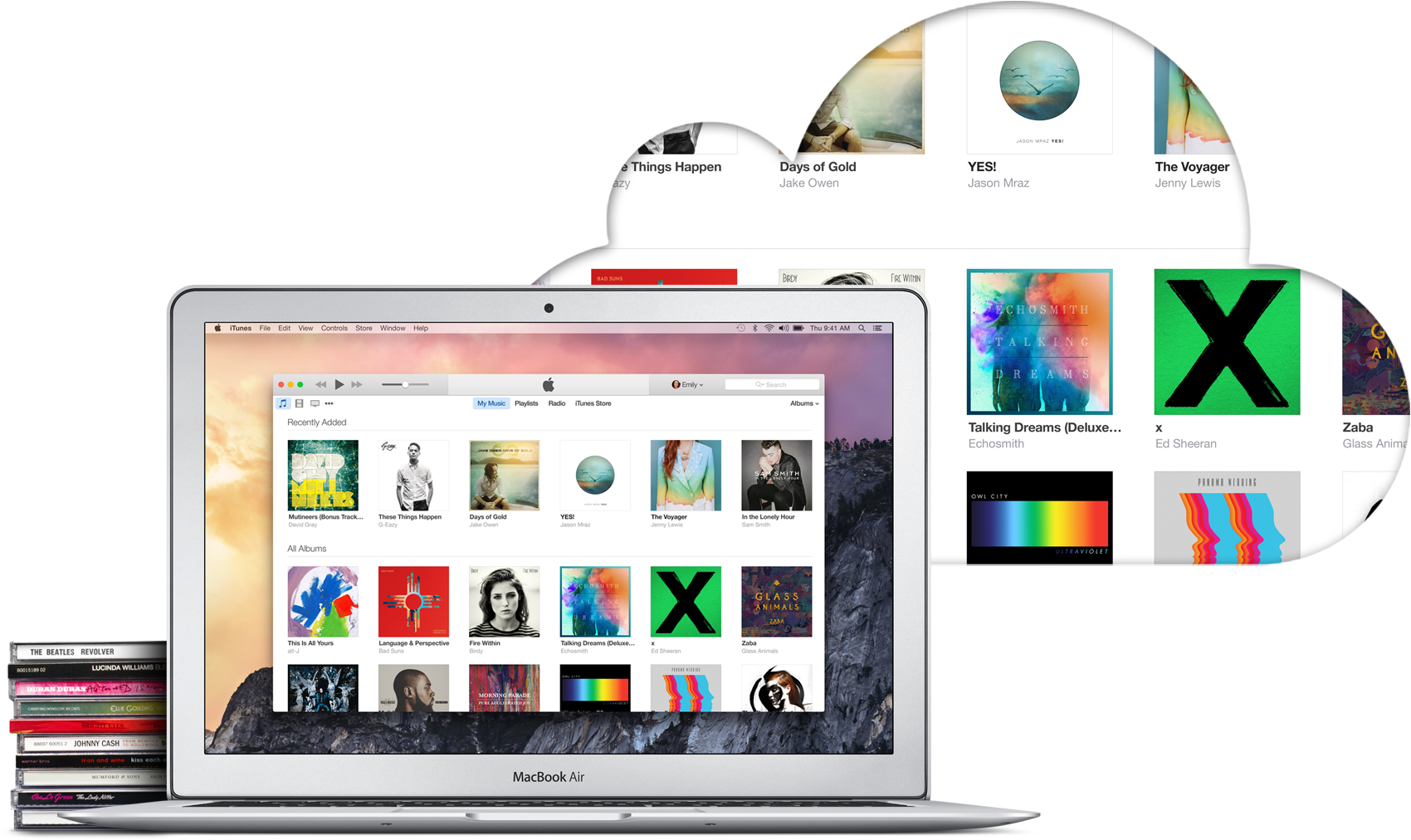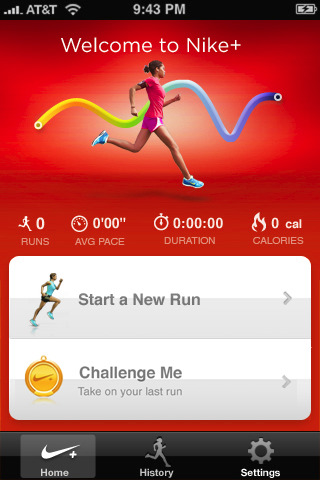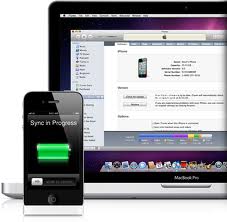If you recently bought a new computer, you may have faced the issue of moving your data from your old computer to your new one. In most cases, it's pretty easy, simply put your documents (ie. photos, videos, folders, etc...) on an external hard drive and move it to the new computer.
However, it's a bit more tricky if you want to move your iTunes music library while preserving your ratings, play counts, and playlists. Fortunately, Apple made it pretty easy for us to copy our iTunes library to a new computer.
This article will show you how to move your iTunes music library to a new computer in just a few simple steps. It's simple, but it does take some time though. Kudos go to Simon for this trick.
This method will work with every item you can get from iTunes. You will be able to backup the following files:
Applications
Music and Podcasts
Movies, Videos and TV Shows
Ringtones
In order to copy the iTunes library to a new computer we will use iTunes' backup feature.
Step 1: In iTunes, go to File > Library > Backup to Disc.
Step 2: Choose Back up entire iTunes library and playlists.
Step 3: Insert a DVD or CD and start the backup process. Depending on the size of your library, this process could take hours, maybe days... If your DVD or CD is not enough to backup all the data, iTunes will offer you the option to backup to several discs.
Step 4: Once the backup process is over, open iTunes on your new computer and insert the first disc.
Step 5: iTunes will be smart enough to recognize the backup and will ask you if you want to restore from this disc. Click restore and let the magic happen.
This works pretty well if you don't have much data to backup. However, if you have tens of thousands of songs and movies like I do, this will take you days to just copy the data.